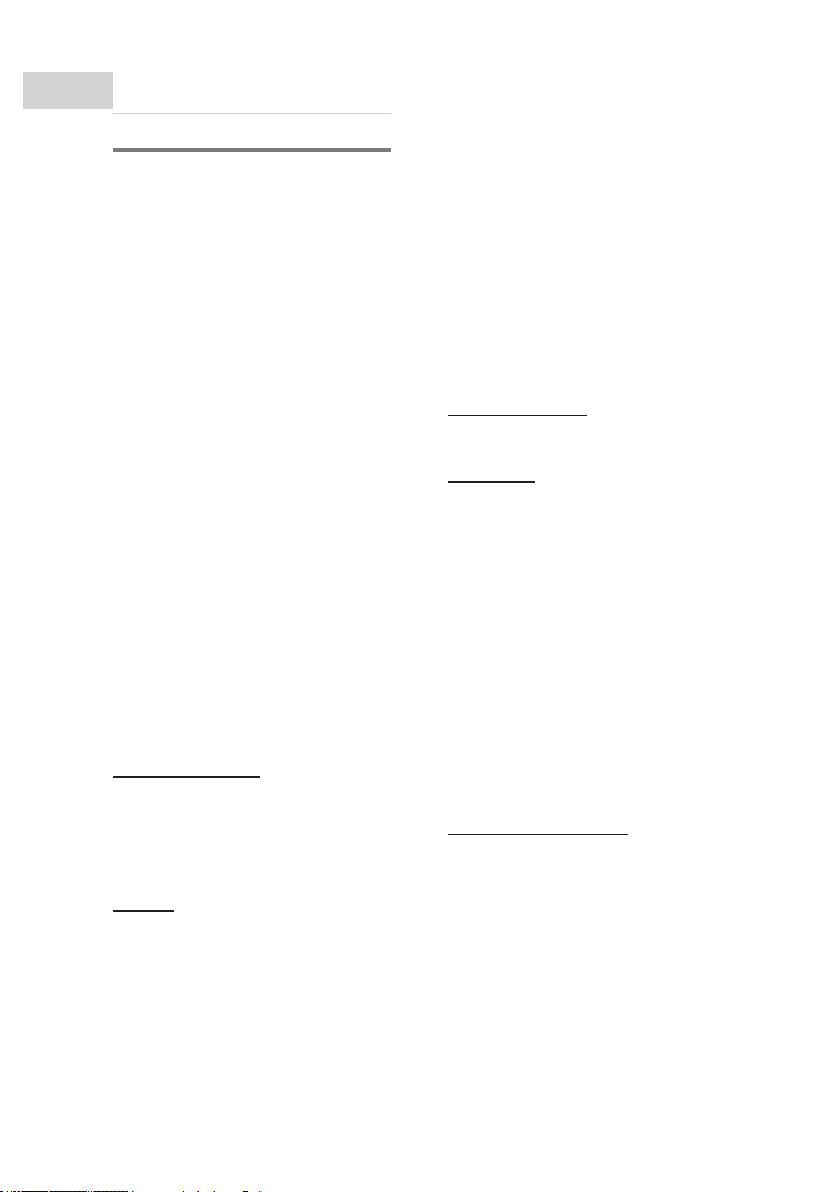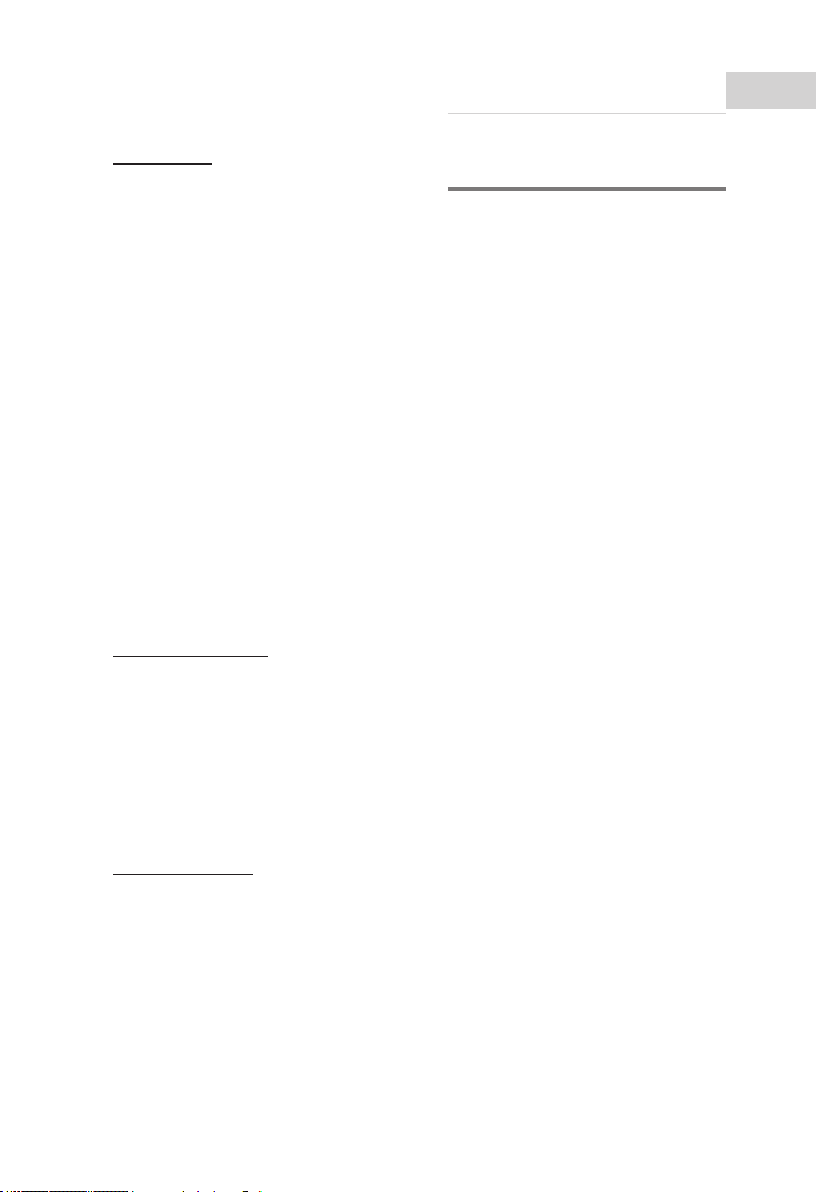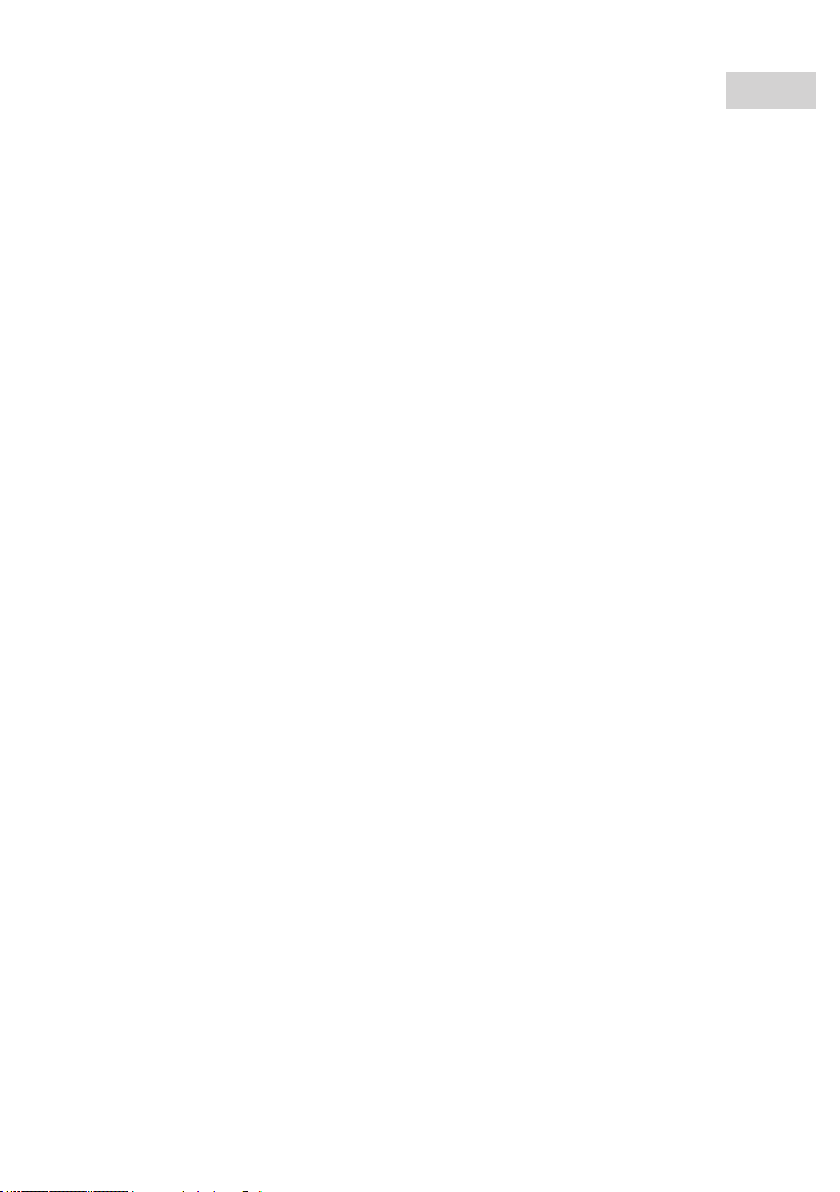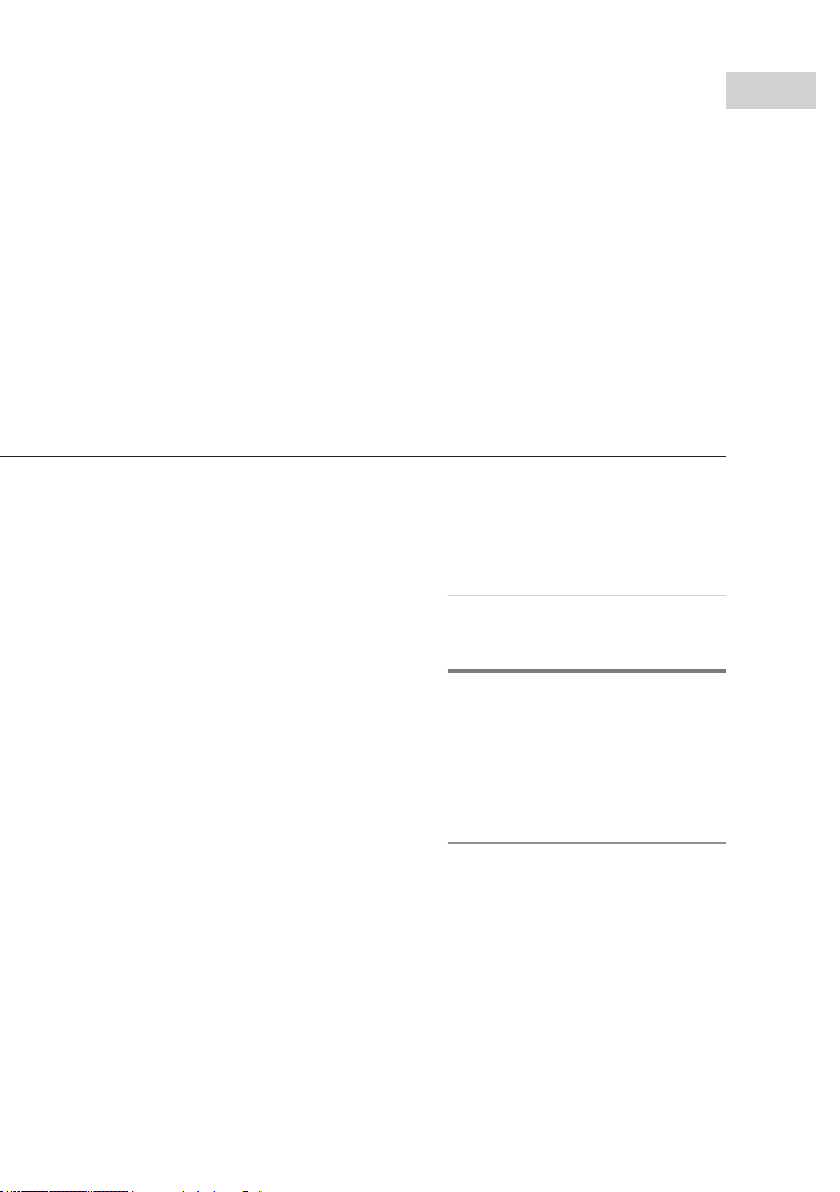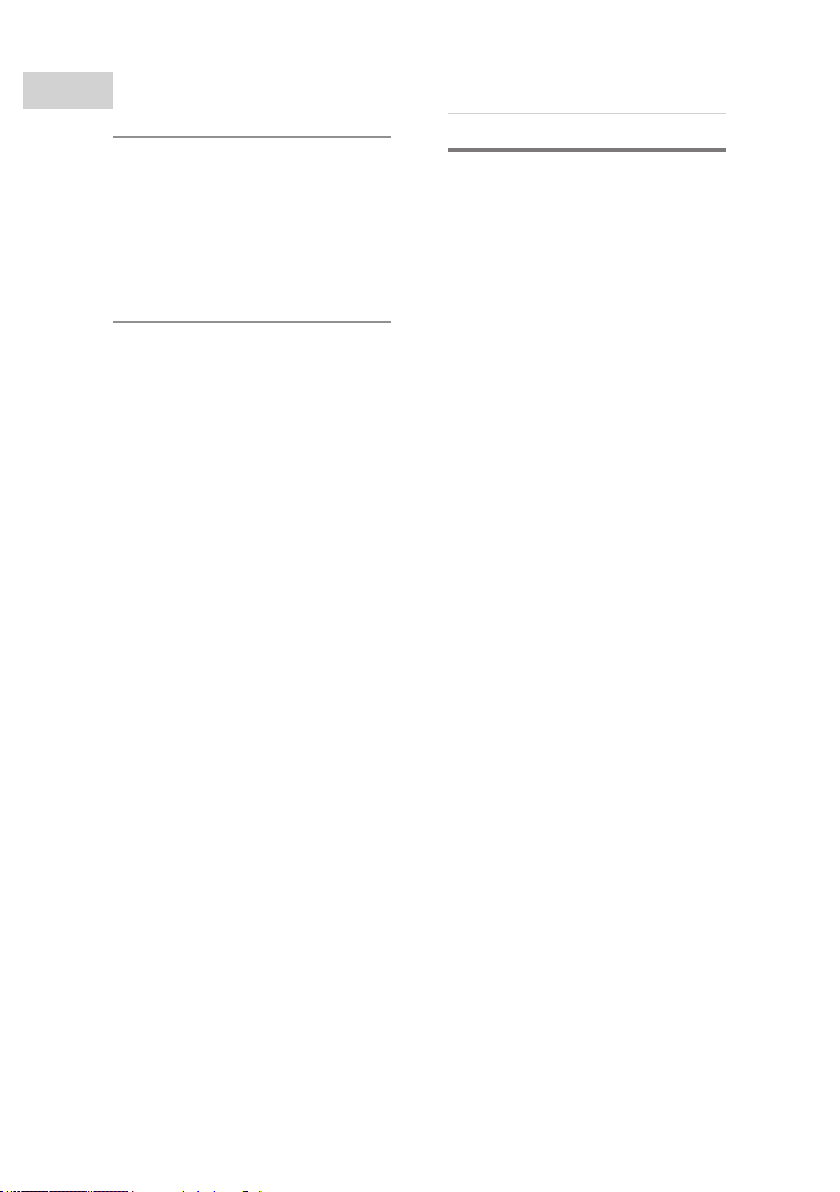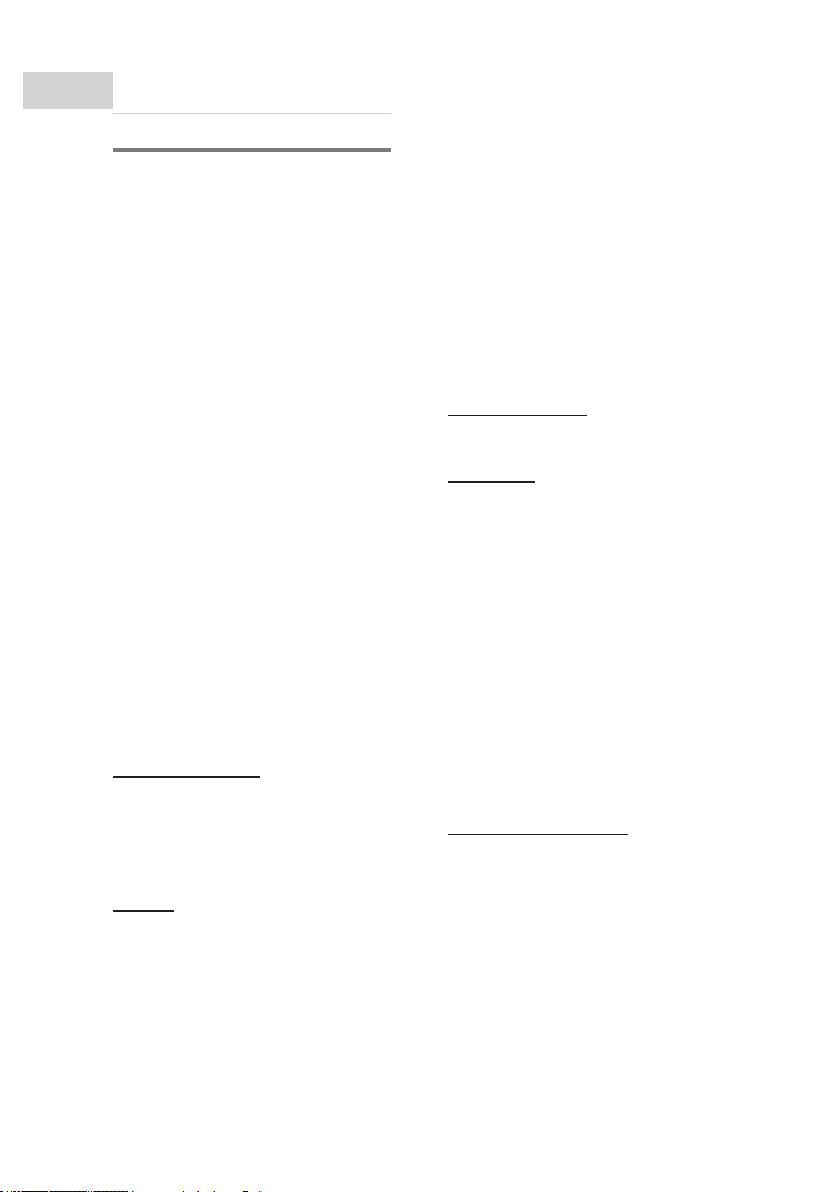
II. Warning
i.
Warning
To reduce the risk of re or electric
shock, do not expose this apparatus
to rain or moisture. To avoid electrical
shock, do not open the cabinet. Refer
servicing to qualied personnel only.
When installing the unit, incorporate a
readily accessible disconnect device in
the xed wiring, or connect the power
plug to an easily accessible socket-
outlet near the unit. If a fault should
occur during operation of the unit,
operate the disconnect device to switch
the power supply off, or disconnect the
power plug.
Do not install the appliance in a
conned space, such as a bookcase or
built-in cabinet.
Exposing the OLED screen, the
viewnder, or the lens to direct sunlight
for long periods of time may cause
malfunctions.
Do not aim at the sun. Doing so might
cause your 3D camera to malfunction.
Take pictures of the sun only in low light
conditions.
To reduce the risk of permanent
damage or injury do not drop the
camcorder and provide secure
mounting.
Protect your ears
Excessive sound pressure from
earphones and headphones can cause
hearing loss. In order to use this product
safely, avoid prolonged listening at
excessive sound pressure levels.
Battery
Batteries shall not be exposed to
excessive heat such as sunshine, re or
the like.
Recycling battery
The lithium battery contains perchlorate
and is recyclable. You can help preserve
our environment by returning your used
rechargeable batteries to the collection
and recycling location nearest you.
CAUTION
DO NOT HANDLE DAMAGED OR LEAKING
LITHIUM-ION BATTERIES.
DEPENDING ON PRODUCTION
TOLERANCES AND WEAR OF THE
BATTERIES, AND IN CASE OF A
SIGNIFICANT SIDEWAYS SHOCK ON THE
CAMERA, THE BATTERY CAN SLIDE OUT.
DO NOT APPLY SUCH SHOCKS TO AVOID
LOSS OF DATA, DAMAGE AND INJURY. IF
SHOCKS ARE ANTICIPATED, PUT A PIECE
OF TAPE ON THE HOUSING OVER THE
BATTERY TO FIX IT.
AC/DC Adapter
Do not open the AC/DC adapter.
HDD / SSD
The camcorder is either congured with
a HDD of SSD drive for internal storage.
Please note that HDD/SDD drives are
sensitive to shocks and both types of
drives are sensitive to magnetic elds.
The locking mechanism of the
exchangeable HDD/SDD slot is sensitive
to hard shocks in the direction of the
optical axis. Upon a hard shock in the
direction of the optical axis the hard disk
may slide out. Do not apply such shock
to prevent loss of data, damage and
injury. If such shocks are anticipated,
put a piece of tape on the housing over
the storage medium (and battery, see
above) to x it.
Cleaning & servicing
When cleaning the camcorder, follow
these steps:
1. Turn off the camcorder
2. Disconnect the AC adapter
3. Use a soft, moist cloth. Do not use
liquid or aerosol cleaners.
Servicing
Do not open the casing of the
camcorder, the warranty will no longer
apply. The inner parts are sensitive for
dust, moisture and are securely aligned
to work the best. If servicing is necessary,
please contact your dealer.