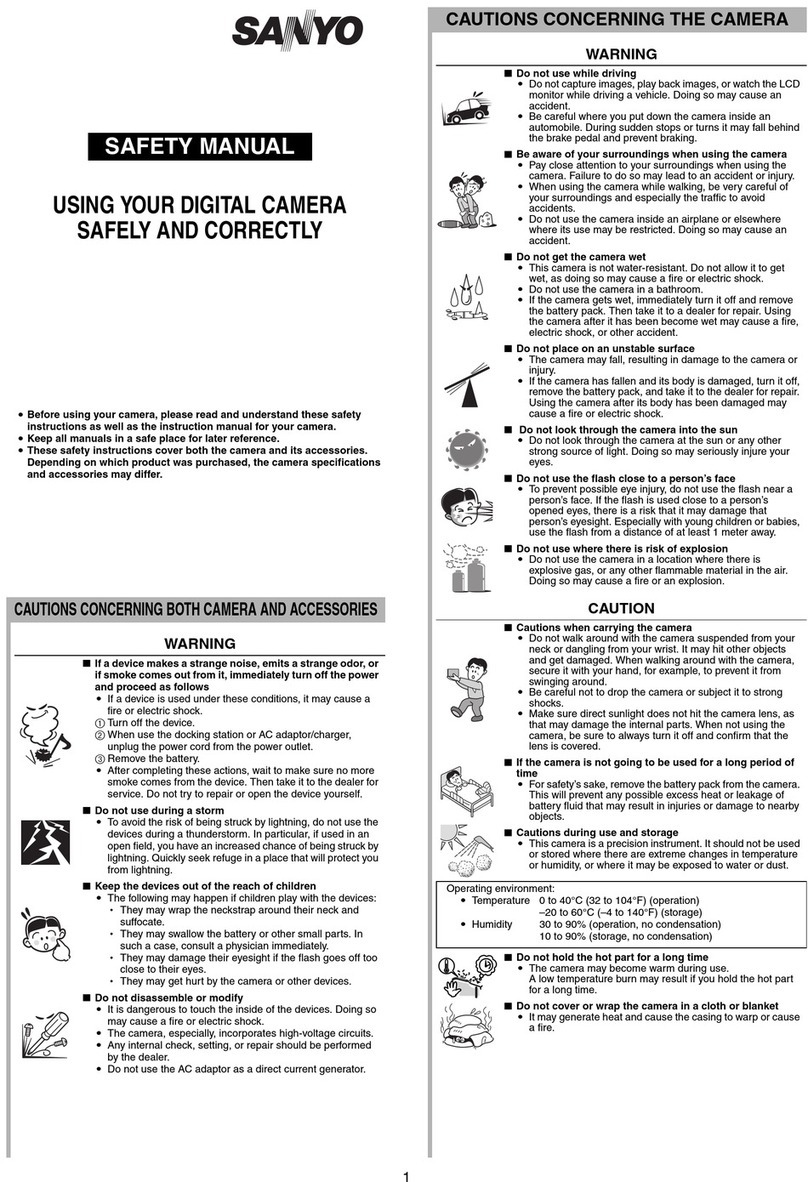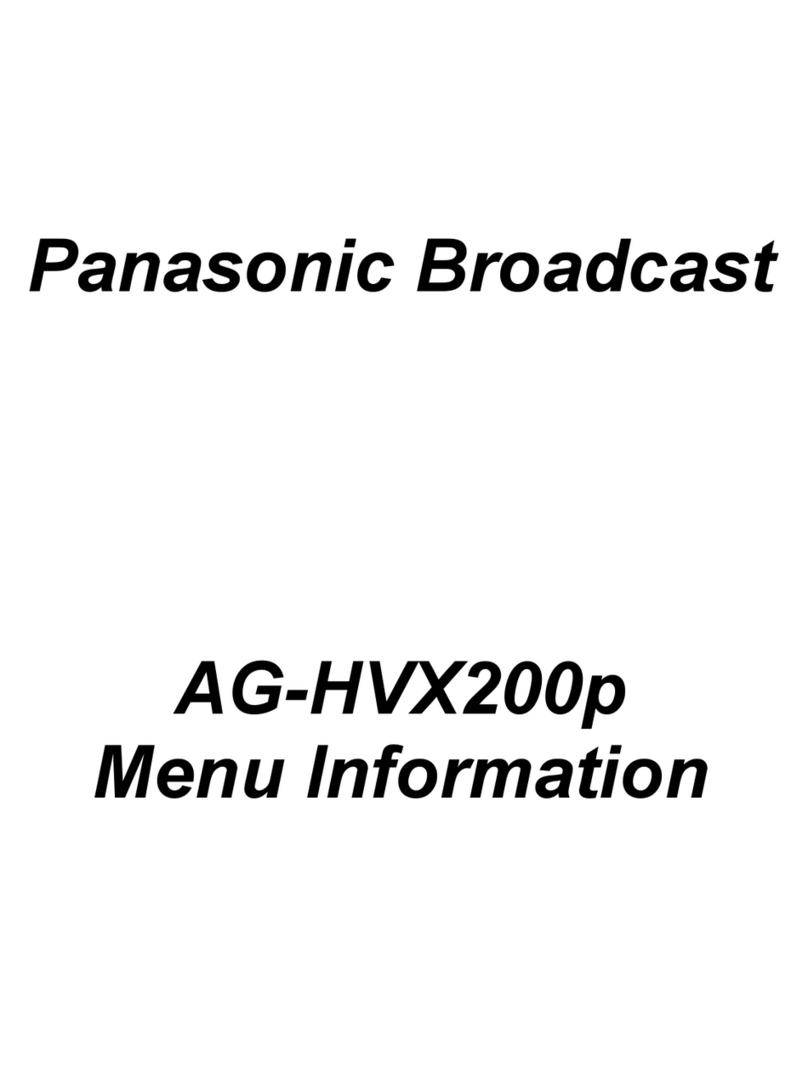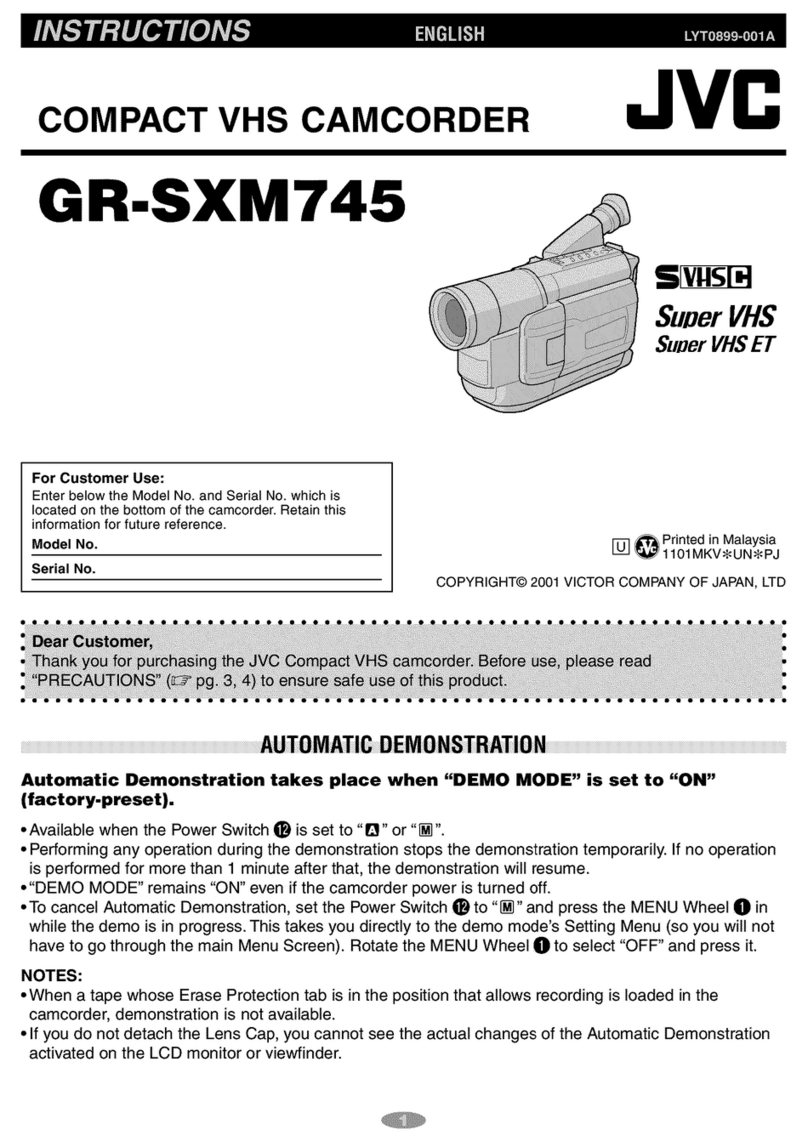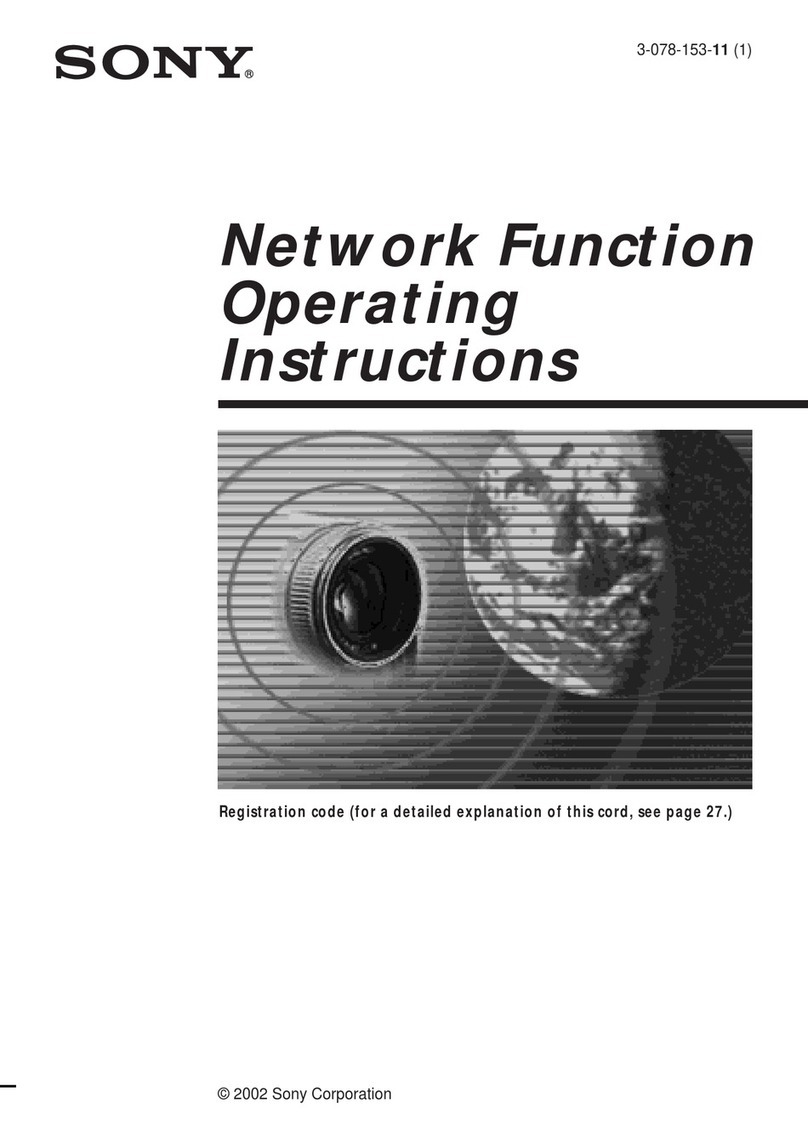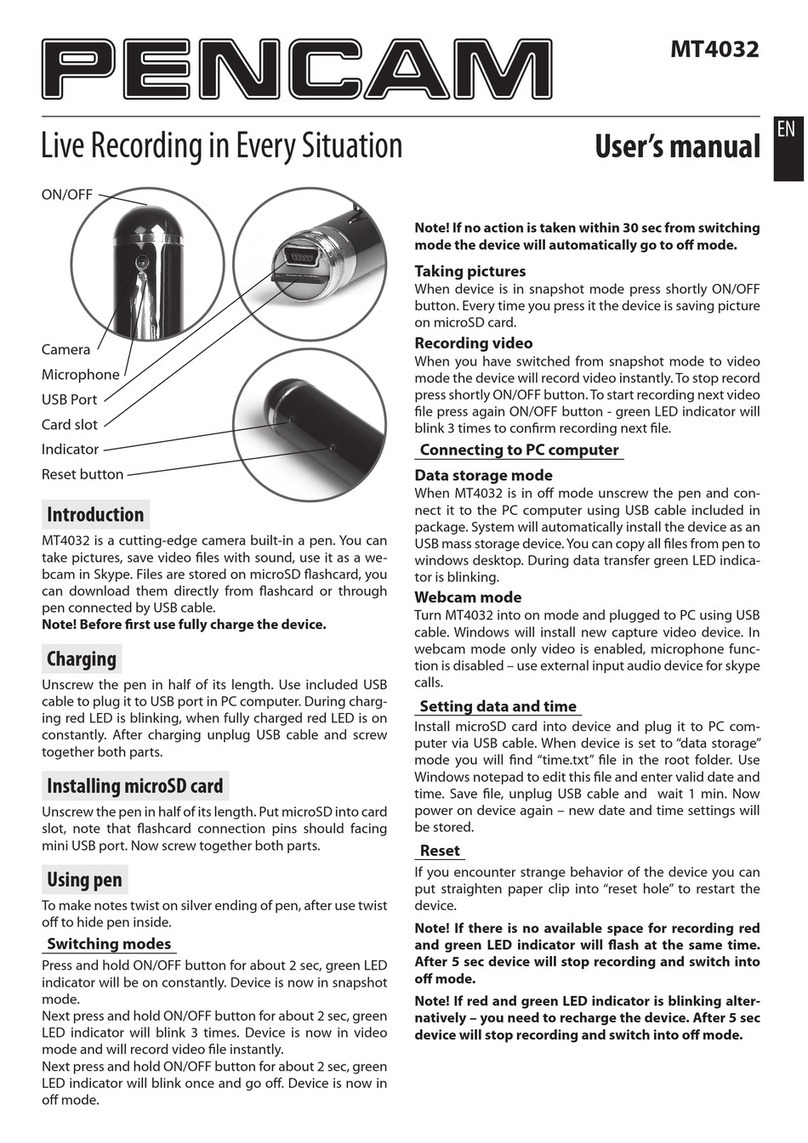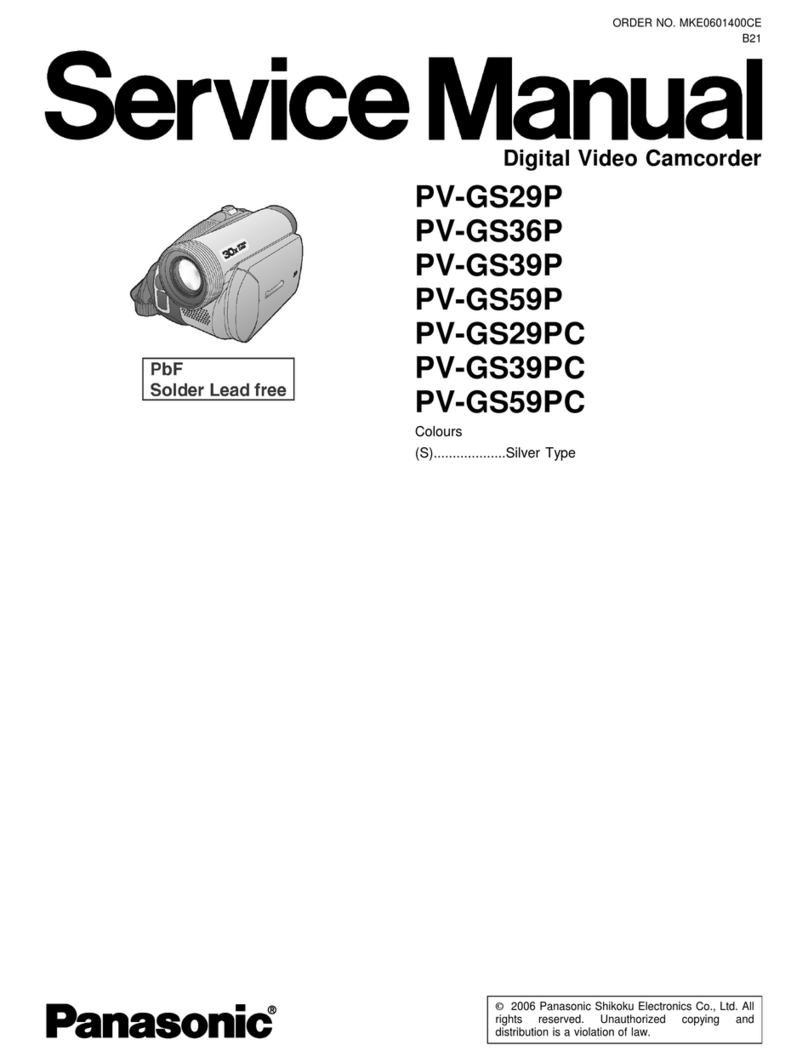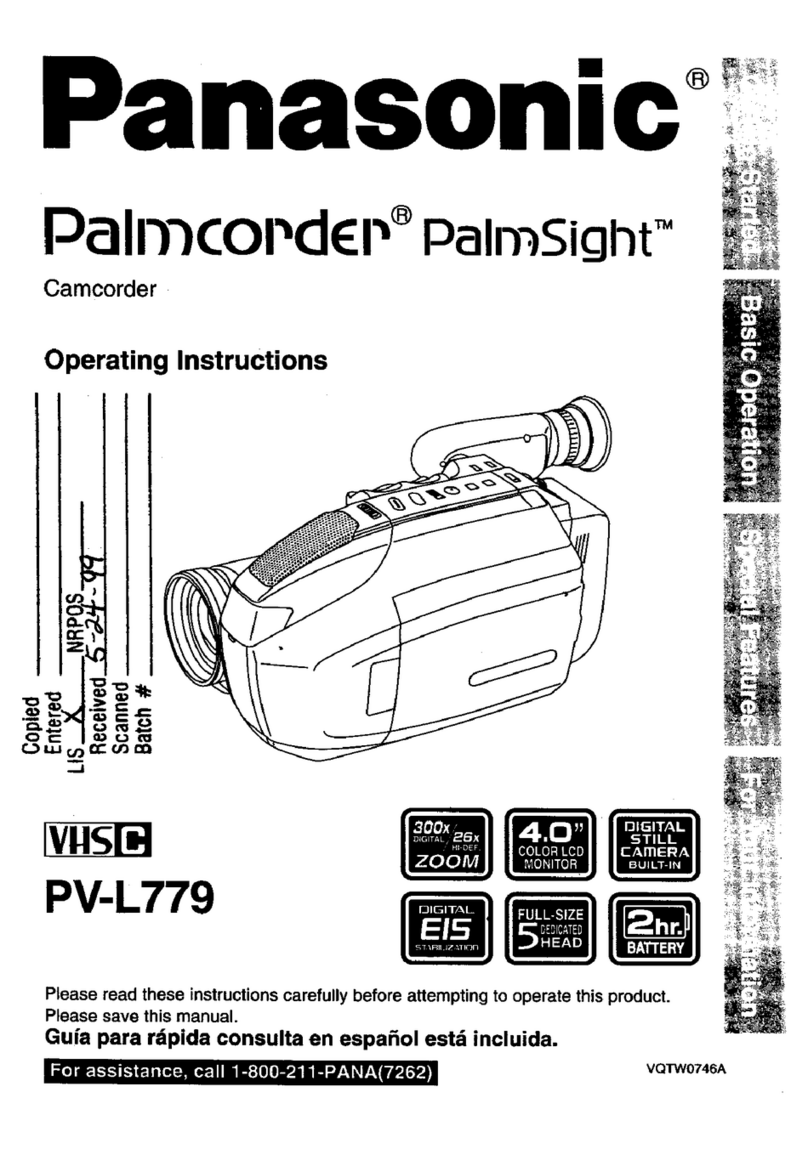ABLEYE DW-HC-70 User manual

Handheld Real-time
Camcorder III
Model:
DW-HC-70
(
V22.2
)
Operation Manual
Drawell International Technology Limited
Chongqing Drawell Instrument CO,.Ltd
Add:Suite 2705,Building No.12,Shiyou Road No.1,Yuzhong District, Chongqing,China
Tel: 0086-023-63268643
Shanghai Drawell Scientific Instrument Co.,Ltd
Add : Suite 1117,Lane561XiuChuan Rd.,PuDong New Area,Shanghai,China
Web : www.drawell-ableye.com
Email : sales13@drawell.com.cn

第1页
SafeSafety Warnings and Precautions
1. Do not expose the equipment to rain, place it in a humid environment or spill any liquid on it to avoid
damage to the equipment circuit.
2. Do not expose the device to direct sunlight and do not place the device near heat sources such as electric
heaters.
3. Do not wipe the LCD screen with chemical solvents.
4. Do not plug and unplug external expansion devices, such as AC adapters, SD cards, etc. with electricity.
5. Handle with care during the operation and transportation, avoiding damage due to excessive shock or
vibration.
6. When the product will not be used for a long time, take out the product battery, insulate the battery well
and save it. Prevent the battery from being damaged.
7. The device can only use the factory-configured charger and AC adapter to supply power, do not use the
adapter not provided by the unit.
8. To ensure safety and extend the life of the battery, do not charge the battery at a temperature below 0°C
or above 40°C.
9. If the battery is placed in a high or low temperature environment, such as in a closed car in summer or
winter, it will reduce the battery capacity and shorten the battery life.
10. If the device is in a temperature environment below 0℃ or above 40℃, even if the battery is fully
charged, the device may not work temporarily. In sub-zero temperatures, the performance of the battery
will be greatly affected.
11. New batteries can only be fully charged and discharged after two to three cycles to maximize
performance.
12. The first use or every 2 to 3 months, battery maintenance is required to improve the use of performance.
Normally, avoid overcharging and discharging. During charging, make sure to maintain a good
ventilation and heat dissipation environment.
13. The AC power supply used by the equipment should be installed with a ground wire; if the power supply
voltage is unstable, a voltage regulator should be installed. If the equipment is in the off state, it is
recommended to cut off the power.
14. Ensure that the AC adapter is used in a good heat dissipation environment to avoid damage to the adapter
caused by overheating
15. The host has ventilation cooling holes, please do not block the holes or place any objects near it to avoid
uneven heat dissipation occurs internal overheating, resulting in the use of poor results or machine
damage.
16. When assembling and disassembling the device, you need to take it gently and carefully, disassembly
and assembly with violence is strictly prohibited.
17. Non-original accessories and spare parts are without warranty.
18. Strictly prohibited to use this product in aircraft.
19. Do not expose to any liquid. If it happens, do not turn on the product and disconnect the power
immediately and contact the supplier.
20. When cleaning the exterior of the product, please use a soft cloth dipped in water and wrung out to clean.
Do not use strong solvents such as thinners and polishers.
21. This product is a precision instrument, so if it breaks down, please contact the relevant personnel of our
company in time. Do not disassemble the case without our professional technicians to avoid damage and
electric shock.
22. This product should not be used for illegal purposes, please strictly comply with the relevant national
laws and regulations. Our company is not responsible for the end-users who do not comply with the
above provisions or use the product improperly.

第2页
Content
1Instructions .......................................................................... 3
1.1 Switch-on preparation ........................................................ 3
1.2 Device Operation ............................................................ 3
1.3 Wire Controller Instruction .................................................... 4
1.3.1 Extended Function Key List .................................................. 4
1.4 Record/Playback .......................................................... 5
1.5 Time Setting .................................................................. 6
2File Export .......................................................................... 7
3Equipment Charge .................................................................. 7
4 Common Fault Analysis & Solutions ..................................................8

第3页 共10页
1Instructions
1.1 Switch-on preparation
1、Please read the "Safety Warnings and Precautions" carefully before turning on the
machine and make sure that all the relevant matters mentioned are implemented!
2、First, select a flat ground, open the tripod, adjust the length of the three support brackets, so that
the bubble in the top of the tripod level is in the right center position.
3、
Take out the equipment from the box, and setit up on top of the tripod, and lock the quick release
knob.
4、Please check carefully whether the equipment and the external output and input connection
lines are correctly installed and connected before powering on.
5、
According to the need to install accessories, such as line controller, image finder mirror, SD card,
battery or adapter.
6、Hold the antenna upright and do not block the 4G antenna position with metal objects.
Note: SD cards shall not be hot-swapped.
1.2 Device Operation
Signal output
Audio output;The device has a pickup function. Can be input through the microphone,
playback the recording through headphone.

第4页
1.3 Wire Controller Instruction
The device is equipped with a specific wir3 controller for user-friendly operation. It contains the host
operation keys and several extended function keys.
1.3.1 Extended Function Key List
Icon Item Note
Starlight 1
Opening color night vision to open this function,compared to the color night
vision mode, Starlight 1 mode can enhance image brightness and clarity (at
this time to shoot the relative speed of low or static objects)
Note: If you want to switch between color black and white,use the color switch
button.
Starlight 2
Opening color night vision to open this function,compared to Starlight 1,
Starlight 2 can enhance image brightness and clarity (at this time to shoot
the relative speed of low or static objects)
Note: If you want to switch between color black and white,use the color switch
button.
Starlight 3
Opening color night vision to open this function,compared to Starlight 2,
Starlight 3 can enhance image brightness and clarity (at this time to shoot
the relative speed of low or static objects)
Note: If you want to switch between color black and white,use the color switch
button.
Time Setting
Press to enter the time setting mode, and press “EXIT” after finishing the
time setting.
If the device is idle for 30 days, set the time before using the device again.
Confirm Press “CONFIRM” to keep the current selection
Confirm Press “CONFIRM” to keep the current selection

第5页
1.4 Record/Playback
The following playback operation keys, are the same keys on the host and the same function on
the line control, both can be operated;
Step1.Press the button“ ”on the device or on the wire controlle,enter Playback mode.
Left Playback Right Confirm Exit
Pause
Step 2. Press“ ”to move the cursor to the left,press“ ”to move the cursor to the right,
select the videos or pictues to playback, press “ ” to enter the next menu.
Tip: Before playback, you need to stop recording!
Step 3. Same as step 2,
move the cursor to the specific file that users want to select, and thumbnails
and details will be displayed, press “ ” to the chosen file.
Step4.Press“ ” to go back to the playback mode.
Confirm Press “CONFIRM” to keep the current selection
Composite Composite button, it is “PLAY/PAUSE” in playback mode; it is “PLUS 1”
each time in time setting mode.
Minus it is “MINUS 1” each time in time setting mode.
Exit Exit time setting or exit playback mode

第6页
1.5 Time Setting
Note: Time setting needs to be done through the wire controller.
Step 1.Plug the wire controller into the hostline controller socket.
Step 2.Press the "Time" button of the wire controller, the system time dialog box pops up on
the host screen. As shown below:
Step 3.The system time is set according to the current time by operating the keys on the wire
controller.
Step 4.When the setting is complete, click "OK" to confirm that the OK display appears on
the side, and then press the "Exit" key or "Time" key to return to the monitoring screen.
ICON ITEM FUNCTION
Time Setting Press 1 to enter the time setting
Confirm Must move the cursor to “CONFIRM”, then press it to finish the
time setting.
Composite Button Composite Button, it is “PLAY/PAUSE” in playback mode; it is
“PLUS 1” each time in the time setting.
Left Shift Cursor moves to the left
Confirm the current setting time.
If the time is successfully
changed, an "OK" hint will pop
up after confirmation.

第7页
Right Shift Cursor moves to the right
Minus it is “MINUS 1” each time in time setting mode
Exit
Exit the current mode. Exit the time setting after confirmation. The
system will save the current setting, but not modify the system time,
if not pressing “CONFIRM” and “EXIT“.
2File Export
File export: Remove the SD card and insert it into the computer SD card jack, or use an SD card
reader to connect to the computer. Open “My Computer”, find the corresponding SD card and copy
out the required files.As shown below:
3Equipment Charge
This product uses AC220V 50Hz AC power supply for charging. Must use the specificl
charger configured by the product factory, and the continuous charging time cannot exceed 24
hours. The battery must also use the product factory configuration of the special battery.
The device comes standard with a dedicated lithium battery smart charger (OUTPUT:
DC12.6V-2A) and two rechargeable batteries, open the battery cover and remove the batteries. Put
the removed batteries into the battery dedicated charger for charging.

第8页
Attention:
1. The device can only be charged with the factory-configured charger, do not use any other
chargers.
2. To ensure safety and extend the service life of the battery, please do not charge the battery at a
temperature below 0℃ or above 40℃.
3. If the battery is placed in a high or low temperature environment, such as in a closed car in
summer or winter, it will reduce the battery capacity and shorten the battery life.
4. A new battery can only perform at its maximum capacity after two to three complete
charge/discharge cycles.
5. The first use or every 2 to 3 months, the need for battery maintenance to improve the use of
efficiency. Normally, avoid overcharging and discharging. During charging, be sure to maintain
a good ventilation and heat dissipation environment.
4Common Fault Analysis & Solutions
No. Fault Analysis Solution
1Fail to turn on the
machine
Check if the battery is fully
charged
Replace the battery, or connect
to the direct power supply.
2Fail to record
If the light next to the video
button is not lit, but there is a
card inserted, maybe the VCR
does not read the SD card
Replace the SD card
If the light next to the video
button is on, there is a card
inserted, start recording does not
flash, maybe the SD card is full
or SD card error
Replace the SD card
3
Screen Messup/
Screen Blackout
Low battery Replace the battery, or connect to
the direct power supply.

第9页
Drawell International Technology Limited
Chongqing Drawell Instrument CO,.Ltd
Add:Suite 2705,Building No.12,Shiyou Road No.1,Yuzhong District, Chongqing,China
Shanghai Drawell Scientific Instrument Co.,Ltd
Add : Suite 1117,Lane561XiuChuan Rd.,PuDong New Area,Shanghai,China
Tel: 0086-023-63268643
Web : www.drawell-ableye.com
Table of contents