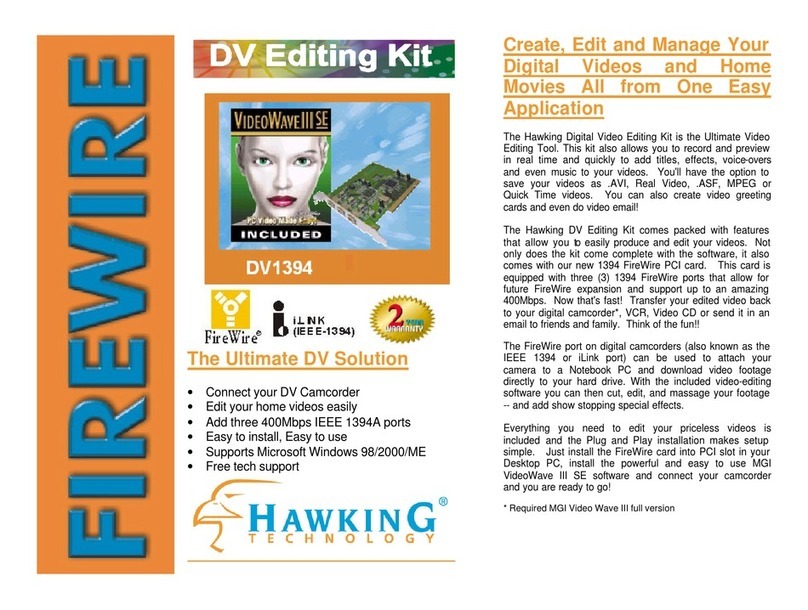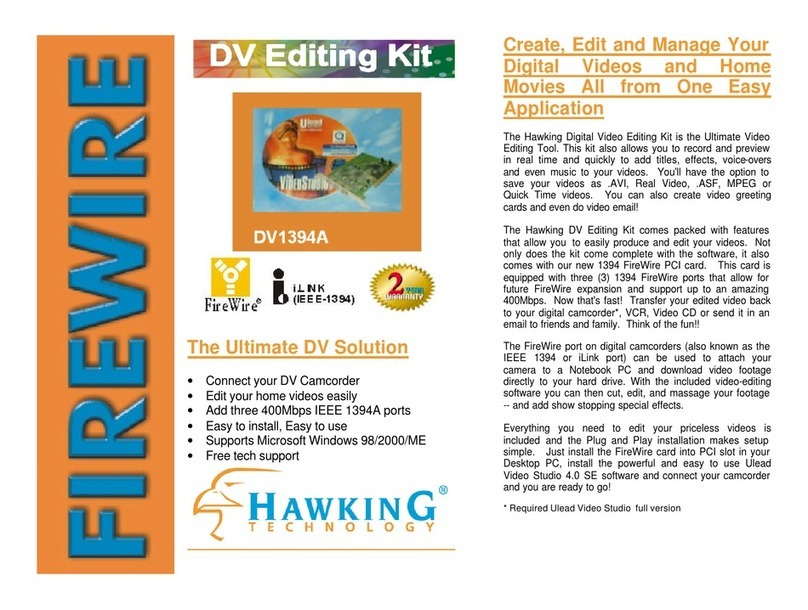ADS Technologies DLX-181 User manual

Dual Link Cardbus: Multilingual Manual
Upgrade to Firewire or USB 2.0
User’s Guide: First Edition
Dual-Link Cardbus
ADS Tech
Technical Support 562.926.4338
North America Support Hours:
M-F : 8 am - 5 pm, PST
Email : [email protected]
website : www.adstech.com
European Technical Support: +353.61.702042
If you have any problems or questions on this product, please call :

Dual-Link 3
ENGLISH

Dual-Link 3
ENGLISH
A letter from the President of ADS ...........................................................4
Introduction ..............................................................................................5
System Requirements .............................................................................5
DLX-181 ..................................................................................................6
Installation Guide ...............................................................................6
Step 1 Driver Installation ............................................................... 7
Step 2 Hardware Installation .........................................................8
Dual-Link Cardbus card Hardware install
Step 3 Connecting Devices ...........................................................9
Step 4 Install VideoStudio 7 SE ...................................................10
Help Resources .....................................................................................10
Installation Manual- German ..................................................................11
Installation Manual- French ....................................................................18
Installation Manual- Spanish ..................................................................25
Service and Warranty ............................................................................ 32
FCC Information ....................................................................................33
Table of Content

Dual-Link 4
ENGLISH
Dual-Link 5
ENGLISH
At ADS Technologies, Inc. we bring the best and latest multimedia
technology to your PC. Our products allow you to “Connect, Create
and Store”.
CONNECT with our line of USB 1.1, USB 2.0 and 1394 Host and Hub
devices. Today, external bus technologies such as USB and FireWire/
1394 let you connect hundreds of devices to your PC or MAC. We
have the connectivity solutions that allow you to get the most out of USB
and 1394 technologies.
CREATE audio and video productions with our line of video capture and
editing solutions. We have video editing and MPEG2/DVD Capture and
Authoring solutions to fit everyone’s needs, ranging from the novice level
to the professional level.
STORE that multimedia masterpiece with one of our 1394 storage or
USB 2.0 Storage solutions. Today’s multimedia files are getting larger
and larger. You need solutions that help you easily and cost effectively
store your work; we’ve got those solutions.
More than ever, my goal has been to bring new technologies to the con-
sumer market at affordable prices and with significant value to you, our
customer.
ADS products are easy to use. Most of our products are Plug-and-Play,
easy to install and offer software to help get the best value out of the
hardware product. And if you do need help, we will do our best to
support you. We want every customer to be a happy ADS customer.
The combination of technology innovation, affordability, quality, value
and support has made our products award-winners in the press and at
conventions. More over they are winners with our customers.
I wish to thank you for choosing ADS Technologies and I hope you enjoy
your new multimedia experience.
Sincerely,
Michael McCoy
President
A Letter from the President of ADS Technologies
“Connect, Create, and Store”

Dual-Link 4
ENGLISH
Dual-Link 5
ENGLISH
Add 2 FireWire Ports and 2 USB 2.0 Ports to your Notebook!
Use the Dual-Link Cardbus card and Video Studio 7 SE (inlcuded) to transfer
video from your digital camcorder to your PC, edit the video, add titles, effects,
background music and more. Then send your edited video back to your digital
recorder or save it as an MPEG1 File that you can then master to a VCD that
can play on most DVD Players.
FireWire/1394 and USB 2.0 are the latest in high-speed external bus technology.
This means you can instantly connect devices like DV Camcorders or Firewire
Hard Drives to your PC without opening up the case. FireWire offers true plug
and play and hot swapping of devices. Just plug in your digital camcorder,
launch the software and you’re ready to make movies.
Dual Link Features:
• Connect to Digital Camcorders
• Connect the PYRO 1394 WebCam
• Connect to 1394 Hard Drives/USB 2.0 Drives
• Edit video and send out to tape
• Capture still images
• Produce Digital Video Movies or VCD Movies for your DVD Player
• 2 Firewire ports at 400 Mbps/2 USB 2.0 ports at 480 Mbps
• Fully IEEE 1394a and USB 2.0 compliant
• Plug and Play
Requirements:
• Intel Celeron 500MHz or above
• AMD Athlon or Duron (any speed)
• Windows 98SE, Windows 2000, Windows ME, or Windows XP
• Available Cardbus slot
• 64 MB of RAM (128MB or higher Recommended)
• Sound card
• AGP or PCI video card with 4 MB of RAM
• CD-ROM Drive
• 200 MB hard disk space for capture/editing applications
• 4 GB hard disk space (20 minutes of raw DV footage)
Introduction

Dual-Link 6
ENGLISH
Dual-Link 7
ENGLISH
Package Contents
1. Dual-Link Cardbus Card
2. CD with Drivers and Video Studio 7 SE
3. Power Adapter
4. User’s Manual
Note: If you did not receive one or more of the contents listed above
inside the Dual-Link Cardbus package, please contact the vendor you
purchased it from or contact ADS directly.
What you need to install Dual-Link Cardbus:
• Available Cardbus slot
• Notebook PC
• Windows 98 SE, Win ME CD, Windows2000, or Windows XP CD
• Dual-Link CD
Getting Started Using Dual Link PCI Card
INSTALL IN THIS ORDER:
Step 1: Driver Installation
Step 2: Hardware Installation
- Dual-Link Cardbus card Hardware install
- Dual-Link Cardbus card Driver install
Step 3: Connecting Devices
Installation Guide

Dual-Link 6
ENGLISH
Dual-Link 7
ENGLISH
Driver Installation
A
A. Install Drivers
B. Install VideoStudio 7 SE for Video Editing
B

Dual-Link 8
ENGLISH
Dual-Link 9
ENGLISH
Hardware Installation
Step 1
Locate your Notebook’s open
Cardbus port and place the card
into the slot as you see in Fig. A.
Step 2
Push the card all the way into the
slot until it is secure.
(see Fig. B)
Fig. A
Fig. B

Dual-Link 8
ENGLISH
Dual-Link 9
ENGLISH
Connecting Devices
FireWire
Once you have installed the camcorder drivers you are ready to
connect your camcorder to the Dual-Link Cardbus. Follow these steps
to ensure that the operating system recognizes your camcorder and
you are familiar with the camcorder driver your system is using.
1. Use the External Power source supplied with your camcorder.
Many camcorders do not have enough power when running from
the battery.
2. Turn the Camcorder ON to the VCR/VTR mode.
3. Connect the DV Cable supplied with the Dual Link to any available
port on the Dual Link card and your digital camcorder.
4. Your Camcorder will be recognized, as a new device by
Windows and the camcorder driver will be loaded. In some
cases Windows may ask for the Windows 98, WinME, WinXP or
Win2000 CD to load other needed files.
5. Open Device Manager (Start,
Settings,Control Panel, System,
Device Manager Tab). Check to see
how your camcorder is listed. If you are
using Win98 your camcorder will appear
as “1394 DV Camcorder” appears under
“Sound, Video and Game Controllers”.
You are using the Texas Instruments
camcorder driver. If you are using
Win98SE, WinMe, WinXP or Win2000
your camcorder will appear in Device
Manager under “Imaging Device”
and will be listed as a “DV camera or
VCR”. Your camcorder is using the
Microsoft camcorder drivers.
You can also connect Firewire drives/drive kits, Firewire webcams and
any other Firewire device to the Dual-Link Cardbus card.
USB Devices
Any USB 2.0 or USB 1.1 device may also be connected to the Dual-Link
Cardbus card. To learn more about USB 2.0/Firewire products, please
check our website, WWW.ADSTECH.com

Dual-Link 10
ENGLISH
Dual-Link 11
GERMAN
1. Connect your camcorder. Turn on to VTR/VCR PLAY Mode.
note: Your Camcorder must be connected and “On”
2. INSTALL Video Studio from Dual-Link CD. Follow the
installation instructions.
3. Re-Boot when the Installation is complete.
4. Run VideoStudio 7 SE. Go to page 16 of this Guide and start a new
project. Make sure your camcorder is turned on to VTR/
VCR MODE and connected to the Dual-Link Cardbus at this time.
INSTALL VideoStudio 7 SE
Help Resources:
VideoStudio Help - Press “F1” on your keyboard at any time.
VideoStudio User Manual - on Dual-Link CD
ADS website: www.adstech.com
Online Help:
We are constantly adding more information to the Online Help section of our
website. Click the “Support” button on the home page or the “Technical Support”
button on any ADS web page. Click on the
Dual-Link or PYRO - Online Help. Here you will find many answers to com-
monly asked questions.
Software Updates:
We are constantly updating camcorder drivers, adding utilities or posting bug
fixes or patches in the “Downloads” section of our website. Click the “Support”
button on the home page or the “Technical Support” button on any ADS web
page.
For European Customers Only:
Most of the DV camcorders shipping in Europe only allow for DV OUT but not
DV IN. To fix this, third party companies have provided
hardware to enable the DV INPUT for most DV CAMCORDERS. Please
check these internet links:
• www.datavision.co.uk
• www.lynxdv.com
Resources on the web:
Web page with Dual-Link info: www.price98.freeserve.co.uk
Forum with tips & info for the ADS PYRO & Ulead VS & MS Pro:
http://pub9.ezboard.com/bpyro1394
ADS Tech, Inc. Forum on the WWUG (World Wide User Groups):
www.wwug.com/forums/ads-tech/index.htm

Dual-Link 10
ENGLISH
Dual-Link 11
GERMAN
Table of Content
Einleitung ................................................................................................12
Systemanforderungen ............................................................................12
DLX-181 .................................................................................................13
Installationsanleitung ........................................................................ 13
Schritt 1 Treiber Installation ..........................................................14
Schritt 2 Hardware Installation .....................................................15
Schritt 3 Anschluss der Komponenten .........................................16
Schritt 4 VideoStudio 7 SE Installation .........................................17

Dual-Link 12
GERMAN
Dual-Link 13
GERMAN
Fügen Sie 2 FireWire Anschlüsse und 2 USB 2.0 Anschlüsse
an Ihren Notebook hinzu.
Benutzen Sie die Dual Link Cardbus Karte und Video Studio 7 SE ( enthalten)
zur Videoübertragung von Ihrem digitalen Camcorder zu Ihrem PC, berarbeiten
Sie das Video, fügen Sie Titel hinzu, Effekte, Background Musik und vieles mehr.
Senden Sie dann Ihr bearbeitetes Video zurück zu Ihrem digitalen Recorder oder
speichern Sie es als MPEG1 Datei. Anschliessend können Sie das Video zu
einer VCD erarbeiten die sich auf den meisten DVD Spielern abspielen lässt.
FireWire/1394 und USB 2.0 sind das Neueste in der externen High-Speed Bus
Technologie. Das bedeutet Sie Sie können Vorrichtungen wie DV Camcorder
oder Firewire Festplatten sofort problemlos anschließen. FireWire bietet „Plug
and Play“ und im laufenden Betrieb austauschbarkeit von Komponenten.
Schliessen Sie einfach Ihren digitalen Camcorder an, starten Sie die Software
und Sie sind bereit Filme zu machen.
DUAL Link Eigenschaften:
• Zum Anschluss von digitalen Camcordern
• Zum Anschluss von PYRO 1394 WebCam
• Zum Anschluss von 1394 Festplatten/USB 2.0 Laufwerke
• Bearbeitem Sie Videos und senden Sie es zurück zu Videoband
• Erstellen Sie digitale Filme oder VCD Filme für Ihren DVD Spieler.
• 2 FireWire Anschlüsse @ 400 Mbps/2 USB 2.0 Anschlüsse @ 480 Mbps
• IEEE 1394a und USB 2.0 Kompatibel
• Plug and Play
Systemanforderungen:
• Intel Celeron 500MHz oder neuer
• AMD Athlon or Duron (irgendeine Geschwindigkeit)
• Windows 98 SE, Windows 2000, Windows ME oder Windows XP
• Freier 32 bit Card Bus Anschluss
• 64 MB RAM (128 MB oder mehr empfohlen)
• Soundkarte
• AGP oder PCI Videokarte mit 4 MB RAM
• CD-ROM Laufwerk
• 200 MB Festplattenspeicher zur Aufzeichnung und Bearbeitung
• 4 GB Festplattenspeicher (20 Minuten DV Gesamtlänge)
EINLEITUNG

Dual-Link 12
GERMAN
Dual-Link 13
GERMAN
Packungsinhalt:
1. Dual Link Cardbus Karte
2. CD mit Treiber und Video Studio 7 SE
3. Power Adapter
4. Bedienungsanleitung
Anmerkung: Falls Sie eines oder mehr des Inhaltes nicht bekommen
haben, bitte wenden Sie sich and den Verkäufer oder direct an ADS.
Was Sie zur Installation des Dual-Link Cardbus benötigen:
• Freier Cardbus Anschluss
• Notebook PC
• Windows 98 SE, Win ME CD, Windows 2000 oder Windows XP CD
• Dual-Link CD
Fange Sie an mit Dual-Link PCI Karte
Installieren Sie folgender Massen:
Schritt 1: Treiber Installation
Schritt 2: Hardware Installation
Schritt 3: Anschluss der Komponenten
INSTALLATIONSANLEITUNG

Dual-Link 14
GERMAN
Dual-Link 15
GERMAN
Treiber Installation
A
A. Installieren Sie die Treiber
B. Installieren Sie VideoStudio 7 SE für die Videobearbeitung
B

Dual-Link 14
GERMAN
Dual-Link 15
GERMAN
Hardware Installation
Schritt 1
Finden Sie den Cardbus
Steckplatz an Ihrem Notebook
und schieben Sie die Karte
in den Steckplatz wie in
Abbildung A angegeben.
Schritt 2
Schieben Sie die Karte in den
Steckplatz ein bis sie festsitzt.
(siehe Abbildung B)
Abbildung A
Abbildung B

Dual-Link 16
GERMAN
Dual-Link 17
GERMAN
Anschluss der Komponenten
FireWire
Sobald Sie die Camcorder Treiber installiert haben, sind Sie bereit,
Ihr Camcorder an den Dual-Link Cardbus anzuschließen. Folgen Sie
diesen Schritten, um sicherzugehen, daß das Betriebssystem Ihr Cam-
corder erkennt und Sie mit dem Camcorder Treiber vertraut sind, den
Ihr System benutzt.
1. Benutzen Sie das externe Spg. Versorgungsteil, dass mit Ihrem
Camcorder geliefert kommt. Viele Camcorder haben nicht genügend
Power beim Laufen über die Batterie.
2. Schalten Sie den Camcorder ON (AN) zum VCR/VTR Modus.
3. Schliessen Sie das DV Kabel, das mit dem Dual-Link Cardbus
mitgeliefert kommt an irgendeinen vorhandenen Steckplatz auf Karte
und Ihrem digitalen Camcorder an.
4. Ihr Camcorder wird durch Windows als neue Vorrichtung erkannt und
der Camcorder Treiber wird geladen. In einigen Fällen könnte
Windows nach der Windows 98, WinME, WinXP oder Win2000 CD
fragen um andere erforderliche Dateien zu laden.
5. Öffnen Sie den Geräte (Device)
Manager (Start, Settings, Control Panel,
Sytem, Device Manager Tab). Überprüfen
Sie um zu sehen, wie Ihr camcorder
verzeichnet wird. Wenn Sie Win98
benutzen wird Ihr Camcorder als „1394
DV Camcorder“ unter „Sound Video und
Game Controller“ erscheinen. Sie
benutzen Texas Instruments Camcorder
Treiber. Wenn Sie Win98SE, WinME,
WinXP oder Win2000 benutzen wird Ihr
Camcorder unter „Imaging Device“ als
„DV Camera oder VCR (Videorecorder)“
erscheinen. Ihr Camcorder benutzt die
Microsoft Camcorder Treiber.
Sie können auch FireWire Drives/Drive Kits, FireWire Webcams und
irgendein anderes FireWire Gerät an die Dual-Link Cardbus Karte
anchliessen.
USB Geräte
Irgendein USB 2.0 oder USB 1.1 Gerät kann auch an die Dual-Link
Cardbus Karte angeschlossen werden. Um mehr über USB 2.0/FireWire
Produkte zu erfahren, können Sie unsere Webseite besuchen unter
www.ADSTECH.com

Dual-Link 16
GERMAN
Dual-Link 17
GERMAN
1. Schliessen Sie Ihren Camcorder an. Schalten Sie auf VTR/VCR
Play Modus ein.
Bemerkung: Ihr Camcorder muss angeschlossen und eingeschaltet sein.
2. Installieren Sie VideoStudio von der Dual-Link CD. Folgen Sie den
Installations-anweisungen.
3. Laden Sie Ihren Computer erneut wenn die Installation durchgeführt ist.
4. Laden Sie VideoStudio 7 SE. Sehen Sie auf Seite 16 dieser
Gebrauchsanleitung und beginnen Sie ein neues Projekt. Stellen Sie
sicher das Camcorder auf VTR/VCR Modus eingeschaltet und
gleichzeitig an das Dual-Link Cardbus angeschlossen ist.
VideoStudio 7 SE Installation

Dual-Link 18
FRENCH
Dual-Link 19
FRENCH
Table of Content
Introduction .............................................................................................19
Nécessite ...............................................................................................19
DLX-181 .................................................................................................20
Guide d’installation ........................................................................... 20
étape 1 Installation des pilotes .....................................................21
étape 2 Installation du matériel ....................................................22
étape 3 Branchement des dispositifs ...........................................23
étape 4 Installez VideoStudio 7 SE ..............................................24

Dual-Link 18
FRENCH
Dual-Link 19
FRENCH
Ajoutez 2 ports FireWire et 2 ports USB 2.0 à votre portable.
Utilisez la carte Dual-Link Cardbus et VideoStudio 7 SE (inclus) pour transférer
la vidéo de votre caméscope numérique à votre PC pour éditer la vidéo, pour
ajouter des titres, effets, musique de fond et puis pour envoyer votre vidéo éditée
de nouveau à votre enregistreur numérique ou crée un dossier MPEG1 que vous
pouvez alors maîtriser en VCD que vous pouvez jouer sur la plupart des joueurs
de dvd.
FireWire/1394 and USB 2.0 sont les derniers high-speed en technologie bus
externe. Ceci signie que vous pouvez immédiatement relier des dispositifs
comme des caméscope numérique ou Hard Drives FireWire à votre PC sans
ouvrir la prise.FireWire offre Plug and Play et la permutation chaude des
dispositifs. Branche seulement votre caméscope, lancez le logiciel et vous
êtes prêt à faire des lms.
Caractéristiques du Dual Link:
• Branchement aux caméscopes numérique
• Branchement au PYRO 1394 WebCam
• Branchement au 1394 Hard Drives/USB 2.0 Drives
• Editez vidéo et renvoyez sur cassette
• Capturez des images still
• Créez des lms DV ou des lms VCD pour votre joueur DVD
• 2 ports FireWire à 400 Mbps/ 2 ports USB 2.0 à 480 Mbps
• Complètement comforme avec IEEE 1394a et USB 2.0
• Plug and Play
Nécessite:
• Intel Celeron 500 MHz ou plus
• AMD Athlon ou Duron (toute vitesse)
• Windows 98SE, Windows 2000, Windows ME ou Windows XP
• Fente Cardbus disponible
• 64 MB de RAM (128 MB ou plus recommendé)
• Carte de son
• Carte AGP ou PCI video à 4 MB de RAM
• Lecteur CD-ROM
• 200 MB d’espace de disque dur pour les applications de capture et edition.
• 4 GB d’espace de disque dur (20 minutes de vidéo DV)
Introduction

Dual-Link 20
FRENCH
Dual-Link 21
FRENCH
Contenu:
1. Carte Dual-Link Cardbus
2. CD contenant des pilotes et VideoStudio 7 SE
3. Power Adapter
4. Guide d’utilisateur
Note : Si vous n’avez pas reçu un ou plusieurs des contenus énumérés
ci-dessus à l’intérieur de votre paquet Dual-Link Cardbus, veuillez con-
tacter svp le fournisseur ou ADS directement.
Ce que vous avez besoin pour installer le Dual-Link Cardbus:
• Fente Cardbus disponible
• Portable
• Windows 98 SE, CD Win ME , Windows 2000 ou CD Windows XP
• CD Dual- Link
Utilisez votre carte PCI Dual-Link
Installez dans cet ordre:
étape 1: installation des pilotes
étape 2: installation du matériel
étape 3: branchez les dispositifs
Guide d’installation
Table of contents
Languages: