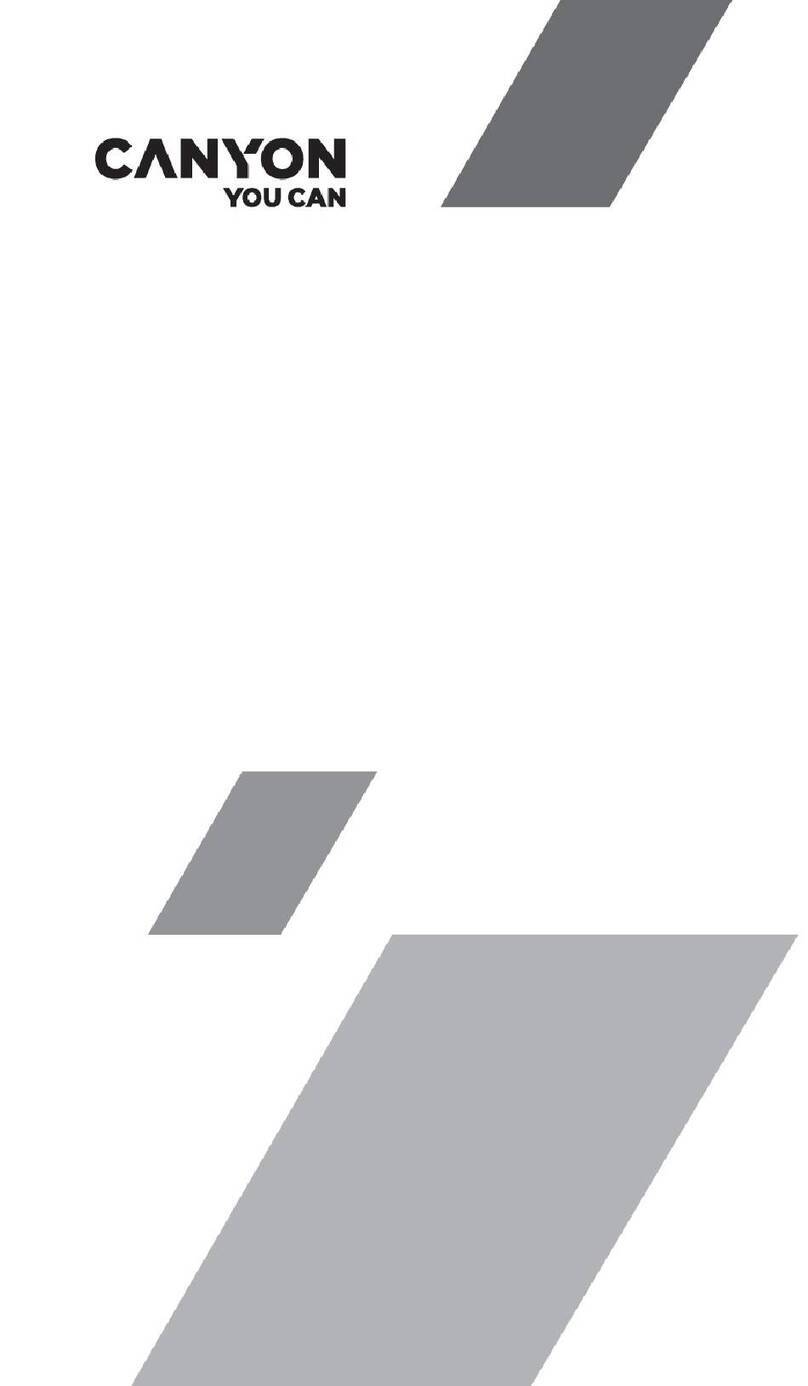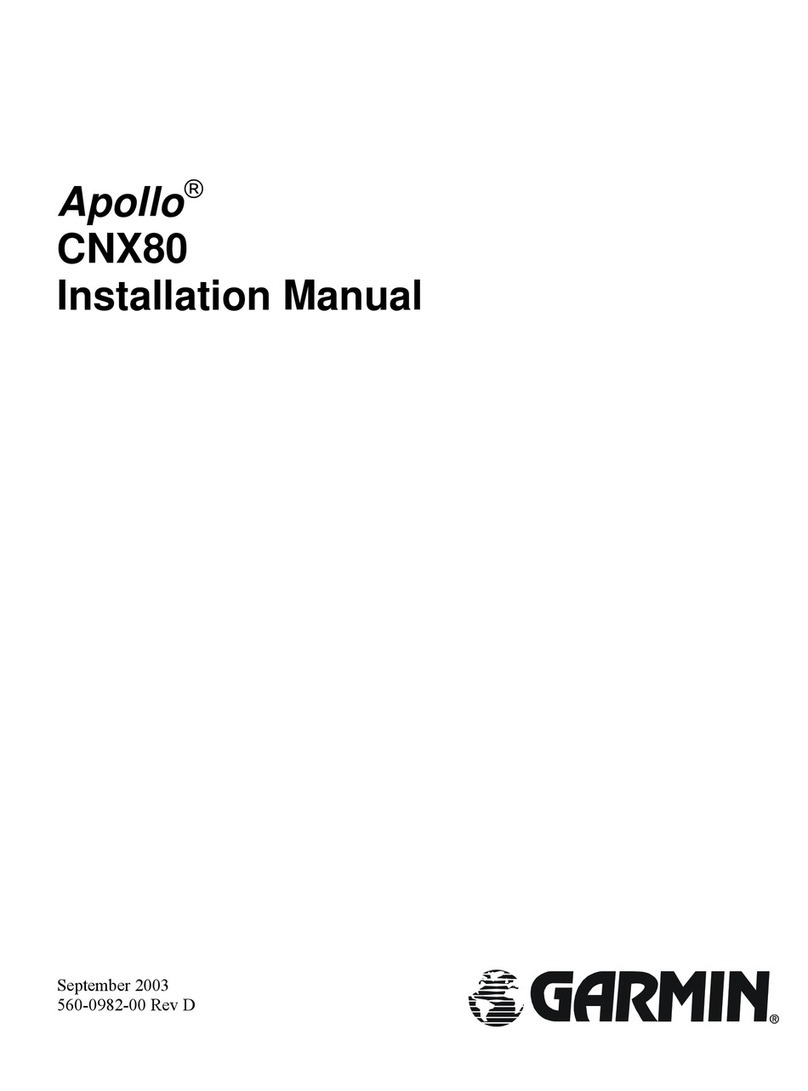AllBe Solutions AllBe1 User manual

www.allbe1.com Page 1 of 25
AllBe1 User manual
Table of Contents
1. Introduction........................................................................................................................ 3
2. CAUTIONS........................................................................................................................... 3
3. Using the AllBe1 Application .............................................................................................. 4
4. General Settings: ................................................................................................................ 7
5. Movement detection.......................................................................................................... 8
6. Human detection................................................................................................................ 9
7. UV..................................................................................................................................... 12
8. Temperature..................................................................................................................... 13
9. Multi button ..................................................................................................................... 14
10. Out of range ..................................................................................................................... 16
11. Tracker.............................................................................................................................. 17
12. Kid in the car..................................................................................................................... 18
13. Lock screen feature .......................................................................................................... 19
14. Events logging................................................................................................................... 20

www.allbe1.com Page 2 of 25
15. Troubleshooting ............................................................................................................... 21
15.1 CONNECTION PROBLEMS...................................................................................................................21
15.2 SHUTTING DOWN THE ALLBE1DEVICE .............................................................................................21
15.3 THE ALLBE1NOT TURNING ON........................................................................................................21
16. Package Contents ............................................................................................................. 21
17. Specification ..................................................................................................................... 22
18. Compliances: .................................................................................................................... 23
19. Warning and Disclaimer ................................................................................................... 24

www.allbe1.com Page 3 of 25
1. Introduction
The AllBe 1 is a multi-sensor device with Bluetooth Low Energy (BLE) extended range where the
user can select multiple features via the smartphone App.
The AllBe1 has the following features:
Human detection by passive infra-red detector
Movement detection by 3D accelerometer
Over & under UV exposer monitor by UV sensor
Temperature sensing and monitoring
Out of range detection & alarm
Tracker to help you find your assets
Help message, "Selfie" picture, audio recording and more with multi-function button
2. CAUTIONS
Use only certified USB charger with Micro USB connector.
Device should be charged only when away from human body.
Device should not come in contact with water and other liquids.
If the AllBe1 Lock function is used,please make sure to keep a written
backup password in case you forget the PW. The smartphone will lock
without an unlock option (no PW restore).

www.allbe1.com Page 4 of 25
3. Using the AllBe1 Application
Before using the app, please charge the AllBe1 for 2 hours. Please use power supply with
current limit of maximum 200ma.
Step 1 –Install the AllBe1 App. –go to "Google Play" or to "Apple Store", search for Allbe1 and
download the App. (please agree to the "Using terms and warning")
Step 2 –Open the App., you get a WELCOME! screen with Black button and the Bluetooth icon.
The app will ask your permission to turn ON the BT. Please permit.
Step 3 –Turn on the AllBe1 by short pressing the AllBe1 button. The Blue LED should flash –this
is the signal that the AllBe1 is trying to pair with your smartphone.
Step 4 –Click on the Black BT icon on the screen and you will see the AllBe1 name and
"Connect" button.
Click on "Connect" and the App. will connect to the AllBe1 and the Blue LED will begin flashing
slower, with less intensity.
Note: On some Android versions the BT (BLE) is connected to the GPS, so in case you can't see
Allbe1 name on the WELCOME screen, try to turn ON the phone's GPS.
Now you should see the following screen:

www.allbe1.com Page 5 of 25
You can repeat steps 3 and 4 with additional AllBe1 devices and all of them will appear on the
screen.
After clicking on the AllBe1 device that you want to connect to, you will see the following screen:

www.allbe1.com Page 6 of 25
Features selecting grid screen
Choose the feature you would like to open. A long click will operate it immediately, a short one
will open it and then you have to move the ON switch on the top right side.
Note: Pressing the AllBe1 operating button for 8 seconds will shut it down.
Note: After the AllBe1 device is disconnected from the phone it will still work in waiting mode.

www.allbe1.com Page 7 of 25
4. General Settings:
4.1 By pressing the setting icon (tooth wheel) on the top right of the screen, you can set some
general options like choosing the alarm ringtone (only in Android OS), choose to secureing the
AllBe1 connection with a password, automatically connect after disconnect, giving the AllBe1 a
specific name, choosing the temperature units, and review some general information about the
AllBe1.
4.2 On the WELCOME screen on the top right side you can chose the working language and see
the App. version.
4.3 On top left side in each App. you can go back clicking on the small ‘back’ arrow
4.4 Some functions contain a re-notify option allowing you to select a repetitive period for the
alarm as long as the AllBe1 detects a "valid case" to cause the alarm.
General settings screen.

www.allbe1.com Page 8 of 25
5. Movement detection
You can use the Allbe1 to alert you,when someone is moving your belongings
You can put it in your car, on your bike, in your bag, a drawer or any other place you like in order
detect once someone moved your asses.
You can also adjust the movement sensitivity:

www.allbe1.com Page 9 of 25
6. Human detection
The Passive Infra-Red (PIR) sensor senses the Infra-Red radiation that is emitted by human
presence.
The PIR sensor is covered by "Fresnel lens" in order to collect the IR radiation and improve the
detection performance.
PIR sensor Fresnel lens detection pattern
In order to achieve the best performance with the PIR sensor, the AllBe1 should be mounted
with the PIR sensor special bracket, see picture bellow:

www.allbe1.com Page 10 of 25
AllBe1 PIR sensor special bracket for human detection usage
The user can select the sensitivity level or use a custom threshold for alarm:

www.allbe1.com Page 11 of 25
Custom value setting:

www.allbe1.com Page 12 of 25
PIR sensor threshold setting
Place the AllBe1 to "look" at the area you want to detect when no person is present.
Operate the function to ON. You will see "Initializing" massage for about 20 seconds.
Once initialized, you see a display showing the Infra-Red signal level detected. This is the
"background radiation" level.
Select one of the Low, Medium or High sensor sensitivity settings. Walk in front of the AllBe1 at
a distance of 6 feet (2 meters) and verify that you are detected without fallse alarms. After you
are detected, you see the Human detection alert! Signal.
If you don't succeed with one of the above sensitive levels, you can set a customize threshold.
Set a customize threshold:
To select a custom threshold, set the sensor sensitivity to "Custom" and then set the PIR
threshold level to at least 5 degrees above the "background radiation" signal level.
We recommend repeat this test 2 or more times to set the right level.
Notes:
The default PIR level is 25 which is enough to cover about 6-10 feet (2-3 meters) in
front of the AllBe1.
Special notes for using the PIR sensor:
The "Fresnel lens" should be pointed to the desired detection area.,
The AllBe1 with the bracket should be placed on a shelf or similar object 4-6 feet (1.2-
1.8 meters) high.
Do not place the Allbe1 near air conditioner vents, open windows or near any heat source,
as these can cause false alarms
The PIR sensor is for indoor use only.
7. Ultra Violet Sensor
Operating this feature of the AllB1 will show the current Ultra Violet (UV)index.
You can set a range for the desired UV threshold; anything beyond this level you will get an
alarm.
Note: the UV sensor on the AllBe1 is located under the LED's transparency window.

www.allbe1.com Page 13 of 25
UV sensor setting screens
8. Temperature Sensor
By operatingethis feature, the AllB1 will show the current temperature.
(0.5C deg. accuracy, measuring the temperature on board, note that during charging it may
become hot and the measurement will not be accurate)
You can set a range of a desired temperature (low and high threshold) by moving the Red
points. Once the temperature passes either threshold, you will get an alarm.
Note –when the AllBe1 is disconnected from the phone this feature, will not continue to work
in the background.

www.allbe1.com Page 14 of 25
Temperature sensor setting screens
9. Multi-Function Button
The AllBe1 has a multi-functional button, a small grey button on the end of the sensor.
When you engage this feature you should also select "Action to perform" when the button is
pushed.

www.allbe1.com Page 15 of 25
Notes:
The audio recording files will be saved in a folder named AllBe1. You can find the
recordings your phone's Downloads folder.
In IOS phones (iPhone) the recorded file list will be shown on the bottom of this screen.
SMS feature is not avaiable with iPhones.

www.allbe1.com Page 16 of 25
10. Out of Range
When you choose this feature the AllBe1 will alert you once the AllBe1 device is away from the
phone. You can select long or short range alarm.
Notes:
1. The phone measures the AllBe1's signal strength and notes the distance to the AllBe1.
2. When you select the long rang alarm, it will alarm once the AllBe1 is
disconnected from the phone.

www.allbe1.com Page 17 of 25
11. Tracker
This feature will allow the user to locate belongings, which are connected to the AllBe1, like a
key chain for example.
Once you touch the small RADAR icon near the Allbe1 device name, the tracker screen will show
the signal strength numbers 0-100 and a vocal beeps according to the signal strength.
As you come closer to the AllBe1, the signal strength figure increases and the beeps become
more frequently.
Note: The Allbe1 is always in tracker mode.
Tracker screen Radar icon for Tracker

www.allbe1.com Page 18 of 25
12. Kid in the car
Using this feature will help you not to forget your kid in the car.
Important: When you carry a kid in the car, put the AllBe1 in the car and operate this feature.
About 15 seconds after you get more than 15-20 feet (3-4 meters) away from the car, you will
receive an alarm notification.
Note –you will get this alarm notification too, if the BT link is disconnected.

www.allbe1.com Page 19 of 25
13. Lock screen feature
By pressing the LOCK feature Icon, the app will ask you to type password and confirm it again.
This feature will lock the phone screen when the AllBe1 is disconnected from the phone,
Caution: Be careful! With this feature enabled, if you lose or misplace the AllBe1
device and forget the password, you will not be able to open your phone!!!
Note: this feature is not available for IPhone users

www.allbe1.com Page 20 of 25
14. Events logging
If the Human detection or Movement detection features are operating, the Allbe1 will "stay
awake" all the time (even the BT link is disconnected) and log the events. Once you will connect
again to the AllBe1, the Events icon will be lit. By pressing on the Events icon, you will see the
event and time stamp:
Event logging screen
Other manuals for AllBe1
1
Table of contents
Popular GPS manuals by other brands
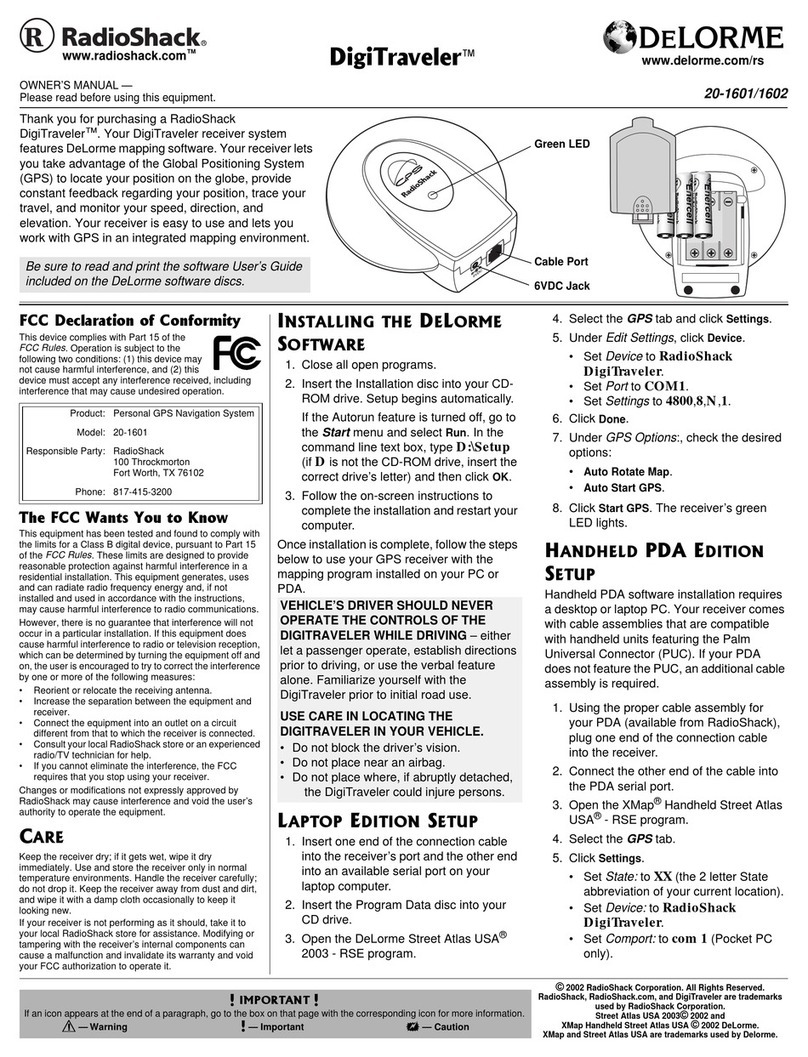
Radio Shack
Radio Shack DIGITRAVELER 20-1601 owner's manual
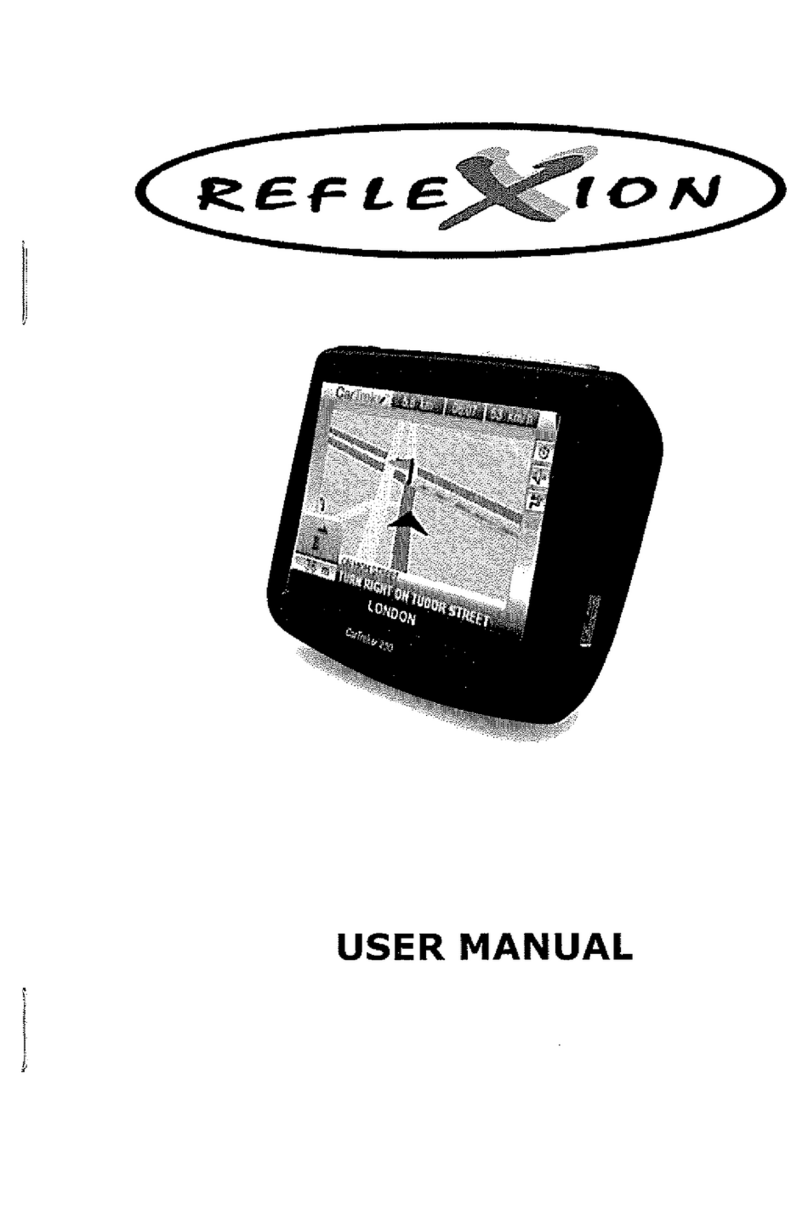
Reflexion
Reflexion EasyWay user manual
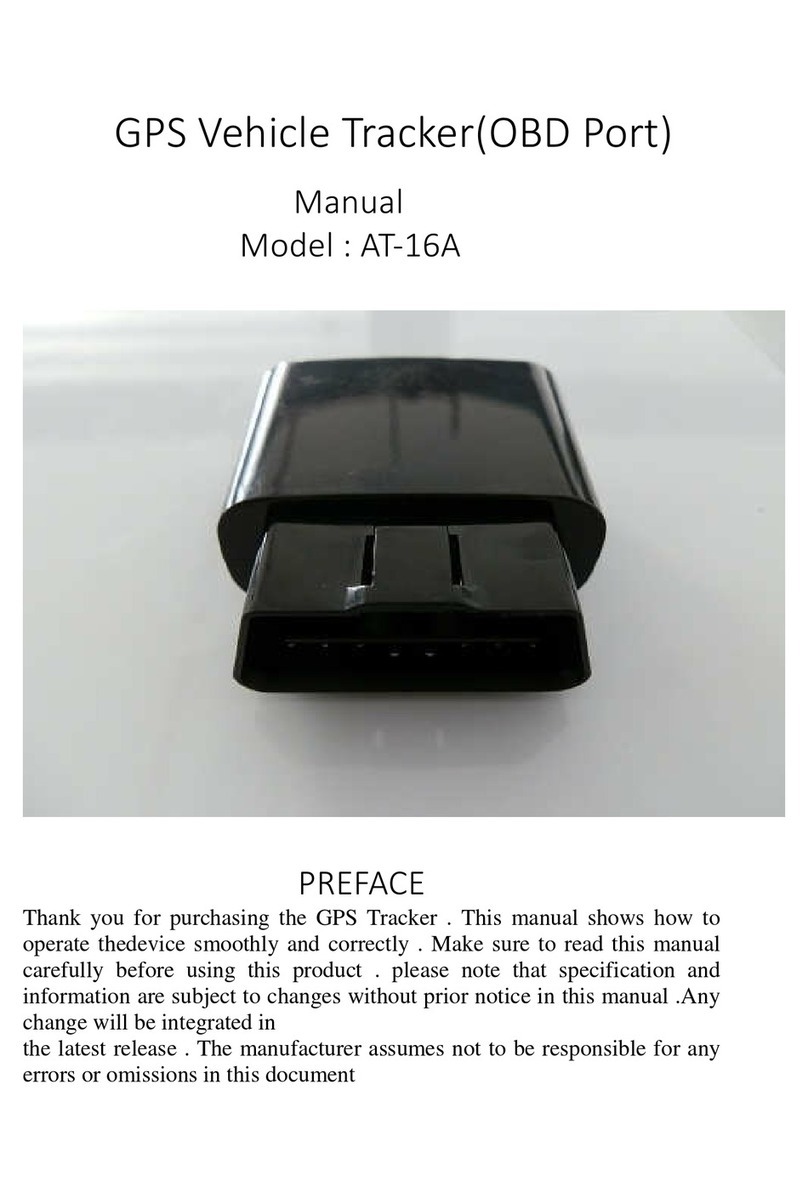
Autoseeker Electronics
Autoseeker Electronics AT-16A manual

Kenwood
Kenwood DNX521DAB instruction manual

Dual Electronics Corporation
Dual Electronics Corporation Skypro XGPS160 owner's manual

FALCOM
FALCOM NAVI-1XT user guide