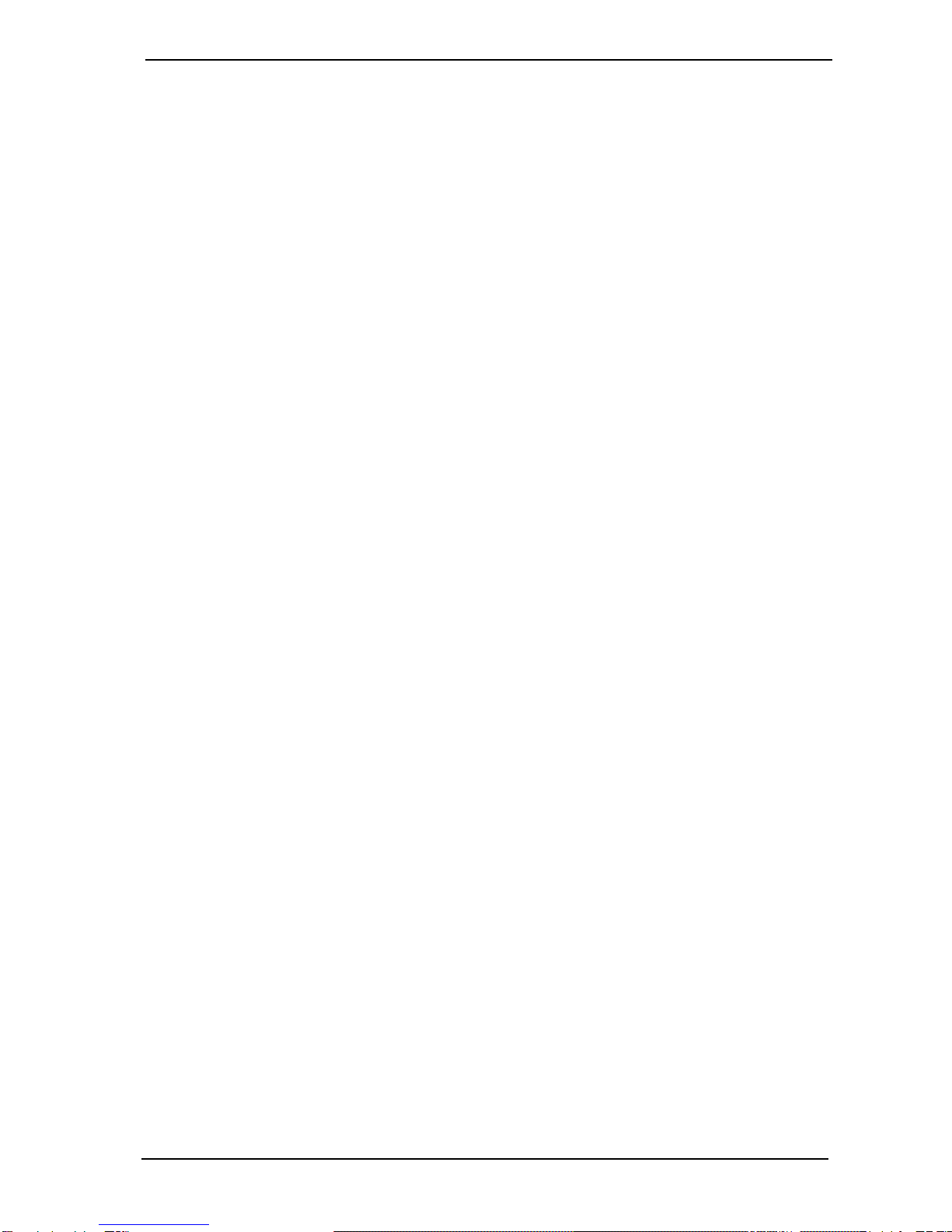AMACAM AM-M80 USER MANUAL
Page 1
CONTENTS
1. PACKAGE CONTENTS.................................................................................2
2. OVERVIEW....................................................................................................2
3. DIAGRAM OF CAMERA................................................................................3
4. BASIC OPERATION......................................................................................4
4.1. First set up.............................................................................................4
4.2. Mounting in the car...............................................................................5
4.3. Recording ..............................................................................................5
4.4. Play back................................................................................................6
5. MENU OPTIONS............................................................................................7
5.1. In Video mode........................................................................................7
5.2. In Photo mode .......................................................................................7
5.3. In Playback mode..................................................................................8
5.4. USB Mode ..............................................................................................8
6. VIDEO MENU (VIDEO MODE) ......................................................................8
7. STILL MENU (PHOTO MODE)......................................................................9
8. SET UP MENU (ALL MODES) ....................................................................11
9. PLAYBACK MENU (PLAYBACK OR REVIEW MODE) .............................12
10. FURTHER OPERATIONS............................................................................13
10.1. Indicator light.....................................................................................13
10.2. External power supply/Charging the battery ..................................13
10.3. Protecting Files..................................................................................13
10.4. Connecting to the computer.............................................................14
10.5. Connecting to the TV.........................................................................15
10.6. System reset......................................................................................15
11. SPECIFICATION..........................................................................................16
12. TECHNICAL SUPPORT ..............................................................................16
13. QUICK REFERENCE GUIDE ......................................................................17