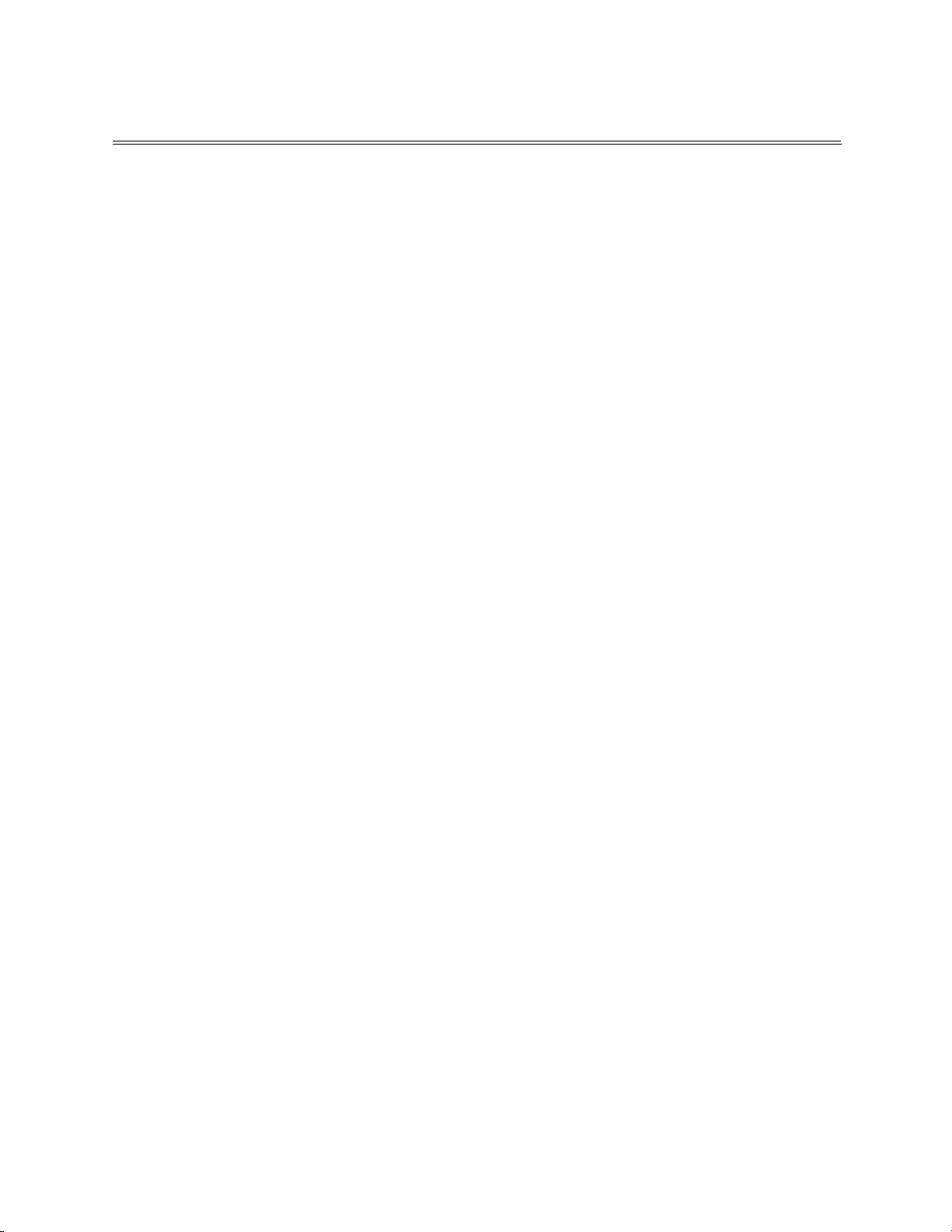8
Introduction
Congratulations on purchasing your AR1000 wide range communications
monitor. This unit is one of the most powerful scanner/receiver packages avail-
able as a handheld unit. It will provide countless hours of enjoyment, perfor-
mance, and excitement.
One of the things you may have noticed is the lack of complete documentation
for your AR1000. This is unfortunate, since the unit is robust in its capabilities
and can be complex in its operations. Many users have figured out the operations
of this scanner through much trial and error. The purpose of this guide is to keep
you from having to spend hours and hours figuring out how to best utilize the
AR1000. We have broken down all of the operations into easily-understood
steps, described features you may not have been aware of, and have provided
“alternate” methods of operation from those given by the factory. We also have
an applications section which will help you to utilize the scanner to your best
advantage. For users with earlier versions of this scanner, the Accessories section
describes a technique that will enable you to extend the coverage of your
AR1000.
The AR1000 comes in many variations and is known by a variety of different
names and model numbers. In the United States, the unit was originally mar-
keted simply as the AR1000. It’s frequency range covered 8 MHz to 600 MHz
and 805 MHz to 1300 MHz. Later units extended the low end frequency range
down to 500 KHz. Still later models included the 600-805 MHz gap. These
additional models have been variously called the AR1000X, AR1000XC, and
AR1000XLT. In the UK, the AR1000XLT is known as the AR2000.
It has been sold under other labels besides AOR. In England and Europe the
scanner was originally sold under the Fairmate label as the HP100, HP200,
HP200E, HP200 Mk II, and HP2000. It has more recently been sold as the
Camnis HSC-010, and as the Trident TR1000XLT and TR1200XLT.
While the AR1000 and its variants are sold by several companies world-wide, the
unit is actually designed by Nisei Corporation.
While this plethora of names is confusing, these units are essentially the same, the
variations being those described above, relating to frequency range. In addition,
some of the English units have their search banks pre-programmed to search
standard bands, such as VHF Air, UHF Air, VHF Amateur, VHF Marine, etc.,
with the names of the pre-programmed bands printed directly on the keyboard.