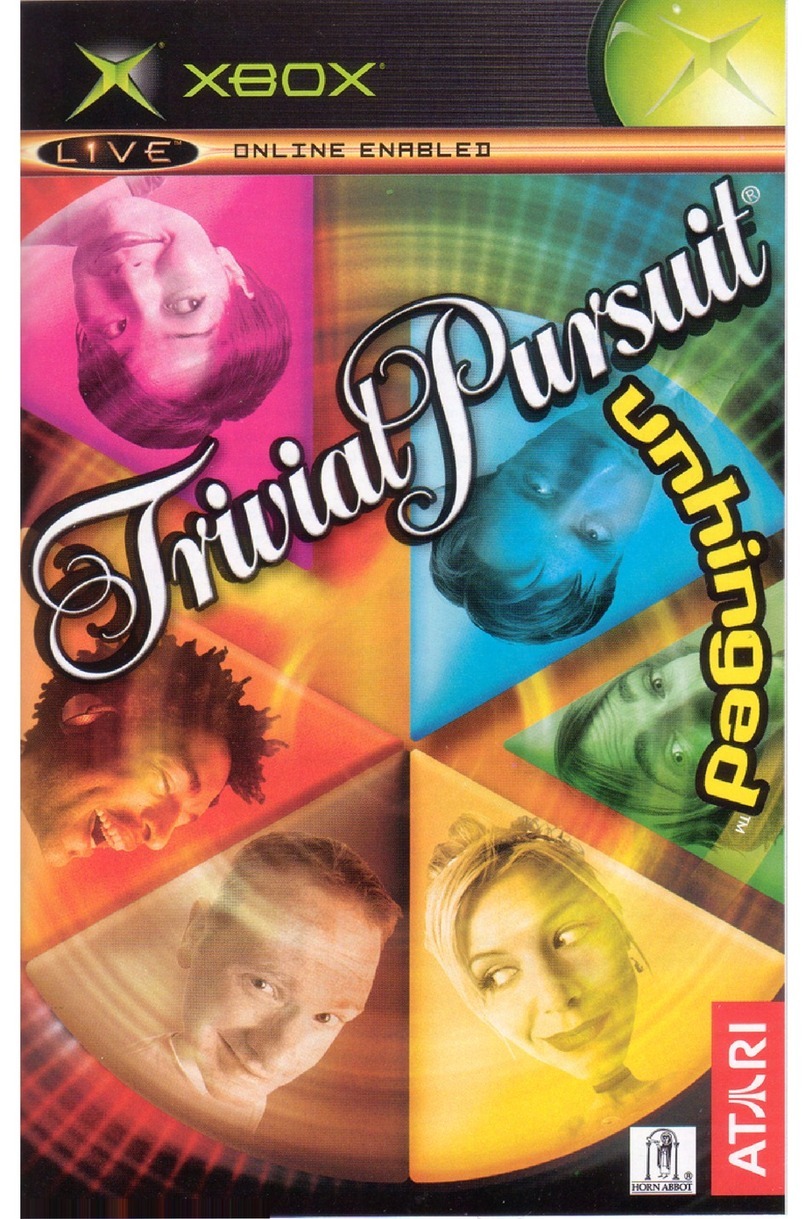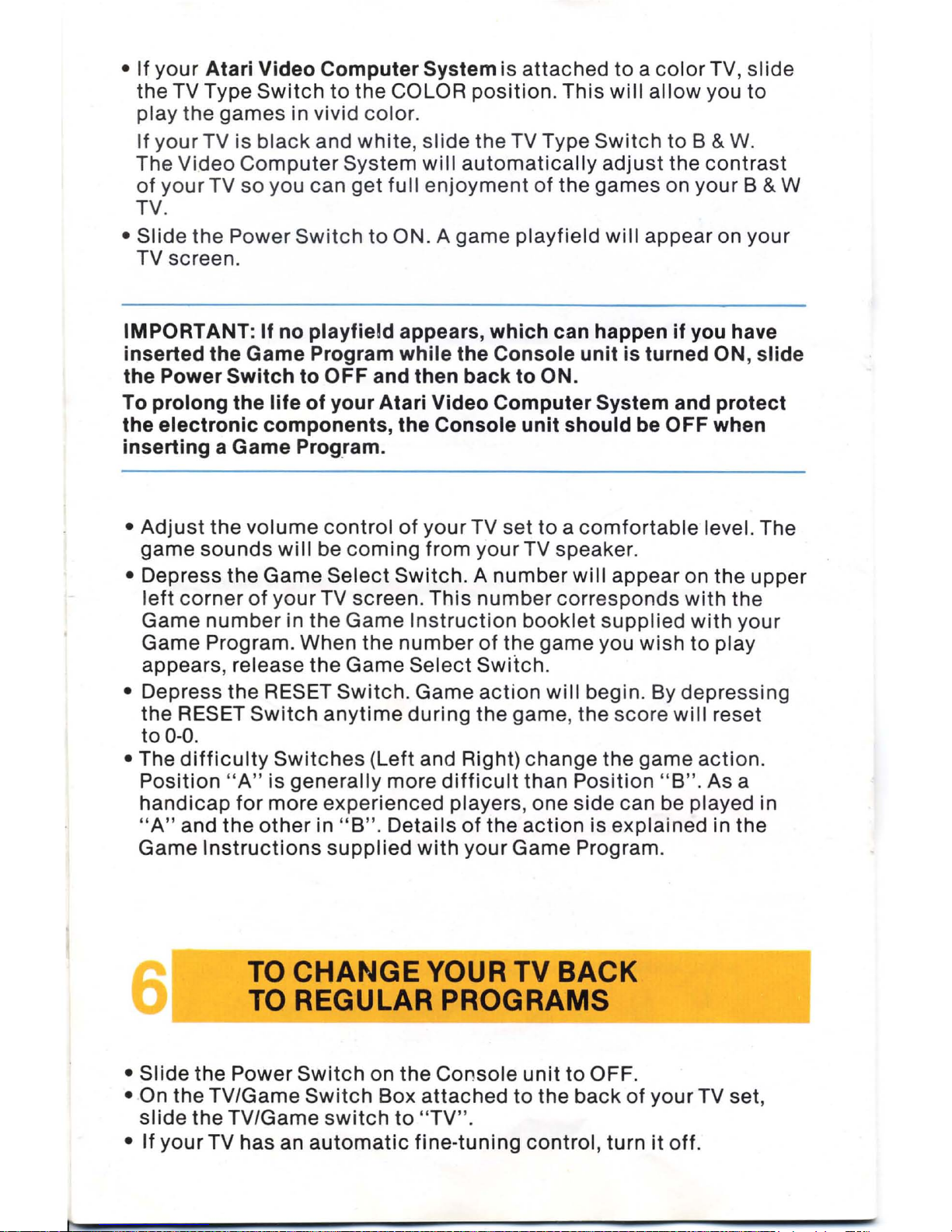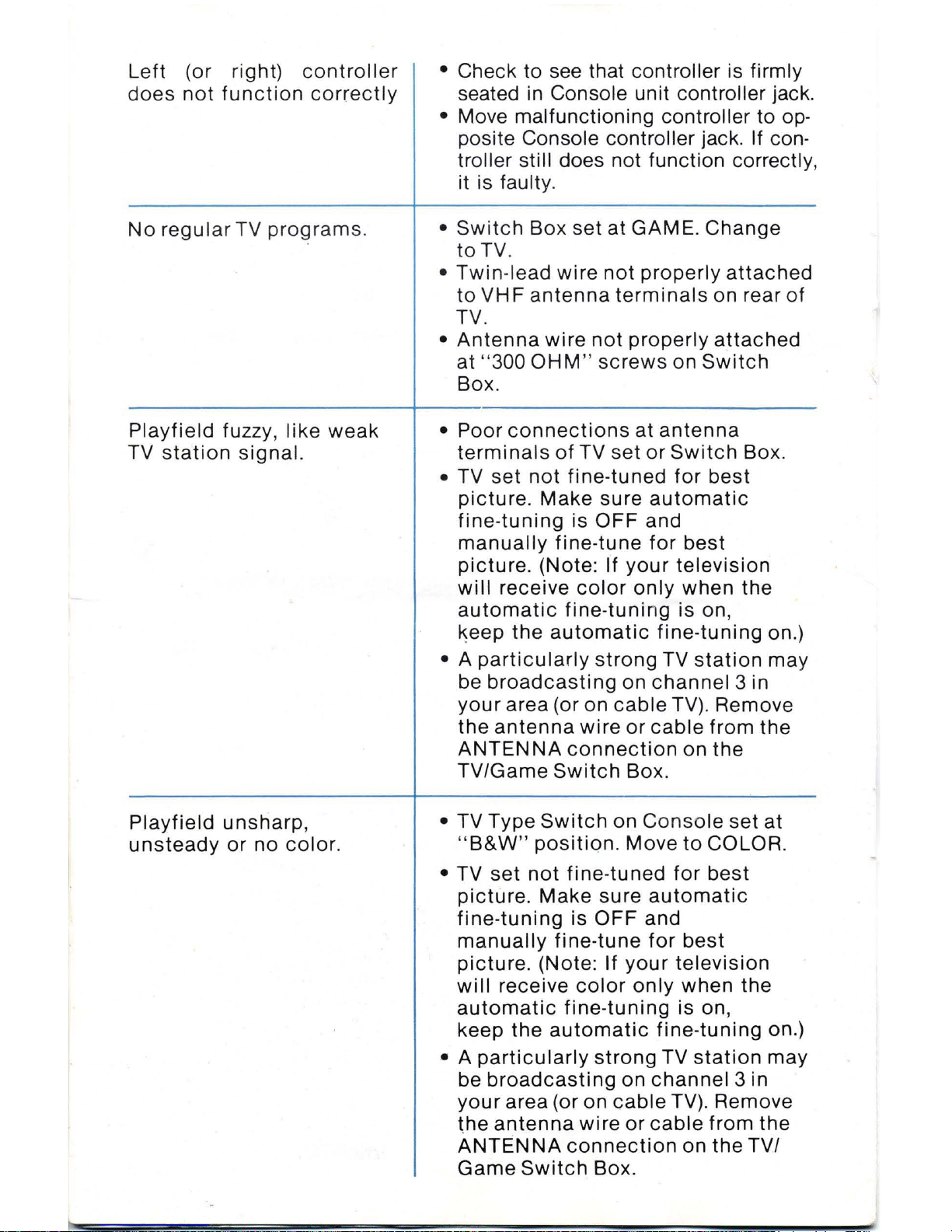Atari CX2600 User manual
Other Atari Video Game manuals
Popular Video Game manuals by other brands

Disney
Disney NTR-CI7E-USA Instruction booklet
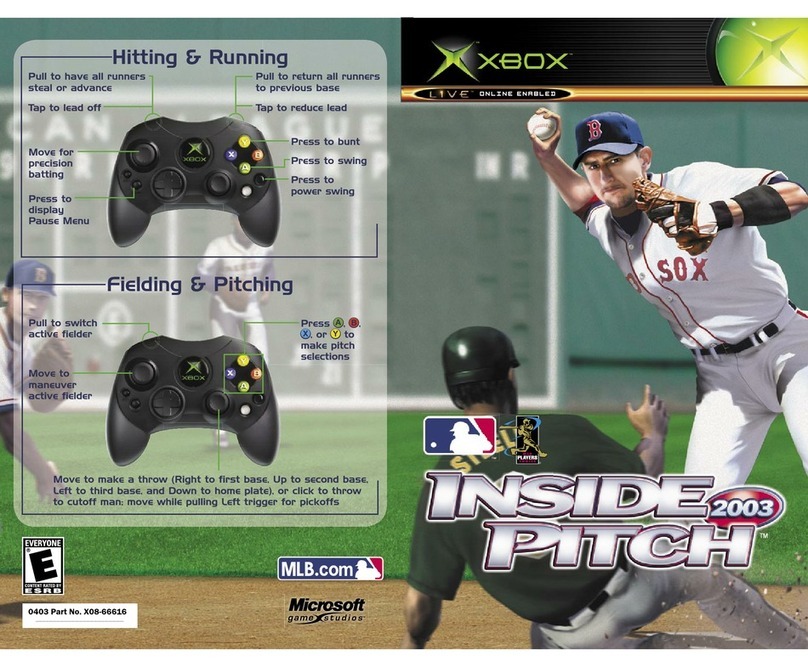
Microsoft game studios
Microsoft game studios INSIDE PITCH 2003 manual

Disney
Disney Nintendo DS DGamer quick start guide
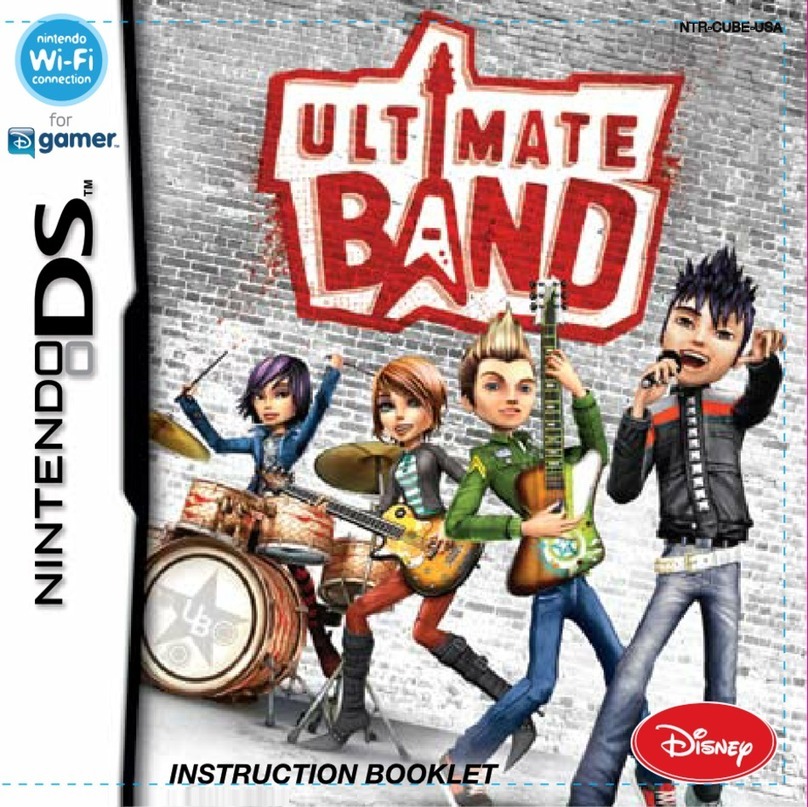
Disney
Disney Ultimate Band NTR-CUBE-USA Instruction booklet
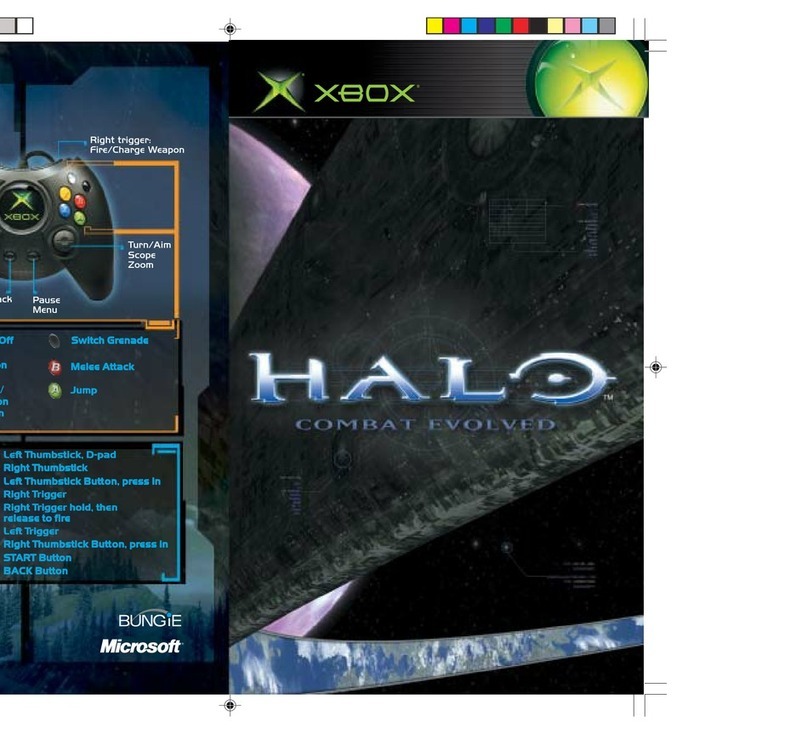
Microsoft
Microsoft HALO manual
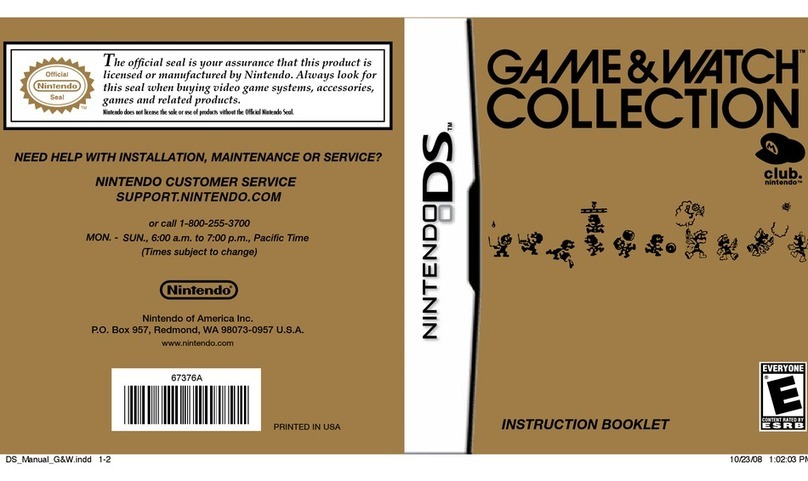
Nintendo
Nintendo Game and Watch Collection 67376A Instruction booklet
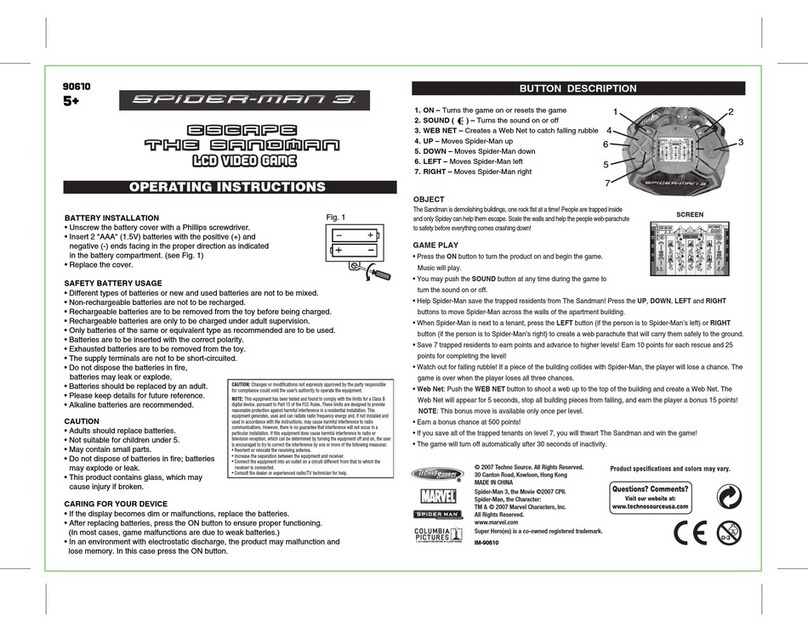
Techno Source
Techno Source 90610 operating instructions
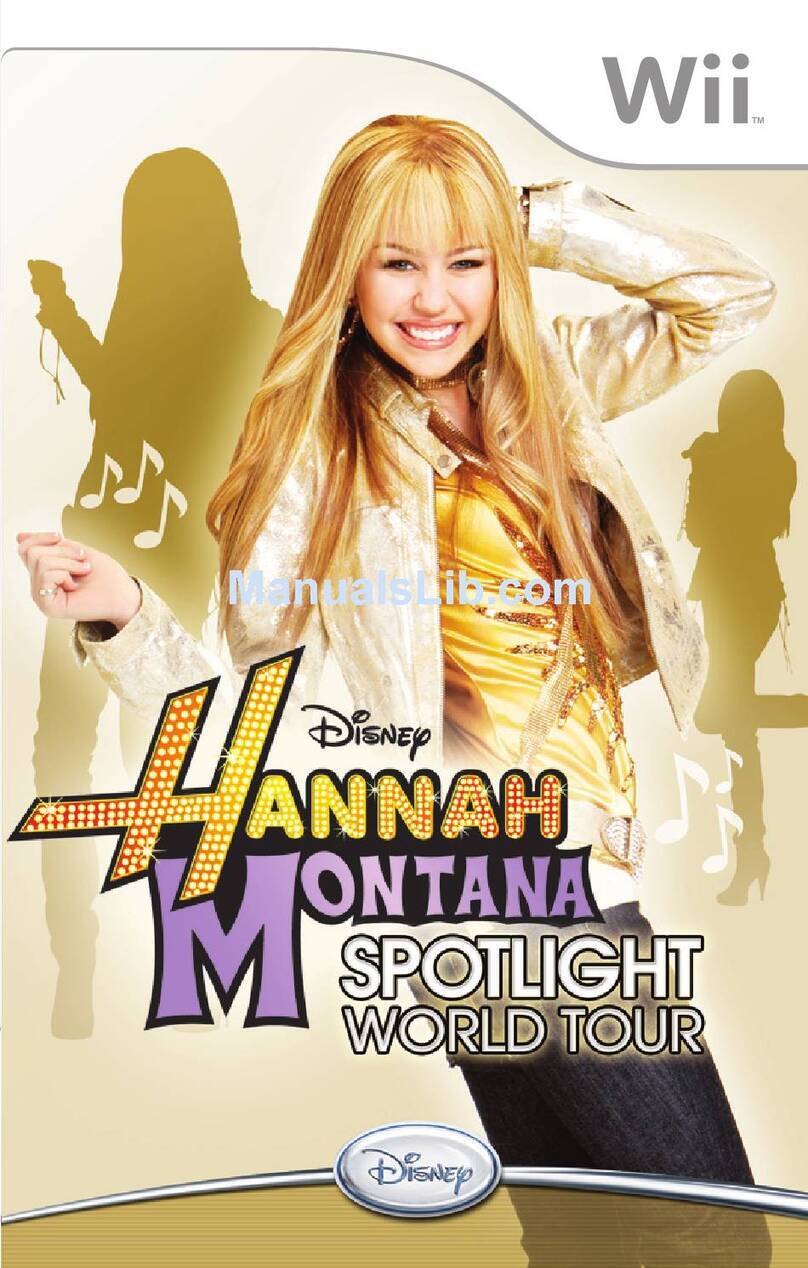
Disney
Disney Hannah Montana: Spotlight World Tour Instruction booklet
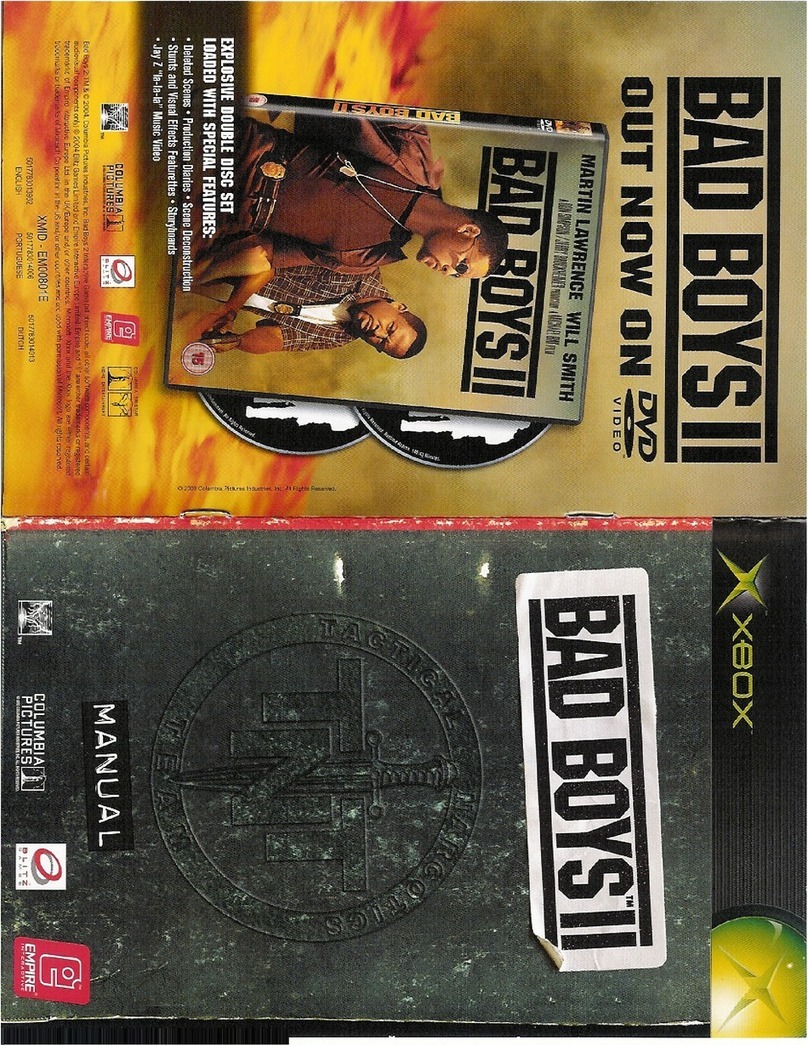
GAMES MICROSOFT XBOX
GAMES MICROSOFT XBOX BAD BOYS 2 manual
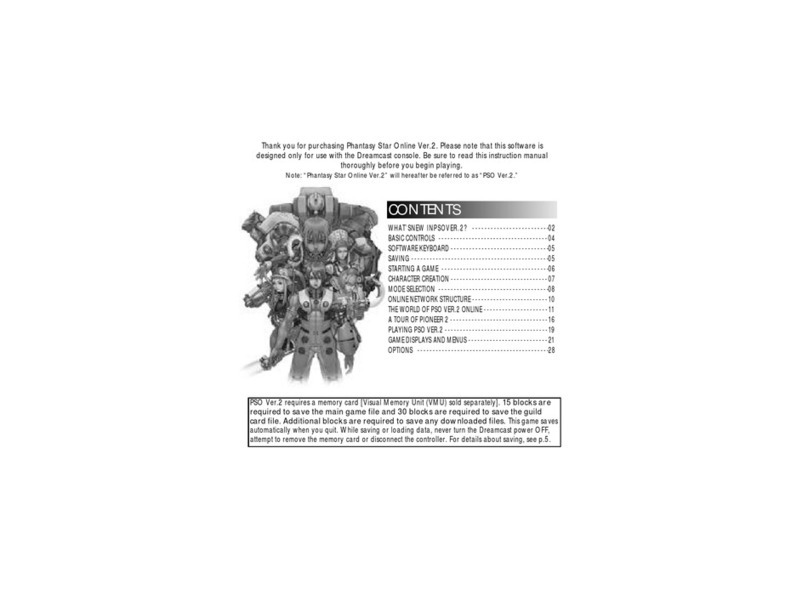
Sega
Sega Phantasy Star Online v2 instruction manual

Sega
Sega Let's Go Jungle owner's manual
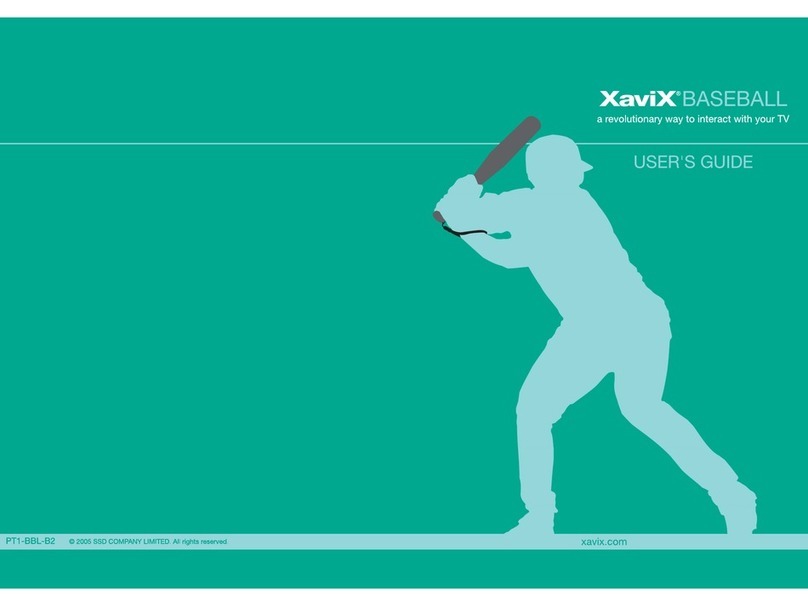
Xavix
Xavix Baseball user guide
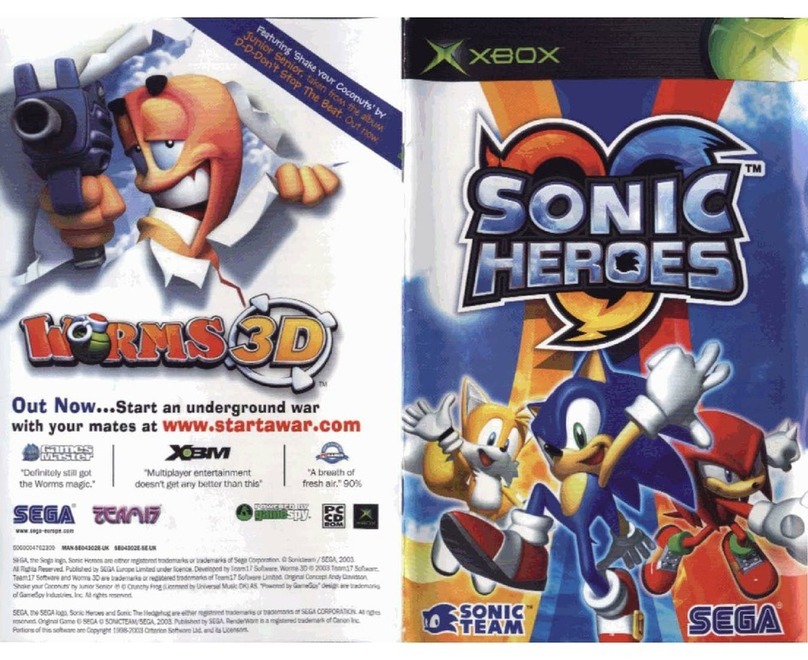
Sega
Sega Sonic Heroes manual

PlayStation
PlayStation VirtuaTennis 3 061213 owner's manual

Tiger Electronics
Tiger Electronics 75-004 instructions
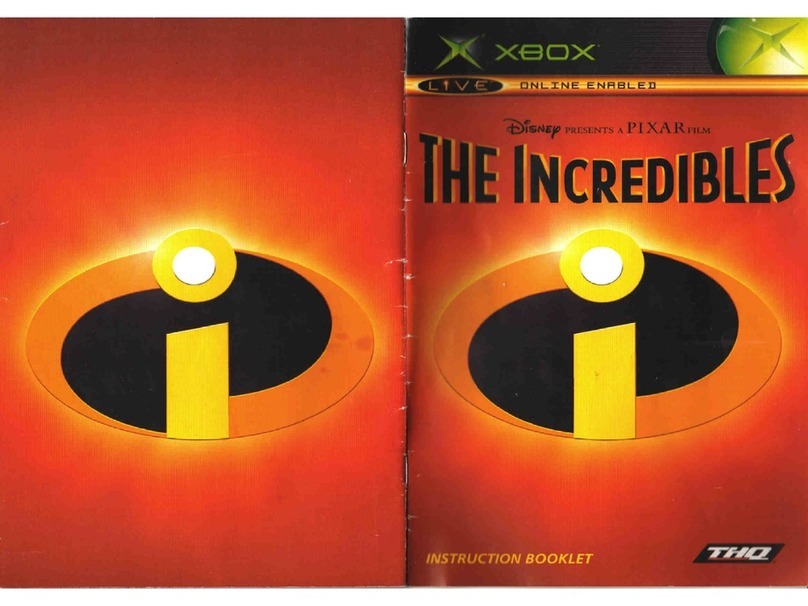
THQ
THQ THE INCREDIBLES manual
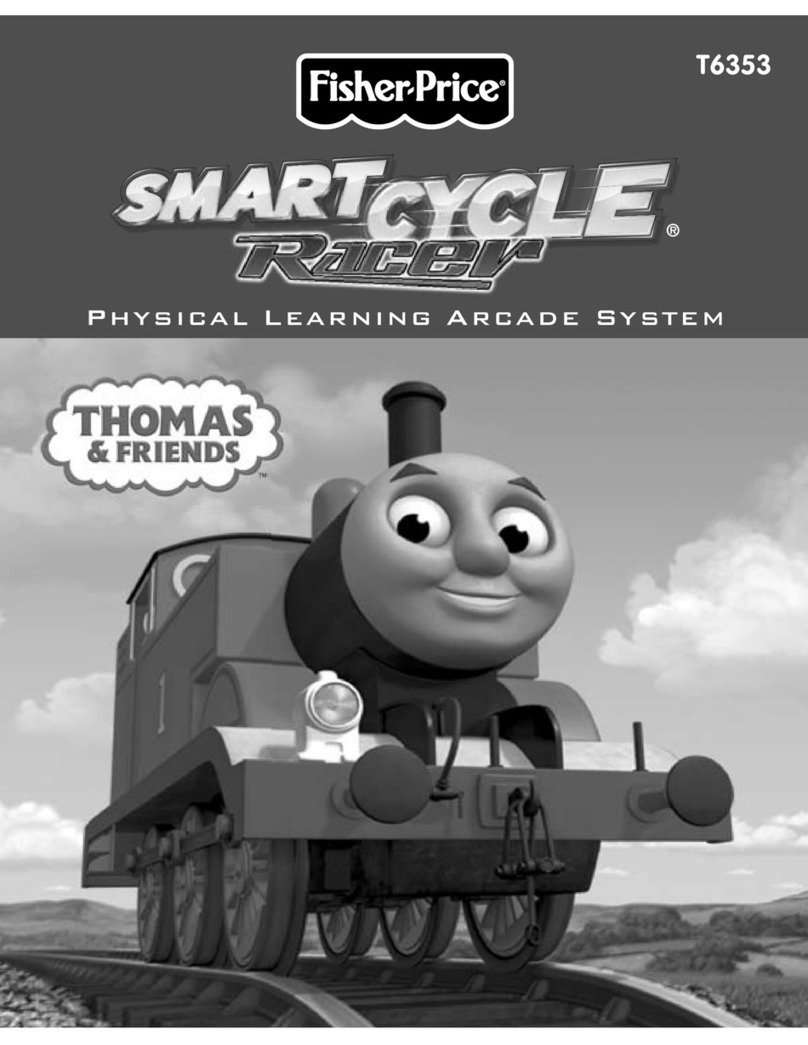
Fisher-Price
Fisher-Price SMARTCYCLE RACER T6353 user manual

Disney
Disney Puzzle Fusion: Lumines Plus for PlayStation... user manual