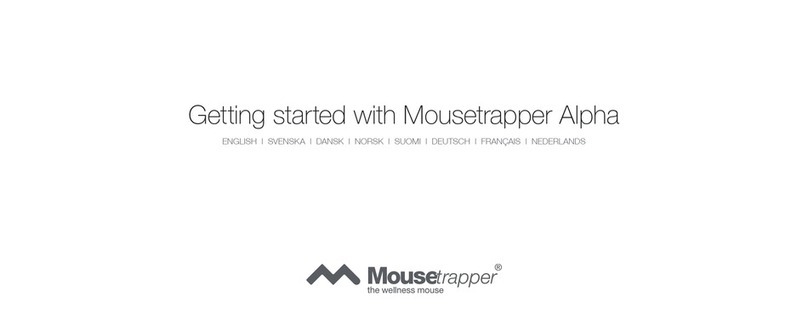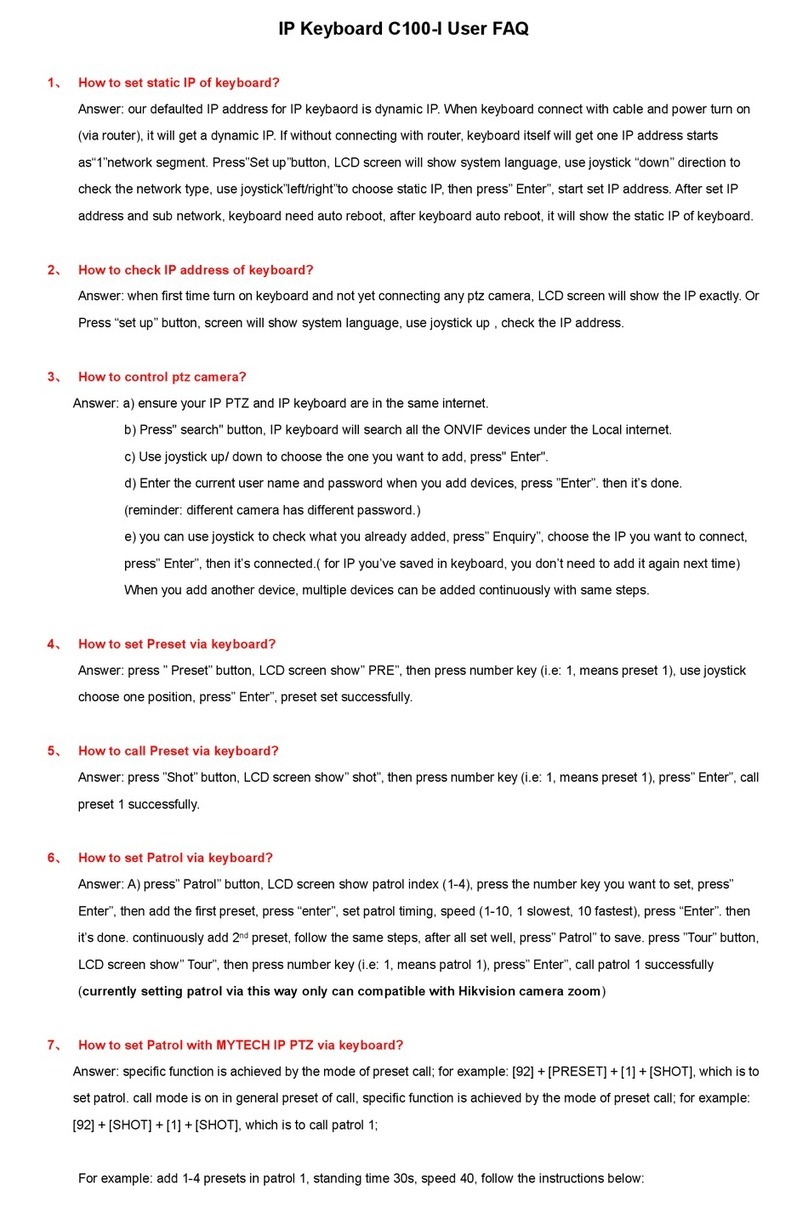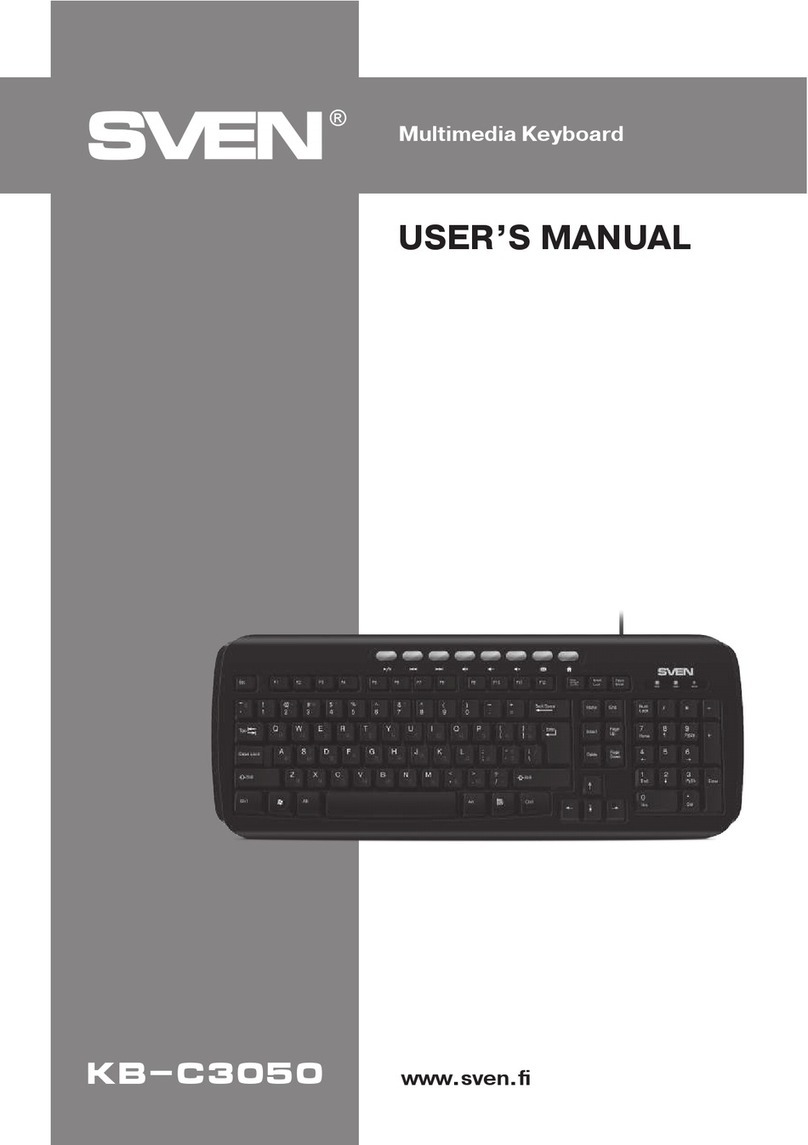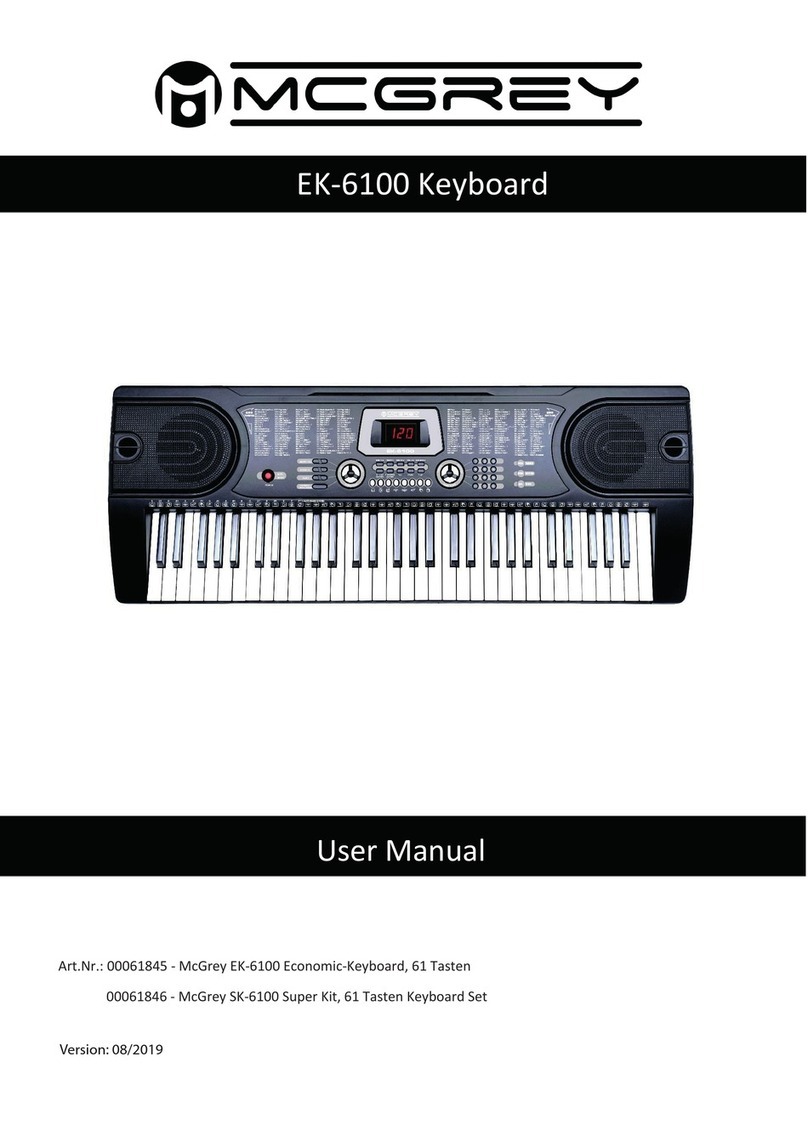AVGO NOQB5 User manual

USER MANUAL
10.1" 2-in-1 Laptop/Tablet with Detachable Keyboard
Please read this manual carefully before using.
and keep it for future reference.
MODEL NO.: NOQB5, NOXQI
picture for reference only.

1
Enjoy your media library anywhere
Portable powerhouse plays popular music,
video, and photo formats
Memory card increases your storage capacity
(up to 32 GB supported)
Built-in camera
Convenient front-facing and rear camera
Automatic orientation detection
Read any way you want; the display adjusts
automatically!
Features
Browse the Web.
Visit your favorite websites
Check your e-mail
Keep in touch with friends and family
Watch YouTube™ videos
Browse the world’s most popular
video-sharing community
Read your favorite books
Download thousands of books .
Discover many Windows app
Connect to the Internet wirelessly
High-speed Wi-Fi 802.11 b/g/n networking

Unit at a Glance
2
1. POWER
2. Volume+/Volume-
3. FRONT CAMERA
4. SPEAKER
5. DC IN
6
7.
8. Headphone
Audio output connection for headphones.
9. REAR CAMERA
10. Card Slot
. HDMI
USB
Connect to a USB device.
1
9
10
2
3
5
6
7
8
4
the PC will be powered off.
Press to power on/off device, keep
pressing "POWER" button for 3 seconds,
PC will show up "Slide to shut down your
PC" if you keep pressing it for 3 more seconds,

Safety Information
switch off in restricted areas
Switch the device off when mobile PC use
is not allowed or when it may cause
interference or danger, for example, in
aircraft, in hospitals or near medical
equipment, fuel, chemicals, or blasting
areas. Obey all instructions in restricted
areas.
road safety comes first
Obey all local laws. Always keep your
hands free to operate the vehicle while
driving. Your first consideration while
driving should be road safety.
interference
All wireless devices may be susceptible to
interference, which could affect
performance
qualified service
Only qualified personnel may install or
repair this product.
batteries, chargers, and other
accessories
Use only batteries, chargers, and other
accessories approved by S805G for use
with this device. Third-party chargers that
comply with the IEC/EN 62684 standard,
and that can connect to your device micro
USB connector, may be compatible. Do
not connect incompatible products.
keep your device dry
Your device is not water-resistant. Keep it
dry.
glass parts
The device screen is made of glass. This
glass can break if the device is dropped on
a hard surface or receives a substantial
impact. If the glass breaks, do not touch
the glass parts of the device or attempt to
remove the broken glass from the device.
Stop using the device until the glass is
replaced by qualified service personnel.
3
Read the safety information before using
the tablet.

4
FCC Statement
This equipment has been tested and found to
comply with the limits for a Class B
digital device, pursuant to part 15 of the FCC
rules. These limits are designed to
provide reasonable protection against harmful
interference in a residential installation.
This equipment generates, uses, and can radiate
radio frequency energy and, if not
installed and used in accordance with the
instructions, may cause harmful interference
to radio communications. However, there is no
guarantee that interference will not
occur in a particular installation. If this equipment
does cause harmful interference to
radio or television reception, which can be
determined by turning the equipment off
and on, the user is encouraged to try to correct
the interference by one or more of the
following measures:
-Reorient or relocate the receiving antenna.
-Increase the separation between the equipment
and receiver.
-Connect the equipment into an outlet on a circuit
different from that to which the
receiver is connected.
-Consult the dealer or an experienced radio/TV
technician for help.
Safety Information
Changes or modifications not expressly approved
by the party responsible for compliance with the
FCC Rules could void the user’s authority to
operate this equipment.
This equipment complies with Part 15 of the FCC
Rules. Operation is subject to
the following two conditions:
(1) This device may not cause harmful
interference, and
(2) This device must accept any interference
received, including interference that
may cause undesired operation.
RF warning statement:
The device has been evaluated to meet general
RF exposure requirement.
The device can be used in portable exposure
condition without restriction.
Distributed by
Bluestem Brands Inc.,
7075 Flying Cloud Drive,Eden Prairie, MN 55344
Tel:1-800-208-2500
(Monday-Friday 8:00am-8:00pm Central time)

5
Charging the Battery
The tablet has a built-in battery and the battery
comes partially charged. You must fully charge
the battery before using your device for the first
time. After the first charge, you can use the
device while charging. Always charge the
battery using the 5V/3A power adapter
provided.
If the battery is completely discharged, you
cannot turn on the device, even with the power
adapter connected. Allow a depleted battery to
charge for a few minutes before you try to turn
on the device.
Note: You cannot sufficiently charge the battery
using the USB cable and your PC due to an
incorrect current.
To check the battery status, tap the battery icon
on the bottom of the screen.
Charging the Battery

6
The following screen drawings are only for
reference and please refer to actual screen
drawings.
To turn on your tablet
1. Press and hold for about 2 seconds to turn
on your tablet.
2. If the lock screen image displays, swipe your
finger from the bottom of the display
to switch to the login screen, and then enter
password to log in to Windows.
·Please first create a Microsoft account.
The tablet is ready for use after the Windows
Start screen displays.
To turn off the screen
·When the tablet is turned on, press to turn
off the screen to save battery power.
·Or you can swipe from the right edge of the
display to access the menu. Tap All
Settings to display the settings. Tap System→
Power & Sleep to set the screen to
be turned off after a set time period.
NOTE: If your tablet is in a sleep state, press
or tap home button to turn on the screen.
To turn off the tablet
·Press and hold until you see “Slide to shut
down your PC” on the screen.
Slide to shut down your tablet.
Turning the Tablet On or Off
·
tablet modes:
You can also turn off the tablet in desktop and

7
In desktop mode, tap on the bottom of the
screen to access the menu.
Tap Power→Shut down to turn off the tablet.
To turn off the tablet in tablet mode, first enable the
tablet mode by swiping
the screen from the right to access the menu. In
addition to the action center, it
also allows access to general settings like airplane
mode, rotation lock, and Wi-Fi.
Tap Table mode to enable the tablet mode. Tap
Power→Shut down to turn off
the tablet.
Built-in Applications
Windows 10 comes with built-in apps like Map,
Photos, Mail & Calendar, Music and
Video.These apps use OneDrive to back up your
information and sync seamlessly across your
Windows 10 devices, so you’re never far from
what you need.

8
Swipe right
Swiping-in from the right edge of the
display reveals the menu.
This menu provides access to the action
center and general setting
options.
Swipe left
Swiping slowly from the left edge to the
right edge of the display
reveals thumbnails of the applications.
Swipe down
Swiping-in from the top to the bottom of
an application docks or closes the
application.
Touch-Screen Navigation
Your tablet has a multi-touch display. You can
touch the screen to operate the tablet.
Connecting Your Tablet to
a Wi-Fi Network
1. Tap the Wi-Fi symbol on the bottom of the
screen. Tap Wi-Fi to enable the Wi-Fi function.
·A list of available wireless networks will
appear.
2. Tap a network to connect to it.
3. If you want your tablet to automatically
connect to the network when it’s available, tap
Connect automatically.
4. Tap Connect.
5. If prompted, type your network security key
(network password), and then tap Next.
6. Choose whether or not you want to share with
other computers and devices on the network.
·Choose No if you’re connecting to a network
in a public place like a Café.
To disconnect from a wireless network
1. Tap the Wi-Fi symbol and then tap the
network with a connected status.
2. Tap Disconnect.

9
Troubleshooting
1.1 Device cannot connect to Wi-Fi
-- Ensure the wireless network is working by testing
it using another wireless device.
-- Ensure the device and the wireless router is within
the range of the wireless network to be connected
too. Walls or other obstructions will reduce the
possible distances between wireless devices.
-- Ensure the security password being used is
correct. 1.2 Device doesn’t turn on
-- You cannot turn on the device when the battery
charge is below the critical level, please charge the
battery.
-- Press the Power button for 10 seconds on the
device and check if it is restarting normally or not.
-- Check if the charger is connected correctly.
1.3 Heat Issues
-- When running multiple applications, using the
screen on its brightest setting, or when being
charged, this device can get quite hot. This is normal
and should not cause any inconvenience when in
use.
1.4 System has anomalies and doesn’t work
correctly
-- Installing some third-party applications may cause
the system not to operate correctly. Press the Power
button for 10 seconds, the device will re-boot.
1.5 Cannot set E-mail or registration application
–
network and can connect to the Internet.
– Ensure that your E-mail settings have been
entered correctly for the account being accessed.
-- Make sure your system time and local time are
correct.
1.6 The stand-by time of the device is too short
-- The duration of the lithium battery varies with
environmental temperature changes and the
service conditions. If the environment
temperature is too low or too high, the duration
of the battery will be affected. It is
recommended to use this device at normal
temperature.
-- Battery life is dependent on usage. High
volume, WIFI, and the frequent use may cause
the battery to be drained at a higher rate.
1.7 No sound via earphone
– Please check if the volume setting is 0
-- Please check if audio file is broken, and try to
play another audio file to confirm. If the audio
file is broken, it may cause severe noise or static.
Ensure that the MID is connected to a Wi-Fi

1.8 The color distortion of video or picture display
– Press the Power button for 10 seconds on the
device to resolve this issue.
1.9 Cannot copy files
-- Please check if the device is connected to the
computer correctly.
– Please check if the memory space is full
-- Please check if the USB cable is broken.
1.10 Other troubles
Please fix the other troubles with the following two
steps before you return the MID/Tablet PC to us:
– Step 1: Press the Power button for 10 seconds,
then check if the function works correctly;
– Step 2: Upgrade the firmware and restart the
MID/Tablet PC, then check if the function works
correctly.
10
Specifications
Display
10.1” IPS
Capacitive touch screen
LCD (800X1280),
Wi-Fi Networking IEEE 802.11 b/g/n
Audio Output 3.5mm headphone
Front
WINDOWS 10
Rechargeable Li-poly battery
P Adapter(DC IN 5V, )ower
Processor INTEL Z8350 WINDOWS
Storage
Operating
System
Power
Camera
Troubleshooting
RAM
ROM
4G
32 GB
Rear
2 M
5 M
Speakers 1x1W speaker
3A

This manual suits for next models
1
Table of contents