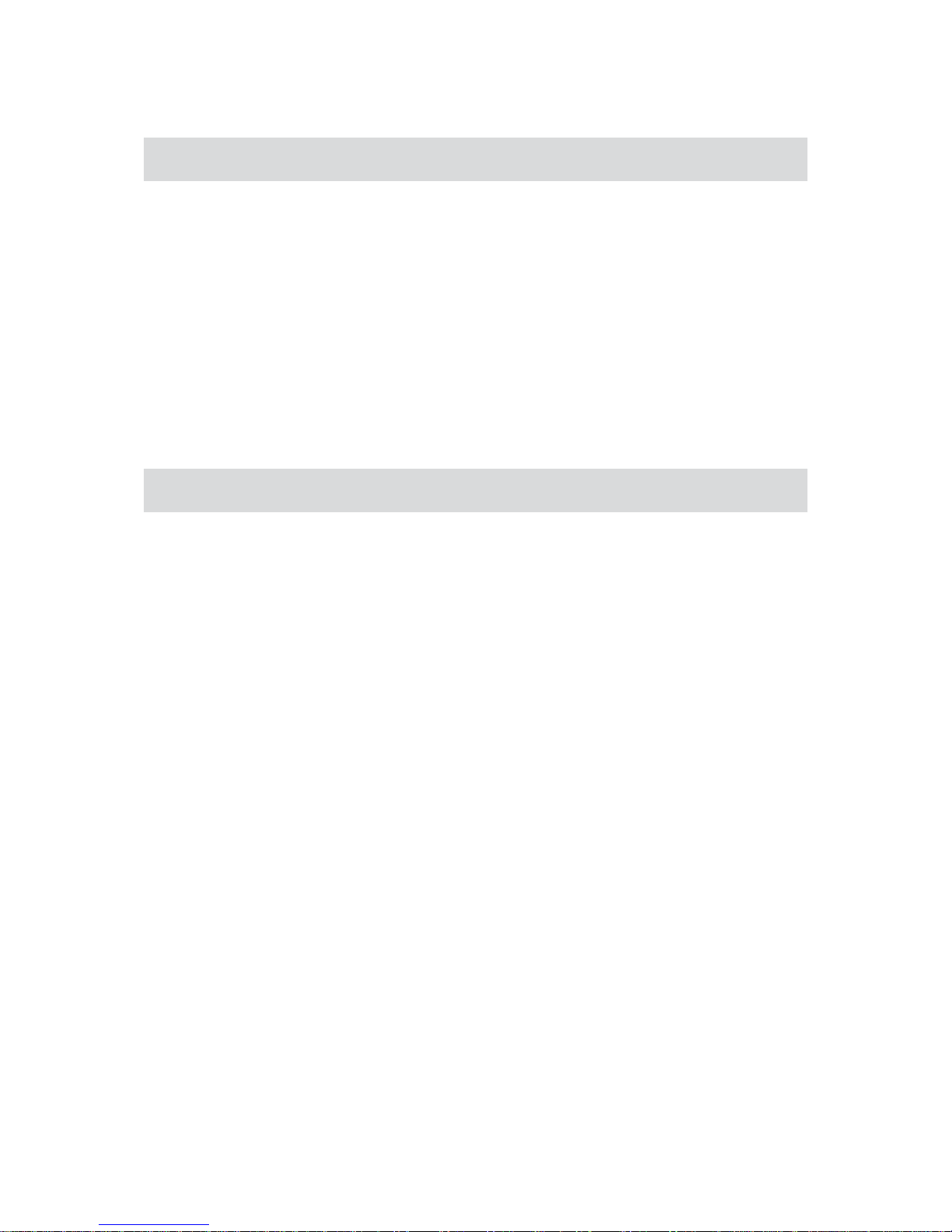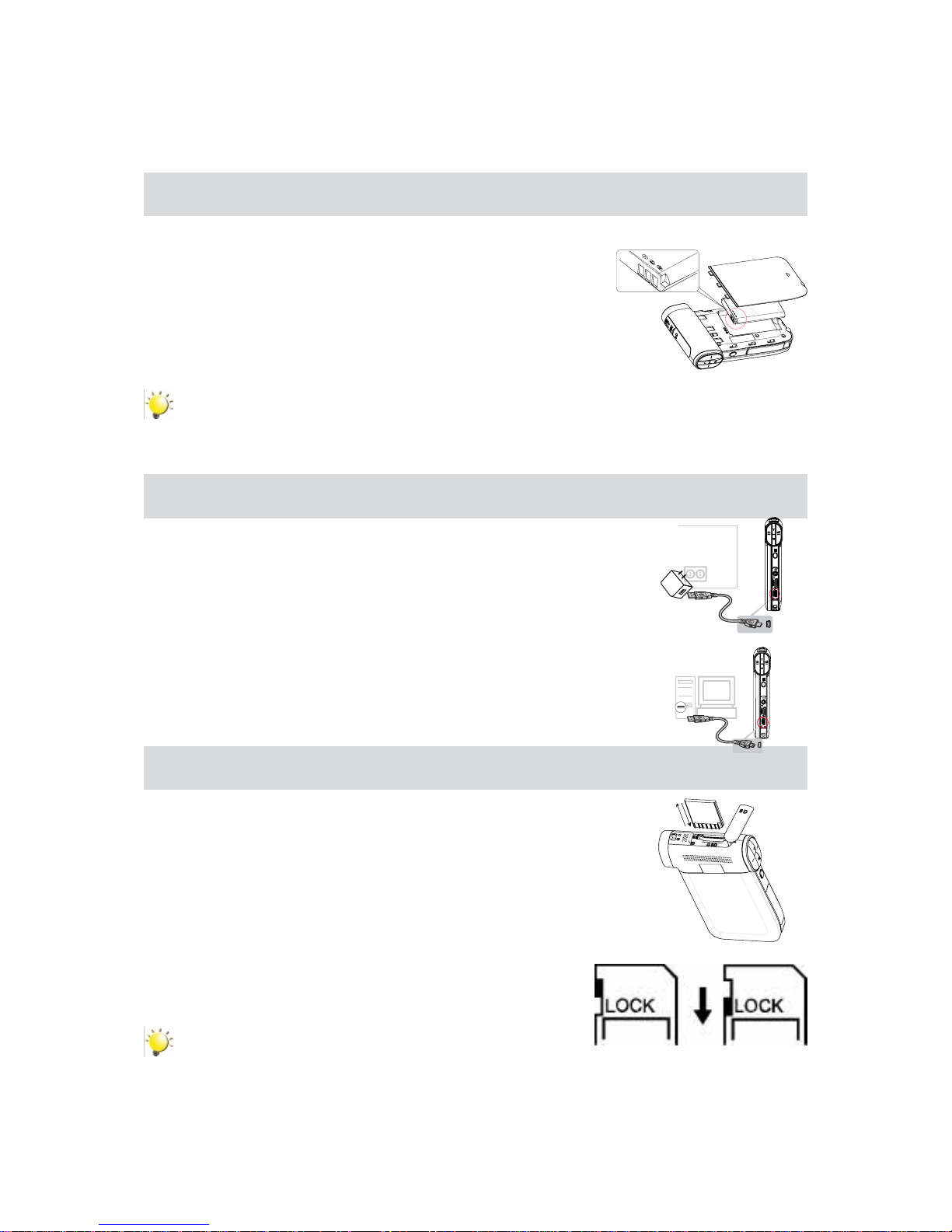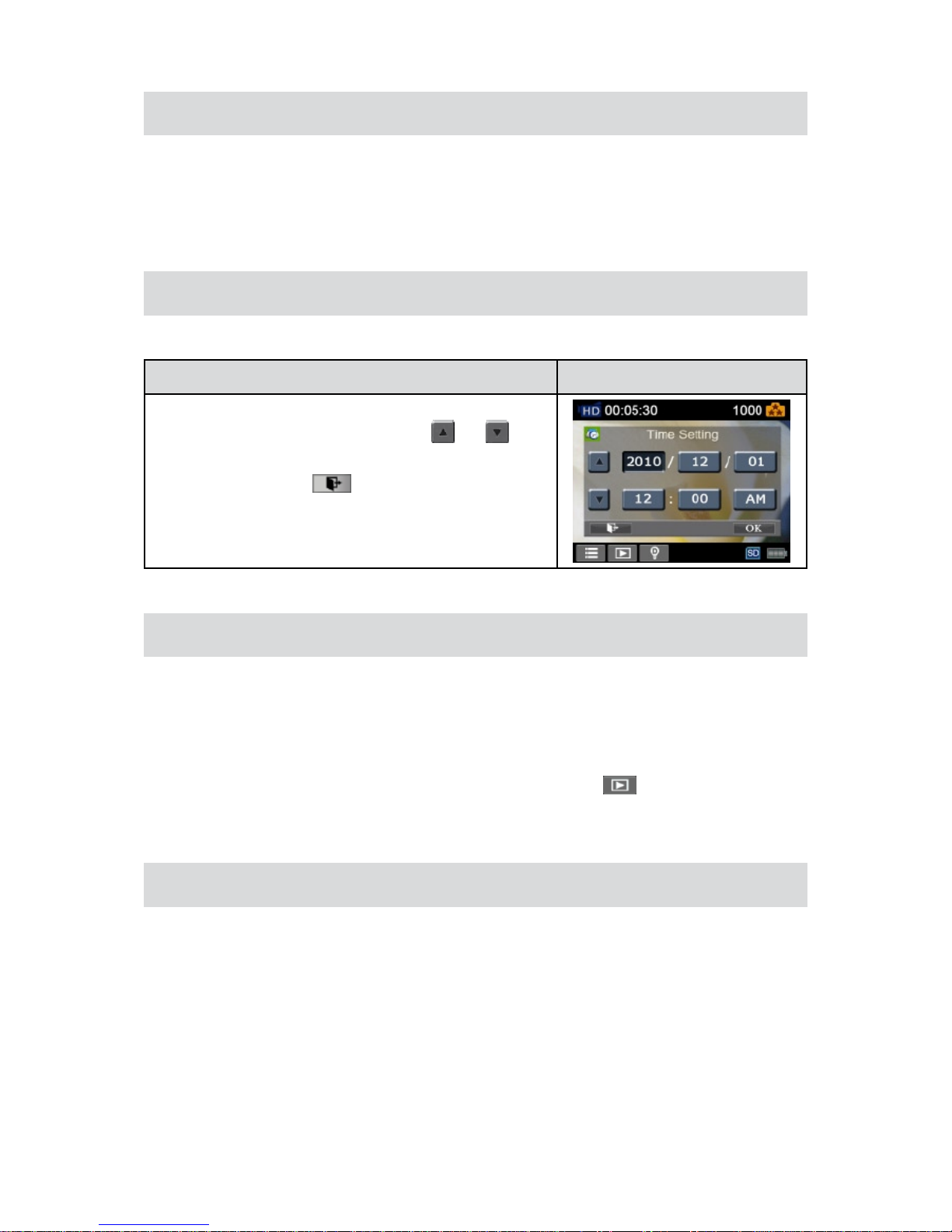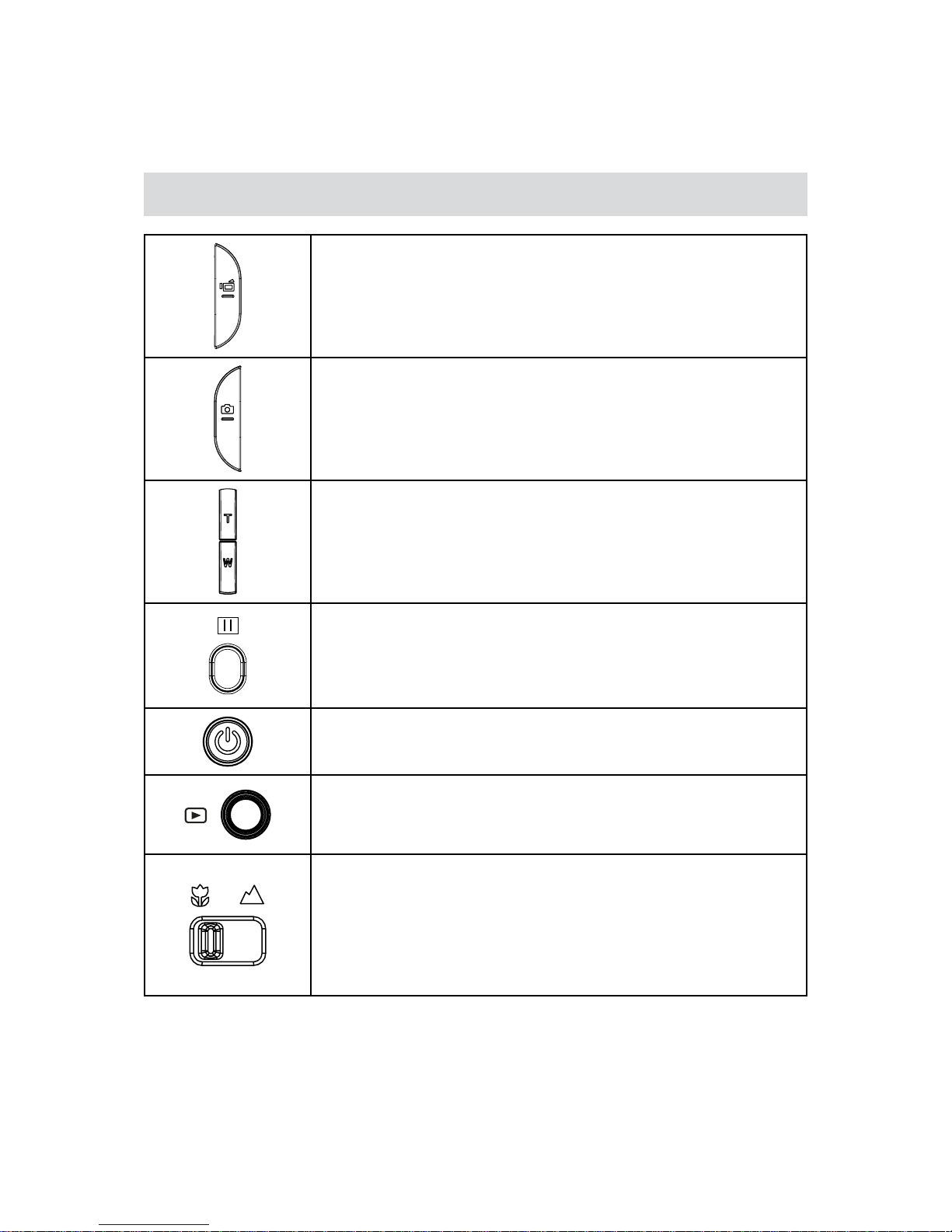Section 1
Getting to Know Your Camcorder
Overview
Thecamcorderisequippedwitha5MegaPixelsensorthatcantakeH.264formatvideos.TheH.264
technologyallowsforextendedvideorecordingwithlessmemory.Highqualityimagesupto16mega-
pixels can also be delivered smoothly. With a color LCD monitor, you can view and examine the videos
and photos easily.
The 3” LCD touch panel is an ideal platform for you to operate your camcorder. The menu options are
accessiblewithyourngers.Withthetouchpanel,youcanselecttheoptionsdirectlyandquickly.
ThecamcorderalsofeaturesvideorecordingatanHDresolutionof1920x1080.Youcanalsoconnect
ittoanHDTVviaanHDMIcable,andeasilyplaybacktherecordedhigh-denitionvideosonthewide
screenHDTV.
Moreover,thecamcorderhasanadvanceduploadingfeature.Withtheexclusivebuilt-inInternet Direct
application, you can upload the videos captured by the camcorder to the web site more effortlessly .
ISOsensitivityandcolorbalancecaneitherbeadjustedautomaticallyorchangedmanually.A16xdigital
zoomhelpsyoutocontroloverthevideosandphotosyoutake.
Thevariedeffectoptions,suchasTimeLapseandSlowMotion,makerecordingmorefun.
Thebuilt-inmemoryallowsyoutotakephotosandtorecordvideoswithoutamemorycard.Thememory
card slot allows users to increase the storage capacity.
Note
Partial memory of the built-in memory is used for the camcorder’s Firmware code• and
software.
Information
H.264 is the latest video compression format and used commonly for HD video recording.• The
H.264 technology uses a high compression rate to convert digital video into a format that takes
less capacity and maintains high video quality. By compressing video into smaller size , you
can take more videos and photos.
Please install the bundled ArcSoft MediaImpression application on the CD. This application•
contains the H.264 Codec (ffdshow-a free software under GPL license) for viewing the AVI
(H.264) videos correctly on your PC. The ArcSoft MediaImpression application is compatible
with Windows based systems only.
Standard Accessories
Unpackthepackageandmakesureallstandardaccessorieslistedareincluded: