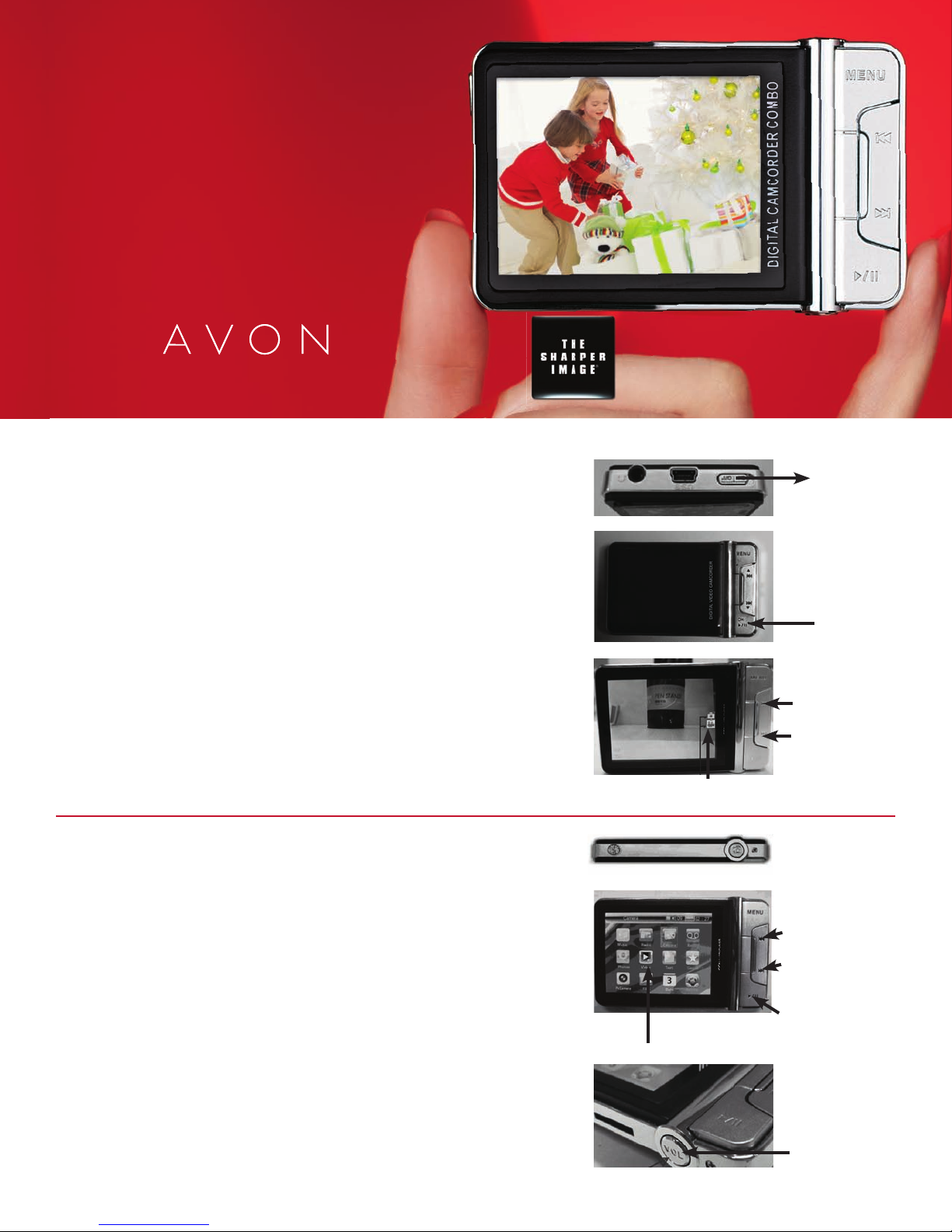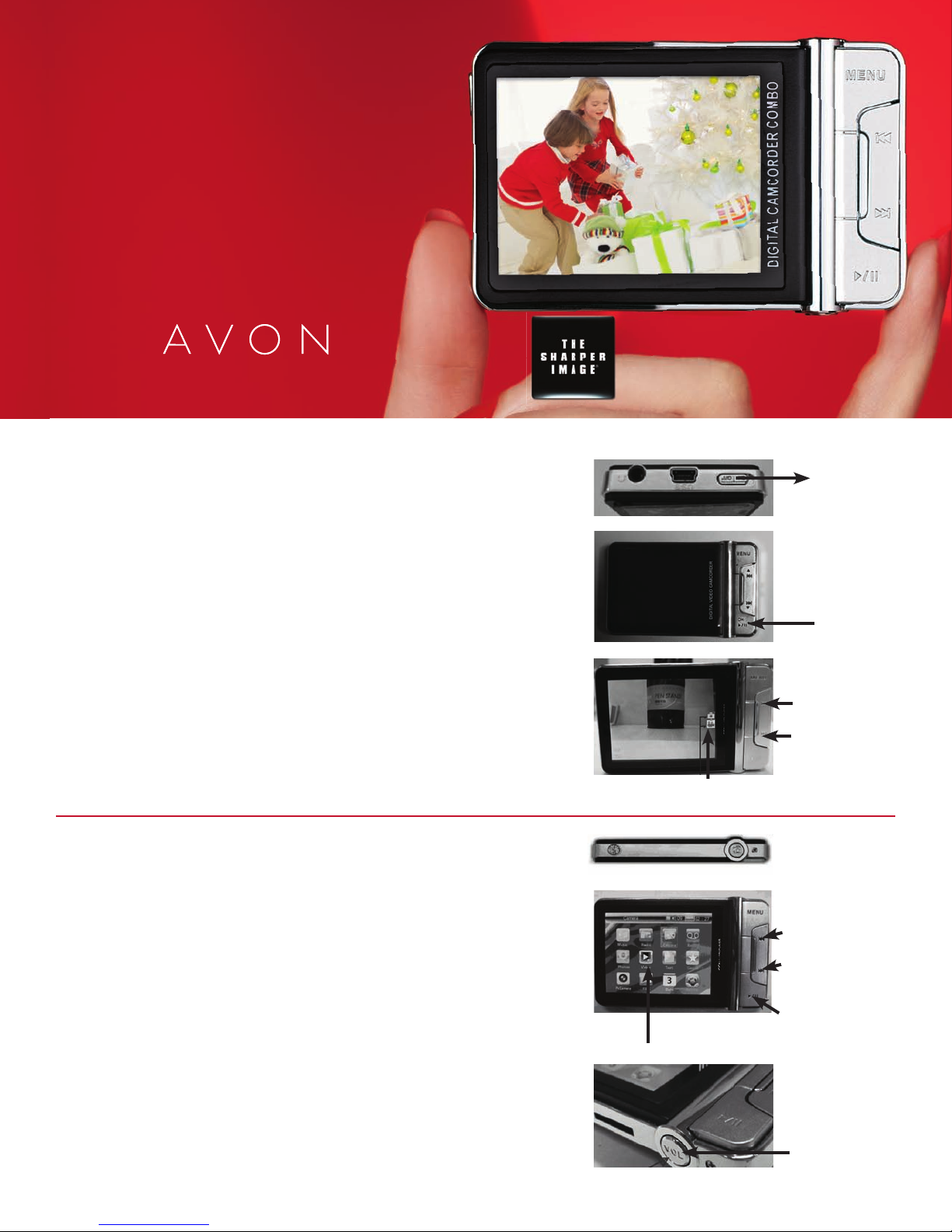
CHARGING THE BATTERY—IMPORTANT!! Camcorder must be
fully charged before first use. The power switch must be turned
to the ON position in order to charge the battery. First charge
may take a minimum of 4 hours. For most efficient charging,
set to Menu Mode. See page 4 of User Manual for instructions.
POWER
1. To turn ON camcorder, slide ON/OFF switch upward.
To turn OFF, press and hold the OK button to save
settings. Then slide the switch to OFF position.
2. If camcorder is inactive, screen will go dark.
Press and hold OK button to illuminate screen.
3. When you first turn power on, camcorder will be on
Camcorder Mode as default. Press the UP or DOWN buttons
to switch between DV (video) and DSC (camera) modes.
To expand camcorder’s memory to increase amount of photos
and length of videos, use a T-Flash Micro SD card, which can
be purchased at mass retail stores. See page 8 of User Manual.
CAMCORDER (DV) MEDIA PLAYER MODE
To record a video: Press the CAMERA button to start
recording. Press CAMERA button again to stop the recording.
The recorded video file will be saved automatically.
To set the video quality:
• Press the VOL button on the bottom side of the camcorder.
The DV setting menu will show on the screen.
• To adjust video quality, use UP and DOWN buttons
to move to Capture size. Select the video resolution
you wish to record.
To play the recorded video: Press the MENU button
to enter the Media Main Menu.
• Use UP and DOWN buttons to move to VIDEO ICON.
Press OK to enter video playback mode.
• Select the recorded video clip you would like to watch.
Press OK to start video playback.
Innovative technology from
The Sharper Image®
SI Mini Camcorder
Quick-Start
Guide
Slide ON/OFF
switch
Media Menu Mode
Press UP button
to move forward
to next function
Press DOWN button
to move backward
to last function
Press OK button
to enter selected
function mode
Press and hold
OK button to
illuminate screen
Press UP button
to move
to DSC mode
from DC mode
Press DOWN
button to move
to DC mode
from DSC mode
DV/DSC on-screen indicator
Top View
Camera button
Bottom View
Press VOL button
to set DV or DSC
THE SHARPER IMAGE®name and logo are registered trademarks. Manufactured and Marketed by Avon under license.©The Sharper Image. All Rights Reserved.
VIDEO function
for playback
Avon av101258a1 Proof No. 1
av101258a.indd 1av101258a.indd 1 11/7/09 12:29:30 AM11/7/09 12:29:30 AM