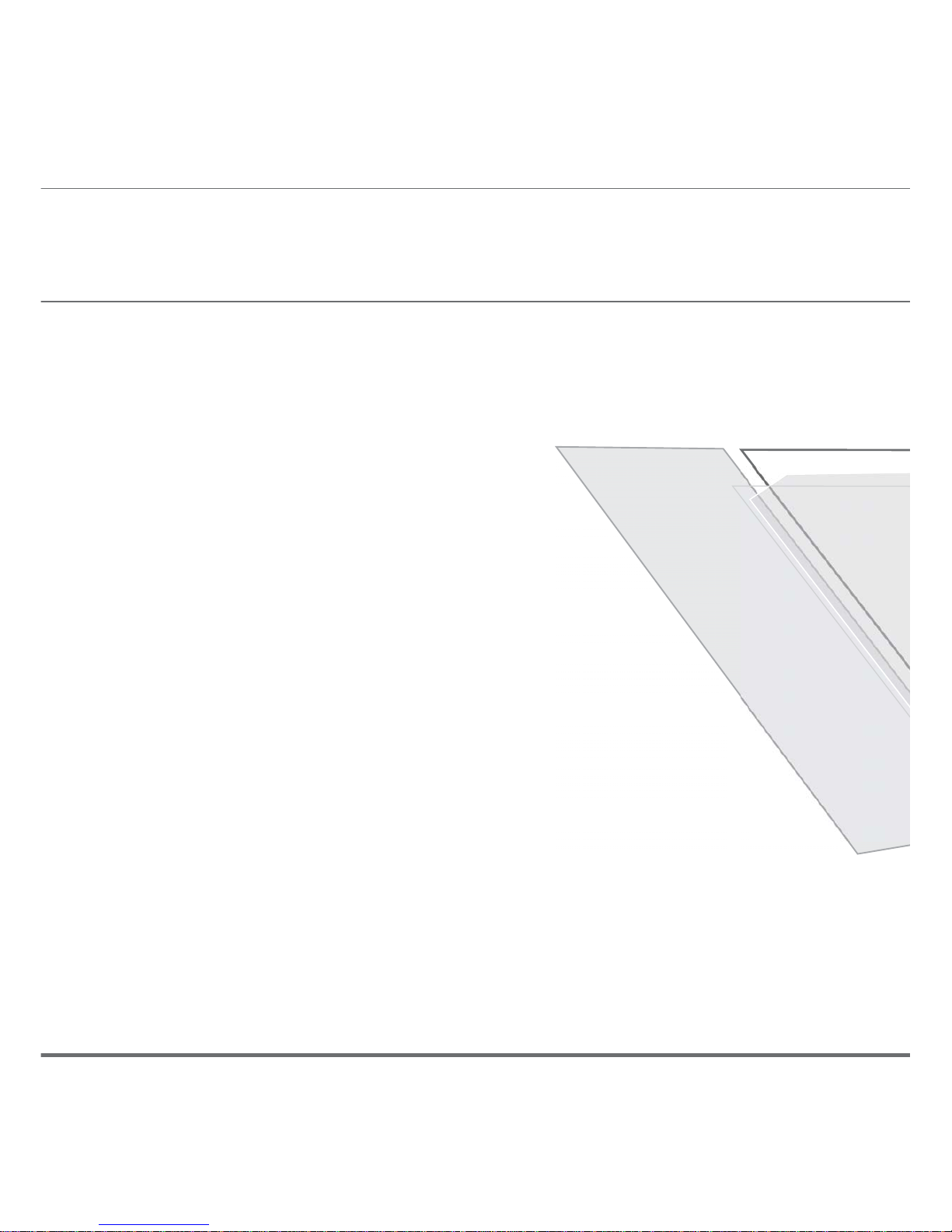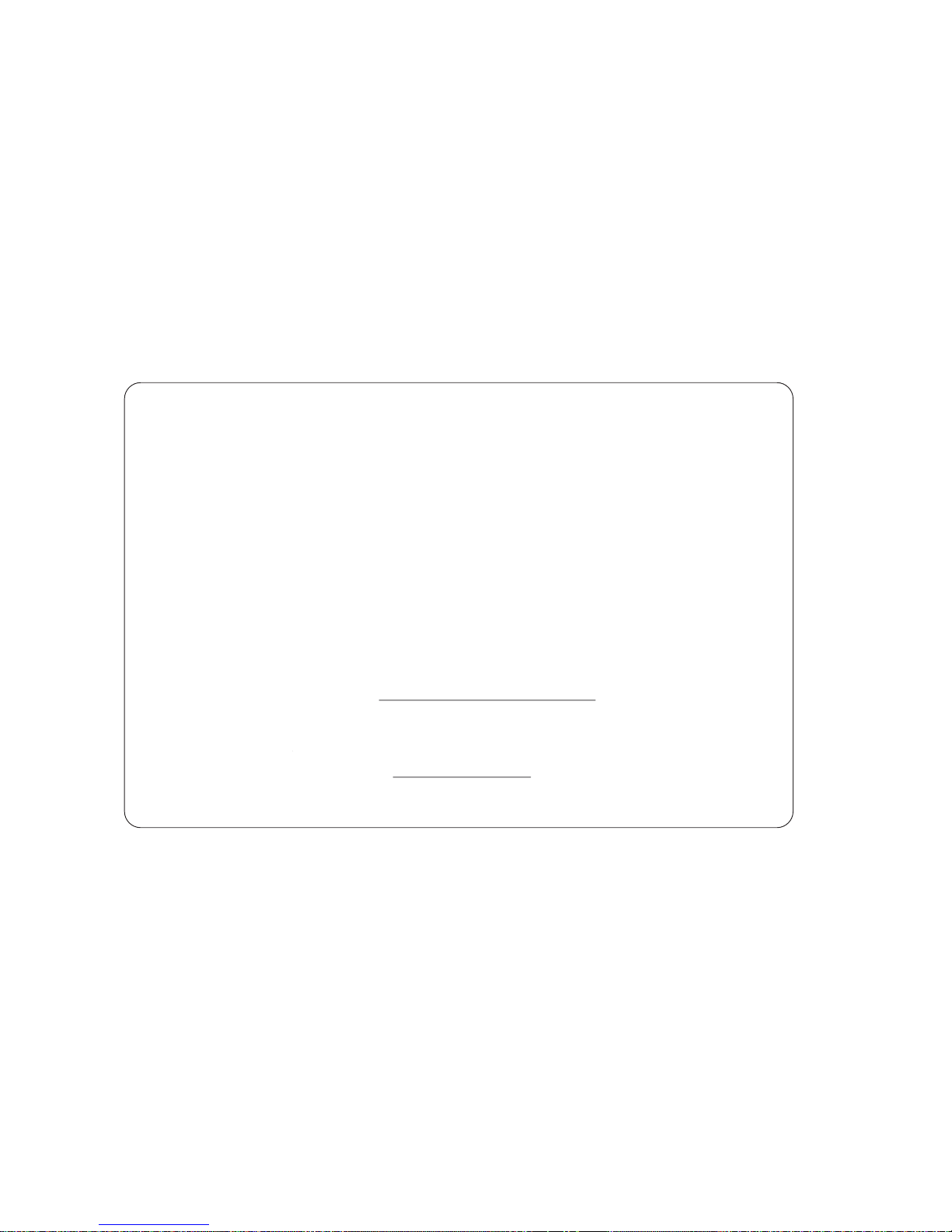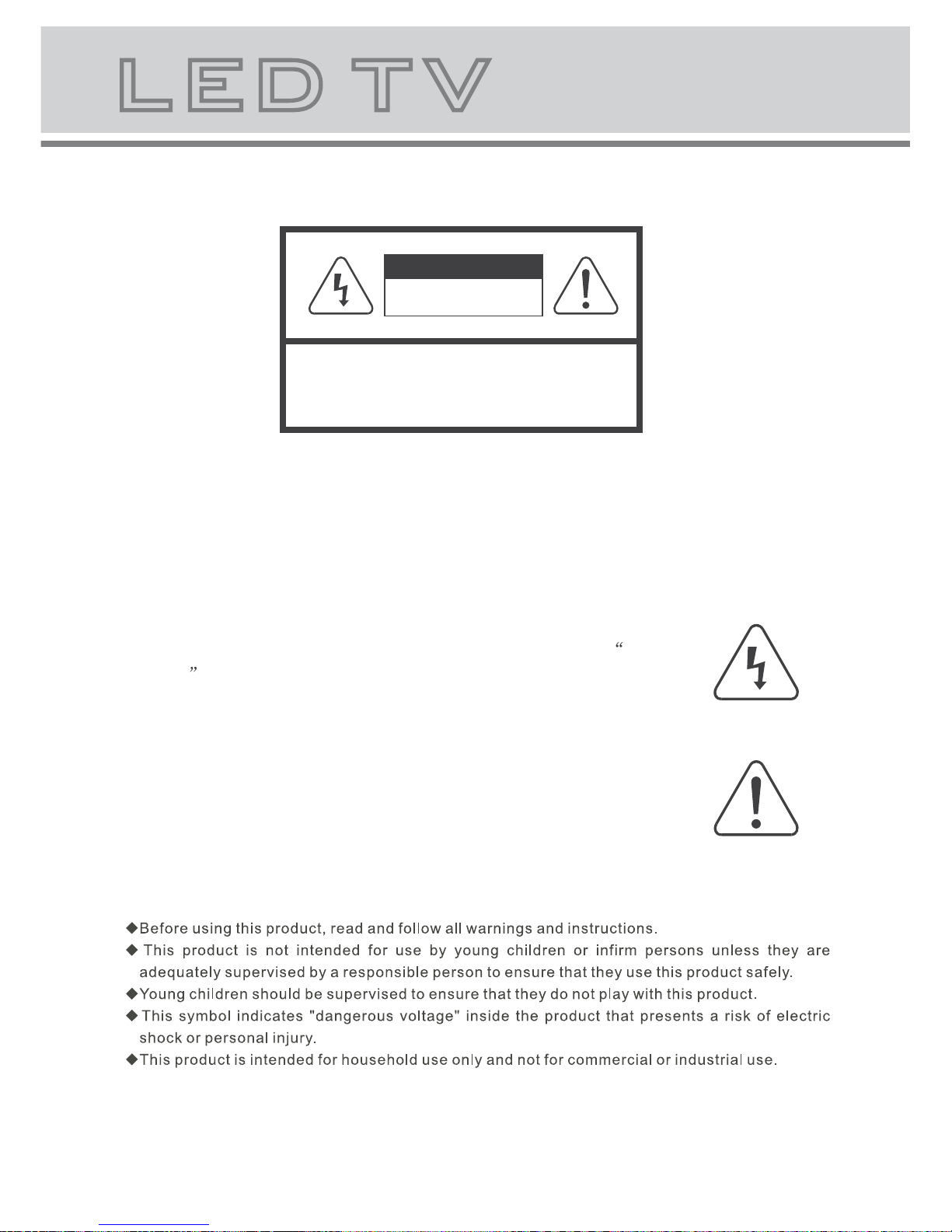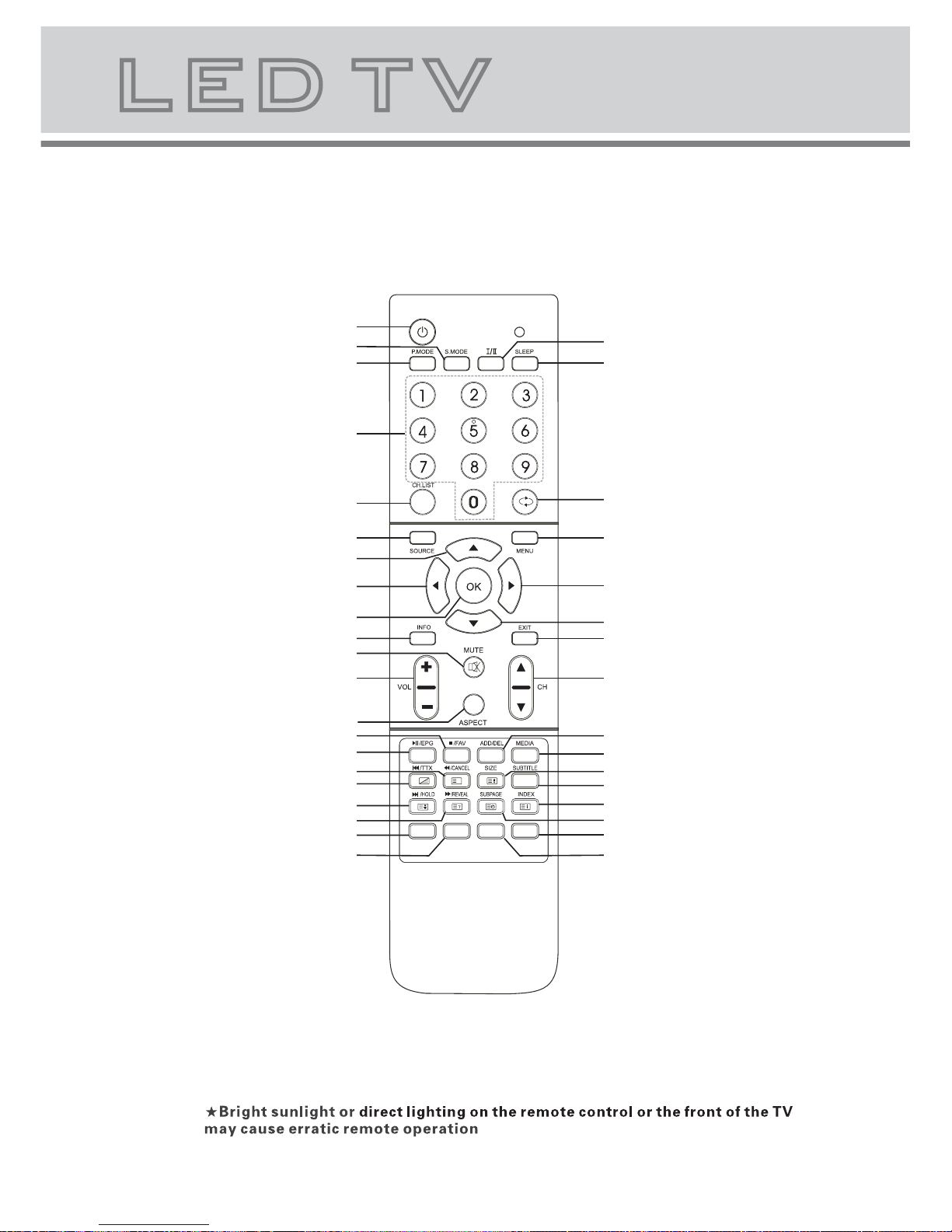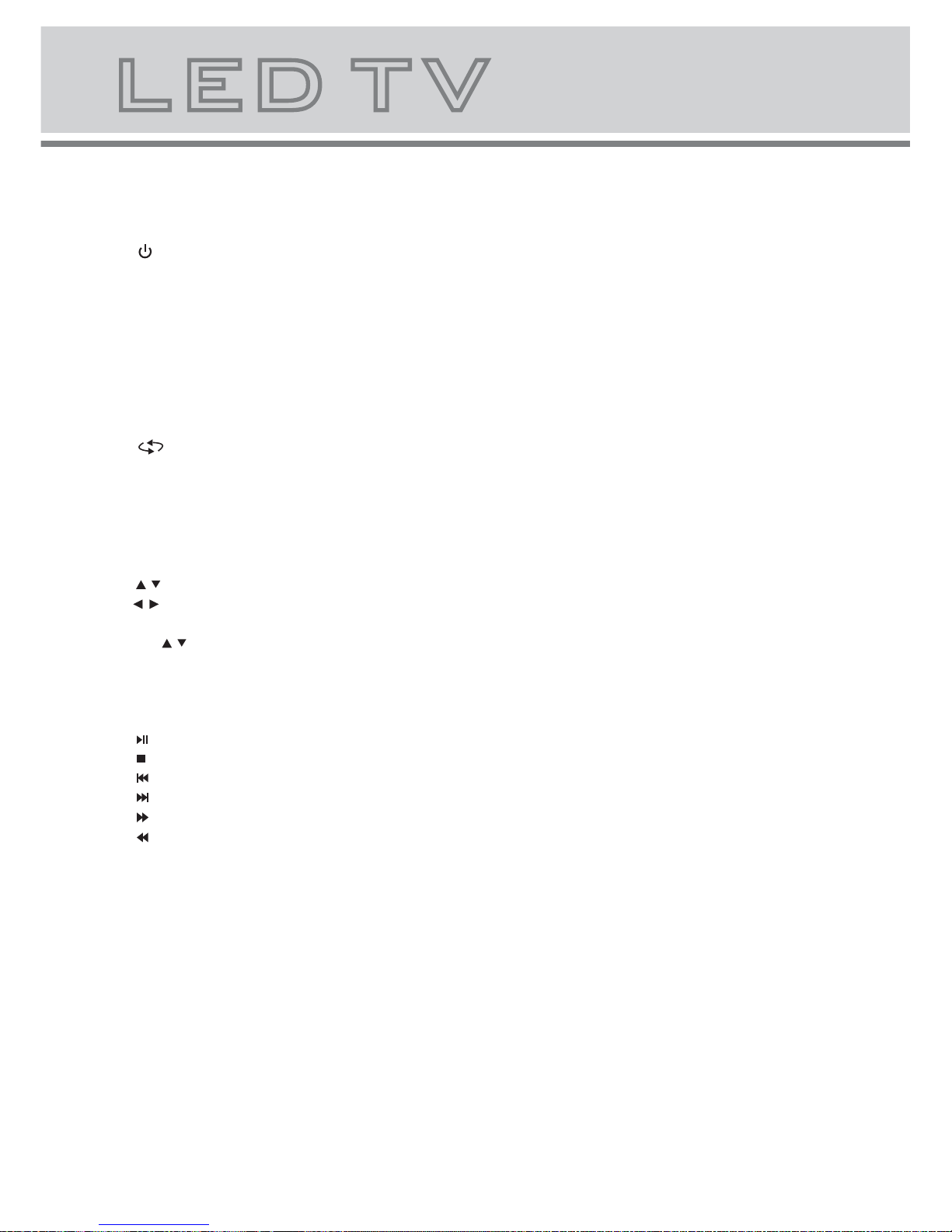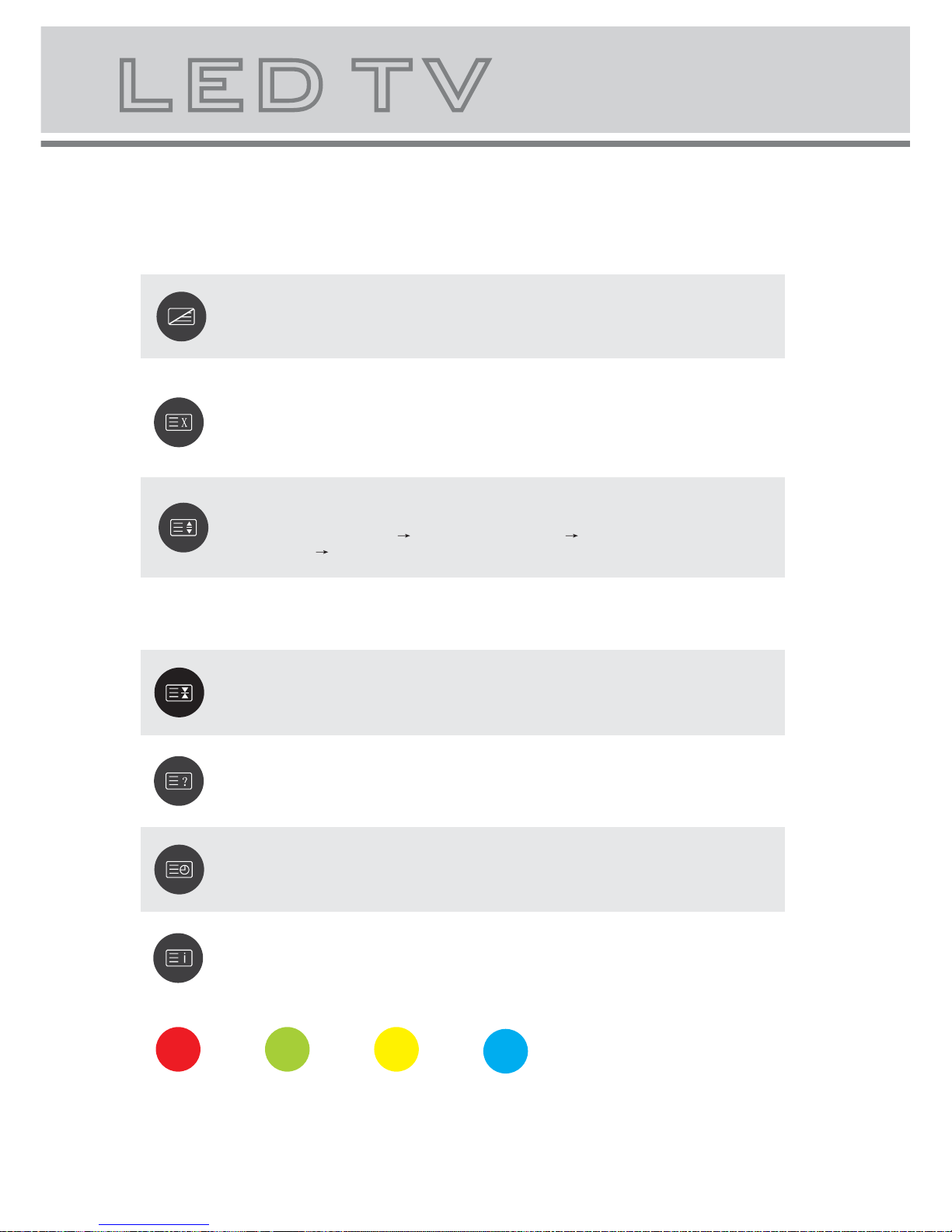3
Always power this product from an outlet with the same rating (voltage and frequency) as
Indicated on the rating label in the back of the product.
If this product has been damaged (including cord or plug) take it to an accredited service
technician for inspection, and if necessary, repair.
Turn off and disconnect the power cable before cleaning or storing this product.
Ensure this product does not get wet or splashed.
Only use the A/C power adapter supplied with your product, or a replacement
recommended by a qualified technician.
Do not place naked flames, such as lit candles, on the unit.
Do not place objects filled with liquids, such as vases, on the unit.
Do not install this product on top of other electrical appliances or on uneven surfaces.
Do not use or store this product in a place where it is subject to direct sun, heat,
excessive dust or vibration.
Do not use this product with wet hands.
Do not clean this product with water or other liquids.
Do not block or cover the ventilation slots at the back of the cabinet.
Do not push foreign objects into cabinet slots or holes.
The screen surface is easily scratched. Do not touch the screen with hands or any hard
object.
Do not pull the power cord when disconnecting power. Turn off the switch on the socket
and pull the plug not the cord.
Do not attempt to open this product yourself. There are no user serviceable parts inside.
Note:
This handling description is printed prior to product development.
When a part of the product specification must be changed to improve operability or other functions,
priority is given to the product specification itself. In such instances, the instruction manual may not
entirely match all the functions of the actual product.
Therefore, the actual product and packaging, as well as the name and illustration, may differ from
the manual.
The screen shown as an example in this manual may be different from the actual screen display.
The display panel is a very sensitive and high technology product, giving you finely
detailed pictures. Occasionally, a few non-active pixels may appear on the screen as a fixed point of
black, blue, green or red. Please note that this does not affect the performance of your product.
These pixels shall not be regarded as a failure.