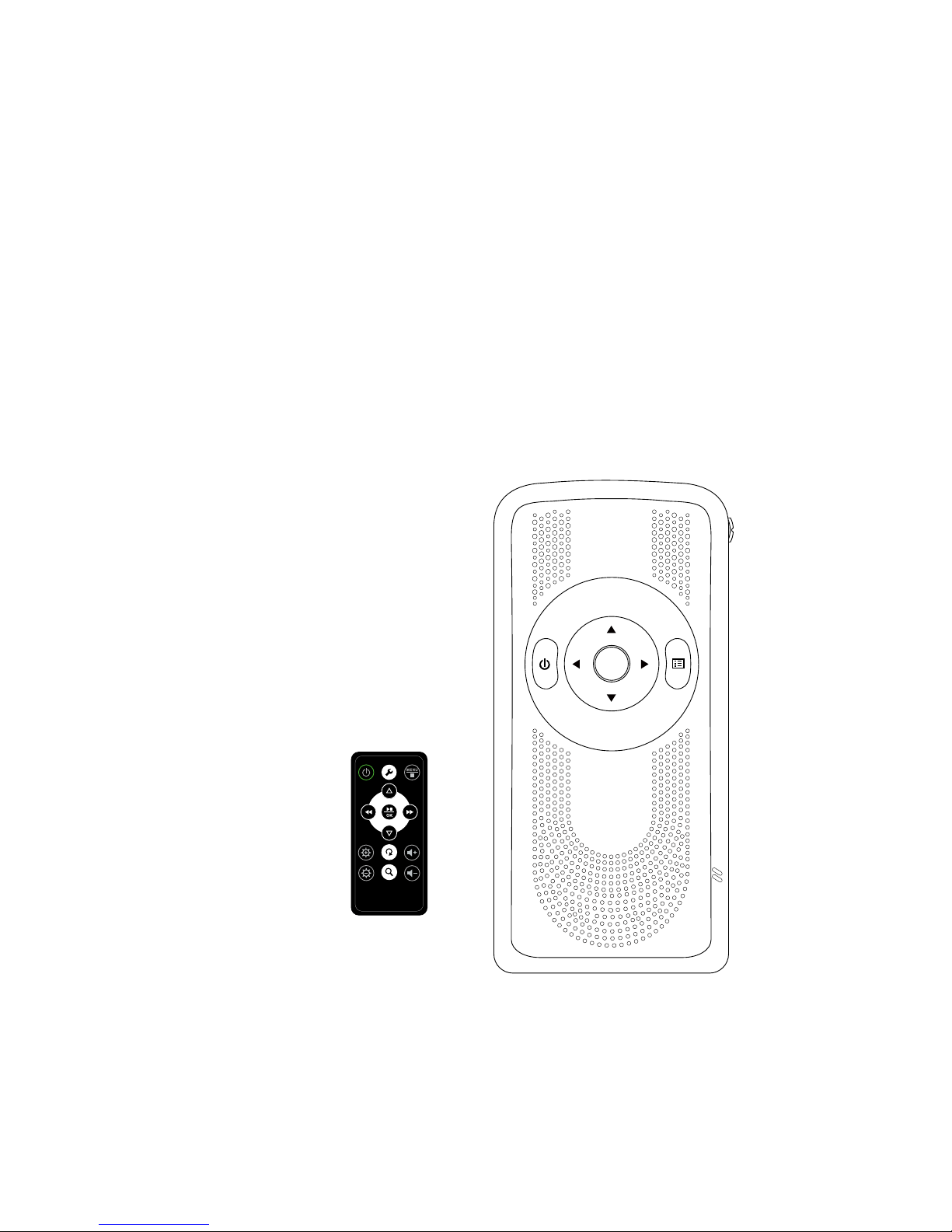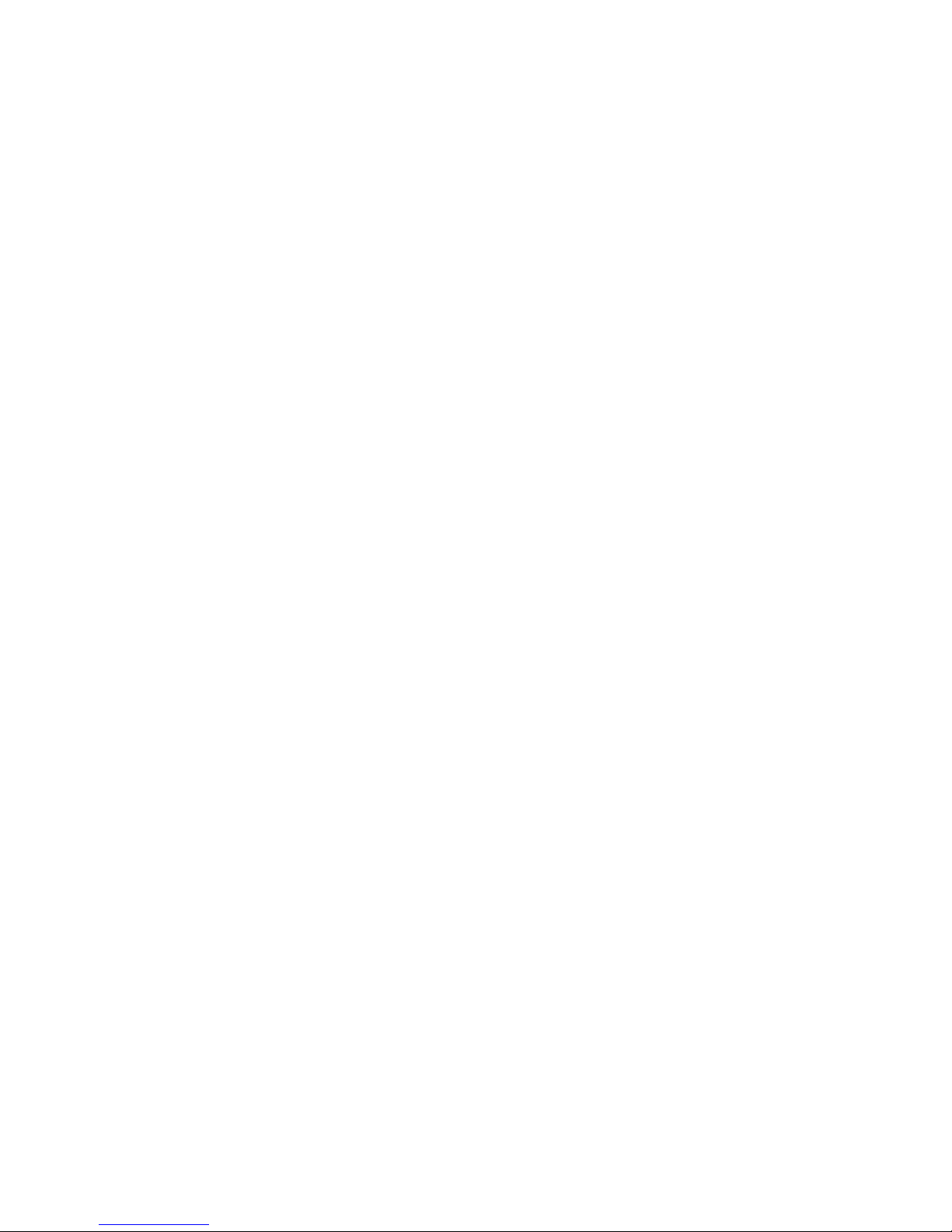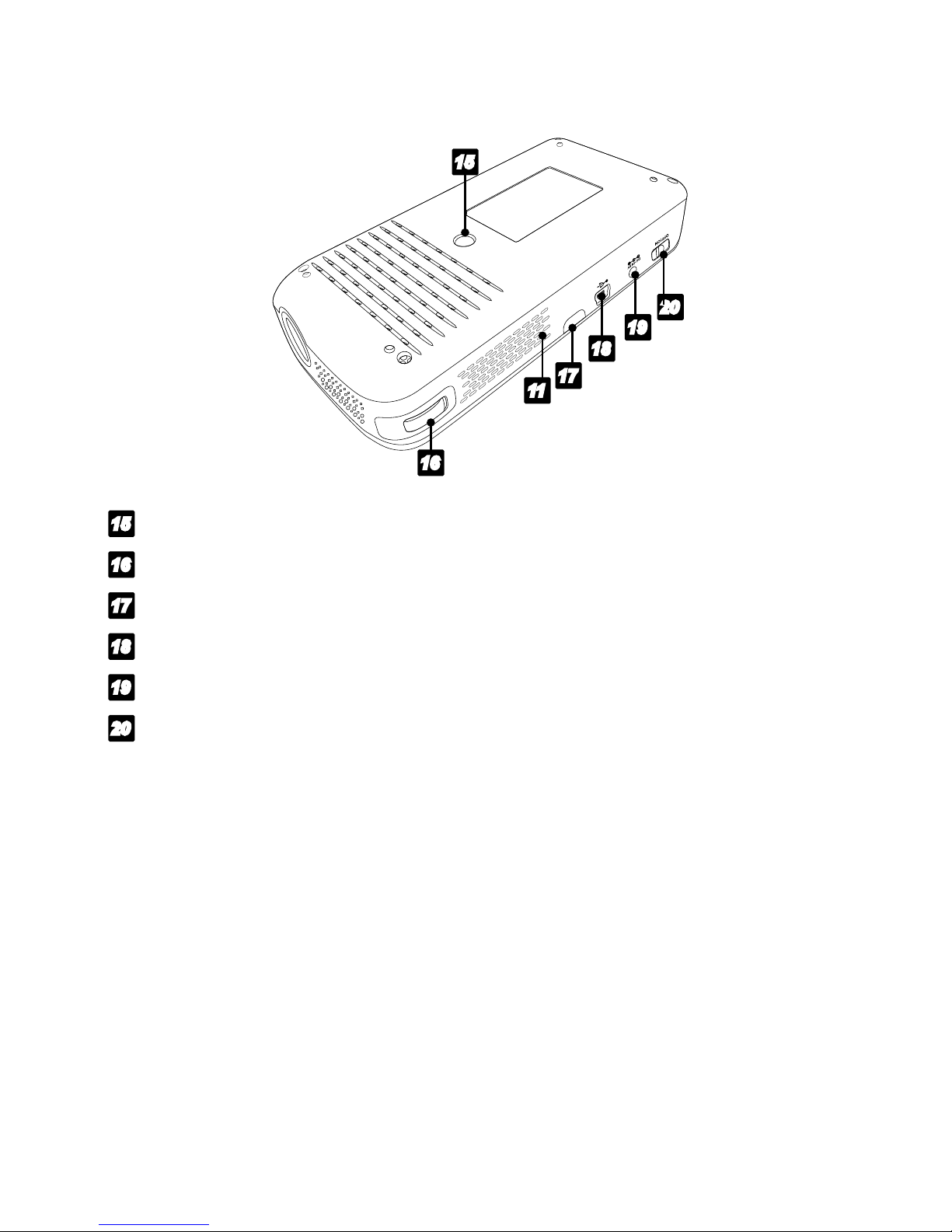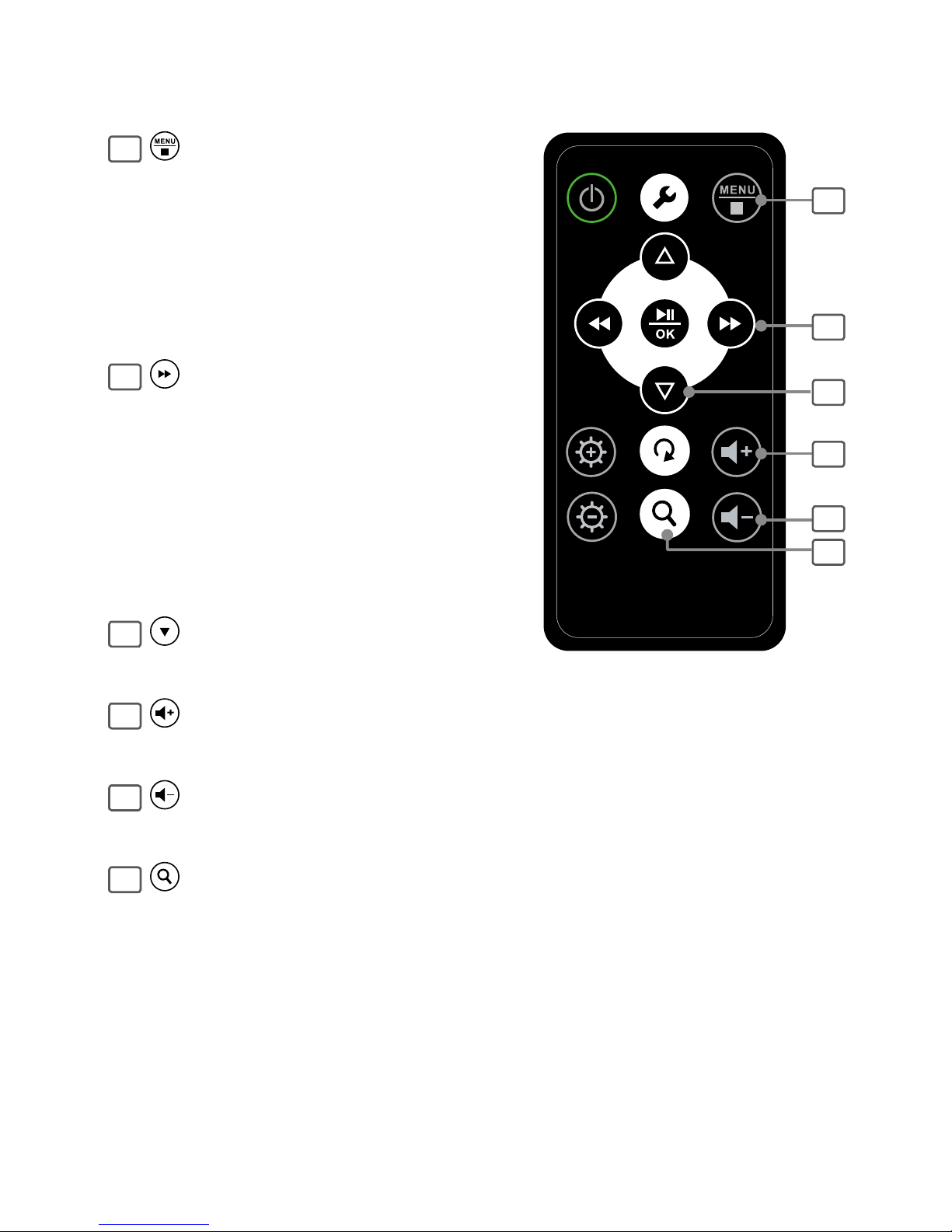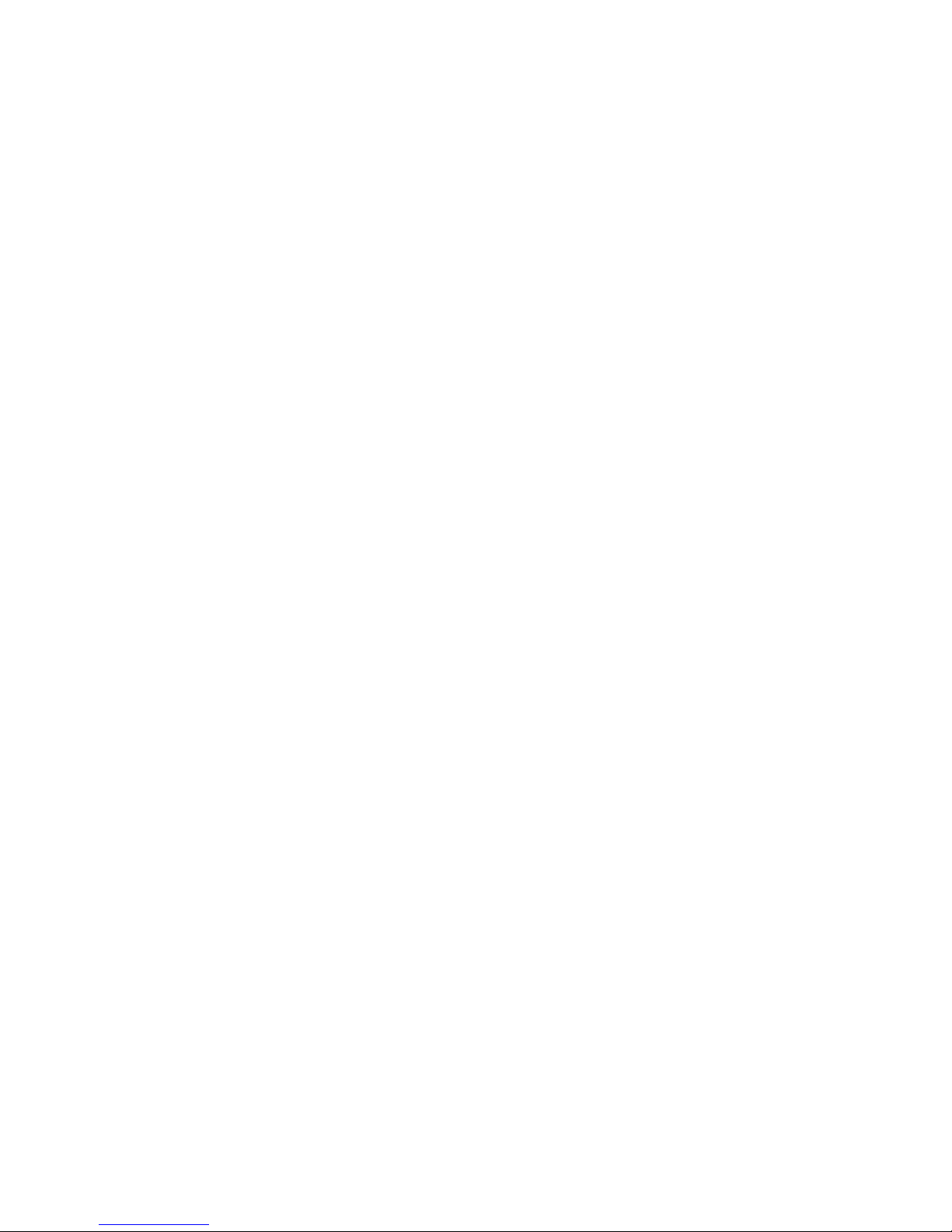3
Safety Information.............................................................................2
Package contents..............................................................................2
Contents.............................................................................................3
Product overview...............................................................................4
Remote control ..................................................................................7
- Remote control operation range.............................................................. 9
- Using the remote control for the rst time ............................................... 9
- Battery replacement of the remote control .............................................. 9
- Cautions of the remote control ...............................................................10
- Charging the battery...............................................................................11
- Charging the battery using the power adapter. ......................................11
- Charging the battery using a computer. .................................................11
- The battery icons indicate battery level as following: ............................12
Connection........................................................................................13
- Insert a memory card .............................................................................13
- Connect with AV device (AV in) ..............................................................13
- Connect to external stereo speakers......................................................13
Getting started..................................................................................14
- Turn the power on/off .............................................................................14
- Distance and projective image size........................................................15
- Adjust the focus......................................................................................15
Basic operation.................................................................................16
- Select a mode ........................................................................................16
Photo mode.......................................................................................17
- Photo Slideshows...................................................................................17
- Background music..................................................................................17
Movie mode.......................................................................................18
Music mode.......................................................................................19
Edit.....................................................................................................20
- Copy.......................................................................................................20
- Delete.....................................................................................................22
- Create a new folder................................................................................22
Copy les from and to a PC.............................................................24
- Copy les from a computer to this unit...................................................24
- Disconnect the projector from a PC .......................................................24
Setup .................................................................................................25
Helpful Tips .......................................................................................27
Specications ...................................................................................28
Contents