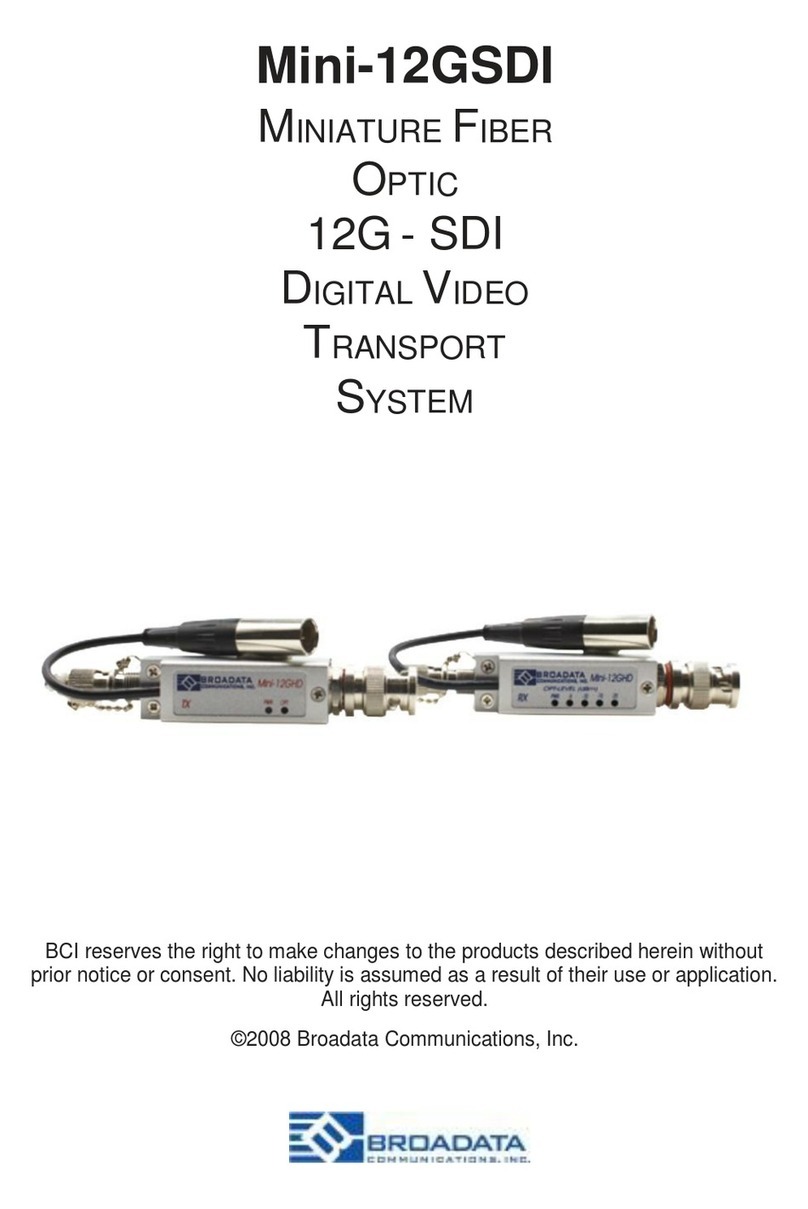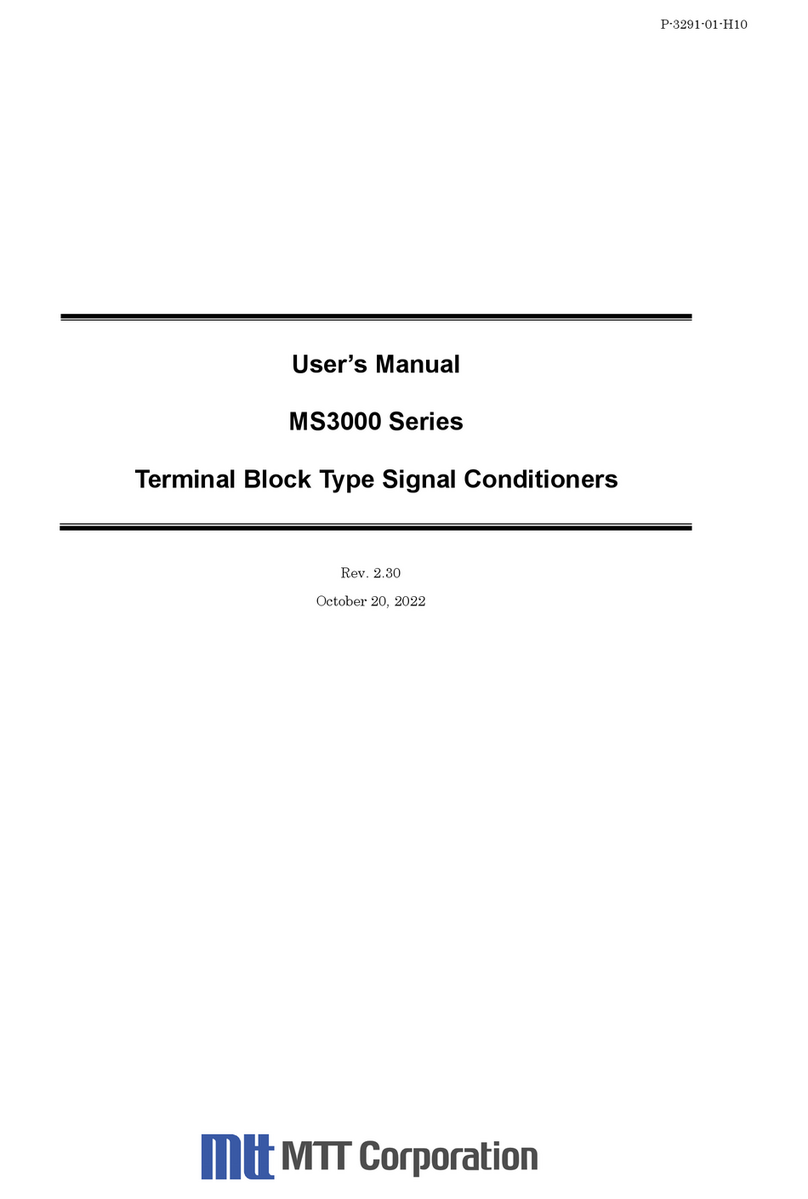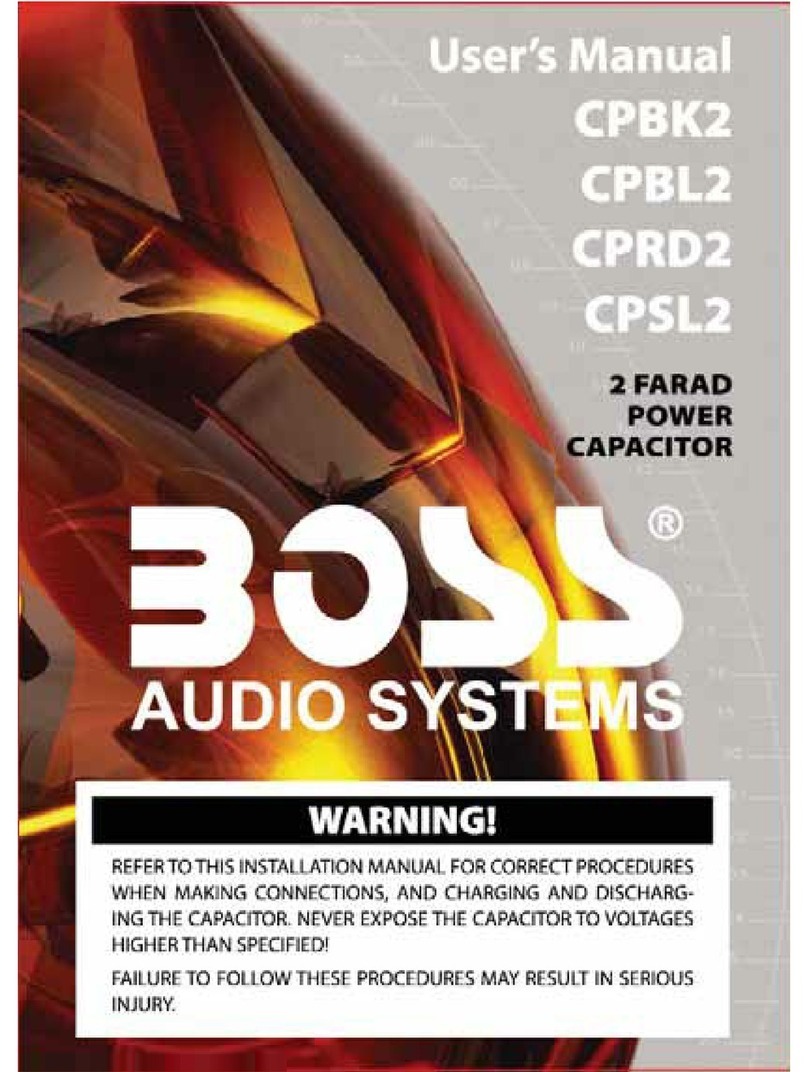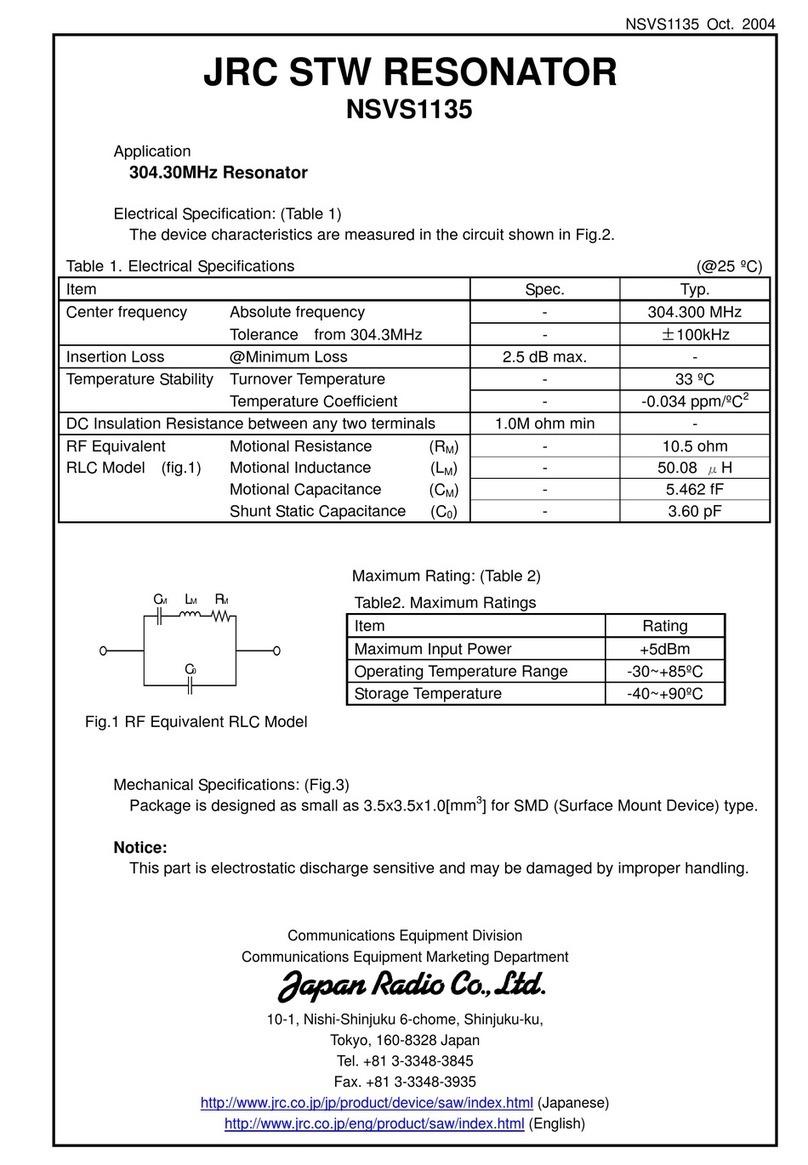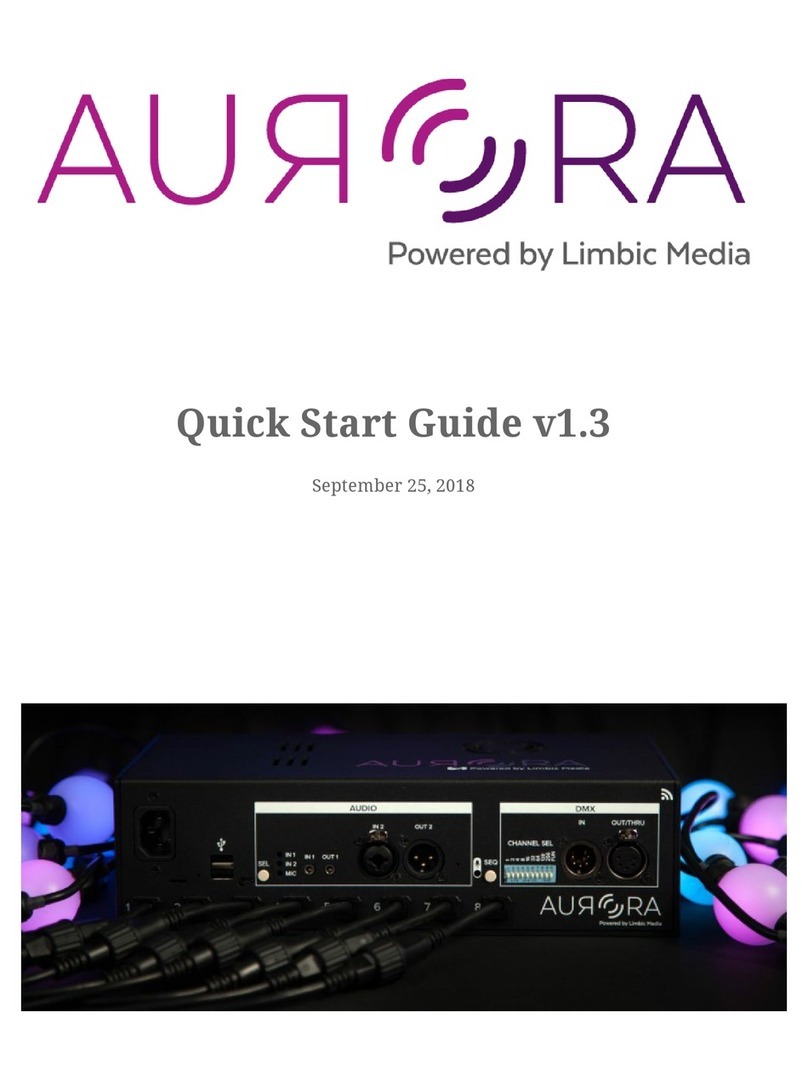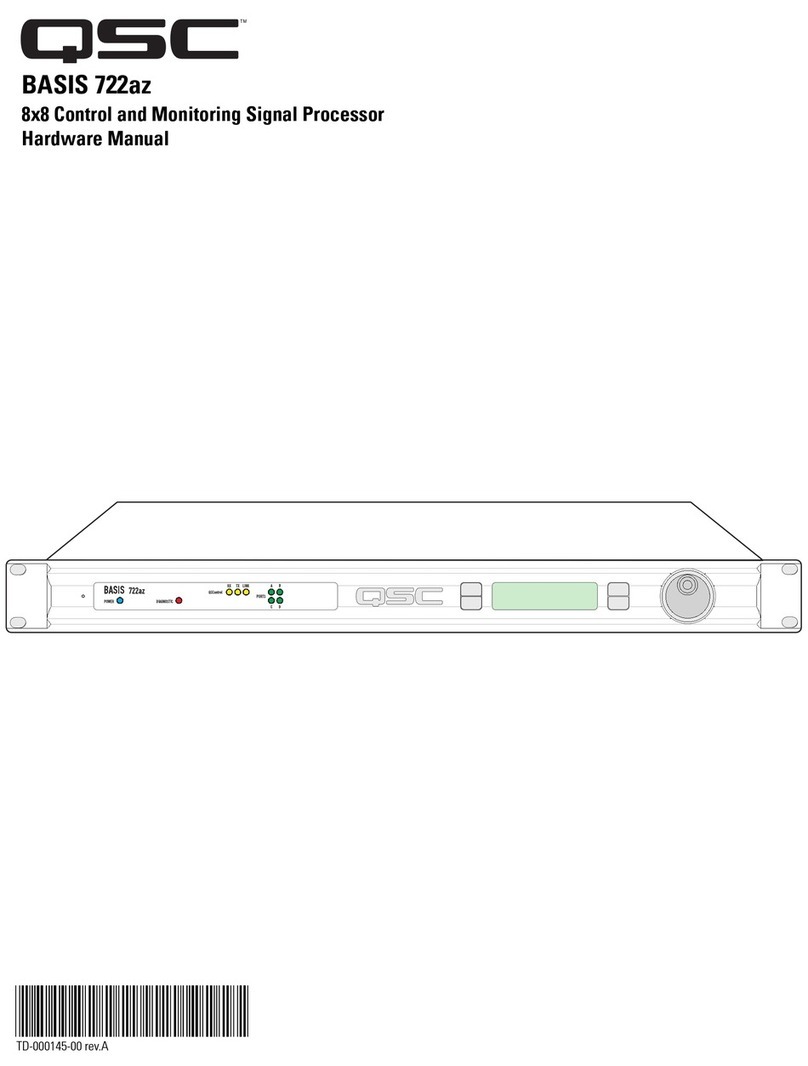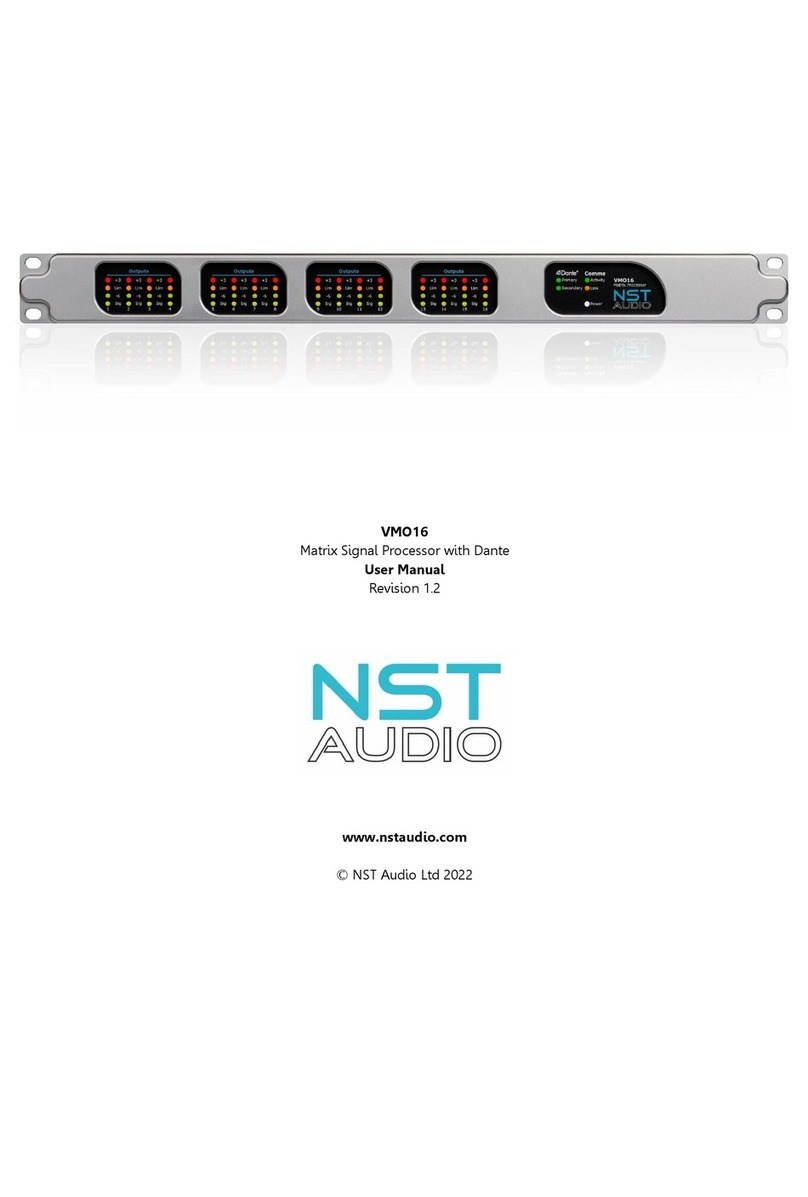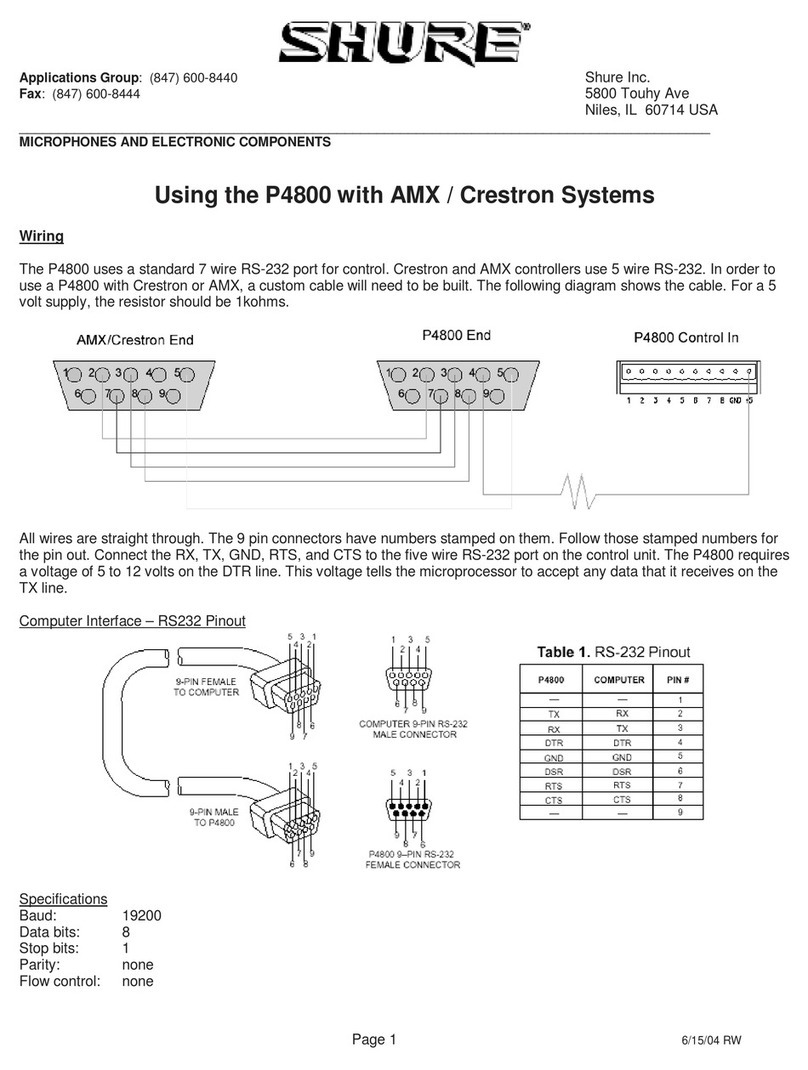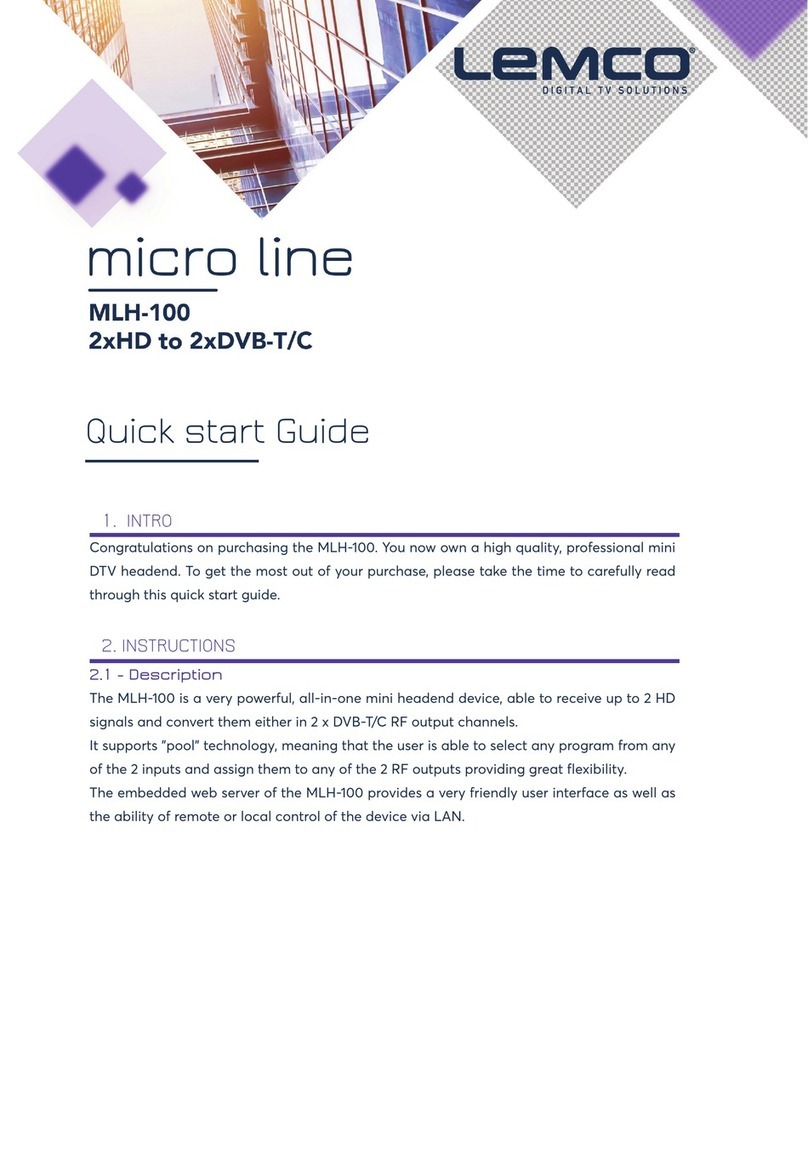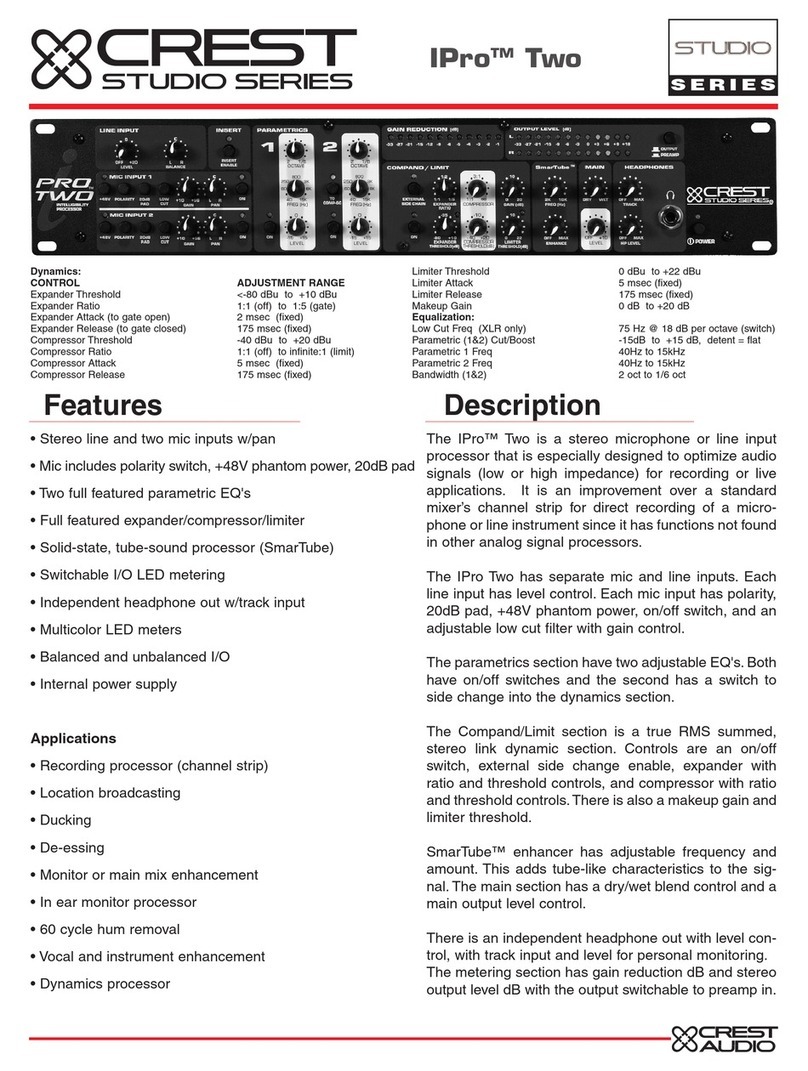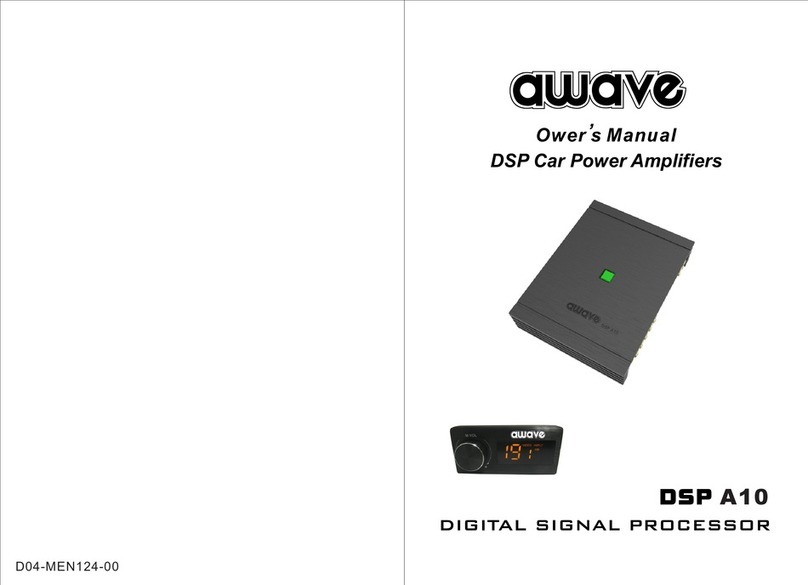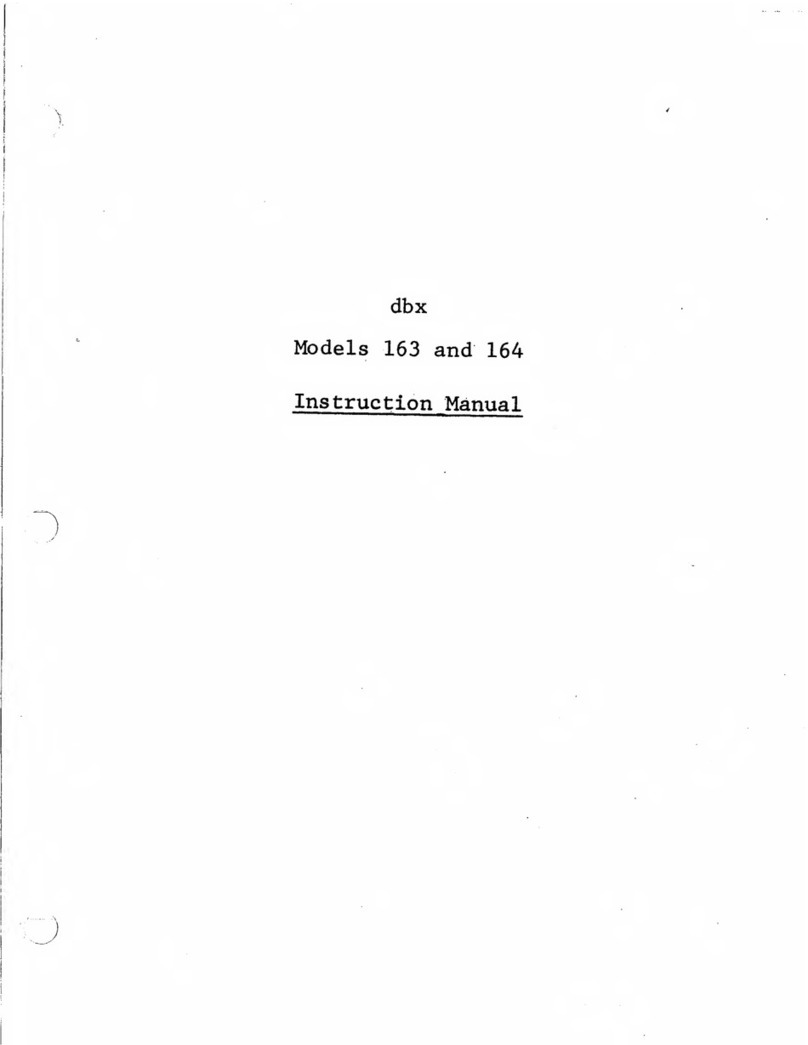Blackmagicdesign Blackmagic MultiView 4 User manual

Welcome
Thank you for purchasing Blackmagic MultiView!
We hope you share our dream for the television industry to become truly creative
by allowing anyone to have access to the highest quality video. By using MultiView16
with today’s affordable Ultra HD televisions, you get the equivalent of up to 16
independent broadcast monitors. MultiView 16 gives you true broadcast level multi
source monitoring at a fraction of the cost!
Blackmagic MultiView 4 is perfect for smaller or mobile productions, letting you
monitor up to four sources on a HD or Ultra HD screen. You can even combine
MultiViews by routing the output of one MultiView into another to really customise your
monitoringsetup!
This instruction manual contains all the information you’ll need to install your Blackmagic
MultiView, although it’s always a good idea to ask a technical assistant for help if you are
not sure what IP addresses are, or if you’re unsure about computer networks. Blackmagic
MultiView can be controlled using Videohub Control software which is easy to install,
however there are a few slightly technical preferences you will need to
set after you install it.
Please check our web site at www.blackmagicdesign.com and visit the support page
to download the latest updates to this manual and software. Lastly, please register
your Blackmagic MultiView when downloading software updates so we can keep you
updated when new software is released. We are constantly working on new features
and improvements, so we would love to hear from you!
We hope you get years of use from your Blackmagic MultiView and have lots of fun
viewing your video inputs in wonderful Ultra HD!
Grant Petty
CEO Blackmagic Design
English

Contents
Blackmagic MultiView
Getting Started 5
Plugging in Power 5
Connecting SDI Sources and Monitors 5
Setting your Multi View Layout 6
Connecting to a Network 7
Connecting Serial Control 8
Rack Installation 8
Using Multiple MultiViews 8
Changing Settings 9
Blackmagic MultiView 16’s Front Control Panel 10
Changing Settings using TeranexMiniSmart Panel 15
Installing Teranex Mini Smart Panel 15
Teranex Mini Smart Panel Features 16
Control Buttons and Rotary Knob 16
Changing Settings using Teranex Mini Smart Panel 17
Changing Settings using Switches 19
Switch Settings 20
Using Blackmagic MultiView Setup 21
Installing Blackmagic MultiView Setup 21
Blackmagic MultiView Setup Home Page 22
Changing Settings using Blackmagic MultiView Setup 23
Sources 23
Views 24
Configure 24
Saving and Loading Label Sets 27
Updating the Internal Software 28
Using Videohub Control Software 28
Controlling Blackmagic MultiView using BlackmagicVideohub Control Software 29
Developer Information 30
Blackmagic Videohub Ethernet Protocol v2.3 30
Blackmagic MultiView 16 RS-422 Protocol 34
Help 37
Warnings 38
Warranty 39
Contents

Getting Started
Getting started with your Blackmagic MultiView is as easy as plugging in power, connecting
your SDI video sources, and plugging your monitors and televisions into the HDMI or SDI
outputs. This section of the manual will show you everything you need to know to get started
using your Blackmagic MultiView.
Plugging in Power
To power your Blackmagic MultiView, simply plug a standard IEC power cord into the 110-240V
AC power input on the rear panel.
Connecting SDI Sources and Monitors
Plug your SDI sources into any of the SDI video inputs on the rear panel. The video format will
be automatically detected and displayed in the multi view output. To see the output, simply
connect a monitor to the HD, 6G-SDI or HDMI multi view outputs.
Connect the video sources to your Blackmagic MultiView’s SDI video inputs.
Connect monitors to your Blackmagic MultiView’s HDMI or SDI multi view outputs.
When connecting an HDMI monitor to the HDMI output, your Blackmagic MultiView will
automatically detect whether the monitor supports Ultra HD or HD and switch the multi view
output accordingly.
TIP Blackmagic MultiView 4 can also accept Power over Ethernet Plus, which
means you only need to plug it into an Ethernet switch capable of supplying
PoE+. If you have both AC power and PoE+ connected to your MultiView 4,
itwill automatically switch to the remaining power supply if one is
unplugged or fails.
4
MultiView 4
Blackmagic
31 2
ETHERNET
HDMI OUT
HD
UHD
OUT
SD/HD/3G/6G-SDI IN
4
MultiView 4
Blackmagic
31 2
ETHERNET
HDMI OUT
HD
UHD
OUT
SD/HD/3G/6G-SDI IN
4
MultiView 4
Blackmagic
31 2
ETHERNET
HDMI OUT
HD
UHD
OUT
SD/HD/3G/6G-SDI IN
HD
UHD
OUT
HDMI OUT
TIP On Blackmagic MultiView 16 you can output the multi view via dedicated
HD-SDI outputs, or up to Ultra HD via the 6G-SDI and HDMI outputs.
55Getting Started

You can also connect your sources to other video equipment via the loop outputs above
eachSDI input.
Setting your Multi View Layout
The multi view layout can be changed to suit your needs. For example, Blackmagic MultiView 4
can be set to 2x2 or solo. Blackmagic MultiView 16 can be set to a combination of views such as
2x2, 3x3, 4x4 or solo.
Setting your layout on Blackmagic MultiView 16
To change the layout on Blackmagic MultiView 16, use the control buttons, rotary knob and LCD
on the built in control panel. You can also monitor any view in full screen mode by pressing the
‘solo’ button, then selecting your chosen view by pressing the ‘view’ button.
1 Press the ‘menu’ button on the front control panel to open the settings screen
on the LCD.
2 Layout is the first setting in the menu, so it is always highlighted when you first enter
the settings menu. Press the ‘set’ button to edit the setting.
1
2
3
4
5
6
7
8
9
10
11
12
13
14
15
16
SOLO
SET
SRC
VIEW
MENU
Blackmagic MultiView 16
ETHERNET SD/HD/3G/6G-SDI IN
REF IN
LOOP OUT
IN
HDMI OUT 6G-SDI OUT HD-SDI OUT
RS-422
CNTRL
USB
1 2 3 4 5 6 7 8 9 10 11 12 13 14 15 16
1
2
3
4
5
6
7
8
9
10
11
12
13
14
15
16
SOLO
SET
SRC
VIEW
MENU
Blackmagic MultiView 16
ETHERNET SD/HD/3G/6G-SDI IN
REF IN
LOOP OUT
IN
HDMI OUT 6G-SDI OUT HD-SDI OUT
RS-422
CNTRL
USB
1 2 3 4 5 6 7 8 9 10 11 12 13 14 15 16
1
2
3
4
5
6
7
8
9
10
11
12
13
14
15
16
SOLO
SET
SRC
VIEW
MENU
Blackmagic MultiView 16
ETHERNET SD/HD/3G/6G-SDI IN
REF IN
LOOP OUT
IN
HDMI OUT6G-SDI OUT HD-SDI OUT
RSS-422
CNTRL
USB
1 2 3 4 5 6 7 8 9 10 11 12 13 14 15 16
TIP All of Blackmagic MultiView 16’s SDI and HDMI outputs can be used
simultaneously for Ultra HD and HD multi view monitoring. On
Blackmagic MultiView 4, you can select between Ultra HD or HD multi
view output settings using the built in switches, an optional Teranex Mini
Smart Panel, or via the Blackmagic MultiView Setup utility software.
66Getting Started

3 Select 4x4 from the layout setting by turning the rotary knob on the front control panel.
4x4 lets you see all 16 source views on one screen. Whenever a setting changes, you’ll
notice the ‘set’ button and the ‘menu’ button will start flashing. This means a setting has
changed and you can either confirm the setting change by pressing the ‘set’ button, or
cancel by pressing the ‘menu’ button.
4 Press the set button to confirm your setting.
You can also set the layout using the Blackmagic MultiView 16 setup software using the
configure control panel.
To set your Blackmagic MultiView 16’s view layout, press ‘menu’, select your layout
using the rotary knob, then press ‘set’. 4x4 lets you see all 16 views on one monitor.
Setting your layout on Blackmagic MultiView 4
The default view on your Blackmagic Multiview 4 is the 2x2 layout. To change the layout on
your Blackmagic MultiView 4 to ‘solo’, use the control button marked as ‘1’ on your Teranex Mini
Smart Panel and press button ‘2’ to change it back to 2x2 display mode.
You can also set the layout using the ‘configure’ settings in the setup software.
To set your Blackmagic MultiView 4’s view layout, press ‘1’ for solo or press ‘2’ for 2x2 mode.
Connecting to a Network
Your Blackmagic MultiView supports the Blackmagic Videohub Ethernet Protocol so if your
unit is installed in a rack with limited access, you can easily control it remotely using a
Blackmagic Videohub control panel, such as Blackmagic Smart Control and Master Control.
Onceconnected to your network via Ethernet, your Blackmagic MultiView will be visible to
other computers and Videohub panels connected to the network. These devices can then
control the unit remotely.
To connect Blackmagic MultiView to your network:
1 Power your Blackmagic MultiView
2 Use a standard RJ45 Ethernet cable to connect your Blackmagic MultiView to a
network or computer.
1
2
3
4
5
6
7
8
9
10
11
12
13
14
15
16
SOLO
SET
SRC
VIEW
MENU
Blackmagic MultiView 16
ETHERNET SD/HD/3G/6G-SDI IN
REF IN
LOOP OUT
IN
HDMI OUT 6G-SDI OUT HD-SDI OUT
RSS-422
CNTRL
USB
12345678910 11 12 13 14 15 16
1
2
3
4
5
6
7
8
9
10
11
12
13
14
15
16
SOLO
SET
SRC
VIEW
MENU
Blackmagic MultiView 16
ETHERNET SD/HD/3G/6G-SDI IN
REF IN
LOOP OUT
IN
HDMI OUT 6G-SDI OUT HD-SDI OUT
RS-422
CNTRL
USB
1 2 3 4 5 6 7 8 9 10 11 12 13 14 15 16
1
2
3
4
5
6
7
8
9
10
11
12
13
14
15
16
SOLO
SET
SRC
VIEW
MENU
Blackmagic MultiView 16
ETHERNET SD/HD/3G/6G-SDI IN
REF IN
LOOP OUT
IN
HDMI OUT 6G-SDI OUT HD-SDI OUT
RS-422
CNTRL
USB
1 2 3 4 5 6 7 8 9 10 11 12 13 14 15 16
1 MENU
2 VIDEO
SET AUDIO
2160p 29.97 Input 3
1 3
2 4
77Getting Started

Once you have connected to a network, you’ll need to make sure your Blackmagic MultiView’s
IP address is different to the other equipment on your network. On Blackmagic MultiView 16
and when using MultiView 4 with a Teranex Mini Smart Panel installed, you can change the
network settings via the control panel’s LCD menu. You can also plug your Blackmagic
MultiView into a computer via USB and change network settings using Blackmagic MultiView
Setup. For more information on changing network settings refer to the ‘changing settings’
section in this manual.
Connecting Serial Control
Third party router controllers can control Blackmagic MultiView 16 using the RS-422 serial
connection. For more information on serial control, see the section ‘changing settings using
Blackmagic MultiView Setup’ in this manual.
Rack Installation
Blackmagic MultiView 16 is 1 rack unit high so fits perfectly into any broadcast rack or road case.
Blackmagic MultiView 4 is much smaller and can be used in mobile productions where you may
not be using a broadcast rack. However, even though your MultiView 4 is designed to be small
and portable, you can still use it in a rack environment. The Blackmagic Teranex Mini Rack Shelf
is designed to let you mount up to three units side by side in a 1 rack unit space so you can
easily connect them to each other and build as many source views as you need.
Installing Blackmagic MultiView 4 into a Teranex Mini Rack Shelf is as easy as removing the
unit’s rubber feet, if installed, and screwing the unit into the base of the shelf using the
mounting holes on the bottom. The Teranex Mini Rack Shelf ships with two original blank panels
which you can use to cover gaps if you don’t need to install additional MultiView 4’s.
For more information check the Blackmagic Design website at www.blackmagicdesign.com
When installing your MultiView 4 in the rack shelf, ensure the rack shelf is mounted in the rack
by service personnel as the electrical rating on the underside of the unit will be covered. When
installed in the rack shelf, all connectors are accessed from the rear of the unit as normal.
Using Multiple MultiViews
You can use multiple BlackMagic MultiViews in combination to create custom monitoring
setups. This is helpful if you need to add more view sources to your multi view output.
Simplyplug the output from one MultiView into the input of another to add more source views
to your multi view output. It is highly recommend that the upstream multi view output is
connected to an Ultra HD monitor for maximum clarity.
88Getting Started

By routing the output of one MultiView into the input of another,
you can add more views to your multi view layout.
That’s all there is to getting started. Keep reading the next sections of the manual to find
moreinformation about how to get the most from your Blackmagic MultiView, such as changing
settings, naming your views and more.
Changing Settings
There are several ways you can change settings on your Blackmagic MultiView.
Front Control Panel - Blackmagic MultiView 16 has a built in control panel and LCD so
you can easily change settings from the front of the unit.
Switches - The switches on Blackmagic MultiView 4’s front panel let you change
settings instantly using the tip of a pen. Access the switches by opening the rubber dust
cover on the front panel. A switch settings legend is printed on the base of the unit so
you can easily see the settings for each switch.
Teranex Mini Smart Panel - You can replace the original front panel of Blackmagic
MultiVIew 4 with an optional Teranex Mini Smart Panel so you can use the built in
control buttons, rotary knob and LCD. This functions in a very similar way to the front
control panel of Blackmagic MultiView 16 and gives you easy and intuitive local control.
Blackmagic MultiView Setup - The setup software lets you change settings via USB
or Ethernet using your computer. Refer to the ‘Blackmagic MultiView Setup’ section for
more information.
Videohub Control software - When your Blackmagic MultiView is connected to a
network, you can use Blackmagic Videohub Control software to route sources, change
views, and select the audio input source. Refer to the ‘Using Videohub Software
Control’ section for more information.
1
2
3
4
5
6
7
8
9
10
11
12
13
14
15
16
SOLO
SET
SRC
VIEW
MENU
Blackmagic MultiView 16
ETHERNET SD/HD/3G/6G-SDI IN
REF IN
LOOP OUT
IN
HDMI OUT 6G-SDI OUT HD-SDI OUT
RS-422
CNTRL
USB
1 2 3 4 5 6 7 8 9 10 11 12 13 14 15 16
4
MultiView 4
Blackmagic
31 2
ETHERNET
HDMI OUT
HD
UHD
OUT
SD/HD/3G/6G-SDI IN
ETHERNET SD/HD/3G/6G-SDI IN
REF IN
LOOP OUT
IN
HDMI OUT 6G-SDI OUT HD-SDI OUT
RSS-422
CNTRL
USB
12345678910 11 12 13 14 15 16
4
31 2
ETHERNET
HDMI OUT
HD
UHD
OUT
SD/HD/3G/6G-SDI IN
99Changing Settings

Blackmagic MultiView 16’s Front Control Panel
Blackmagic MultiView 16’s front control panel makes it very easy to change any of the settings.
When first powering your Blackmagic MultiView 16 you’ll see the ‘home’ screen displayed on
the built in LCD. The home screen is the default display showing a convenient overview of
settings, such as:
Multi view output frame rate - Located in the upper left corner, this displays the
selected frame rate for your Ultra HD SDI multi view output.
Audio input - This information is located next to the multi view output frame rate and
displays which SDI input is being used for embedded audio in the HDMI and SDI multi
view output signal.
Multi view layout - This displays your selected multi view layout.
The ‘home’ screen is the default display on Blackmagic
MultiView 16’s control panel LCD. This screen displays
your selected multi view layout, the frame rate for
the multi view SDI output, and the selected SDI input
used to embed audio into the multi view output.
Control Panel Buttons
The illuminated buttons on Blackmagic MultiView 16’s control panel make it very easy to adjust
settings and set your sources and views.
Blackmagic MultiView 16’s control panel buttons let you easily
change settings and switch views from the front of the unit.
Solo Button
You can monitor a view in full screen by pressing the ‘solo’ button. Now press any view button on
the control panel to monitor that view in full screen mode. Press solo again to return to the multi
view layout.
1
2
3
4
5
6
7
8
9
10
11
12
13
14
15
16
SOLO
SET
SRC
VIEW
MENU
Blackmagic MultiView 16
ETHERNET SD/HD/3G/6G-SDI IN
REF IN
LOOP OUT
IN
HDMI OUT 6G-SDI OUT HD-SDI OUT
RS-422
CNTRL
USB
12345678910 11 12 13 14 15 16
1
2
3
4
5
6
7
8
9
10
11
12
13
14
15
16
SOLO
SET
SRC
VIEW
MENU
Blackmagic MultiView 16
ETHERNET SD/HD/3G/6G-SDI IN
REF IN
LOOP OUT
IN
HDMI OUT 6G-SDI OUT HD-SDI OUT
RS-422
CNTRL
USB
1 2 3 4 5 6 7 8 9 10 11 12 13 14 15 16
1010Changing Settings

The solo feature lets you monitor a
view in full screen mode.
Menu Button
Press the ‘menu’ button to open the settings screen. Change a setting using the rotary knob
and set button, then press the menu button again to return to the ‘home’ screen.
Set Button
Press the ‘set’ button to select a setting to adjust. After changing a setting, press the set button
again to confirm the change.
Source and View buttons
These buttons let you select which input source you want to display in a desired view. When
navigating settings menus, the source and view buttons can also be used to move up and down
through setting options.
Rotary Knob
Use the rotary knob to scroll through settings, or to select menu items on the settings screen.
Ifyou’re unhappy with a selection, you can return to a previously selected setting by pressing
the rotary knob.
Turn the rotary knob clockwise or counter clockwise to select between two options in a menu.
Settings can also be turned on or off by pressing the knob.
Setting your Sources and Views on Blackmagic MultiView 16
One of the key features of Blackmagic MultiView 16 is the ability to assign your connected
SDIsources to different views. By adjusting these settings you can easily change the
arrangement of your views. For example, you may want SDI input 5 to appear on view 1.
To set which source appears on a desired view:
1 Press the ‘view’ button on the front control panel to open the view selection screen.
The view selection will be highlighted with a blue background.
2 Press a numbered view button to select your desired view. Alternatively, you can
use the rotary knob to scroll through the views. Confirm your setting by pressing the
‘set’ button.
3 Press the ‘src’ button. The source section of the LCD will be highlighted.
4 Press a numbered view button on the control panel to select your desired input.
Alternatively, you can use the rotary knob to scroll through your inputs on the LCD.
5 Press the ‘set’ button to confirm your setting.
1111Changing Settings

To set a source to a view, press the ‘view’ button
toenter the view setting, makeyour selection, then
press the ‘set’ button to confirm your setting.
Setting your Layout on Blackmagic MultiView 16
On Blackmagic MultiView 16, you can select the number of views that appear on your multi view
output. For example, if you have 4 inputs connected, you can easily select the 2x2 layout which
displays four views in a vertical x horizontal grid. For optimum monitoring of your inputs, select
the view layout to suit the number of inputs connected.
There are four multi view layouts you can choose from:
2x2 displays 4 views. If you have an Ultra HD monitor connected, each source will be
displayed in native HD resolution.
3x3 displays 9 views.
4x4 displays all 16 views.
Select your view you wish to assign a source
to using the rotary knob or view buttons.
1
2
3
4
5
6
7
8
9
10
11
12
13
14
15
16
SOLO
SET
SRC
VIEW
MENU
Blackmagic MultiView 16
ETHERNET SD/HD/3G/6G-SDI IN
REF IN
LOOP OUT
IN
HDMI OUT 6G-SDI OUT HD-SDI OUT
RS-422
CNTRL
USB
12345678910 11 12 13 14 15 16
1
2
3
4
5
6
7
8
9
10
11
12
13
14
15
16
SOLO
SET
SRC
VIEW
MENU
Blackmagic MultiView 16
ETHERNET SD/HD/3G/6G-SDI IN
REF IN
LOOP OUT
IN
HDMI OUT 6G-SDI OUT HD-SDI OUT
RS-422
CNTRL
USB
1 2 3 4 5 6 7 8 9 10 11 12 13 14 15 16
1
2
3
4
5
6
7
8
9
10
11
12
13
14
15
16
SOLO
SET
SRC
VIEW
MENU
Blackmagic MultiView 16
ETHERNET SD/HD/3G/6G-SDI IN
REF IN
LOOP OUT
IN
HDMI OUT 6G-SDI OUT HD-SDI OUT
RS-422
CNTRL
USB
1 2 3 4 5 6 7 8 9 10 11 12 13 14 15 16
TIP You can also monitor a view in full screen mode by pressing the ‘solo’
button on Blackmagic MultiView 16’s control panel, then selecting a view
button. On Blackmagic MultiView 4, press the solo button marked ‘1’ on the
Teranex Mini Smart Panel.
1212Changing Settings

Highlight the menu item you with to adjust and
press “set” to open its settings.
You can choose from 3 different multi view layouts to
best suit the number of inputs you haveconnected.
Audio In
This setting is used to select the SDI input from which audio will be taken and embedded into
the multi view outputs.
Overlay
This submenu lets you change the appearance of your multi view by turning overlay features
on or off.
Overlay features are:
Borders - Lets you separate each view in a grid like pattern.
Labels -Makes ‘view’ labels visible or hidden. Labels can be changed using
Blackmagic MultiView Setup.
Audio Meters - Turns audio VU meters on or off for all the views. The first 2 channels
embedded in each SDI signal are displayed in each view, which means you can monitor
audio levels together with the picture.
1313Changing Settings

SDI Tally -When Blackmagic MultiView 16 has an ATEM switcher’s program SDI output
connected to input 16, you can view tally borders around a view when its source is
switched to air. You can turn this feature on or off using the SDI tally overlay setting.
For tally to work properly, make sure you connect your Blackmagic MultiView 16’s inputs so they
match the input numbers on your ATEM switcher or tally may be displayed on the wrong view.
Video Out
The ‘video out’ settings let you control output options on your Blackmagic MultiView 16.
Video Format - Use this setting to change your Ultra HD multi view output frame rate to
2160p29.97 or 2160p25. The HD multi view output frame rate will conform to the Ultra
HD output. Press the rotary knob if you want to cancel the setting change, or return to
the previous menu.
HD Output - Select interlaced or progressive for the HD multi view output. If
2160p29.97 is the selected video format the HD output can be either 1080p29.97 or
1080i59.94. Similarly when 2160p25 is selected the HD output can be either 1080p25
or 1080i50.
Network
The ‘network’ settings let you set the IP, Subnet and Gateway addresses for your Blackmagic
MultiView 16 when connecting to a network.
To set your Blackmagic MultiView 16’s IP address:
1 Press the ‘menu’ button on the front control panel and use the rotary knob to highlight
the ‘networking’ tab on the LCD menu.
2 Press the ‘set’ button to enter the network settings screen.
3 Turn the rotary knob to select the “IP address” tab.
4 Press the ‘set’ button to highlight the first field of the IP address. Use the rotary knob to
change values.
5 Press ‘set’ to confirm the first field, then repeat the above step for the next three fields.
If you need to assign the subnet and gateway address, they can be set using the
same method.
6 Press the menu button twice to return to the home screen.
Connecting Blackmagic MultiView 16
to an Ethernetnetwork will allow you to
control the unitfromanother location.
1
2
3
4
5
6
7
8
9
10
11
12
13
14
15
16
SOLO
SET
SRC
VIEW
MENU
Blackmagic MultiView 16
ETHERNET
SD/HD/3G/6G-SDI IN
REF IN
LOOP OUT
IN
HDMI OUT 6G-SDI OUT HD-SDI OUT
RS-422
CNTRL
USB
1 2 3 4 5 6 7
8910 11 12 13 14 15 16
1414Changing Settings

Use the rotary knob or the view buttons on
Blackmagic MultiView 16’s control panel to
assign values to your network settings.
Changing Settings using
TeranexMiniSmart Panel
The Teranex Mini Smart Panel mounts to the front of your Blackmagic MultiView 4 and replaces
the original basic panel. You get fast access to your settings using buttons, a rotary knob and
built in LCD.
Installing Teranex Mini Smart Panel
Installing your optional Smart Panel is easy and because the panels are hot swappable you
don’t even need to turn off your Blackmagic MultiView 4 when installing it.
1 Remove the two M3 screws on each side of your Blackmagic MultiView 4’s basic front
panel using a Pozidriv 2 screwdriver and gently pull the panel away from the front
of the unit.
2 Remove and retain the light tube connecting the LED to the indicator at the bottom of
the basic panel. This tube is necessary to illuminate the built in status indicator when
the Smart Panel is not installed.
3 Align the connector on the rear of the Smart Panel with the adjoining connector on the
face of your Blackmagic MultiView 4 and gently push the Smart Panel towards the unit
until the connectors are firmly seated. The Smart Panel should make a firm connection
and fit neatly inside the face of your Blackmagic MultiView 4.
4 Re-insert the M3 screws from the original panel.
If your Blackmagic MultiView 4 is installed in a Teranex Mini Rack Shelf, you will need to remove
the unit from the rack shelf to access the front panel screws.
See the ‘Rack Installation’ section for more information.
Your Blackmagic MultiView 4’s USB port is still accessible with the Smart Panel attached.
Toaccess the port, simply open the rubber USB dust cover. With the Smart Panel installed, the
front panel small switches are covered up and no longer used and this is because all the switch
settings are now in the menu on the Teranex Smart Panel and can be set using the LCD.
TIP The original basic panel is very strong, so if you need to mount
yourBlackmagic MultiView 4 in the back of a rack system or in areas where
there are lots of cables or activity, you can always reinstall the original
basic panel.
1515Changing Settings using TeranexMiniSmart Panel

When installing the Teranex Mini Smart Panel to your Blackmagic MultiView 4, holding the panel
with your fingers and thumb aligned with the panel’s rear connector will help guide it into place.
Teranex Mini Smart Panel Features
The features of the Smart Panel are similar to the MultiView 16’s built in control panel. The home
screen is the first feature you’ll see on the LCD and is the default display showing a convenient
overview of settings, such as:
Multi view output frame rate - Located in the upper left corner, this displays the
selected frame rate for your Ultra HD SDI multi view output.
Audio input - This information is located next to the multi view output frame rate and
displays which SDI input is being used for embedded audio in the HDMI and SDI multi
view output signal.
Multi view layout - This displays the 2x2 multi view layout.
The ‘home’ screen is the default display
on TeranexMini Smart Panel’s LCD.
Control Buttons and Rotary Knob
Your Teranex Mini Smart Panel has a set of buttons and a rotary knob that are used to navigate
your Blackmagic MultiView 4’s settings menu.
1 and 2 buttons - Press these buttons to increase or decrease numeric setting values,
or to move up or down through menu settings.
Set - After changing a setting using the 1 and 2 buttons, press the ‘set’ button to
confirm your setting.
Menu - Press to enter the settings menu for your Blackmagic MultiView 4. You can
also press the menu button to step back through menu items all the way to the
home screen.
1
2
SET
VIDEO
MENU
AUDIO
1 MENU
2 VIDEO
SET AUDIO
2160p 29.97 Input 3
1 3
2 4
1616Changing Settings using TeranexMiniSmart Panel

Video and Audio Buttons - These buttons are specific to Teranex Mini converters and
are not used with Blackmagic MultiView 4.
Rotary Knob - Turn the rotary knob clockwise or counter clockwise to navigate through
the menu settings and adjust numeric setting values.
Changing Settings using Teranex Mini Smart Panel
Changing settings using the Teranex Mini Smart Panel is more convenient and you can
immediately confirm your settings visually on the LCD.
To enter your Blackmagic MultiView 4’s setup menu, press the ‘menu’ soft button on the
Teranex Mini Smart Panel. Here you can access the following settings.
Highlight the menu item you wish to adjust
and press “set” to select it. Scroll through
the settings using the rotary knob.
Audio In
This setting is used to select the SDI input from which audio will be taken and embedded into
the multi view outputs.
Video Format
Your Blackmagic MultiView 4 can be set to Ultra HD or HD output at either 29.97 or 25 frames
per second. Use this setting to cycle through the available resolution and frame rate options.
Video monitor - displays the home screen
and is used when changing settings.
Control Buttons
1 MENU
2 VIDEO
SET AUDIO
2160p 29.97 Input 3
1 3
2 4
1 MENU
2 VIDEO
SET AUDIO
2160p 29.97 Input 3
1 3
2 4
1 MENU
2 VIDEO
SET AUDIO
2160p 29.97 Input 3
1 3
2 4
Rotary Knob
1 MENU
2 VIDEO
SET AUDIO
2160p 29.97 Input 3
1 3
2 4
1717Changing Settings using TeranexMiniSmart Panel

Overlay
The overlay submenu lets you set the appearance of overlay features on or off.
Overlay features are:
Borders: Lets you separate each view in a grid like pattern.
Labels: Makes ‘view’ labels visible or hidden. Labels can be changed using Blackmagic
MultiView Setup.
Audio Meters: Turns audio VU meters on or off for all the views. The first 2 channels
embedded in each SDI signal are displayed in each view, which means you can monitor
audio levels together with the picture.
Network
The ‘network’ settings let you set the IP, Subnet and Gateway addresses for your Blackmagic
MultiView 4 when connecting to a network.
To set your Blackmagic MultiView 4’s IP address:
1 Press the ‘menu’ button on the front control panel and use the rotary knob to highlight
the ‘networking’ tab on the LCD menu.
2 Press the ‘set’ button to enter the network settings screen.
3 Turn the rotary knob to select the “IP address” tab.
4 Press the ‘set’ button to highlight the first field of the IP address. Use the rotary knob to
change values.
5 Press ‘set’ to confirm the first field, then repeat the above step for the next three fields.
If you need to assign the subnet and gateway address, they can be set using the
same method.
6 Press the menu button twice to return to the home screen.
Use the rotary knob or the “1” and “2” buttons
on Teranex Mini Smart Panel to assign values to
yourBlackmagic MultiView 4 network settings.
1818Changing Settings using TeranexMiniSmart Panel

Changing Settings using Switches
On the front panel of your Blackmagic MultiView 4 you’ll see a rubber dust cover which protects
a set of small switches used for changing settings. The ‘on/off’ switches are used to configure
internal settings and you can easily change them using the tip of a pen.
Change settings by adjusting the switches with a pen.
You’ll find a switch settings diagram printed on the base of your Blackmagic MultiView 4.
Ensureyour switch settings correspond to the legend by observing the switch numbers
from8to 1, left to right.
Your Blackmagic MultiView 4’s switches provide the following settings:
4
MultiView 4
Blackmagic
31 2
ETHERNET
HDMI OUT
HD
UHD
OUT
SD/HD/3G/6G-SDI IN
SDI IN
L - ANALOG
AES/EBU
R - ANALOG
AES/EBU - T/C
HDMI OUT
SDI LOOP OUT
ETHERNET PoE+
1
ON 2345678
BORDER OFF BORDER ON
SDI OUTPUT BIT 0
SDI OUTPUT BIT 1
AUDIO METERS
ON
AUDIO METERS
OFF
LABELS ON
LABELS OFF
AUDIO SELECTION BIT 0
AUDIO SELECTION BIT 1
7
8
6
5
4
3
2
1
Blackmagic
MultiView 4
INPUT 1
INPUT 2
INPUT 3
INPUT 4
AUDIO SOURCE
2160p29.97
2160p25
1080i59.94
1080i50
SDI OUTPUT
NOTE When using the optional Teranex Mini Smart Panel, the switch settings
will be overridden by the Smart Panel settings. Your Blackmagic MultiView 4 will
retain its last settings whether applied via switch, Smart Panel or Blackmagic
MultiView Setup software. If reverting to switch control after removing the Smart
Panel or updating your Blackmagic MultiView 4’s settings via software, you may
need to toggle individual switches for new settings to take effect.
1919Changing Settings using Switches

Switch Settings
Switch 8 and 7 - Audio Selection
Switches 8 and 7 are represented as bits 1 and 0 respectively. This means that by setting
various on/off combinations of switches 8 and 7 you can select which SDI input is being used
for embedded audio in the HDMI and SDI multi view output signal.
Audio Selection Table
Audio Source Switch 8 Switch 7 Switch Diagram
Input 1 ON ON
Input 2 ON OFF
Input 3 OFF ON
Input 4 OFF OFF
Switch 6 - Labels
Set switch 6 to ‘on’ to display labels for each window in your multi view output signal. These
labels can be set using Blackmagic MultiView setup as detailed later in this manual. Set switch 6
to ‘off’ to hide labels.
Switch 5 - Audio Meters
Set switch 5 to ‘on’ to display audio meters for each window in your multi view output signal. Set
switch 5 to ‘off’ to hide audio meters.
Switch 4 - Borders
Set switch 4 to ‘on’ to display borders between each MultiView window. Set switch 4 to ‘off’ to
hide borders.
Switch 2 and 1
Switches 2 and 1 are represented as bits 1 and 0 respectively. This means that by setting various
on/off combinations of switches 2 and 1 you can select the output format of your MultiView 4’s
SDI signal.
TIP Even though switch settings are printed on the base of your Blackmagic
MultiView 4, new features in later updates can add new settings so it’s worth
checking the latest version of this manual for the most up to date information.
You can download the latest version from the Blackmagic Design support
center at www.blackmagicdesign.com/support
2020Changing Settings using Switches
This manual suits for next models
1
Table of contents
Languages: