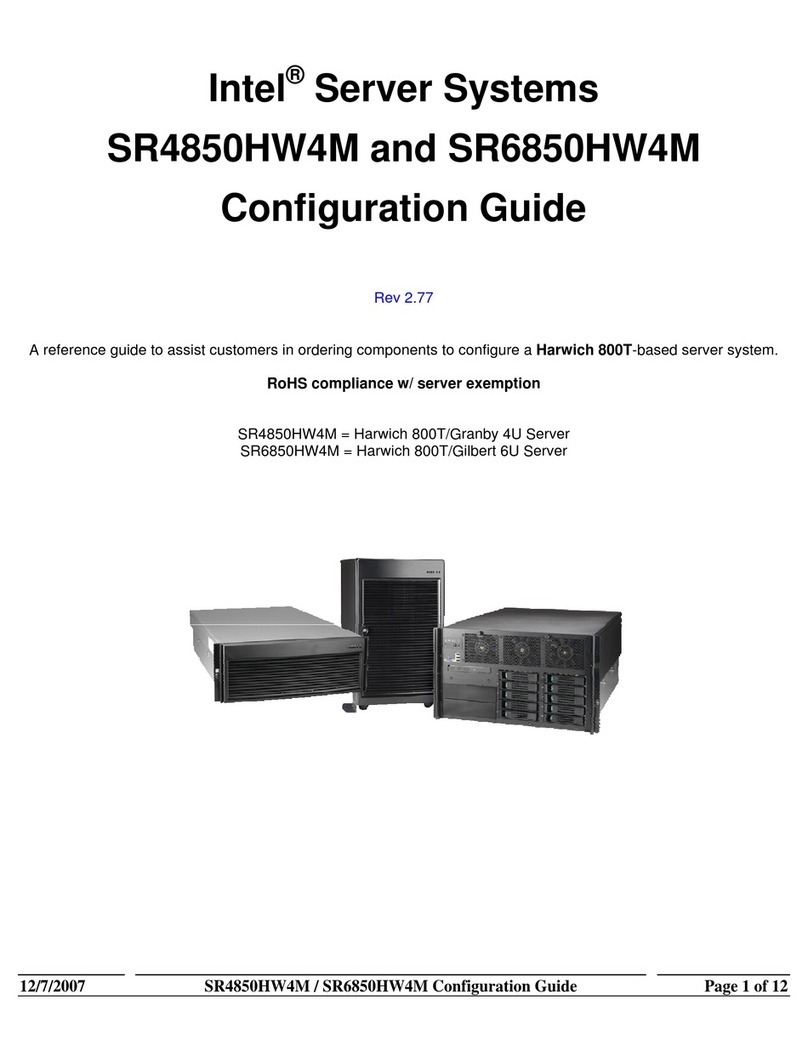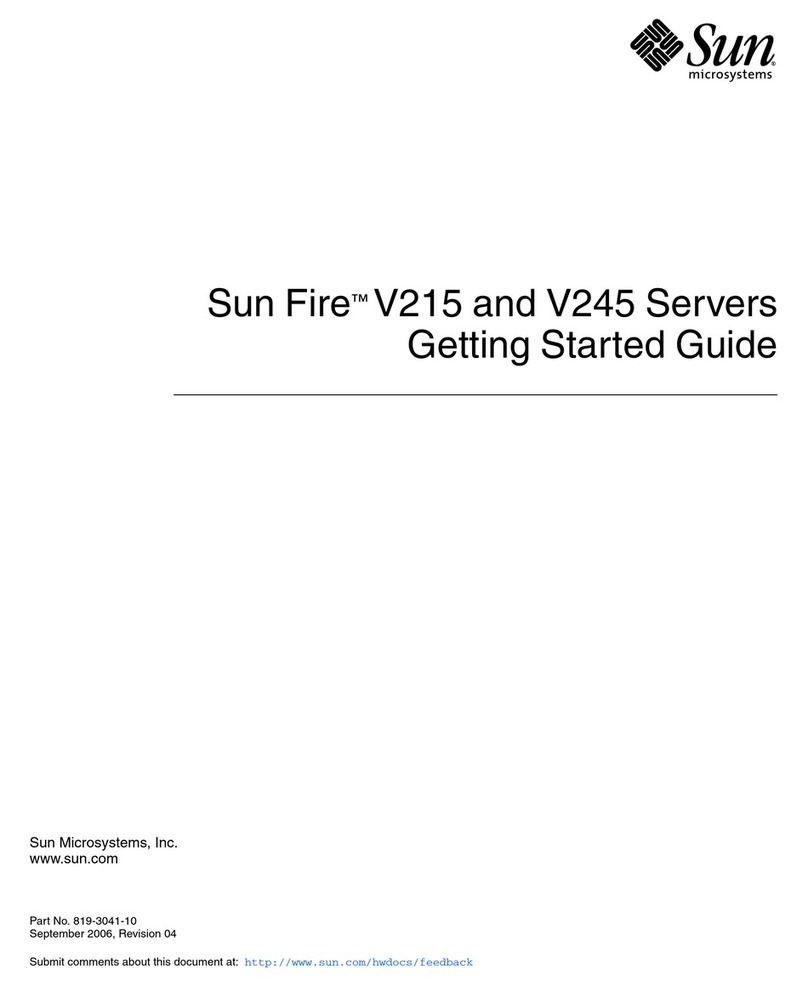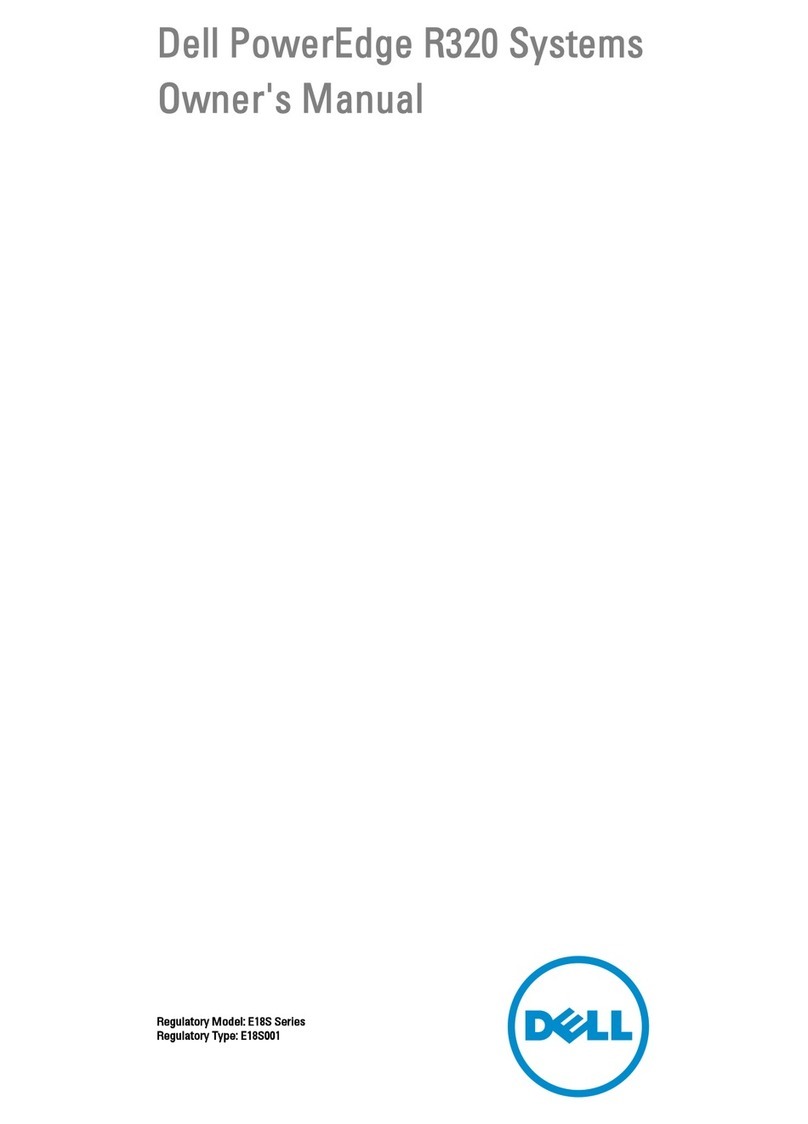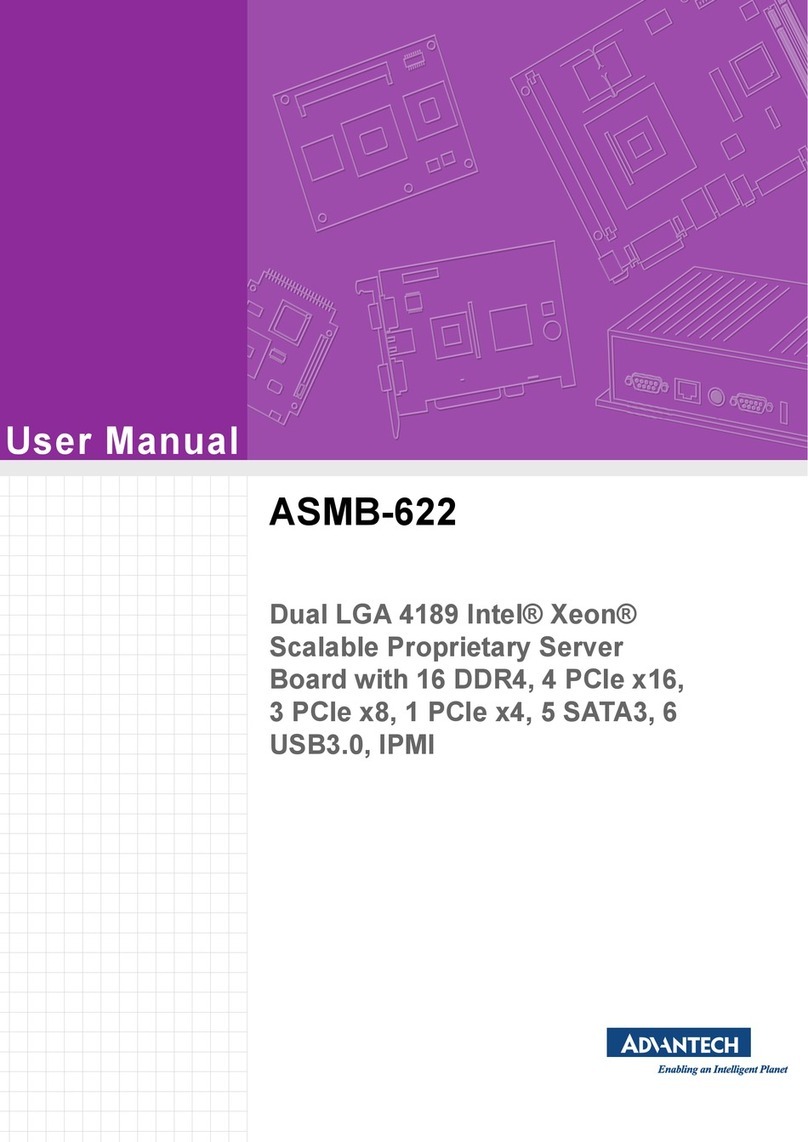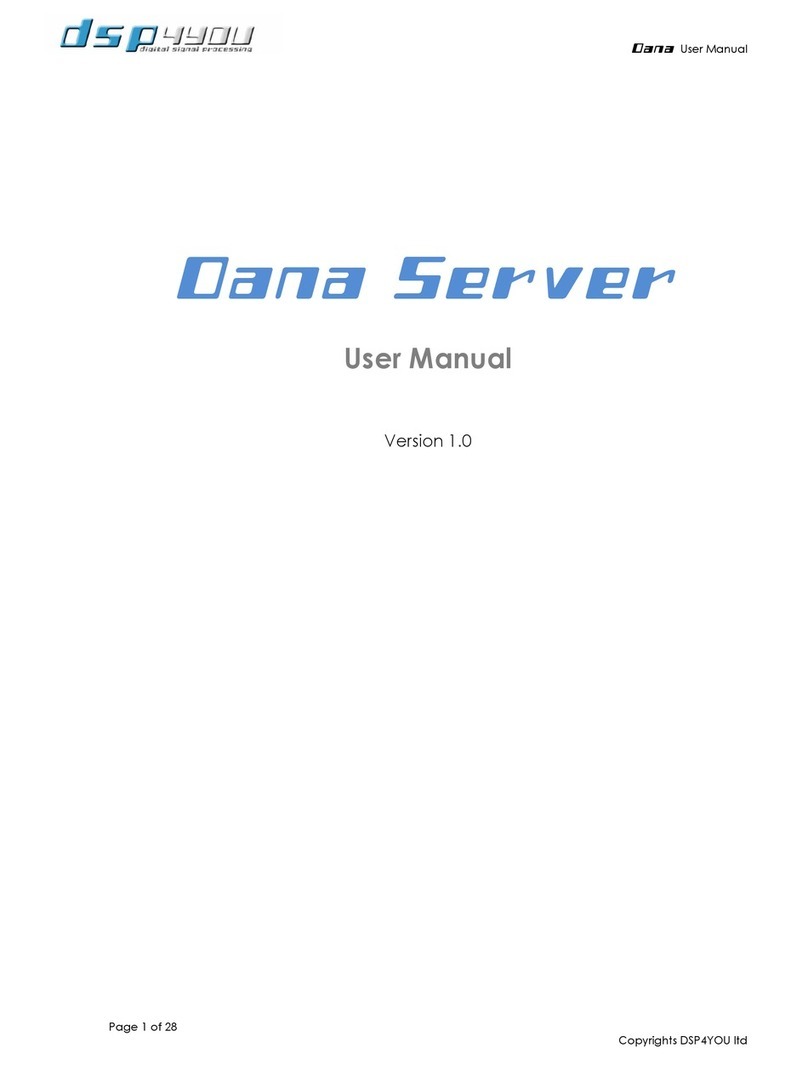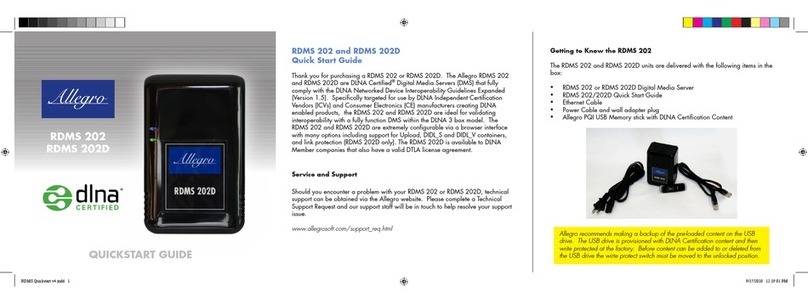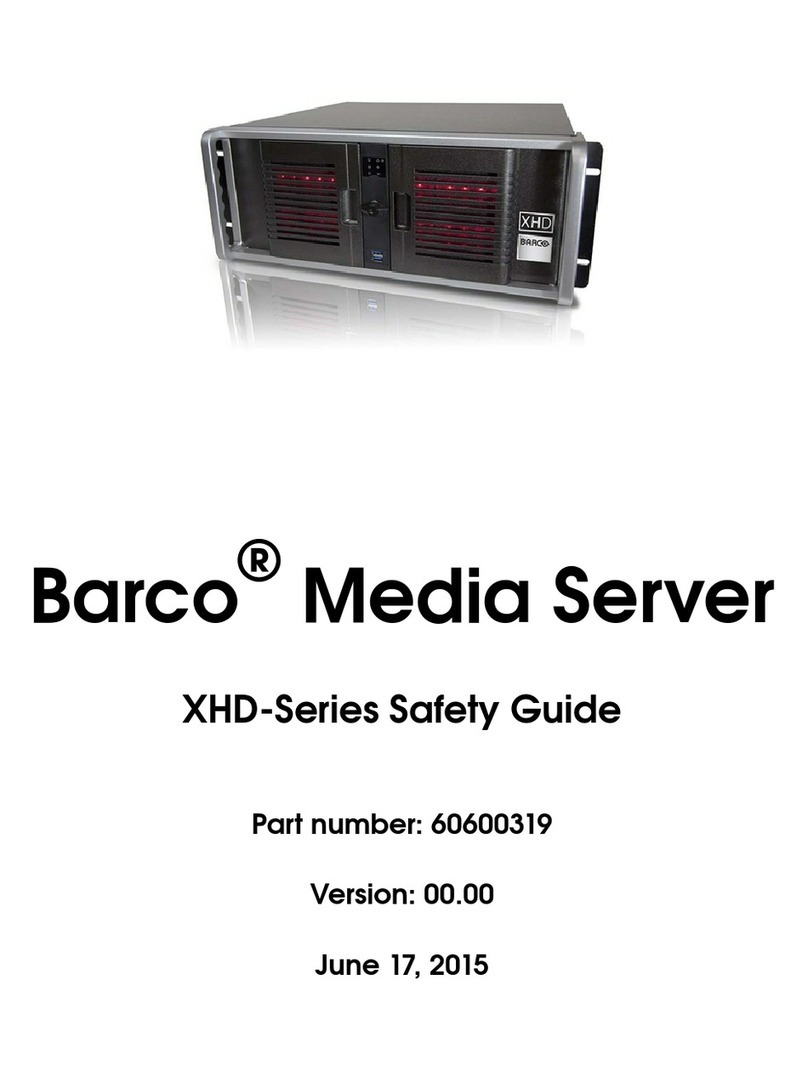BlueBroadcaster iSENDER User manual

!1
BLUEBROADCASTER iSENDER!
User Guide

!2
How it works!
Bluetooth 3!
WiFi 4
Set Up!
Hardware Set-up!
Quick Start 5!
Set up Continued 6
iSender Portal!
Logging in 7!
General Layout 8!
Portal Menu 9!
Getting Started 10!
Home Devices List 11!
Devices Config 12!
Bluetooth!
Bluetooth Files 13!
Bluetooth Campaign 14
WiFI"
"
WiFi Campaign 15!
WiFi Route 16!
Reports!
Statistics Retrieval 17!
Statistics Visibility 18
Commands/Operations!
!
Commands/Operations 19
Forms"
"
Create a form 20!
Contents

!3
Device Detection. The iSender scans for nearby Bluetooth enabled
devices located up to 200 meters (660 feet) away, actual distance is
dependant on exterior conditions and the target mobile type.!
Permission Request. System sends a permission request to each
mobile prior to sending any content. It looks like “Receive data from
‘Free Offers’?” (Free Offers can be configured in Bluetooth Campaigns)!
!
!
!
Permission Accepted. Once user has accepted the request, the
system sends the data.!
Permission Declined. If a user declines the request the iSender places
the device into a blacklist and the device is not contacted again unless
the Blacklist is cleared.
!
Permission Missed. - A user occasionally misses the request, perhaps
because the device is not accessible. If this is the case the iSender will
attempt 3 times, if the request is not seen by the user, the device is
placed into the Blacklist.
Bluetooth Marketing!
How it works

!4
WiFi Marketing!
How it works
Device Detection.!
System generates a WiFi hotspot for any smart phone with WiFi capability
to join. i.e. iPhones, Blackberry, Android, iPad, etc
Mobile Operational Procedures of WiFi Marketing:!
a. Turn on WiFi, search for the available WiFi hotspot.
b. Connect to the WiFi Hotspot.
c. Direct your Browser to any website or webpage.!
iSender WiFi mode options.!
Option 1. Redirect to Intranet then Internet. "
"
When any WiFi user connects to the device hotspot, they are initially
directed to the !
web page or website that you have uploaded into the device. If a
button or link is placed in your content then when a user click on
that link they are taken to that URL.!
Option 2. Redirect Intranet."
"
When WiFi users connect to the hotspot, the user is immediately
redirected to the !
specific website that has been programmed into the settings, only
after a set period of configurable time are users able to surf the
internet freely.
Firmware Options:
The iSender has two firmware options,
1. Apple Pre Browser. - When iPhones connect to your content the
pre browser automatically opens.
2. Apple Normal Browser - When iPhones connect to you WiFi, the
browser has to be opened.

!5
Quick Start!
Set up
1. Connect Mains Adaptor to power supply connector (1).
2. Connect the Antennas to the SMA antenna connectors (5).
(Don't over tighten)
3. Connect an ethernet cable to your internet router and the other
to your device ethernet port (4).
4. Press the power button to turn on the Proximity Marketing
Device.
1. Power Supply
2. Reset Button
3. USB Ports
4. Ethernet Port
5. SMA Antenna Connector

!6
Quick Start!
Set up Continued
1. POWER - Solid Red light.!
2. BLUETOOTH - Flashing Green Light when device broadcasting over Bluetooth!
3. READ/WRITE - Blue Flashing intermittent light when device reading/writing.!
4. WIFI - Amber WiFi network established. Solid light."
5. WIFI - Amber WiFi network established. Solid light."
6. WIFI - Amber WiFi network established. Solid light."

!7
iSender Portal!
Logging In
Navigate to http://www.isender.zone
Log in using your log in credentials or click the sign up link.

!8
iSender Portal!
General Layout
Help Guide
Main Menu
Log Out
Additional Sub Menu

!9
iSender Portal!
Menu
The portal menu contains main menu headings & sub
headings below:!
Devices!
#Devices - Configure Device!
"Devices List - Config WiFi
Campaigns!
#Bluetooth Files - Add Bluetooth Content!
"Bluetooth Campaigns - Config Bluetooth Campaign
"WiFi Campaigns - Add WiFi Content
"WiFi Routes - Config WiFi Campaign!
Statistics!
#Bluetooth Statistics - Retrieve Bluetooth Stats
"WiFi Statistics - Retrieve WiFi Stats
Operate - Command Sending page
Form Bulder!
#Create - Create New Data Capture Forms
"Forms - Store Existing Data Capture Forms

!10
iSender Portal!
Getting Started
Your home page - Page - Devices - Device List.!
Here you will find a list of all your devices and a couple of graph containers that will eventually show your collective campaign results. !
The first thing to check is that your new device has been migrated into your account.!
!
If you see the message ‘No Device Detected’, then please email your account log in username and iSender Mac address, located on the sticker on the
device, to info@bluebroadcaster.com so we can migrate your new device into your account

!11
iSender Portal!
Home Page - Devices List
When you want to upload content or download stats from your campaigns, you will need to connect your device to the iSender portal via the internet.!
!
To do this simply connect your
iSender device to your router using
the included Ethernet cable.
!
If your device is migrated into your
account then you will see it listed
under the Devices heading as
shown. This is the first page you will
see when you logon.!
!
You will see the device listed as well
as the online/offline status icon.!
Green - Your device is online.!
Red - Your device is not offline.
If your iSender is connected to your
router, and the status icon is
showing red, then please reboot
your iSender by pressing the power
button and holding it until the lights
on the device go out and then back
on again. !
!
Wait until the iSender completely
reboots and refresh
your portal page. !
!
If the iSender status
icon continues to show red, then please check your router is not behind a firewall. If it is, then please add the iSender Mac address to your routers accepted
device list. You will have to refer to your own routers manual for details on how to do this.

!12
iSender Portal!
Devices Config
Your iSender devices already comes pre configured for use. This area of the
portal will allow you to customise your iSender device to interact with your
router wirelessly or allocate it a specific IP address. It will also allow you to
close the broadcasting range if required.
This page will enable you to:
1. Assign Specific IP Address.!
2. Close iSender Broadcasting Range.!
3. Configure your iSender to connect to your router wirelessly.!
1. Assign IP address:!
To assign a specific IP address, simply click the Configure Device button,
then uncheck the DHCP check box and input the IP & Subnet Mask
address you want to assign the iSender device. !
!
(DHCP - Dynamic Host Configuration Protocol) is a network protocol
that enables the iSender to have an IP address automatically assigned by
your router.)
2. Reduce Broadcasting Range!
To shorten the iSender broadcasting range then this can be achieved using
the ‘Distance Control’ drop down feature. First click the ‘Configure Device’
button, then click on the dropdown menu and select the required range.!
3. Config Wireless or Mobile 3 or 4G Router!
If you prefer to connect your iSender to your router wirelessly, check the
WiFi tab next to the IP address tab and input your routers SSID network
name and network password in the appropriate fields.
Once you have completed your configurations a new file will be created.
Insert a USB drive into your computer and download the file to that USB.
Once done, place the USB drive into any one of the two USB ports at the
back of the device.
The device will then reboot. When the device lights come back on you can
remove the USB.
IP/Distance
Wireless WiFi

!13
iSender Portal!
Campaigns - Bluetooth Files
To create a new Bluetooth campaign you must first upload the content or file that you want to send out to the portal.
!
To do this simply click on
the ‘Campaigns’ main
menu, then ‘Bluetooth
Files’.
Then click on the ‘Add
New File’ button to select
the file you want to send
out from your computer.
NB: Bluetooth Marketing
will only work in certain
file formats so be sure
that your content is in
either a JPEG, PNG, Gif,
or TXT format.
!
Also please ensure that
the file size of your
content is below 50kb,
less if possible. The
smaller the weight of the
file, the faster it will
upload to a users mobile
phone.
A 50kb file will typically
take around 10 secs to
upload to a users
mobile
phone.
Recommended
sizes are 320 x 480 pixels. You can add as many files to the portal as you wish. You can send as many pieces of content as you wish in any one campaign,
however we would recommend sending only one file per campaign. This is due to the potential memory limits on mobile phones and good marketing
practice.

!14
iSender Portal!
Campaigns - Bluetooth Campaign
To complete the new Bluetooth campaign you must configure the campaign itself. This will enable you to set the sender name and add the appropriate
content that you previously uploaded.
!
To do this simply click on the ‘New Bluetooth
Campaign button” Then add the sender
name that you think is appropriate to this
campaign in the ‘Campaign Name filed.
This could be a company name, product or
service name.
Add a Business card.!
The you can choose to include a business
card. This is an electronic version called a
vCard.
To add a business card simply click on the
‘New’ button, then complete all the fields
that appear. Once done, click apply.
Set calendar Event.!
The portal can also let you set a calendar
event along side your business card. A
calendar event is called a vCal.
This will enable you to set a reminder in
users mobile devices like the start of a sale
you are having.
To do this simply click on Set
Cal, then complete all the
fields that appear, then press ok.
Campaign Sending Policy!
The portal will also allow you to customise your campaign by setting the number of broadcast alert attempts the iSender sends. Also the amount of times a
campaign will automatically refresh. Simply make whatever changes to the default seeings you wish and click ‘Ok’
Finally, ensure that you select the content/file that you want to send from the ‘Available’ column to the ‘Selected’ column using the right arrow
icon. Once that is done click ‘Apply”.

!15
To create a new WiFi campaign you must first upload the content or file that you want to send out to the portal.
!
To do this simply click on the
‘Campaigns’ main menu,
then ‘WiFi Campaign’.
Complete the Campaign
name field and the ‘Index
Page Name’ field.
The ‘Index Page Name’ field
must be ‘index.html’ and a
file called index.html must be
contained in your HTML
content and zipped up.
When done, click on the
‘Upload Campaign’ button
to select the zip file you want
to send out from your
computer.
NB: WiFi Marketing will only
work in certain file formats
so be sure that your content
is in an HTML format.
!
Please ensure that the
HTML content you want to
upload is zipped in a
Windows compression tool.
So the file you
upload ends in
the .zip
format.
Once completed you will see the campaign populate in your campaigns list. You can also check its working by clicking on the small phone icon on the left of
your campaign name. When the phone pop up opens you should see your content showing in there if its correct.
iSender Portal!
Campaigns - WiFi Campaign

!16
To complete your new WiFi campaign you must set a route. This enables you to set up the WiFi network for your customers to join and the way it is presented onto
your customers mobiles.
!
To do this simply click on the
‘Campaigns’ main menu, then
‘WiFi Route’. Then click on the
‘New Wifi Route” button.
A new page section will appear.
First, complete the WiFi ESSID
field with the WiFi network name
you want your customers to see.
Leave WiFi Route settings and
internal DHCP server settings as
default.
Then set the Advertising Mode.
This is a setting specifically for
Apple devices, as Apple devices
have a pre browser that
automatically pops up when an
Apple device connects to a new
WiFi network.
If you want your customers to
automatically see your WiFi
content when they connect to
your WiFi network, then set this
to ‘Apple Pre Browser Pop Up.
If you want your
customers to see
your WiFi landing
page by manually
opening safari instead, then set this to ‘Apple Manual Browser’ This setting is required if distributing Apple wallet or Passbook content.
!
Next, select your advertising approach. There are two settings here. If you are displaying a closed web page or web site, i.e. it contains no external links, then choose
redirect to intranet. If your content contains external links then you must choose redirect to intranet then internet and your iSender device must be connected to a 3G or
WiFi router.
If choosing intranet then internet option you must type the external link or page address into the Internet redirect URL field and include a call to ‘goout.php’ on the
button or link in your html content.
iSender Portal!
Campaigns - WiFi Route

!17
The iSender device is capable of transmitting digital content to mobile devices over two frequencies, WiFi & Bluetooth. Therefore retrieving your marketing
campaign reports can be
captured individually or together
for the Bluetooth & WiFi.
To start the process of retrieving
your campaign results you must
first request them from the
device itself. To do this you need
to ensure that your device is
connected to your router and is
displaying a green status icon
signalling that the device is
online.
Once you have established this
you must then click on ‘Operate’
from the main menu, then select
‘Get Statistics to retrieve your
Bluetooth campaign report and
also ‘Get WiFi statistics’ for your
WiFi campaign report from the
list of Operating commands.
Then select the device from the
devices list that you want to
retrieve your campaign reports
from by clicking on the device
row to turn it green. !
!
Once you have
done this you
must then press
‘Operate’.
The system will then request the data from the device and import it into the portal. You will see the words Success appear in both the ‘Get Statistics’ and ‘Get
WiFI Statistics’ command rows when this has been fully completed.
If either report is substantial you will also get a waiting bar to indicate both how long you will have to wait for the report and how large the file itself is.
iSender Portal!
Statistics - Retrieval

!18
To view your campaign reports, click on ‘Statistics’ from the main menu, then
click either Bluetooth or WiFI to view.
Depending on your choice, the portal will then display the campaign results in
various graph formats and will allow you to download those results in a
spreadsheet format.
The graphs that you can view your campaign reports through:
Bluetooth:!
- Stats by Day - " " Lists the stats by day report will display your "
"""campaign results over last 30 days. !
- Stats by Month - "Lists stats by month. (All months)
- Stats by Campaign - "Lists stats by Campaign. (All Campaigns)
- Stats by Device - "Lists stats by Device. (Add Devices)
- Data - """Lists stats by spreadsheet. (All Stats)
WiFi:!
!
- Stats by Day - " " Lists the stats by day report will display your "
"""campaign results over last 30 days.
- Stats by Month - "Lists stats by month. (All months)!
- Stats by Campaign - "Lists stats by Campaign. (All Campaigns)!
- Stats by Device -"Lists stats by spreadsheet. (All Stats)
Included within the stats delivery options is a time period picker to enable you
to choose specific periods of time that you are interested in.
You also have the ability to chose specific devices and specific campaigns.
To do this simply click on the required to/from fields and select the specific
dates you require.
This is also true to for devices and / or campaigns.
Operate
iSender Portal!
Statistics - Visibility
WiFi
Bluetooth

!19
To complete the necessary campaign updates or changes that
you want to make, you must send them to your devices for
them to take effect.
The ‘Operate’ page enables you to send a variety of commands
to your devices either individually or all at once.
Once you have created and uploaded your campaigns, or want
to download stats from previous campaigns, then you will need
to select the device you want to reach by clicking in the area
where you see the MAC address so that it turns green, then
selecting the appropriate commands from the list by clicking on
the radio button, then clicking ‘Operate’
Get Blacklist - Retrieve the rejected Device List.!
Get Statistics - Retrieve your Bluetooth Campaign stats.
Clear Statistics - Clear your Bluetooth stats from device.!
Clear Blacklist - Clear your rejected device list.
Update Time - Update the device time to your PC time.!
Get Firmware Version - Get device firmware version.!
Update Bluetooth Campaign - Update your Bluetooth campaign!
Get WiFi Statistics - Retrieve your WiFi campaign statistics.!
Clear WiFi Statistics - Clear your WiFi campaign Stats.!
Update WiFi Route - Update WiFi route (iSender Only)!
Update WiFi Campaign - Update WiFi Campaign (iSender Only)!
Update WiFi Multi Campaign - Update two WiFi campaigns
(iSender Pro/ProSmart)
Once you have selected the appropriate commands from the
list, then clicking ‘Operate” you will see the word success
appear once each of this commands has been fully sent.!
!
If you don't see the word success then you may need to
reconnect the device to your router.!
!
Please wait until the device has rebooted before testing your
campaigns.
iSender Portal!
Commands - Operations

!20
One of the iSenders new features that was recently introduced is Forms. !
!
Forms is a new offline data capture feature that will enable to to generate new forms
that can serve a variety of different purposes.
•New Lead generating
•New Data capture
•Surveys
•Academic Research
•Customer Satisfaction
•Education
•Employee
•Health Care
•Market Research
•Non Profit
•Events
!
For example, this feature will enable you to capture a variety of data from
potential customers that join your WiFi campaign.!
!
This data could range from mobile phone numbers, email addresses or even
postal addresses. You could even create a survey for potential customers to take
that would give you some insight into what customers think of you, your products
and services or your brand.!
Creating a form is easy.!
1. Click on the Form Builder from the main menu, and then select ‘Create New
Form’.#You will see a new form builder open up.#
!
2. To start creating your form, simply drag and drop any form component into the
preview area.
!
3. Once you have finished simply click save and your form will be ready to select
from the WiFi campaigns menu.#You can give your form the finishing touch by
adding a logo as well.
!
4. Click Operate and then Update Multi WiFi Campaign, then choose your
form route and webpage from the available drop down menus, then click
ok, then#‘Operate’.#
!
5. You can retrieve your data by plugging your device into the portal and clicking the campaign name under the WiFi campaign
name.#The results will be automatically be downloaded to your computers download folder.!
iSender Portal!
Forms
Table of contents