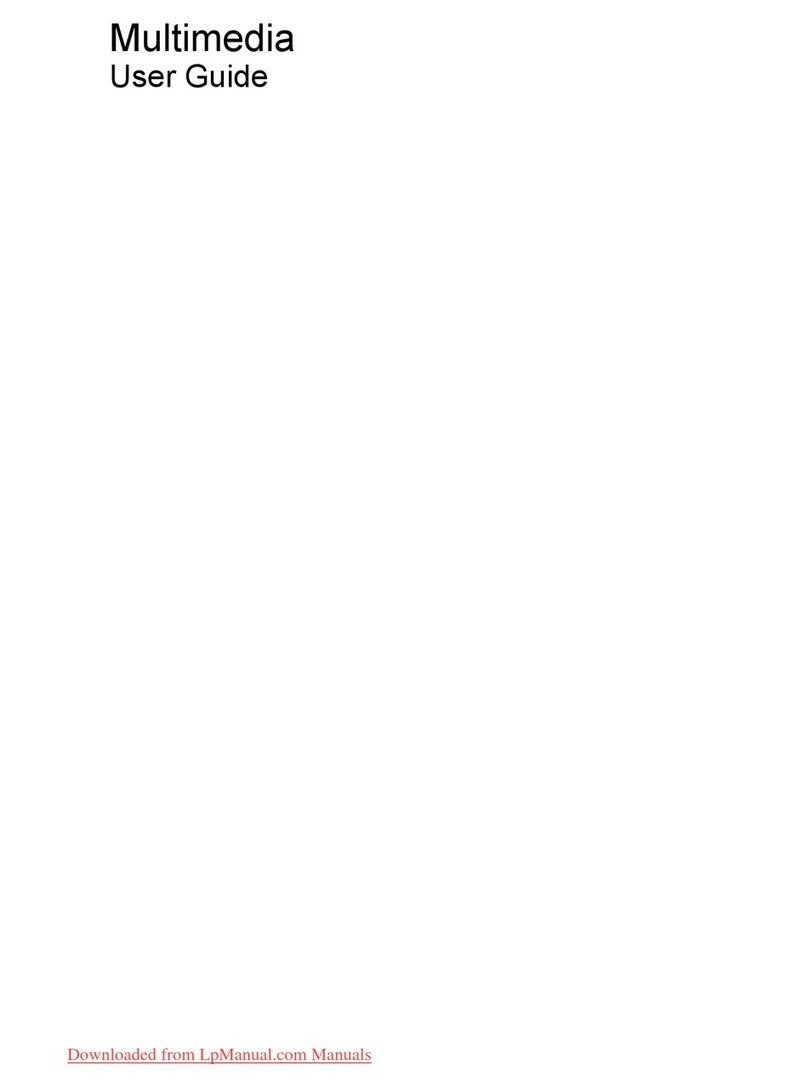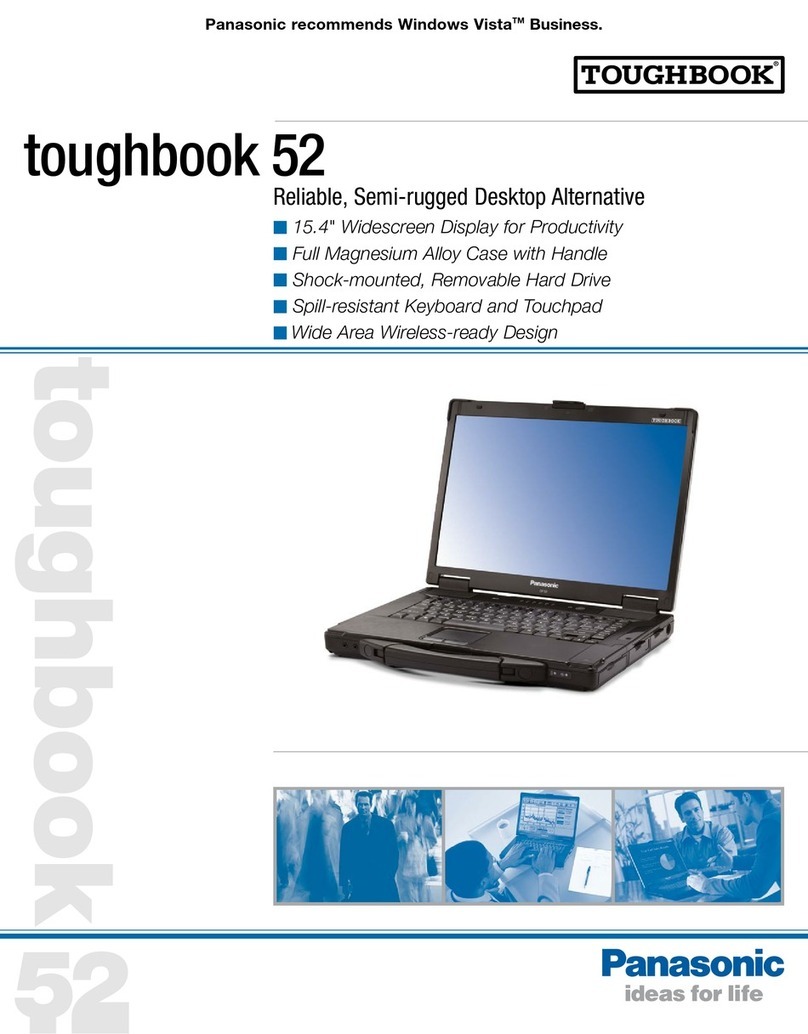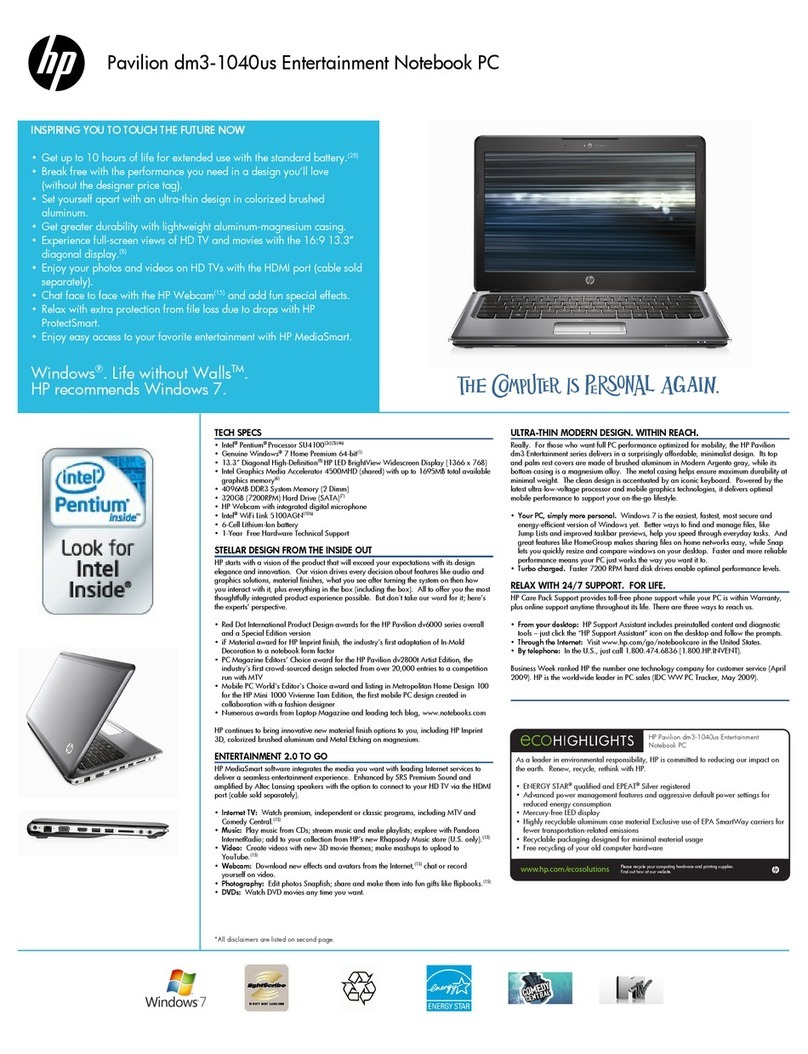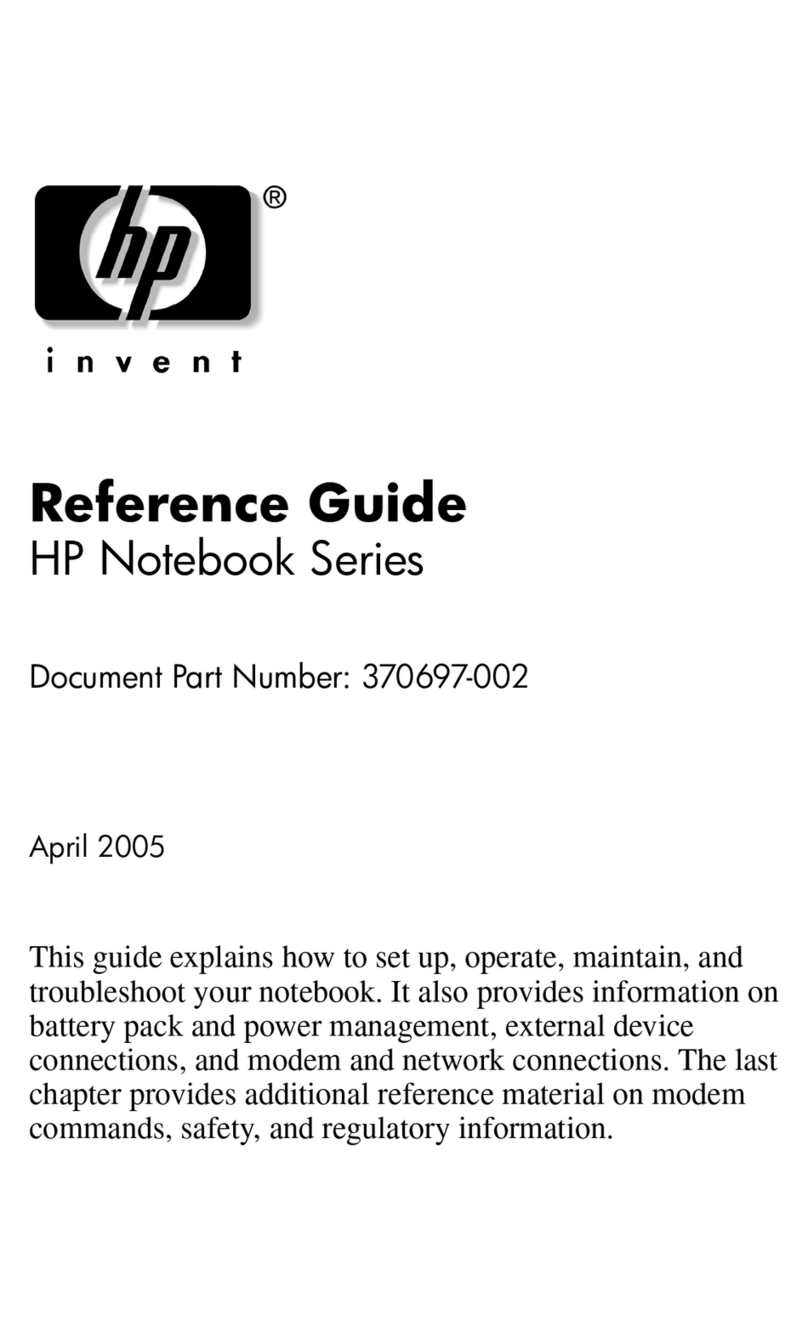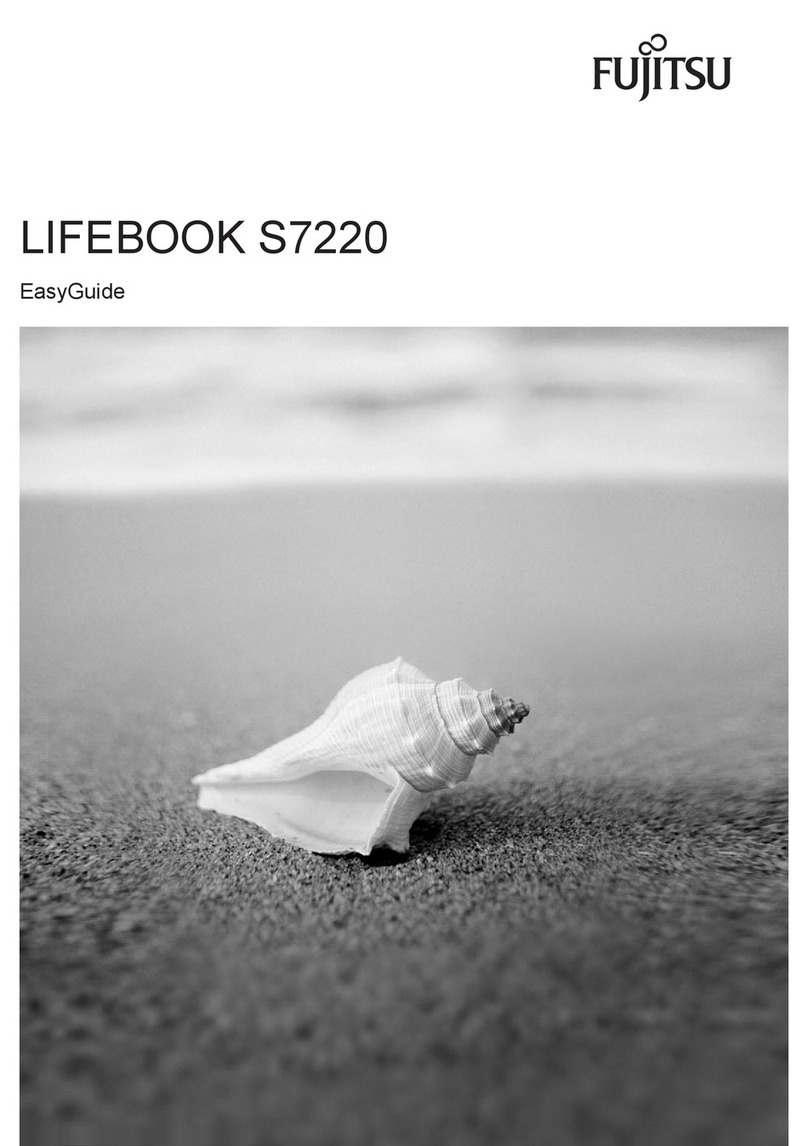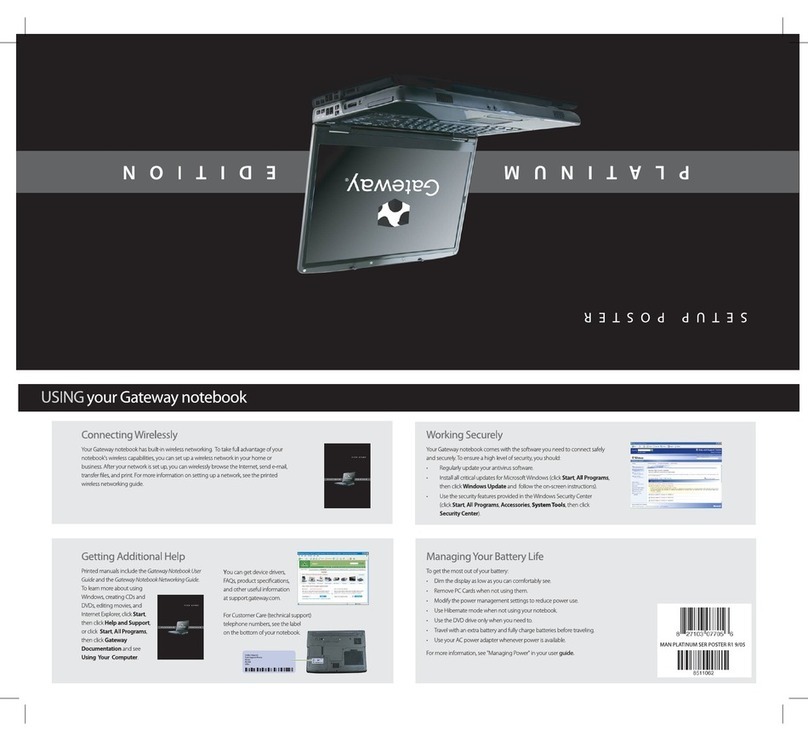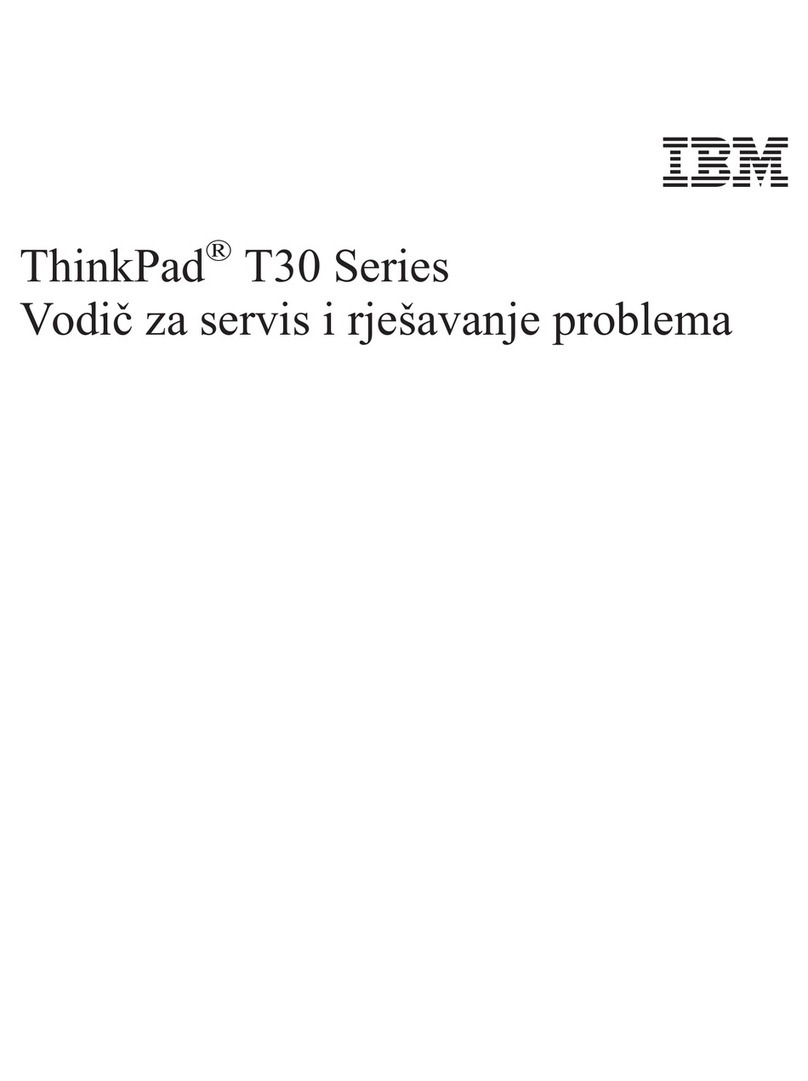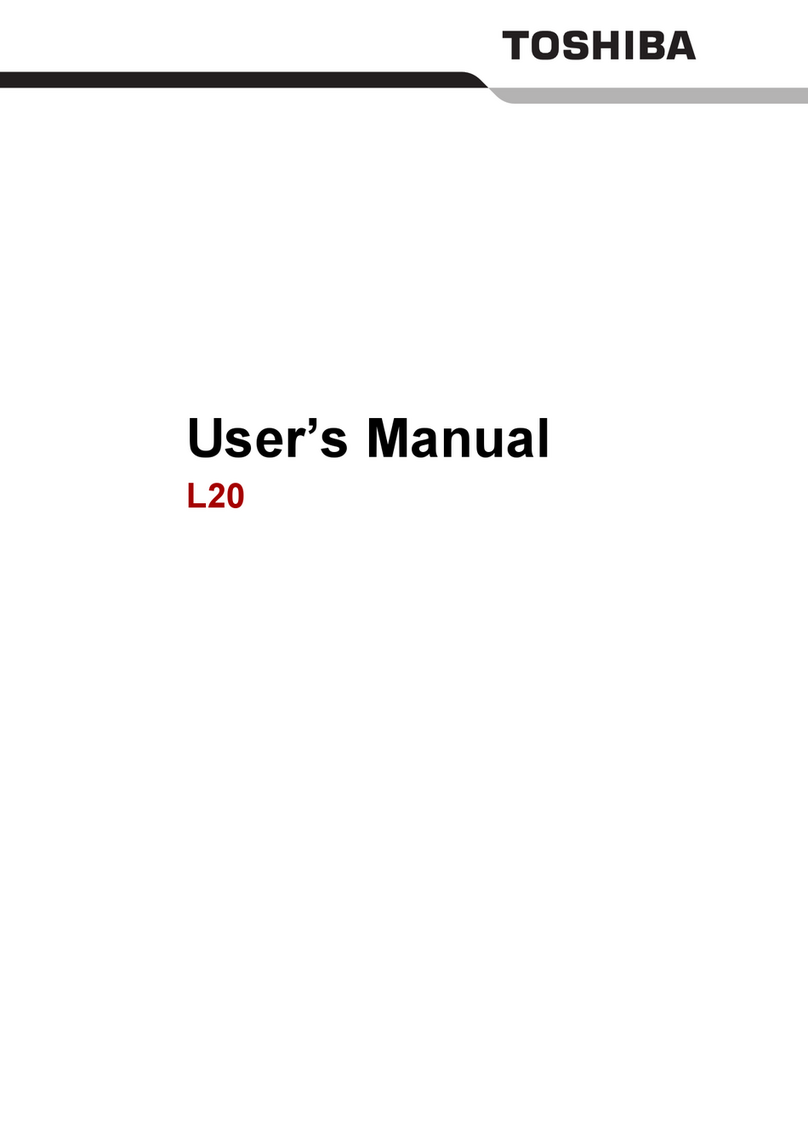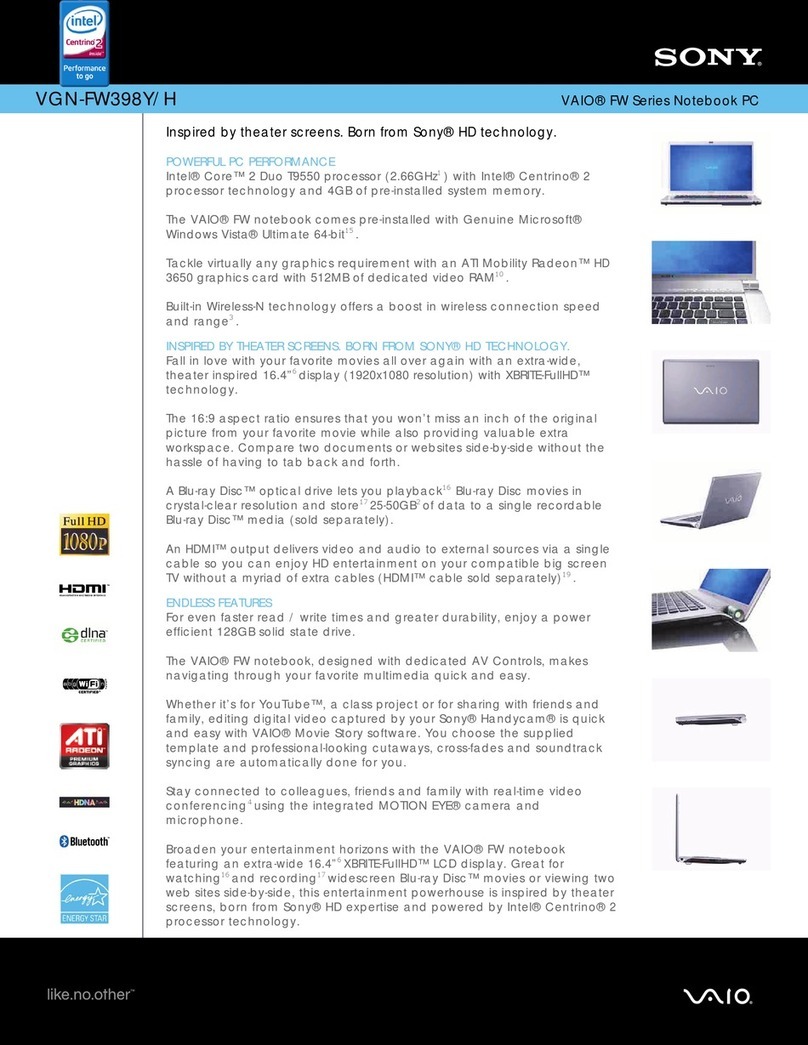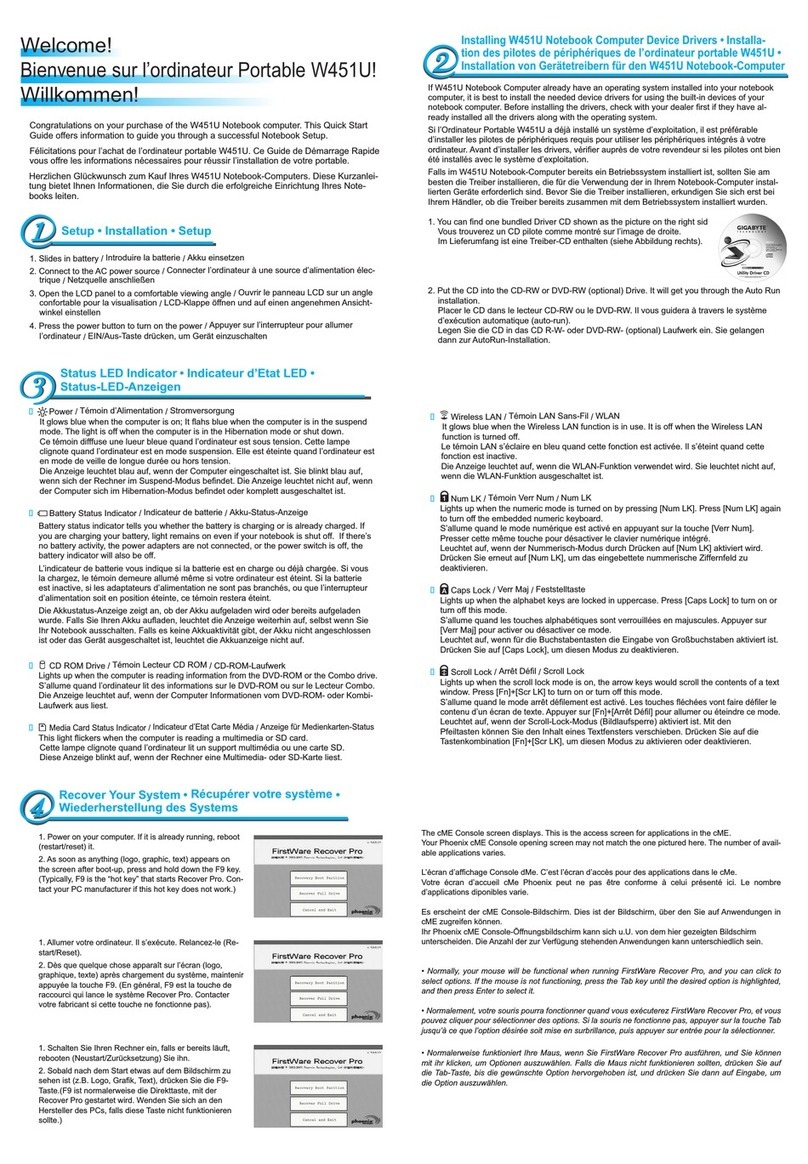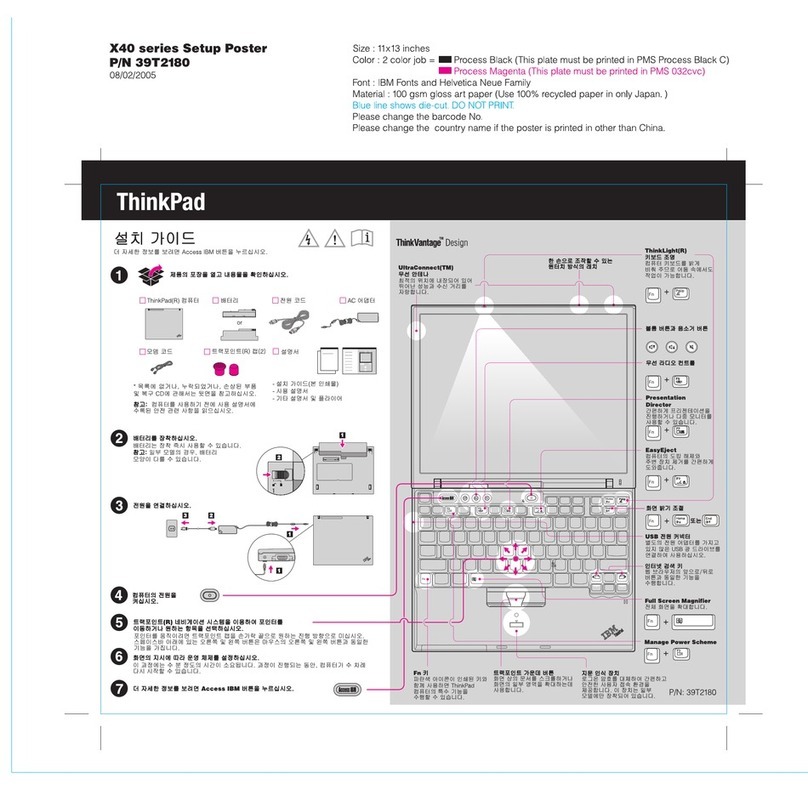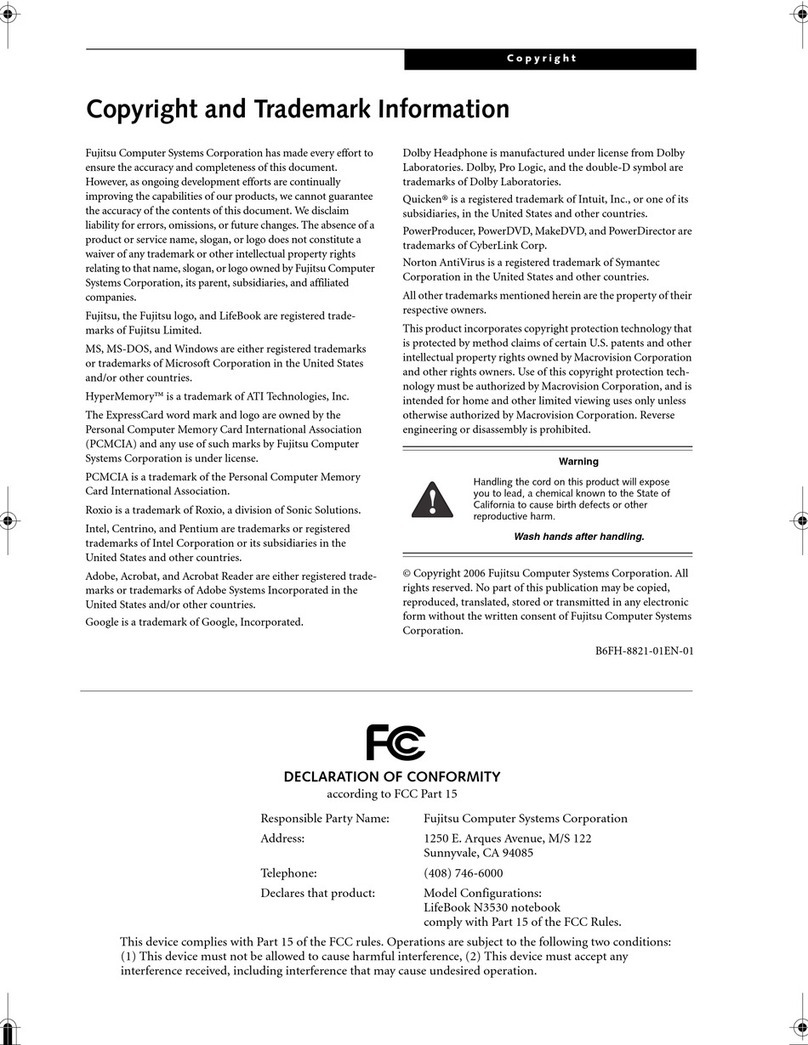BMC Smartbook 10 User manual

www.bwcdevices.com –register your device at www.bwcdevices.com/warranty
1
BWC DEVICES NETBOOK
Important Note:
Go to www.bwcdevices.com/warranty to register
your device for 12 month warranty before using the
netbook.
www.bwcdevices.com

www.bwcdevices.com –register your device at www.bwcdevices.com/warranty
2
TABLE OF CONTENTS
TABLE OF CONTENTS........................................................................................................1
1 OUTLOOK DESCRIPTION...............................................................................................4
2 POWER BUTTON USAGE.................................................................................................4
3 U-Disk..................................................................................................................................5
4 USING MICRO-SD CARD..................................................................................................5
5 Keyboard .............................................................................................................................6
6 Touchpad.............................................................................................................................7
7 GETTING STARTED.........................................................................................................7
Charge the device............................................................................................................7
Turn the device on...........................................................................................................7
Wi-Fi Network Setup.......................................................................................................7
HDMI video play.............................................................................................................8
8 DESKTOP ...........................................................................................................................9
9 SCREEN LOCK................................................................................................................10
10 PRE-LOADED APPLICATIONS....................................................................................10
11 STATUS AND NOTIFICATION AREA..........................................................................13
12 APPLICATION MANAGEMENT ..................................................................................14
InstallAndroid Applications..........................................................................................14
Download Android Applications direct from a Website.................................................14
Uninstalling Android Applications ................................................................................14
13 WEATHER......................................................................................................................15
14 CLOCK............................................................................................................................16
Alarm............................................................................................................................16
15 PLAY STORE..................................................................................................................17
Download Applications..................................................................................................17
16 BROWSER......................................................................................................................17
17 CALENDAR....................................................................................................................18
Add Event .....................................................................................................................18
18 CAMERA.........................................................................................................................18
Take Pictures.................................................................................................................18
Take Videos ...................................................................................................................19
Single-motion Panorama...............................................................................................19
19 CALCULATOR...............................................................................................................20
20 MYRECORDER..............................................................................................................20
21 EMAIL.............................................................................................................................20
Add Email accounts.......................................................................................................20
Email Inbox...................................................................................................................21

www.bwcdevices.com –register your device at www.bwcdevices.com/warranty
3
Edit Email Accounts......................................................................................................21
Delete EmailAccounts...................................................................................................22
22 FILE BROWSER.............................................................................................................22
Copy Media between Computer and Tablet ..................................................................23
Connected to the local area network shared folders......................................................23
Delete files.....................................................................................................................23
23 MY MUSIC......................................................................................................................24
Play Music.....................................................................................................................24
Create Music Widget.....................................................................................................24
The Operation with Music and Playlist.........................................................................25
Sort by title or date added.............................................................................................25
24 MY VIDEO......................................................................................................................26
Play Video .....................................................................................................................26
Create Video Widget......................................................................................................26
The Operation with Video .............................................................................................26
The Operation with Playlist...........................................................................................26
25 MY PHOTO.....................................................................................................................27
The operation with picture list ......................................................................................27
Slide show and settings..................................................................................................27
Doodle ...........................................................................................................................28
Create Photo Widget .....................................................................................................28
26 Gallery .............................................................................................................................28
The operation with photo and video list ........................................................................28
27 SCREEN CAPTURE.......................................................................................................29
28 TASK MANAGER...........................................................................................................29
Stopping Applications....................................................................................................29
UninstallApplications ...................................................................................................29
InstallApplications........................................................................................................30
29 WI-FI...............................................................................................................................30
30 3G NETWORK................................................................................................................30
31 GPS..................................................................................................................................30
32 PPPoE SETTINGS...........................................................................................................31
33 ETHERNET.....................................................................................................................31
34 SETTINGS.......................................................................................................................31
FREQUENTLY ASKED QUESTIONS................................................................................35
BATTERY MANAGEMENT...............................................................................................36
Charge battery ..............................................................................................................36
IMPORTANT SAFETY PRECAUTIONS ...........................................................................37
Appendix 1 : The optional parts and models ........................................................................37
Appendix 2:List of the default key function .......................................................................38

www.bwcdevices.com –register your device at www.bwcdevices.com/warranty
4
1 OUTLOOK DESCRIPTION
Front:
side:
2 POWER BUTTON USAGE
Turn On: Press the power button and hold for 2 seconds.
Turn Off: Press the power button and hold for 2 seconds →tap Power off→tap OK.
Reboot: Press the power button and hold for 2 seconds →Tap reboot.
Quickly Hibernate/wake-up: Press the power button and hold for 2 seconds →tap Hibernate
enable the device to hibernate.
Airplane mode: Press the power button and hold for 2 seconds →Tap Airplane mode.

www.bwcdevices.com –register your device at www.bwcdevices.com/warranty
5
Silent mode: Press the power button and hold for 2 seconds →Tap .
Vibrate mode: Press the power button and hold for 2 seconds →Tap .
Normal mode: Press the power button and hold for 2 seconds →Tap .
Force Off: If device does not respond, press and hold the power button for 5 seconds.
(Warning: Force off could lead to unpredictable system errors!)
Reset: Press the reset button could be reset the device. It’s will clear the all data, Please careful
with the function. (Note: After the current reset function can’t restart, can only be turned off, so
you need to press the power button restart the device after reset.)
3 USB-Disk
Insert USB -Disk
Insert your U-disk into the device . When ready for use, enter into the file browser,
switch to the USB folder to view it.
Remove USB -Disk
Close all applications or documents which have been opened on the U-disk. Tap
→Settings →Storage →USB storage →Unmount this storage device. When it
displayed Mount this device and then you can unplug the U-disk.
☆Don’t insert and remove the U-disk repeatedly in a short time, as this may cause
damage to the U-disk.
4 USING MICRO-SD CARD
☆The device supports a maximum 32GB microSD card.
Insert your card into the microSD slot until it clicks into place. It’s OK.
Remove microSD Card

www.bwcdevices.com –register your device at www.bwcdevices.com/warranty
6
Close all applications or documents which have been opened on the card. Tap
→Settings →Storage →SD card →Unmount this storage device. When it
displayed Mount this device and then press the card lightly; it is partially ejected
allowing you to pull the card out.
☆Don’t insert and remove the U-disk repeatedly in a short time, as this may cause
damage to the card.
☆We recommend using major brands of memory cards to avoid incompatibility.
5 Keyboard
Wireless Book was used 80 keys of standard keyboard template.
There are some functions of key combination
Home
Sleep
Num keyboard
Users press to change Num mode and then they can input the corresponding number by
Num key. Press it again to get back normal mode.
Commonly used buttons:

www.bwcdevices.com –register your device at www.bwcdevices.com/warranty
7
Esc: Back
Enter: OK
Arrow keys:Corresponds to the direction of (up down left right)
F1: Browser
F2: My Music
F3: My Video
F4: My Photo
F5: Calculator
F6: WmtWeather
F7: My Recorder
F8: Clock
F9: Calendar
F10: File Browser
F11 (Fn+F1): Task Manager
F12 (Fn+F2): Settings
6 Touchpad
Touchpad is a mouse device it can be used as a regular mouse. Touch pad buttons on both sides of
the left and right mouse buttons and common features with the same.
Note:
Do not place heavy objects on the touchpad to avoid being scratched or deformed
7 GETTING STARTED
Charge the device
Plug the power adapter into an electrical wall outlet, and then connect to the device to fully
charge the battery before use (Afull charge takes about 6 hours in the off status).
Turn the device on
Press and hold the power button 2 seconds.
Wi-Fi Network Setup
Since many features require a Wi-Fi connection, we recommend you set up your Wi-Fi
network now.
1. Tap →Settings.

www.bwcdevices.com –register your device at www.bwcdevices.com/warranty
8
2. Slide Wi-Fi switch to turn on.
The device automatically scans and lists all local Wi-Fi Network found. Alock indicates
secure Wi-Fi networks that require input password to connect.
3. Tap the desired network to which you want to connect →enter the Network
Password if applicable →tap Connect.
4. Tap to return to the Desktop screen.
☆If your Wi-Fi network is set as hidden, it won’t be found
by the auto scan. Tap Add Wi-Fi network and follow the prompts
to add your network.
HDMI video play
This device support through the Mini HDMI connected with TV, it makes TV and device
displayed synchronic. For using this feature, insert the Mini HDMI cable into the right side of
the device interface to connect with TV.
TV screen adjustment
After connecting HDMI, Enter into Settings →Display →TV screen adjustment,
By adjusting the drag strips in the interface to change the width and height of the TV side.
☆After connecting HDMI, you can press the power button to turn off the screen, In order to
get longer battery life.

www.bwcdevices.com –register your device at www.bwcdevices.com/warranty
9
8 DESKTOP
1. Back.
2. Home.
3. Recent Apps.
4. Hide status bar.
5. Menu.
6. Current time.
7. Screen capture.
8. Volume.
9. Wireless network
10. Battery Status.
11. Google search.
12. Voice search.
13. Add Widgets/Apps shortcuts orsetting wallpapers and more.
14. Tap to view the applications screen
Through add icon can make many personalized operation, such as, add widgets,
application shortcuts, set wallpaper, add bookmarks, email accounts and set up the shortcut.

www.bwcdevices.com –register your device at www.bwcdevices.com/warranty
10
☆Tap on any application icon to launch it.
☆Touch, hold and then slide icons to reposition then on the screen.
☆Touch, hold and slide icons onto to remove them from the
Desktop screen.
9 SCREEN LOCK
Can be set to automatically lock screen or quickly press the power button to manually lock
screen. The system provides four lock screen style for users. You can enter Settings →
Security →Lock Screen to switch.
Lock screen displays the following:
Tap the unlock icon and drop it to the right and out of the circle to unlock.
10 PRE-LOADED APPLICATIONS
Weather
Set up the degree of temperature, weather auto-refresh
rate, add city and view the city’s weather.

www.bwcdevices.com –register your device at www.bwcdevices.com/warranty
11
Clock
It can display the time and set the alarm.
App Market
Downloaded applications quickly & easily.
Browser
Access internet.
Calendar
Calendar.
Camera
Take normal photos, panoramic photos and take video.
Calculator
Do calculation.
Email
Send/Receive email using your existing email addresses.
File Browser
File manager application for viewing and managing files
and apps. Use to install Android apps, and to backup files
to your SD card.
My Music
Play and manage audio files.
My Video
Play and manage video files.
My Photo
View and manage photo files.
Gallery
Play, view, and manage video and photo files.
Picture
Capture
Capture image of the screen.

www.bwcdevices.com –register your device at www.bwcdevices.com/warranty
12
Task
Manager
Application manager for managing processes.
Voice search
Voice search.
Flash player
settings
Flash player settings.
Downloads
View the downloads and the download progress.
Search
Local search and online search.
Settings
Multiple settings for personalizing and enhancing your
Device.
☆To move an icon to the Desktop screen, touch & hold the icon, and
then release it when it appears on the Desktop screen, or click
icon ,Then click on the icon which you want to add to desktop
in the App shortcuts below this interface , the icon will
automatically move to the desktop.
☆Touch, hold and then slide icons to reposition then on the screen.
☆Touch, hold and slide icons onto to remove them from the Desktop
screen.

www.bwcdevices.com –register your device at www.bwcdevices.com/warranty
13
11 STATUS AND NOTIFICATION AREA
On the Desktop screen, click the icons which in the state bar to view more state information
and events.
Airplane mode
Switch airplane mode.
Wi-Fi
Access to Wi-Fi settings interface.
Brightness
Setting screen brightness.
Notifications
Open or close the notification.
Settings
Access to settings.

www.bwcdevices.com –register your device at www.bwcdevices.com/warranty
14
12 APPLICATION MANAGEMENT
Install Android Applications
☆There are many interesting and free Android applications that can be found on the
web. Such as launch your web browser and do a search for “Android applications”.
Purchased or free Android applications that you have downloaded to your computer can
be installed quickly & easily on your Tablet using the File Browser or task
manager application.
1. Copy the .apk files that you want to install onto a SD card or USB device →insert
or connect to your Device.
2. Tap the File Browser application icon.
3. Tap or and locate the folder in which the .apk application files were
saved.
4. Tap on a .apk file →Install.
The application is installed and the application icon is added to the Applications
screen.
5. Tap Open to launch the application now, or tap Done to return to the File Browser
screen.
Download Android Applications direct from a Website
You can download Android applications directly from websites, and then quickly and
easily install them on your device.
1. Tap the browser application icon to launch the internet.
2. Enter the desired website URL, and tap the download link for the application you
want to install on your device.
3. After the download is completed, tap →Downloads. Open the applications
from app list.
Uninstalling Android Applications
You can also quickly and easily uninstall the Android applications that you have
installed.
1. Tap →Settings →Apps →All.
2. Tap the application you want to uninstall →Uninstall.
3. Tap OK to confirm the Uninstall.

www.bwcdevices.com –register your device at www.bwcdevices.com/warranty
15
13 WEATHER
Tap the Weather application icon.
General setting
You can set Temperature Unit(℃), Update frequency .
About
View software version number and relevant legal information.
Add city
You can add city to Weather and view the city’s weather information.
Select city
In the list of cities, click the city to view the weather information. After selected the city,
tap delete the city, tap refresh the weather information.
You can make the weather displayed on the Desktop through adding widget. The way is: tap
→Widgets →Weather Widget.

www.bwcdevices.com –register your device at www.bwcdevices.com/warranty
16
14 CLOCK
Tap the Clock application icon. You can see the time and date.
Alarm
You can use your device as an alarm clock by setting multiple alarms.
Add Alarm
1. Tap the Clock application icon.
2. Tap Set alarm →Add alarm.
3. Set up your alarm as desired.
4. Tap OK.
5. Selected the alarm clock.
Shut Off Alarm Alert
When a scheduled alarm is activated, a pop-up window with the alarm title appears.
Tap Snooze if you want to be reminded again in 10 minutes.
Tap Dismiss to cancel the alert.
Turn Alarm on
1. In the Alarm list, find the desire alarm.
2. Click the on the left.
3. After the change to , tap Done.
Edit Alarm
1. Tap the Clock application icon →Click .
2. Tap on the alarm you want to edit →make desired edits.
3. After editing, tap OK.
Delete Alarm
1. Tap the Clock application icon →Click .
2. Tap on the alarm you want to delete.
3. Tap Delete →OK.
Tap to return to the Desktop screen.

www.bwcdevices.com –register your device at www.bwcdevices.com/warranty
17
15 PLAY STORE
The Play Store has many applications that you can quickly and easily download to your
Tablet.
Download Applications
1. Tap the Play Store application icon.
☆The Play Store uses your Google Account.
2. You can select applications from the default Featured group, by Categories, Top
(latest, hottest, random), or search by name.
3. Tap on an application →Download.
4. After the app is downloaded, tap Install.
16 BROWSER
Users can connect to the Internet through browser.
Click the browser icon on the Desktop , and then you can open the Web browser.

www.bwcdevices.com –register your device at www.bwcdevices.com/warranty
18
17 CALENDAR
Tap the Calendar application icon.
For the first time using the Calendar, you need to add an Exchange account. Enter account
email address and password. Enter the system Settings →Account & sync →Add
account. According to the prompts complete the setting. After then you can use the calendar.
Only to view the calendar need not to add Exchange account.
Add Event
1. On the Calendar screen, tap on the date to which you want to add an event.
2. Tap on the event time →tap .
3. In each field, enter the details of the related activities.
4. Tap Done.
Click the date time in the upper left to choose the calendar you want, such as
DAY,WEEK,MONTH and AGENDA display mode.
☆Dates with gray bars indicate scheduled events.
18 CAMERA
Tap the Camera application icon.
Take Pictures
1. Tap switch to video, and you can take picture.
2. Tap take picture.
3. The picture will be saved.

www.bwcdevices.com –register your device at www.bwcdevices.com/warranty
19
4. Tap the picture thumbnail to enter My Photo to scan the picture.
5. Press Back to the Camera.
6. Tap to exit the Camera and back to the Desktop.
Take Videos
1. Tap switch to video, and you can take videos.
2. Tap to begin and tap to stop.
3. The video will be saved.
4. Tap the video thumbnail to play the video.
5. Press Back to the Camera.
6. Tap to exit the Camera and back to the Desktop.
Single-motion Panorama
For capturing larger scenes, tap icon and switch to single-motion panorama
mode. In this mode, the user starts an exposure and then slowly turns the Camera to
encompass as wide a perspective as needed. The Camera assembles the full range of
continuous imagery into a single panoramic photo.
Note: You can tap on the top left of the interface to choose the files are stored in the
ROM, SD card or USB storage.

www.bwcdevices.com –register your device at www.bwcdevices.com/warranty
20
19 CALCULATOR
1. Tap the Calculator application icon.
2. Tap the numbers and sign of operation to do the calculation.
3. Tap CLEAR to clear the result one by one, tap and hold CLEAR to clear all.
20 MYRECORDER
1. Tap the recorder icon.
2. Tap the record icon to start recording.
3. Tap the record icon to stop record.
4. Tap the play button to play the voice of recording.
21 EMAIL
☆POP3, SMTP and Exchange accounts are supported.
Add Email accounts
You can enter one or more personal email addresses that you would like to access
through your Tablet.
1. Tap the Email application icon.
2. On the Account setup screen, Tap in the Email address entry field →enter your
email address.
3. Tap in the Password entry field →enter your email password.
4. Tap Next.
5. Manual Setup (optional): The server settings are automatically populated based on
your email account provider (i.e., gmail.com, etc). However, if you need to change
the server settings tap Manual Setup and make necessary changes.
6. According to the selected mailbox server, enter or select the parameter and server
type, and then tap Next.
Table of contents