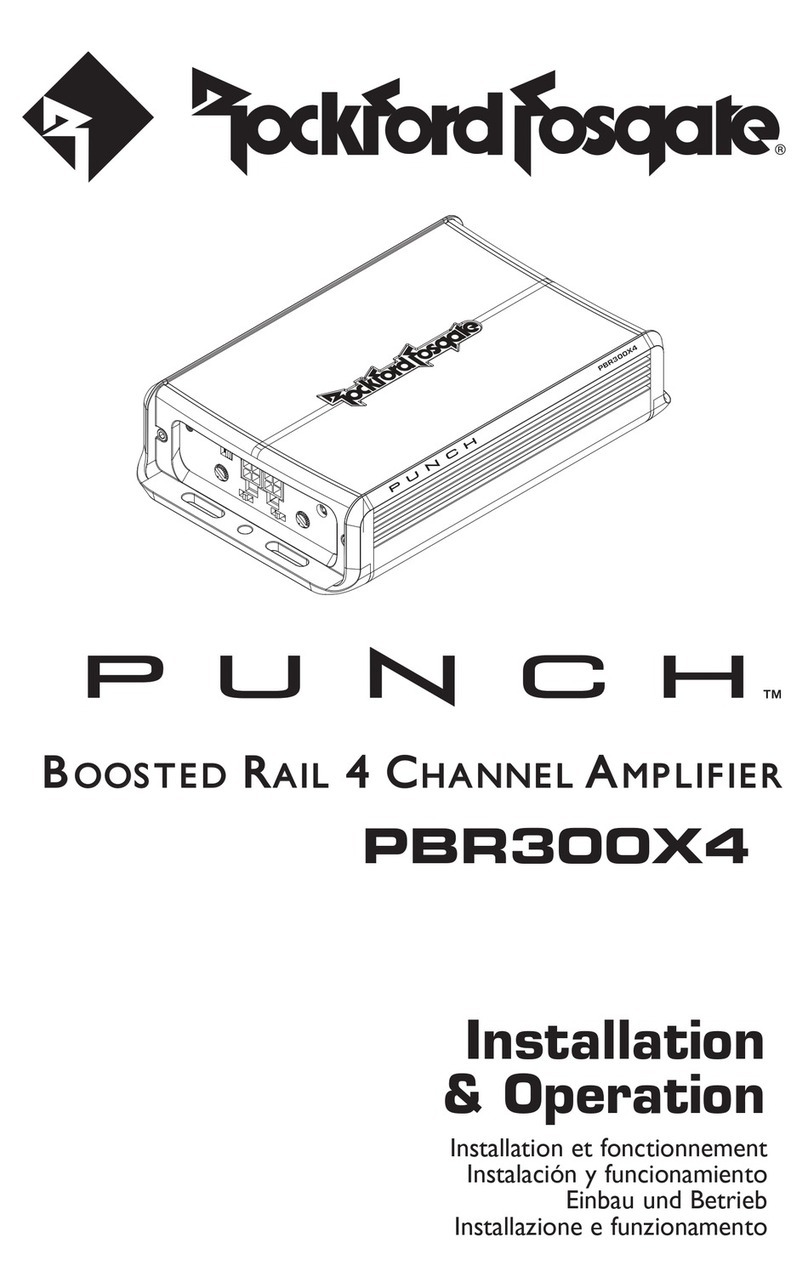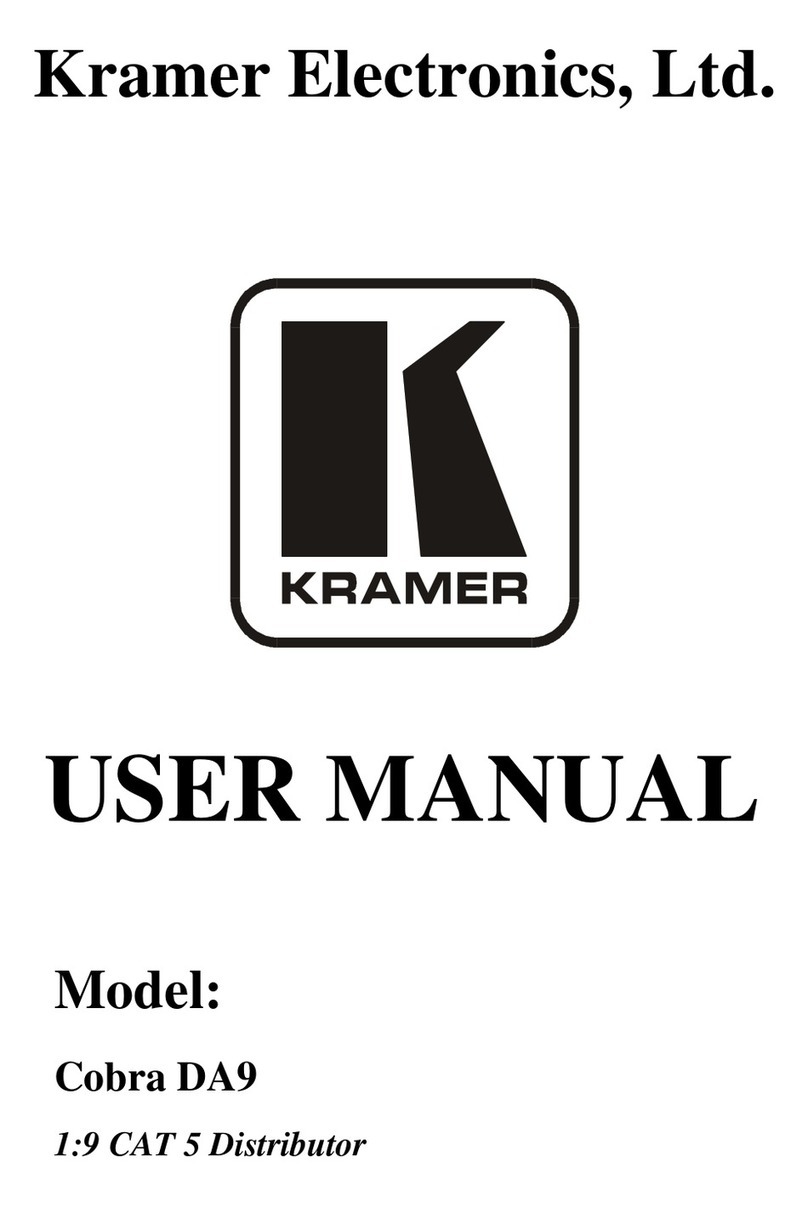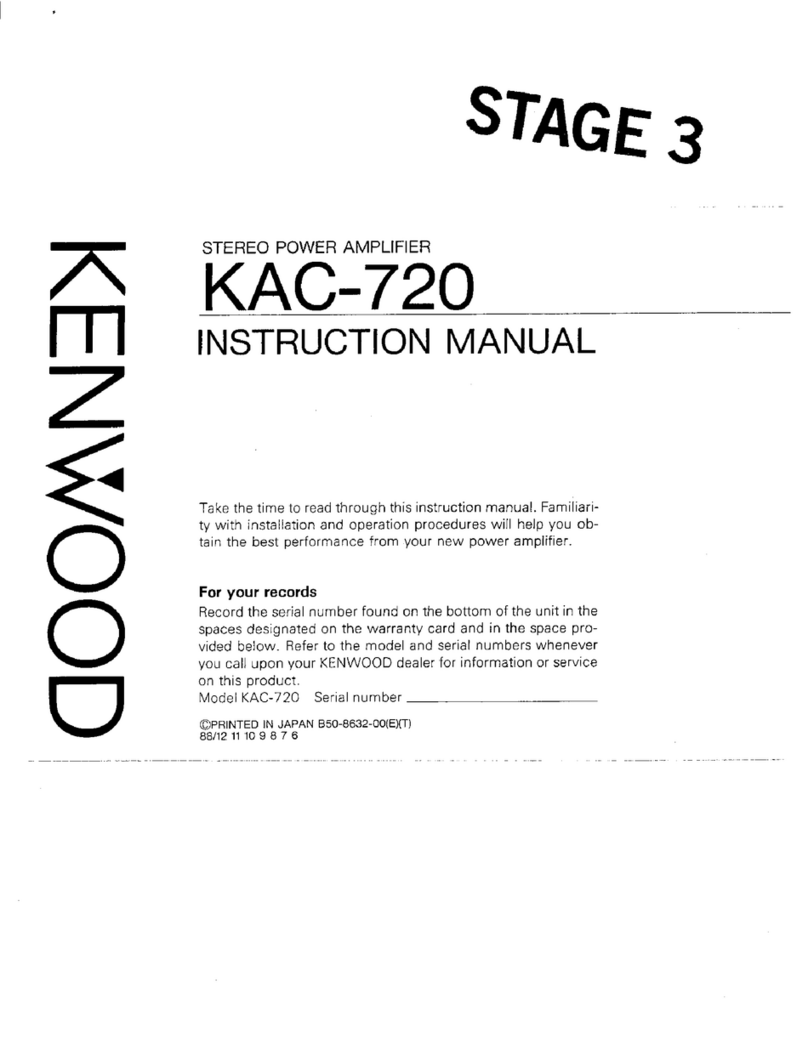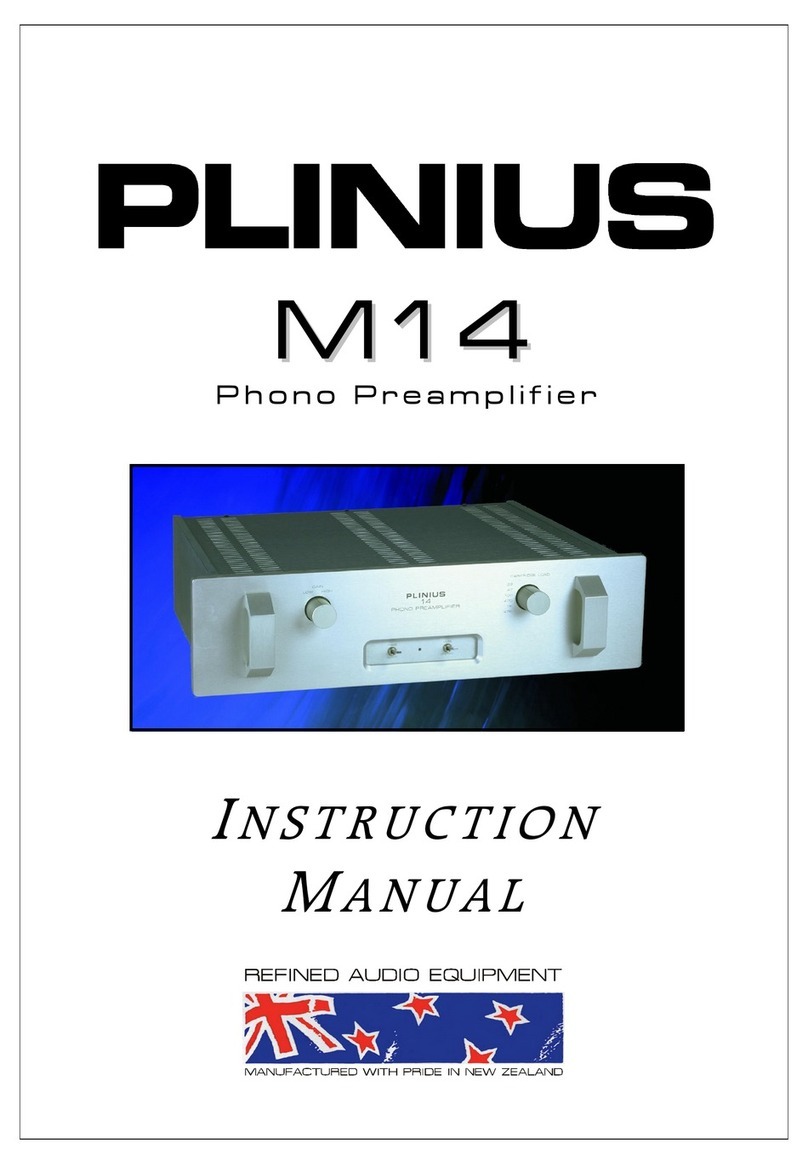Bornia Sound Enhancer User manual



Package Content........................................................1
Bornia Specifications..........................2
Getting Started...........................................................3
Installation.............................................................4
Bornia Technology.................................................... ..5
Connecting your Bornia to a PC................................5
Connecting your Bornia to a CD or DVD Player............6
Connecting your Bornia to a Home Audio System........7
Connecting your Bornia to a Game Console........ ........ 8
Troubleshooting Guide...............................................9
Warranty Information................................................10
Index
-1-

-2-
We appreciate your purchase of the Bornia Sound Enhancer.
We hope that the Bornia Sound Enhancer provides you with
a rich sound experience.
Items included in this package:
Bornia Sound Enhancer
Power Adapter
Stereo Line-in cable
User manual
Note: Additional audio cables may be required to install
the Bornia Sound Enhancer to your specific system.
Please refer to the installation section of this user
manual for your specific setup requirements.

Bornia Specifications
-3-
Mechanical:
Size: 232x140x50 (HxLxW) in mm
Weight: 0.7 kg(N.W)
Stereo IN/OUT
Headphone Output
Stereo Connection Cable
110 V AC/DC Power Adapter
Electrical:
Frequency Response: 20Hz to 20kHz Maximum Input
Maximum WOW on 2Vrms@1KHz
THD + N (-10dBu input, 20 Hz to 20 kHz) <0.4%
Power Output:
Headphones 400mW/Channel 2 (@32 Ohms)
Back of Bonia
9
8
7
Bonia
1
2
3
4
5
6

Description of Bornia Controls
1. Power switch Pushed: ON Pulled: OFF
2. WOW-SPACE :MAX :MIN
3. Volume Control :MAX :MIN
4. TruBass :MAX :MIN
5. WOW system or Bypass
Pushed: WOW system ON Pulled: Bypass
6. Headphone
7. ACInput
8. Audio source Input (Line-In)
9. Audio Output (Line-Out)
-4-

-5-
The Bornia Sound Enhancer can be connected directly to the
Line/Speaker output of any game station.
The Bornia Sound Enhancer connects line level inputs and outputs.
Amplification of your speaker system is required (e.g. Sub woofer),
so the output of the Bornia Sound Enhancer must be connected to
powered speakers, home Hi-Fi stereos, Stereo TV's, etc.
In addition the Bornia Sound Enhancer has a built-in headphone
connector providing high-quality personal sound experience with
any headphone.
Bornia Sound Enhancer Technology Overview
The Bornia Sound Enhancer combines proven technology used
exclusively in high-end audio systems and WOW' a sophisticated
digital audio enhancement technology developed by SRS Labs, Inc.
and exclusively licensed to the Bornia Sound Enhancer. The Bornia
Sound Enhancer delivers sound enhancements to any amplified
stereo audio signal of any Hi-FI stereo system, PC, portable CD,
MP3 player, Cassette player, Game Consoles, Karaoke System
or Home Theater System. Bornia enhances digitally the stereo
image and provides rich and realistic bass to any speaker or
headphone.
BORNIA EX
Back of Bornia
AC
Line In
Line Out
AC Adapter
Installation

-6-
This installation requires a stereo-mini-to-stereo-mini cable.
Connect the audio sound card output jack (Line level output)
of your computer to BORNIA's input jack with a stereo-mini cable.
If your computer sound card does not have a line output, use
the speaker-out jack and adjust the level on the portable player
to roughly 75% of its volume level.
Connect the powered speakers system and audio system to
BORNIA's output jack.
If headphone is used, adjust the gain knob to minimum level (min)
before connecting the headphone.
Connect the power adapter to the power connector and
to a standard outlet.
Connection your Bornia to a PC
Back of Bornia
AC
Line In
Line Out
Back of Computer Sound Card
Headphones
2+1Speakers
Power
WOW
volume
TruBass
WOW/Bypass
Headphone
Bornia
V

-7-
This installation requires one stereo-mini to stereo-mini or RCA
to stereo-mini cables. It will provide enhancement to all audio
components connected to the CD/VCD/DVD Player.
Connect the Audio output of the CD/VCD/DVD Player to the
input of BORNIA by stereo-mini to stereo-mini or RCA to stereo
mini cable.
Connect the powered speakers system and audio system to
BORNIA's output jack.
If headphone is used, adjust the gain knob to minimum level (min)
before the headphone.connecting
Connect the power adapter to the power connector and
to a standard outlet.
TV
Video Out
Audio Out
Connecting your Bornia to a PC

-8-
This installation requires two RCA to stereo-mini cables.
Connect the BORNIA to only one Audio component such as a CD
player or tuner by:
Connect the audio output of the component to BORNIA'sinput by
stereo-mini to stereo-min or RCA to stereo-mini cable.
Connect the output of BORNIA to any Aux input (CD,tuner, tape-in,
etc) of the stereo or A/V amplifier by RCAto stereo-mini cable.
If headphone is used, adjust the gain knob to minimum level (min)
The input selector of the stereo or A/V amplifier must be
set at the correct input setting.
before connecting the headphone.
Connect the power adapter to the power connector and to
a standard outlet.
Connecting your Bornia to a CD or DVD Player
Back of Bornia
AC
Line In
Line Out
Power
WOW
volume
TruBass
WOW/Bypass
Headphone
Bornia
Headphones
Stereo Audio
RLRL
V

-9-
Note: The Bornia Sound Enhancer can also be used as a
preamplifier. Connect a stereo-mini cable directly from the
headphone input on the Bornia to the input of the power amplifier.
Use the volume control knob of the Bornia to adjust the output level.
Caution: If one input of Bornia is used, ALWAYS leave the other
input unused.
This installation may require stereo RCAto stereo-mini cables.
Connect the audio output of the game console to BORNIA's input
by stereo RCA to stereo-mini cable.
Connect the output of BORNIA to any powered speakers or TV
Audio input.
If headphone is used, adjust the gain knob to minimum level (min)
.
before connecting the headphone.
Connect the power adapter to the power connector and to
a standard outlet
Connecting your Bornia to a Game Console
Back of Bornia
AC
Line In
Line Out
Game Station
Headphones
Television
2+1 Speakers
Audio input
Audio output
L
R
LR
Power
WOW
volume
TruBass
WOW/Bypass
Headphone
Bornia
V

Troubleshooting Guide
Verify
Verify that the Bornia Sound Enhancer is powered up by checking
to see if the blue background lighting is on and the volume is turned
up.
Audio Distortion
set to it's maximum (100% of its output).
Verify that all items such as audio cables are connected properly
and match the installation instructions.
Make sure that any device that is connected to the Bornia Sound
Enhancer has the volume level at a lower level. High volume
setting will cause distortion.
Because Bornia processes the audio signal for
enhancement, the original information recorded on the audio
source is a determining factor in the sound quality. Different audio
sources may provide various different results than others.
Warranty
We warrant this product to be free from defects (Material/Assembly)
for one (1) year from the date of purchase. If within one year this
product fails we will repair/exchange (if applicable) this product
free of charge, excluding shipping/handling cost.
NO AUDIO
that the unit is plugged in and all audio connections have
been correctly connected as described in the above installation
sections.
If a sound card is used, verify that the sound card volume is turned
up.
If using powered speakers, be sure they are switched on.
If a computer sound card is used as an audio source, be sure that
the volume control is not
Note:
-10-

This warranty does not cover any expenses incurred in the
removal and re-installation of this product.
This warranty does not apply to any of our company products used
for commercial, rental, industrial purposes, or damaged by
accident, misuse, abuse, improper line voltage, water, lightning,
or if any parts or service covered by this warranty are furnished by
anyone other than our company. This warranty does not cover
cartons, cosmetics parts, broken or marred cabinets, or any other
accessories or equipment used in connection with the product or
consequential damage due to a defect in the product.
ALL IMPLIED WARRANTIES ARE LIMITED TO THE DURATION
OF THE WARRANTY PERIOD. THIS IS THE COMPLETE
WARRANTY BY OUR COMPANY AND NO OTHER EXPRESSED
WARRANTY IS VALID AGAINST US. SOME USA STATES DO
NOT ALLOW LIMITATIONS ON HOW LONG AND IMPLIED
WARRANTY LASTS OR AN EXCLUSION OR CONSEQUENTIAL
DAMAGES. SO THE ABOVE LIMITATIONS OR EXCLUSIONS
MAYNOT APPLY TO AN OUR PRODUCT WHICH IS USED FOR
COMMERCIAL RENTAL, OR INDUSTRIAL PURPOSES, OR HAS
BEEN ALTERED OR MODIFIED IN ANY WAY.
If this unit should prove defected within the warranty period,
contact our company for instructions on obtaining services. Your
dated sales slip will establish your eligibility for warranty service.
We will be responsible only for service rendered under this
warranty and not the loss of any unit delivered to an independent
authorized warranty station. This warranty gives you specific
rights, and you may also have other rights, which vary from state
to state in the United States.
WOW, TruSurround and the symbols are trademarks of SRS Labs, Inc.
WOW and TruSurround technology is incorporated under license from
SRS Labs, Inc.
Note: All other trademarksare of theirrespective companies.
are trademarks of SRS Labs, Inc.
-11-

At time of purchase, have your distributer fill in the purchase
information and stamp this card for you.
If you discover a defect, you may request a swap with original store
of purchase with 7 days from the date of purchase.
Please have the original package and all accessories when you
request a swap.
We guarantee this product to be free from defects in materials and
workmanship for a period of one year from the date of original purchase. Stamp

Table of contents
Popular Amplifier manuals by other brands

SOUNDIMPRESS
SOUNDIMPRESS HY500-1CH MONO user manual

Rockford Fosgate
Rockford Fosgate Punch 300X Installation & operation

RM
RM KLV 350 Schematic diagram

Audiolab
Audiolab 8200X7 User instruction

Russound
Russound MBX-AMP FAQ Fact Sheet

Black Rooster Audio
Black Rooster Audio SILK EDITION VPRE-73 OVERVIEW & INSTRUCTIONS