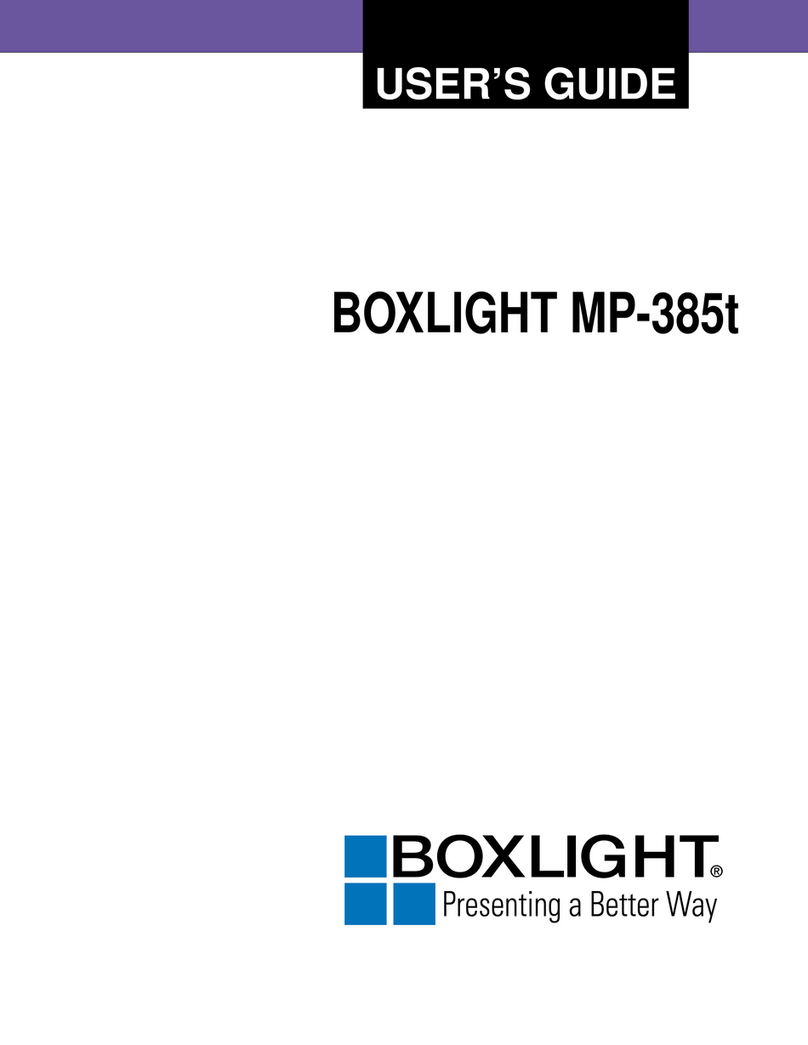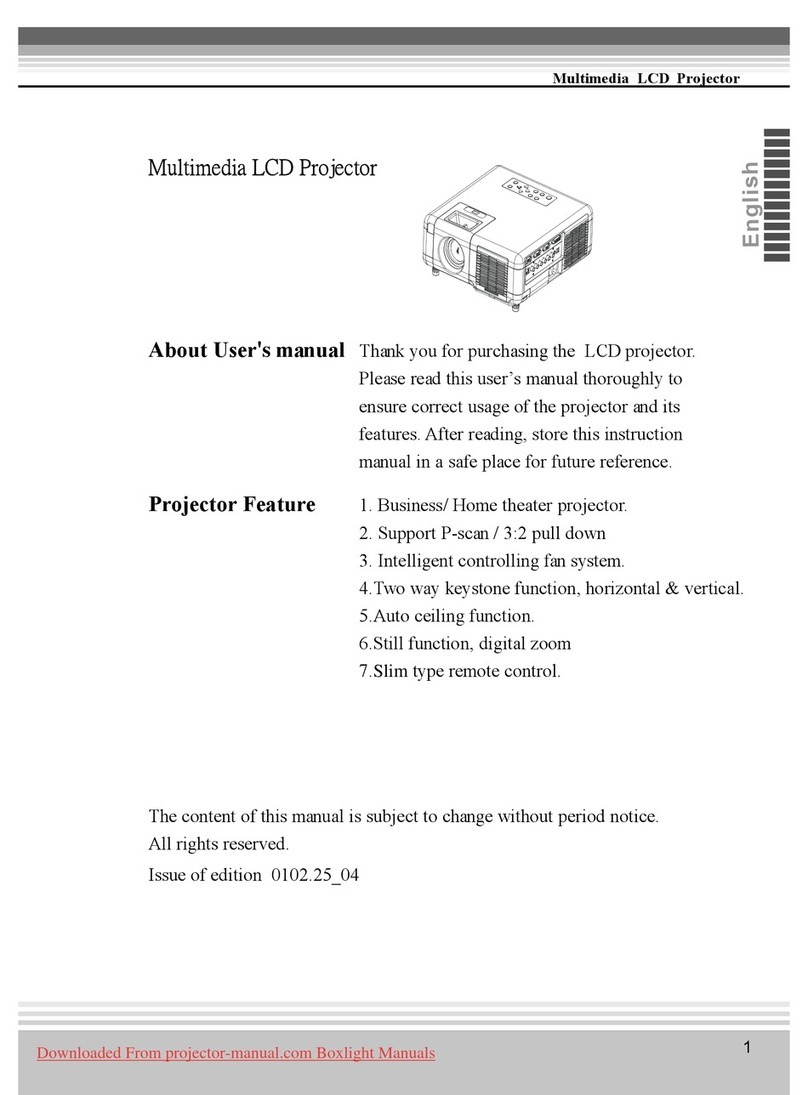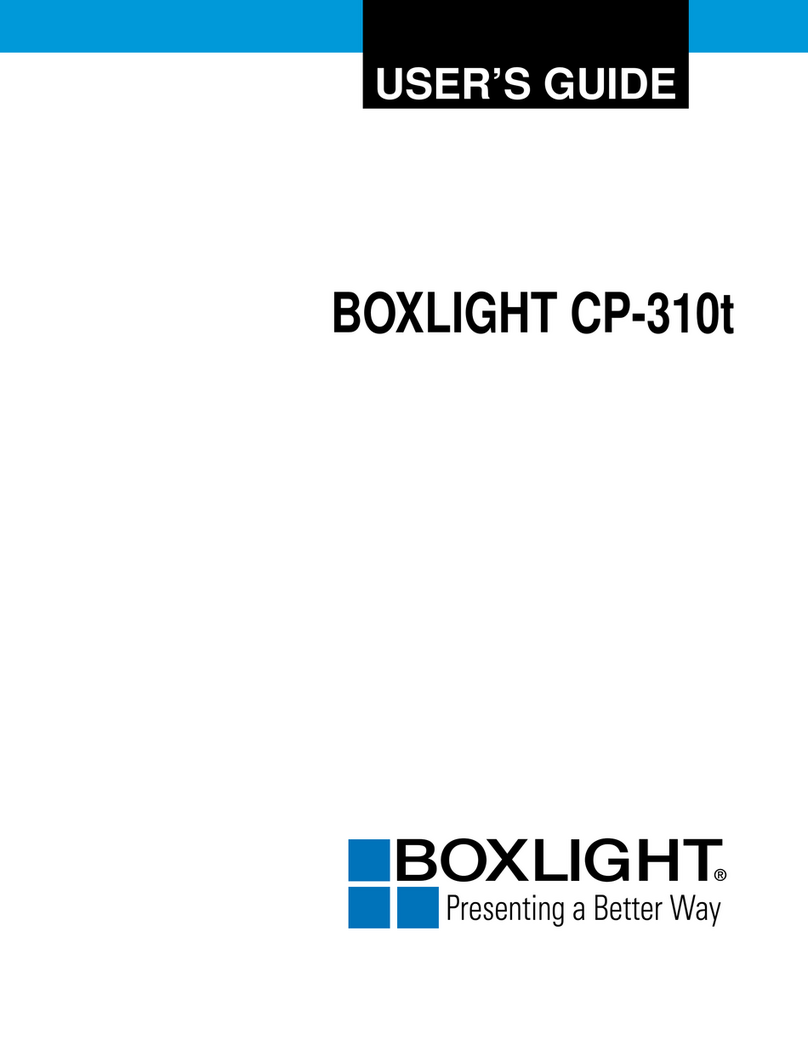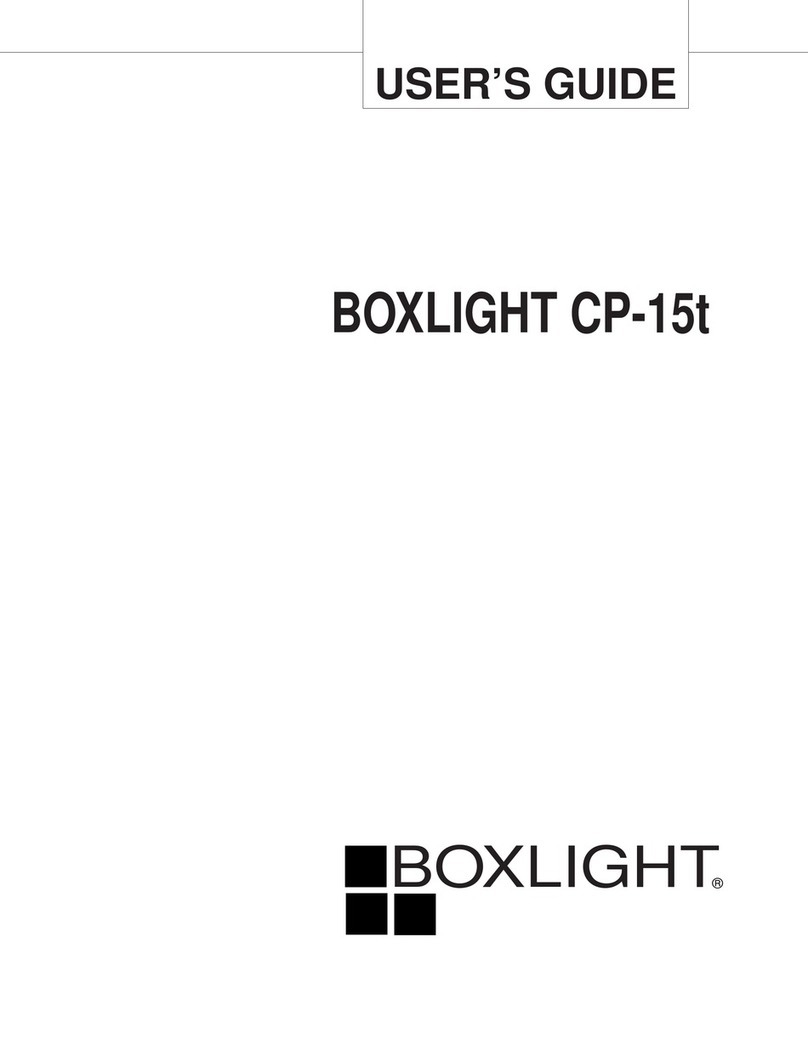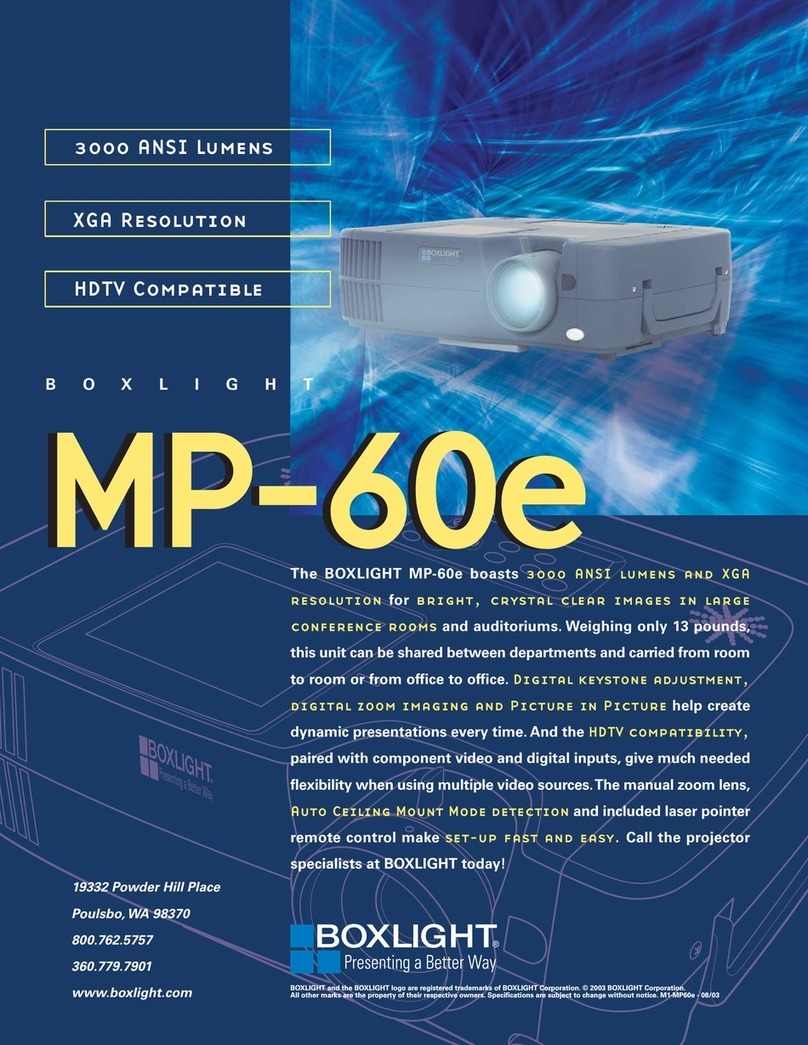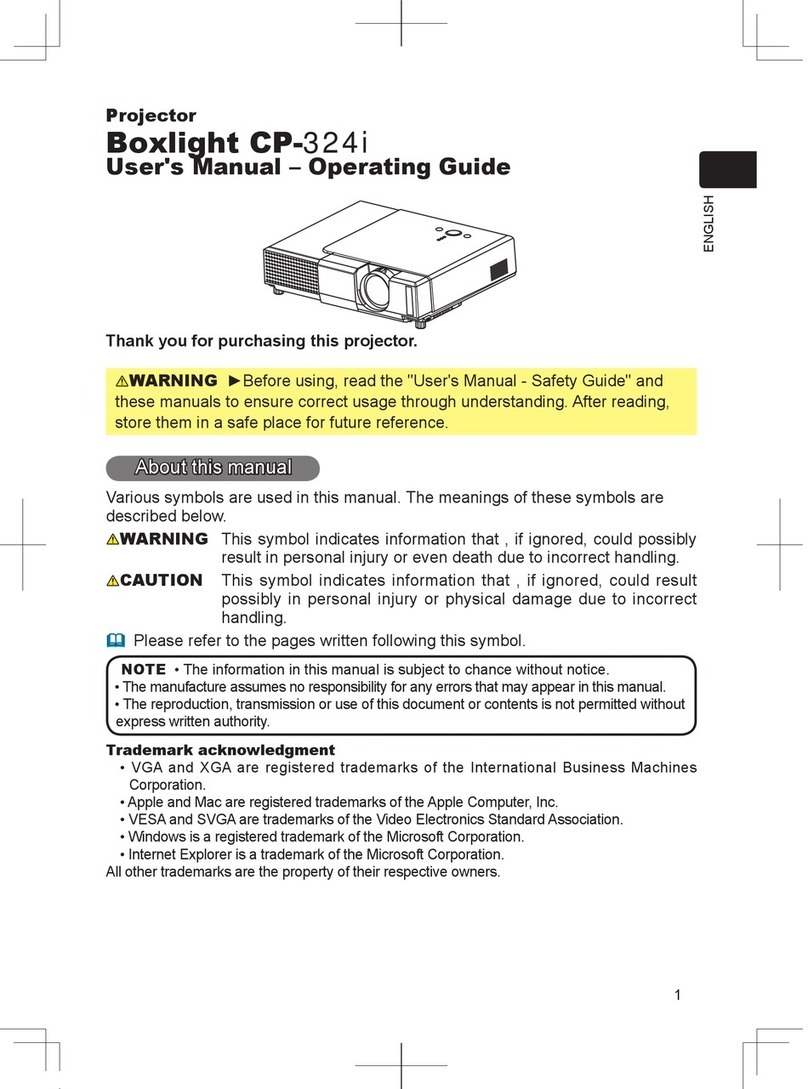9
P12T Touch-Interactive Projector Distance and Positioning Calculator
Caution
1. To ensure safety, please read this manual carefully before installation and follow the instructions herein. Store
this manual in a secure place for future reference.
2. The manufacturer shall not be responsible legally for any equipment damage or personal injury caused by
incorrect installation or operation not covered in this manual.
3. The wall mount is designed for easy installation and removal. The manufacturer shall not be liable for damage
to equipment or personnel injuries arising out of human factors or acts of God.
4. The projector hanger must be installed by professional personnel.
5. At least two persons are needed to install or remove the product in order to avoid any hazard caused by
falling objects.
6. Remember to maintain ample space around the projector to ensure suitable ventilation.
7. To ensure safety and avoid any accident, it is necessary to investigate the structure of the ceiling and select
an appropriate, durable location before installation.
8. The ceiling should have load-carrying capability to sustain more than four times the total weight of the
projector and the hanger. Also, make sure it has enough strength to withstand earthquakes and other
shocks.
9. Please carefully check the areas around where the hanger is to be installed:
• Avoid any places that have high temperatures, humidity, or are subject to contact with water.
• Do not install the product near air conditioning vents and avoid places where it is dusty or fumy.
• Only install on vertical walls and avoid slanted surfaces.
• Do not install in places subject to vibrations or shocks.
• Do not install in places subject to direct exposure to bright light, as it may cause eye fatigue when
viewing the display panel.
10. Do not modify any accessory or use broken parts. Contact local distributors if you have any questions.
11. Tighten all screws (do not exert force on any screw with excess torque to avoid breaking the screw or
damaging its thread).
12. The maximum weight of the projector that the hanger can support is below 15kg (33lbs).
13. Do not hang any other objects except the projector on this hanger. Hanging on this hanger by any personnel
is strictly prohibited.
14. Drill holes and screws will be left on the wall once the projector and hanger are removed. Stains may occur
after extended use.
15. Since the manufacturer has no way to control the wall type and installation of wall mount, the warranty of the
product shall only cover the body of the wall mount. The warranty period of the product is 5 years.
16. Please consult the English language manual for any dispute on conditions.