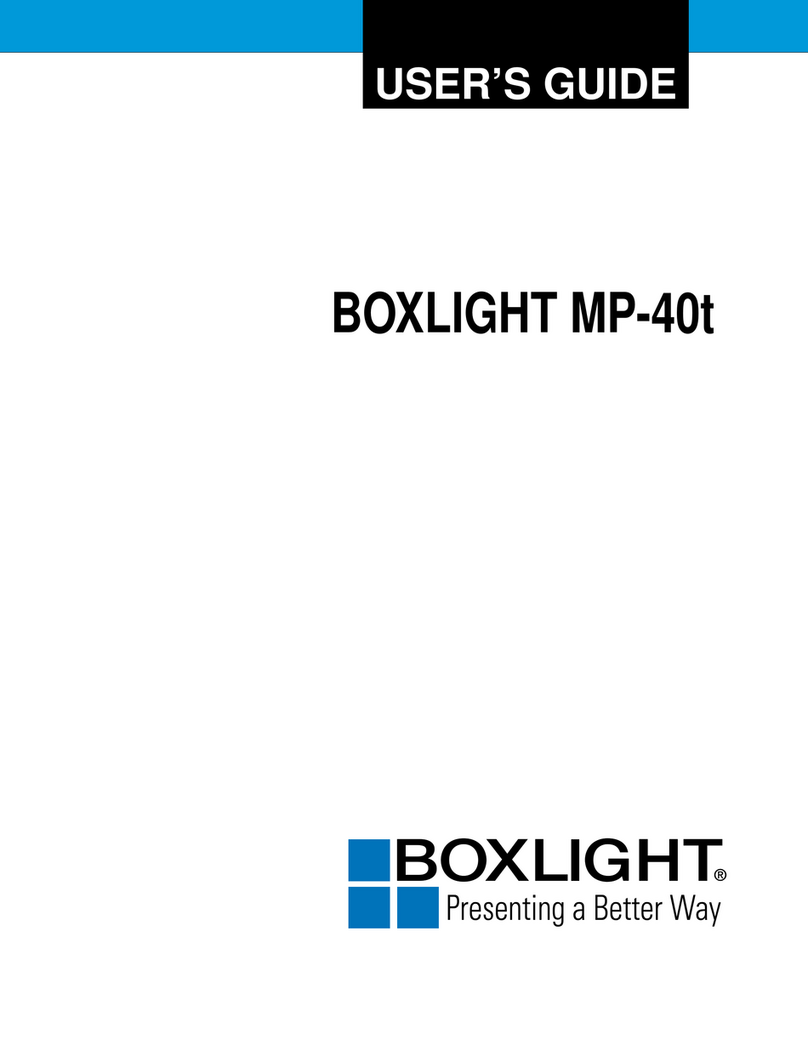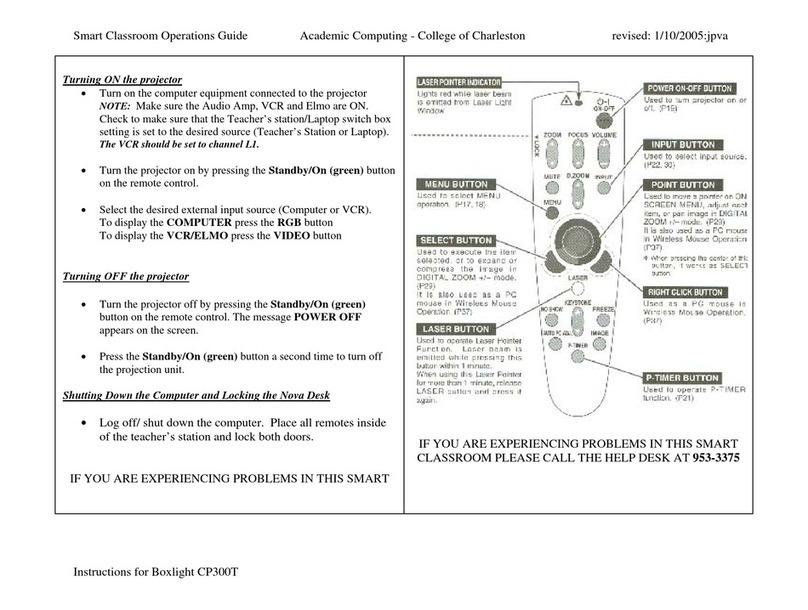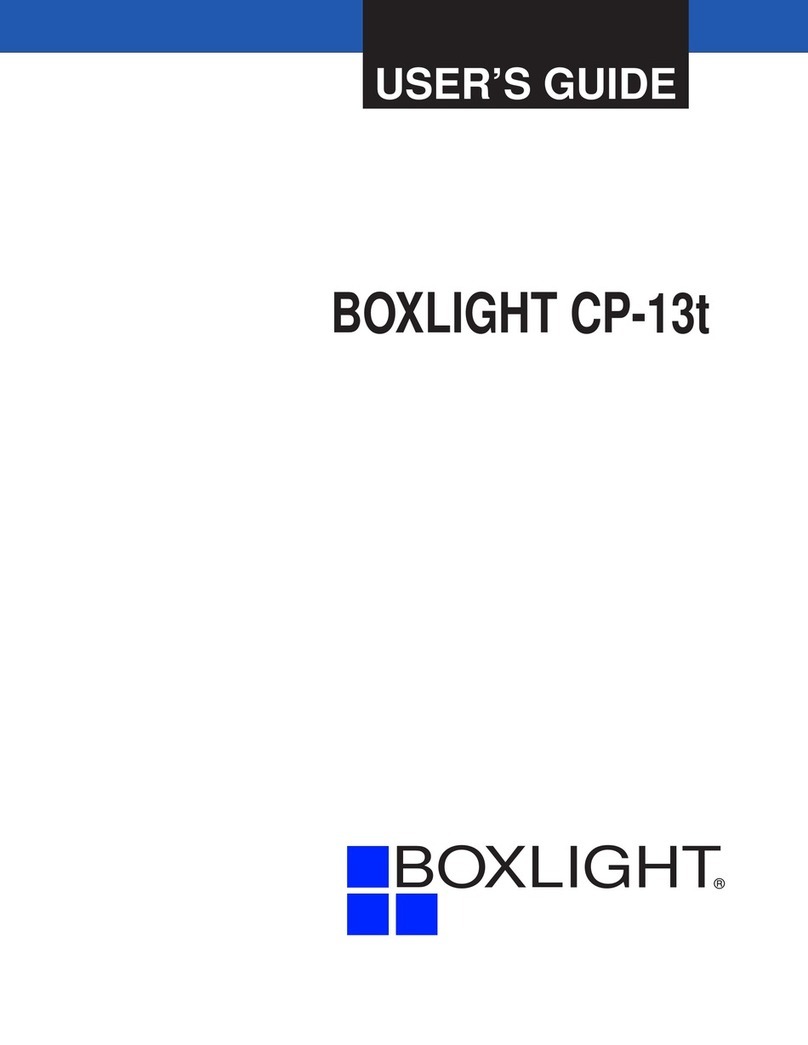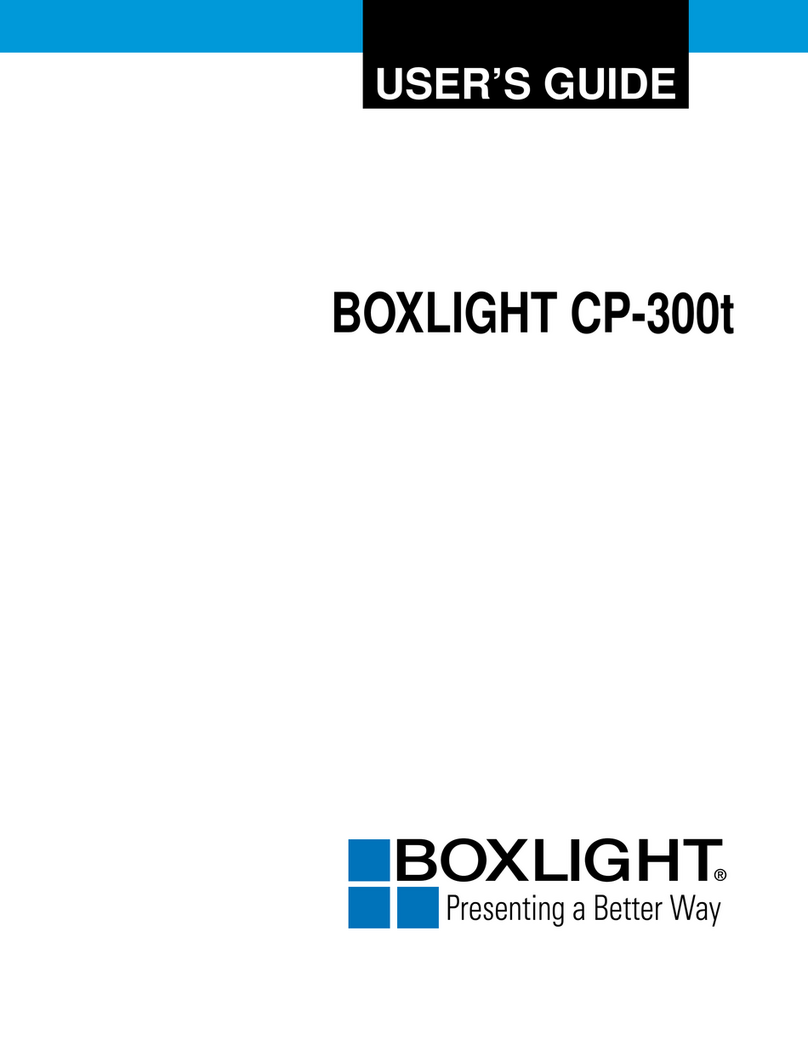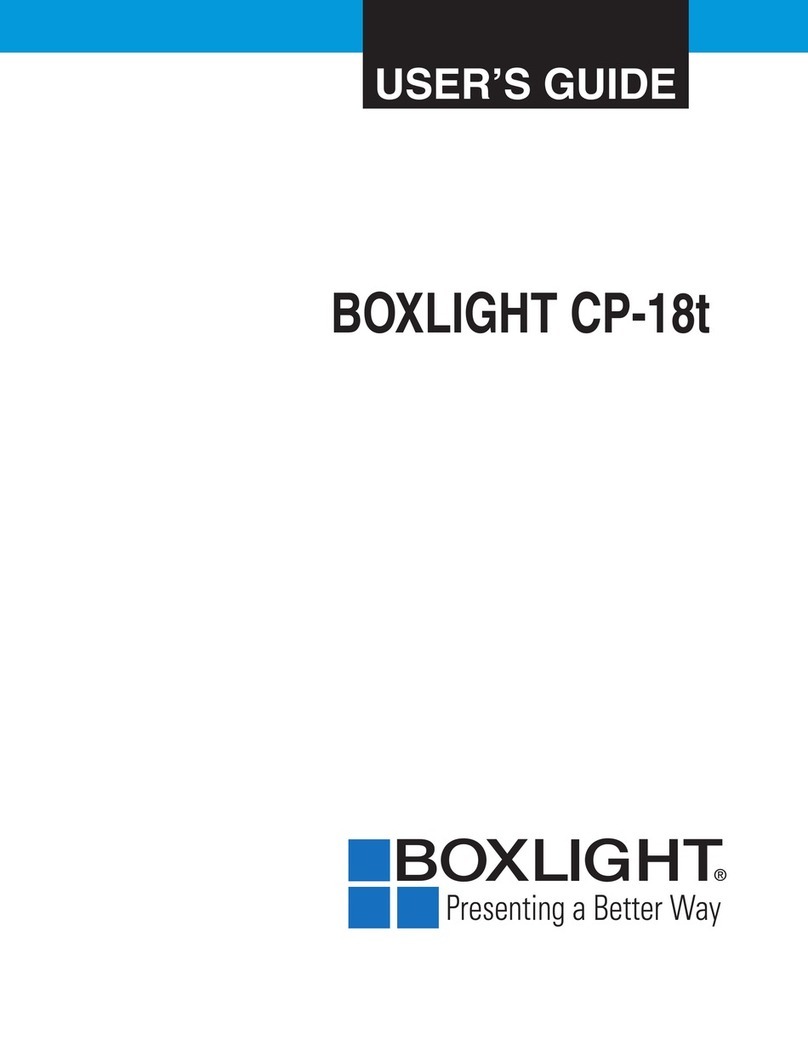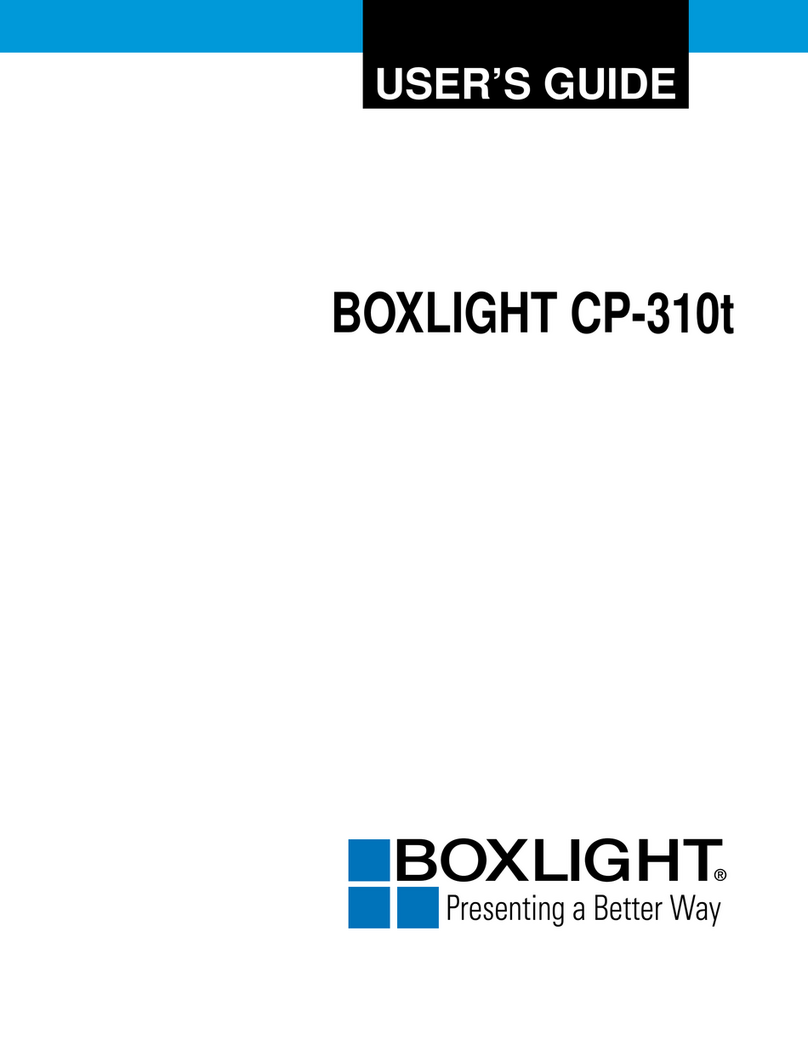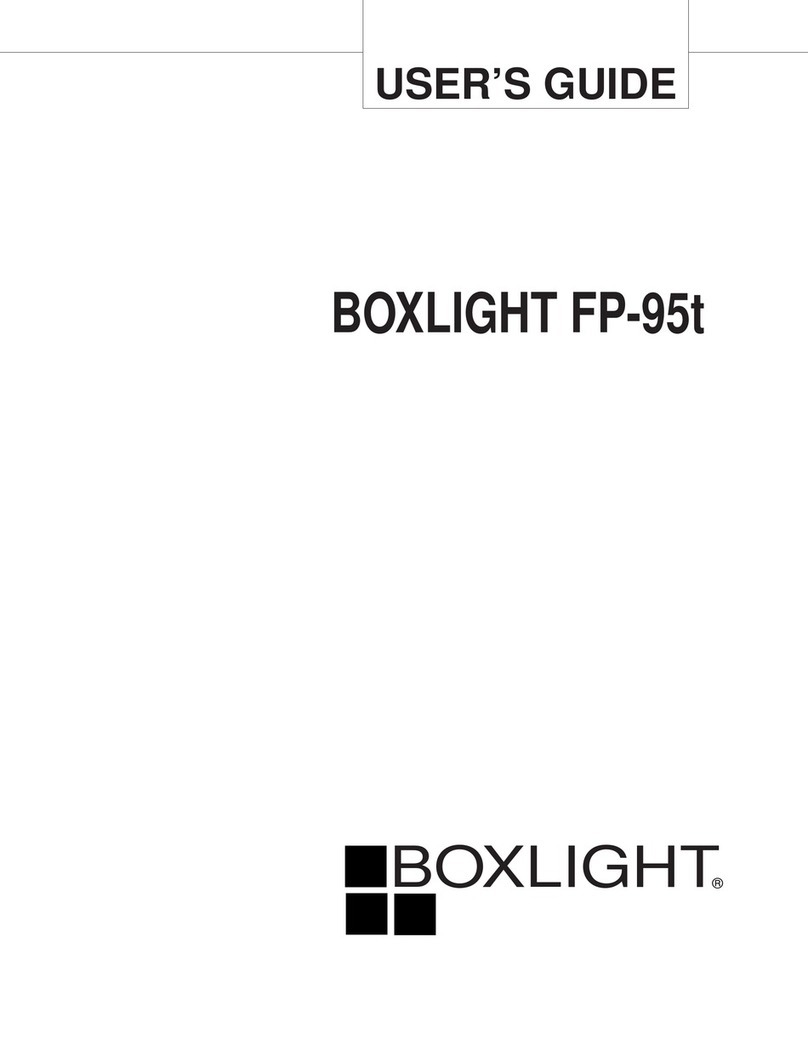Turn off the projector
1. Press the POWER button on the top control or on the remote control, and
"Power off?" appears on the screen.
2. Then, press the POWER button again in 4 seconds. The POWER indicator
starts to flash red, and the cooling fans keep running (You can select the fan
noise and running speed). Now you can unplug the AC power cord after the
fans stop running. Otherwise, the service life of the projector will be affected
or the projector will can not be turned on or turn on abnormal.
3. When the projector has cooled down enough to be turned on again, the
POWER indicator stops flashing.
Power off ?
“Power off ? ” disappears after 4 seconds.
To maintain the lamp life, once you turn the projector on, wait at least 5 minutes before turning it off.
Do not operate the projector continuously without reset. Continuous use may result in shortening the lamp
life. Turn off the projector and let it standby for about an hour in every 24 hours.
●
●
Indicator and projector state
Troubleshooting
*When the lamp reaches the end of its life, the LAMP indicator lights Yellow. In this case, replace the lamp with a new one promptly.
Green Red Yellow Off
Flash green
Flash red Flash Yellow
Check the indicator to know about the state of projector.
Indicator
State of projector
WARNING
(Red)
POWER
(Green/Red/Yellow)
Your projector is in Off status (without AC power supply).
Your projector is in standby status. Press Standby button to turn it on.
Your projector is in normal status.
It is ready for standby or the lamp is cooling. You may power on your projector only after the lamp is fully cooled and
the POWER light indicator stops flashing.
Your projector is in Ready mode.
Your projector cannot power on, as its internal temperature is too high. You may power it on after it is fully cooled,
temperature backs to normal, and the POWER light indicator turns red.
Your projector detects lamp abnormality and switches into standby mode.
Your projector detects the temperature abnormality and switches into standby mode.
Your projector detects power abnormality.
Your projector detects fan abnormality
Your projector detects IRIS abnormality.
Your projector detects its usage time ≥ the life of the projector -300H when the projector usage time <1.1 times the
life of the projector.
Your projector detects its usage time ≥ 1.1times the life of the projector.
Problems Solutions
No power - Plug the power cord of the projector into the AC power outlet.
- Check whether the POWER indicator lights red.
- Only when the POWER indicator lights red you can power on the
projector again.
- Check the WARNING indicator. If it is blinking red, the projector
can not be powered on.
- Check the projection lamp.
- Unlock the “Key lock” function.
Input signals are
automatically
switched (can’t
be switched)
- Properly adjust the Input search function.
Ambiguous images - Adjust the focus.
- Set a more proper projection distance.
- Check whether the lens needs to be cleaned.
- When moved from a environment with low temperature to
the one with higher temperature, water will be condensed
on the lens. If so, you have to wait till the condensed water
disappears.
Before calling your dealer or service center for assistance, check the items below once again:
- Make sure you have properly connected the projector to peripheral equipment.
- Make sure all equipment is connected to the AC outlet and the power is turned on.
- If the projector does not project an image when it is connected to a PC, restart the PC.
PIN code dialog
box appears at
start-up
- PIN code lock is being set.
Problems Solutions
No image - Check the connection between Computer or video equipment and
the projector.
- Images can show up only about 20 seconds after the projector is
powered on.
- If BLANK function is enabled, no image will appear on the screen.
You can then press the BLANK button or other button on the remote
control.
The remote
control does not
work
- Check the batteries.
- Make sure no obstruction is between the projector and the
remote control.
- Make sure you are not too far from the projector when using the
remote control. Maximum operating range is 5 m.
- Unlock the Key lock function in the Setting menu for the remote
control.
Indicators light
or flash
- Refer to Indicators and projector condition to check the status of
the projector.
Warning
● High voltages are used to operate this projector. Do not attempt to open the cabinet.
● If problems still persist after following all operating instructions, contact the dealer where you purchased the
projector or the service center.
Installation
Connecting to computer
(*=Cables are not supplied with the projector) (*=Cables are not supplied with the projector)
(*=Cables are not supplied with the projector)
Connecting to video equipment (Video, S-Video)
● S-video cable* * ● Video cable*
● Component conversion cable*
Connecting to audio equipment
● Audio cable* ● USB-B cable* ● WiFi Dingle(Optional) or USB-A device*
Unplug the power cords of both the projector and external equipment from the AC outlet before connecting the cables.
Connecting to USB device (USB-A, USB-B)
(**=Dedicated cable is reguired and can be ordered through your dealer)
Cables used for connection:
● VGA cable ● Serial cable(crossover type)*
● HDMI cable*
(*=Cables are not supplied with the projector)
AUDIO
OUT
AUDIOIN
R L VIDEOIN
RS-232C
VGAIN 2 / VGA OUT
VGAIN 1 / YPbPr / S-VIDEO IN
HDMI/
MHL
HDMI
USB-A USB-B LAN
HDMI
output
USB
output
HDMI
cable
HDMI
input
USB
cable
USB-Mini
input
RS232
input
RS232
output
Serial
cable
VGA
output
VGA
input/output
VGA
cable
VGA
cable
VGA
input
VGA
output/input
AUDIO
OUT
AUDIOIN
R L VIDEOIN
RS-232C
VGAIN 2 / VGA OUT
VGAIN 1 / YPbPr / S-VIDEO IN
HDMI/
MHL
HDMI
USB-A USB-B LAN
S-video
input
S-video
ouput
Video
ouput
Video
input
Component
output
Component
input
S-video
cable
Component
conversion cable
Video
cable
AUDIO
OUT
AUDIOIN
R L VIDEOIN
RS-232C
VGAIN 2 / VGA OUT
VGAIN 1 / YPbPr / S-VIDEO IN
HDMI/
MHL
HDMI
USB-A USB-B LAN
(R) (L)
(R) (L)
Audio
cable
Audio cable
(stereo)
Audio cable
(stereo)
Note: The left and right
channels are combined
when there is only the
L(mono) is inserted.
External audio equipment
Audio
input
Audio
input Audio input
Audio
output Audio output
Audio
output
AUDIO
OUT
AUDIOIN
R L VIDEO IN
RS-232C
VGAIN 2 / VGA OUT
VGAIN 1 / YPbPr / S-VIDEO IN
HDMI/
MHL
HDMI
USB-A USB-B LAN
USB-B
cable
USB-A
output
USB-B
input
USB-A
input
USB-A device
● USB-Mini cable** ● USB-Micro cable**
(**=Cables are supplied by model.)
USB-Micro
cable
Optical Touch Curtain
USB-Micro
input
(Optional)
BOXLIGHT.COM