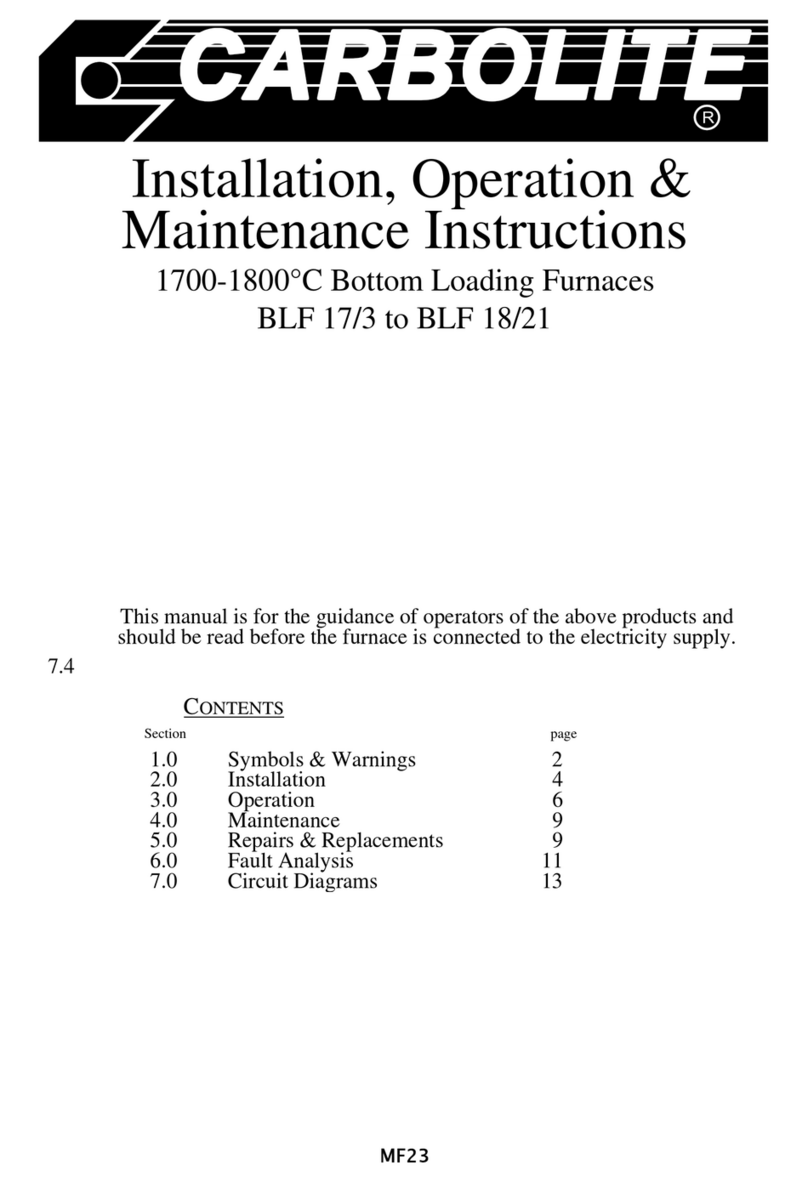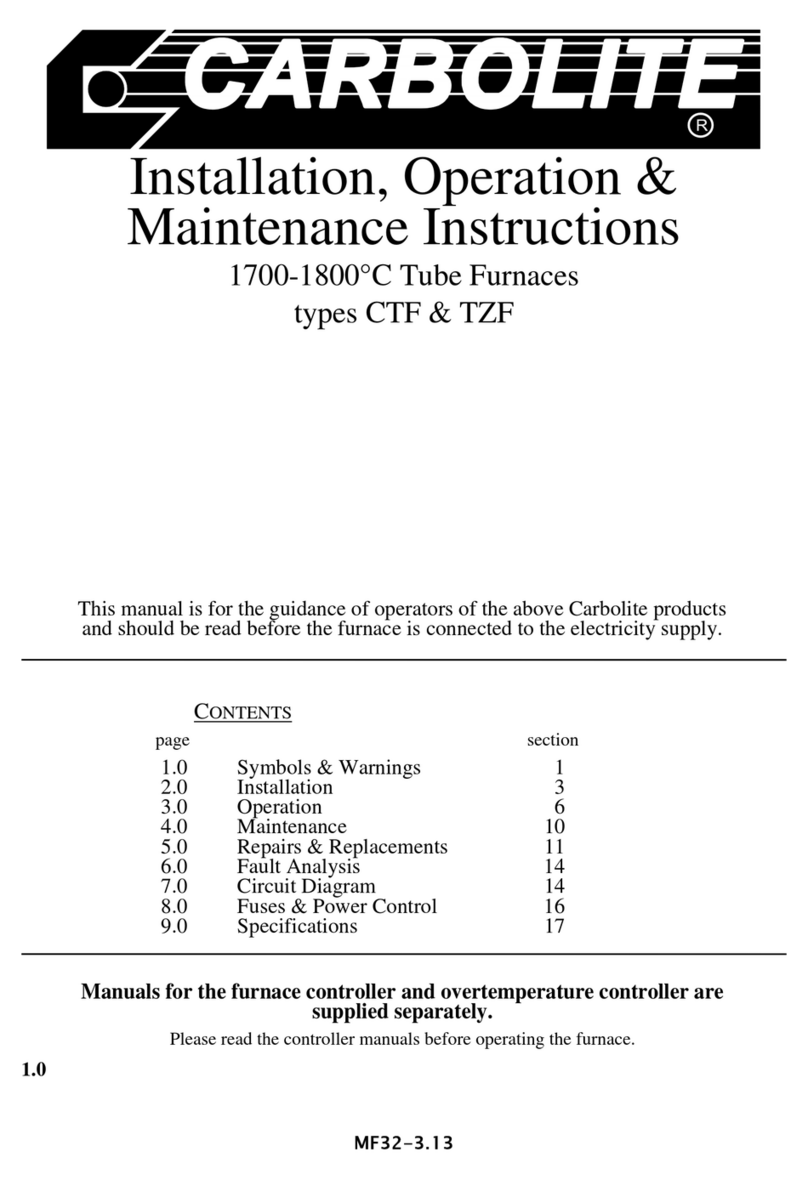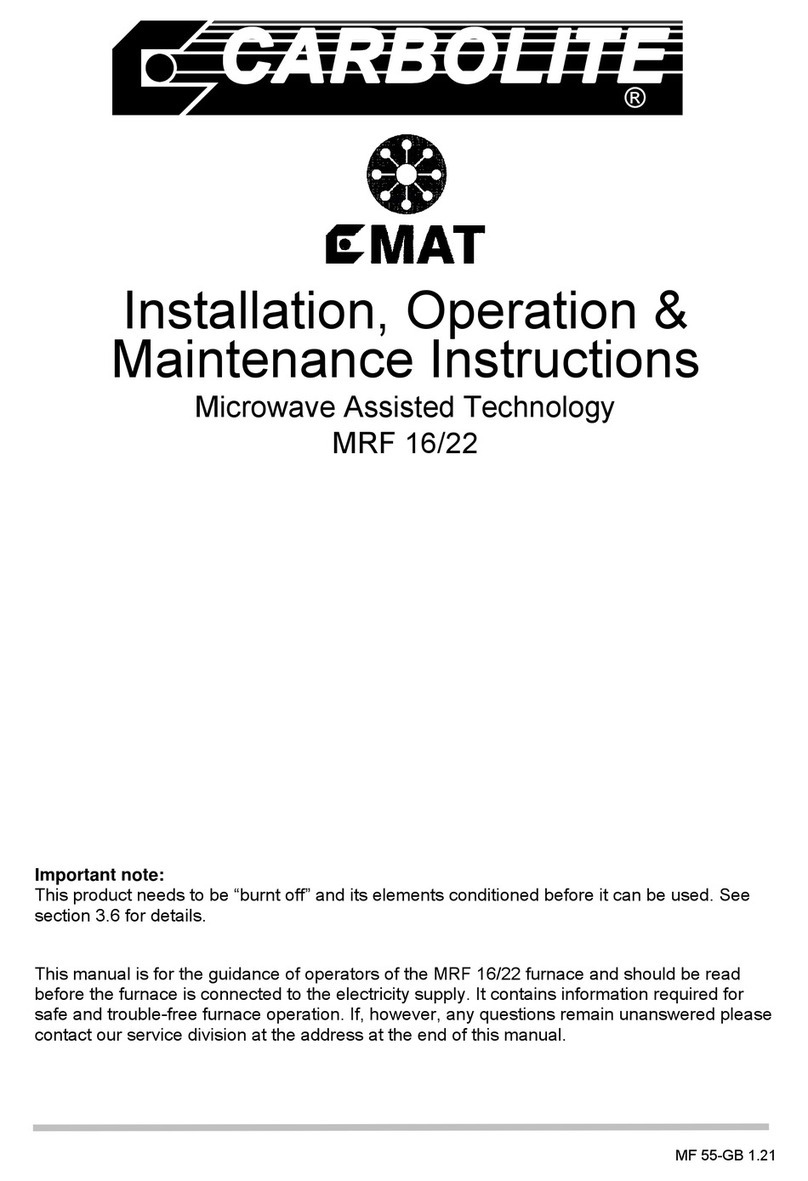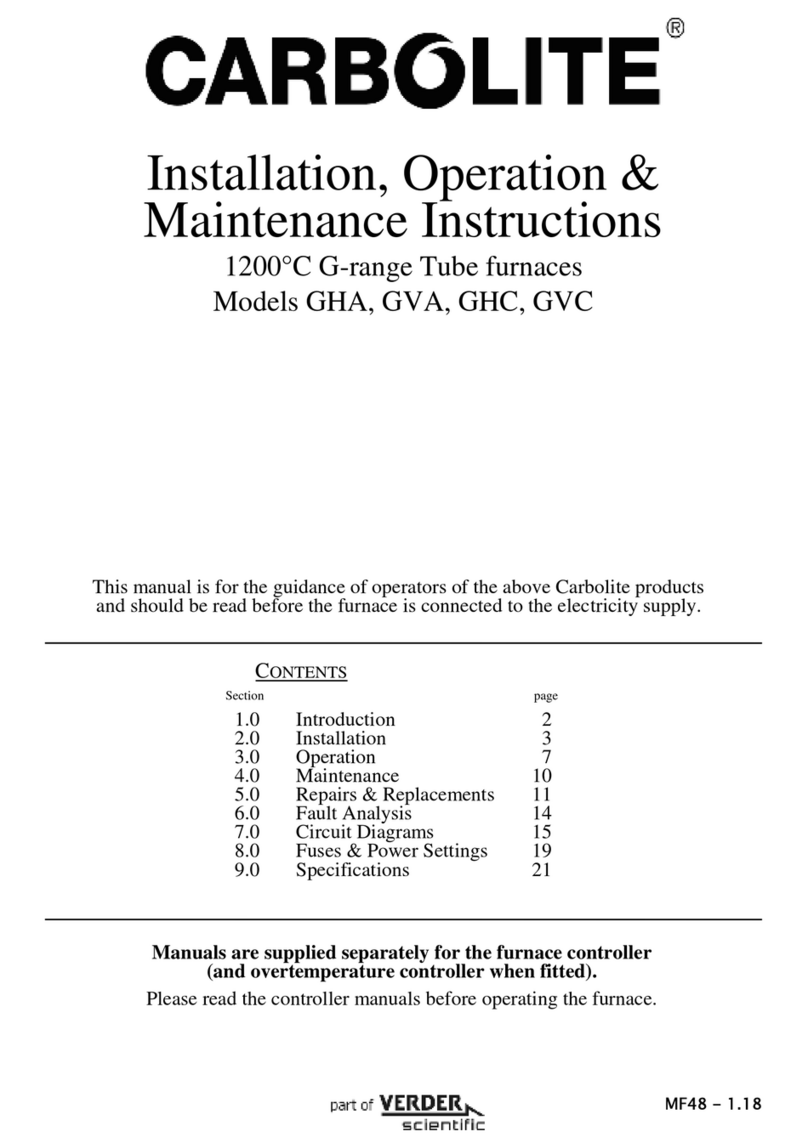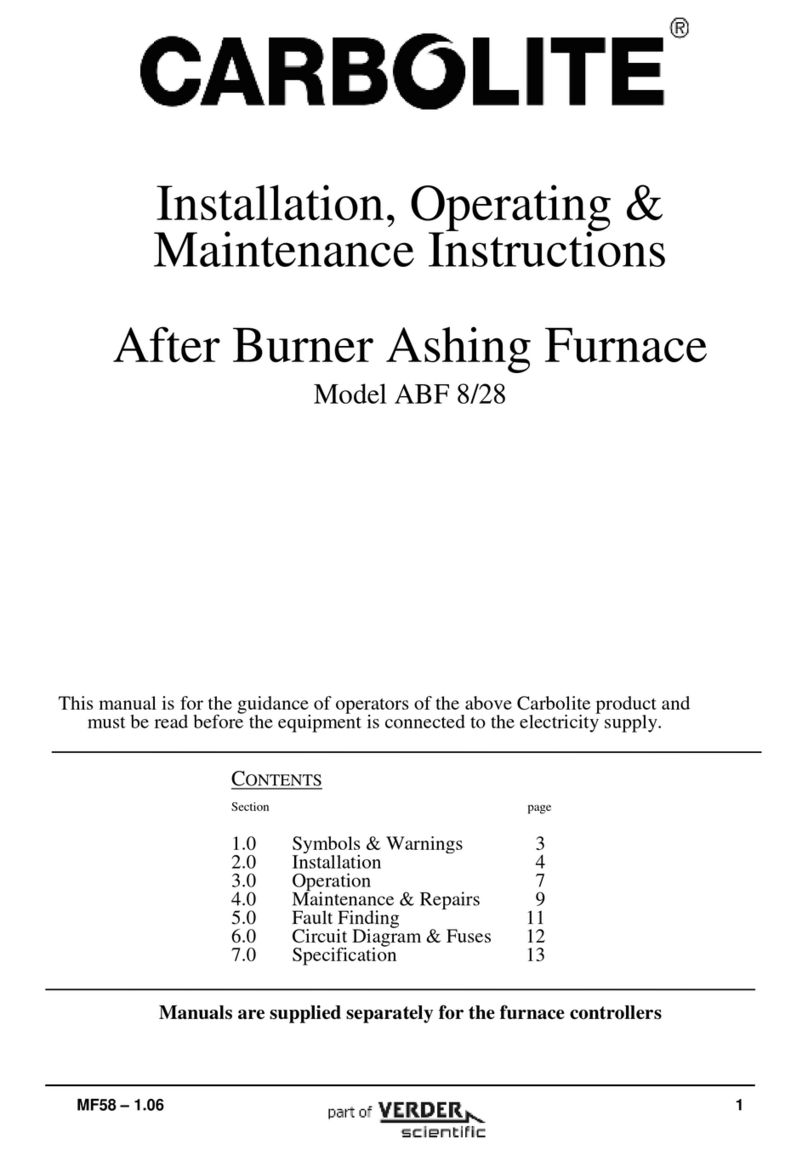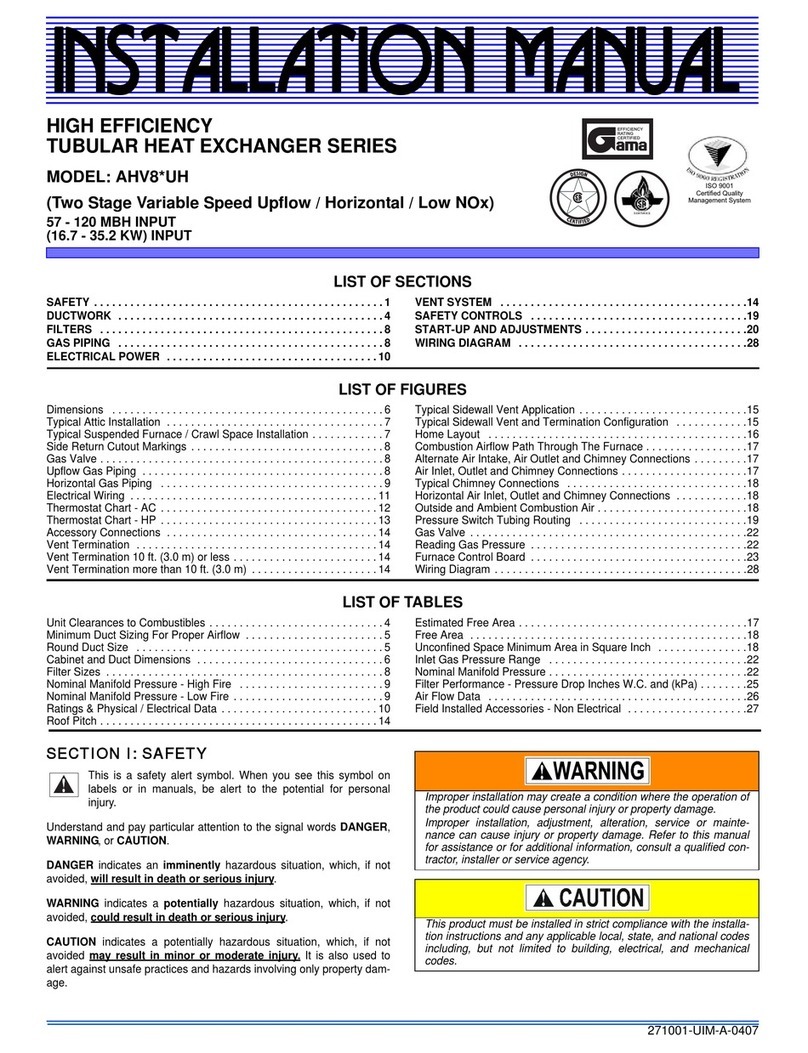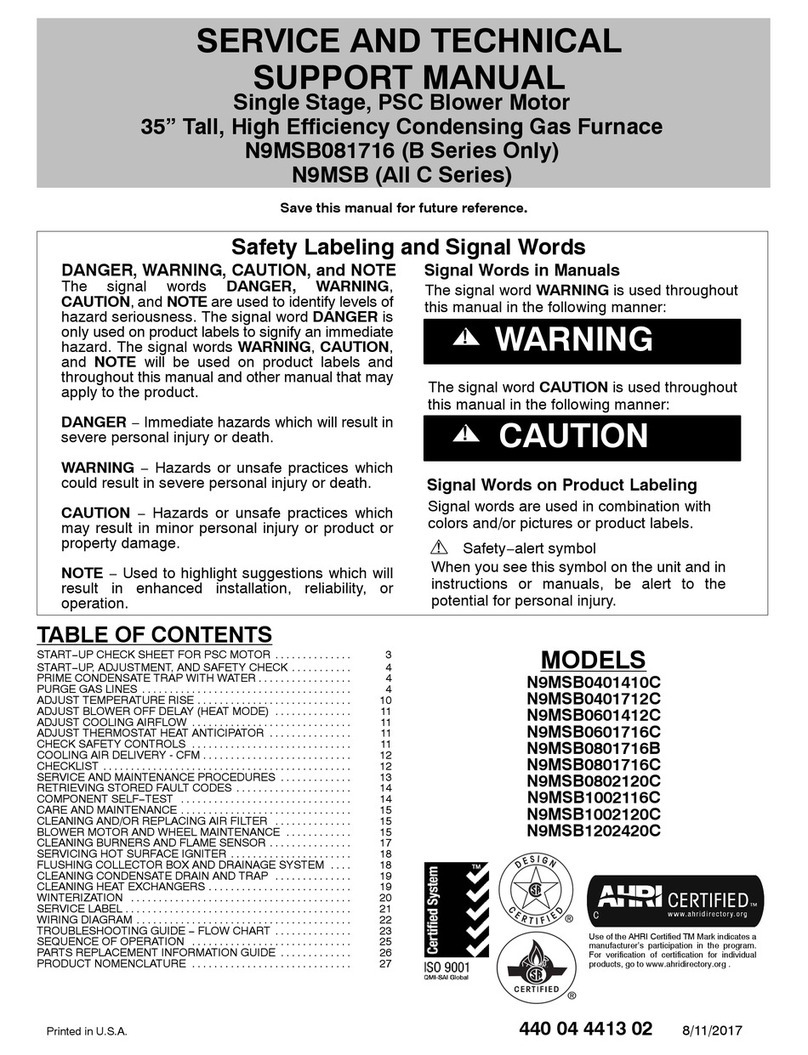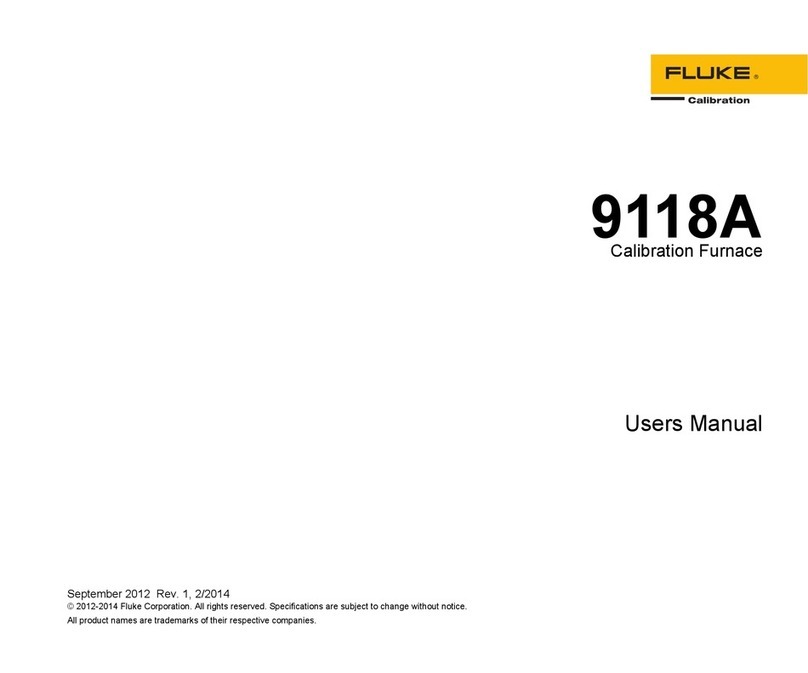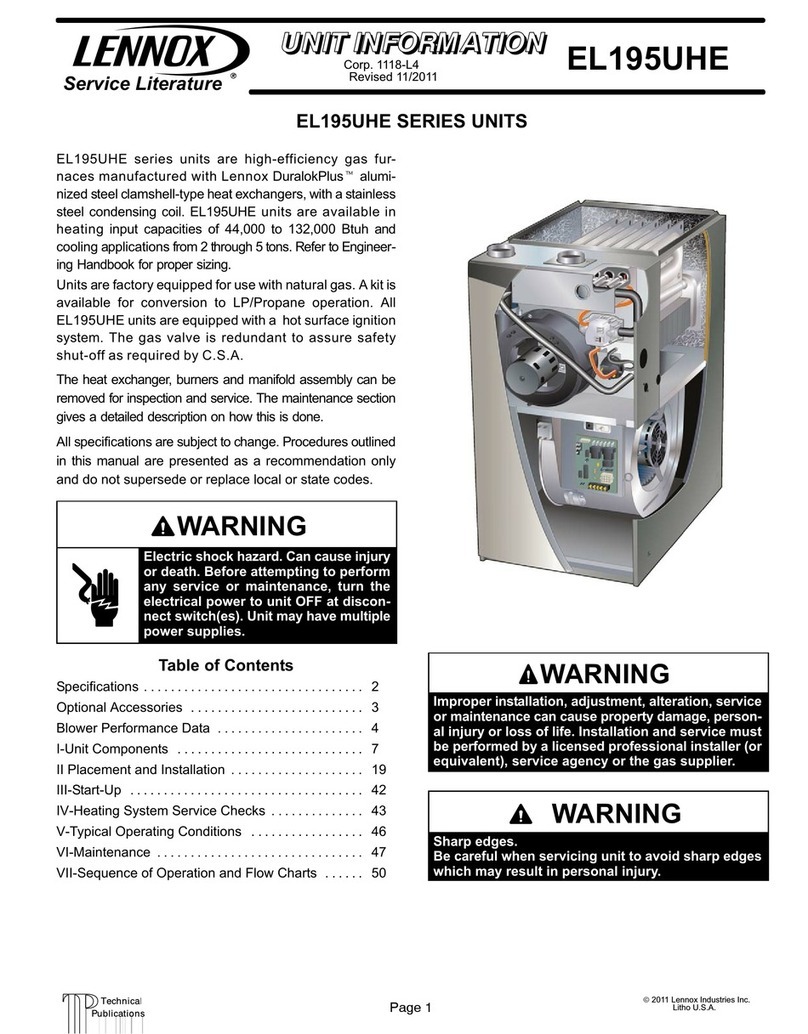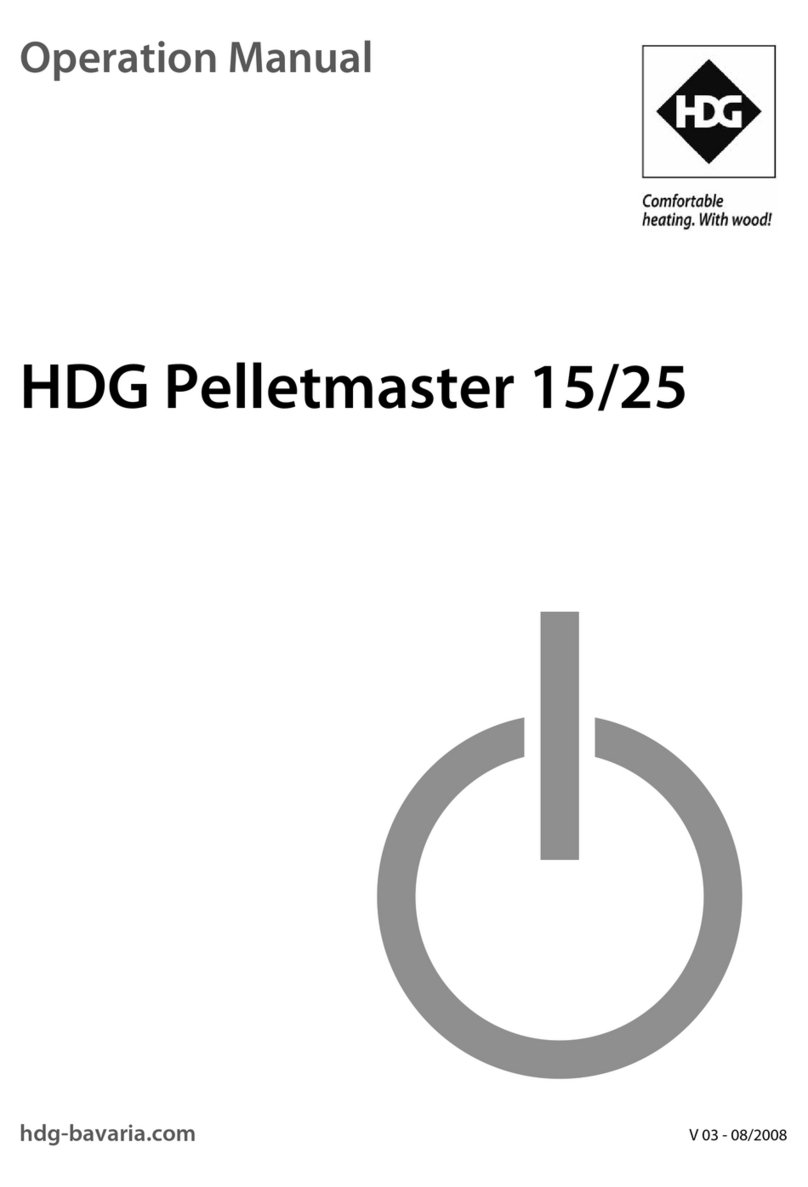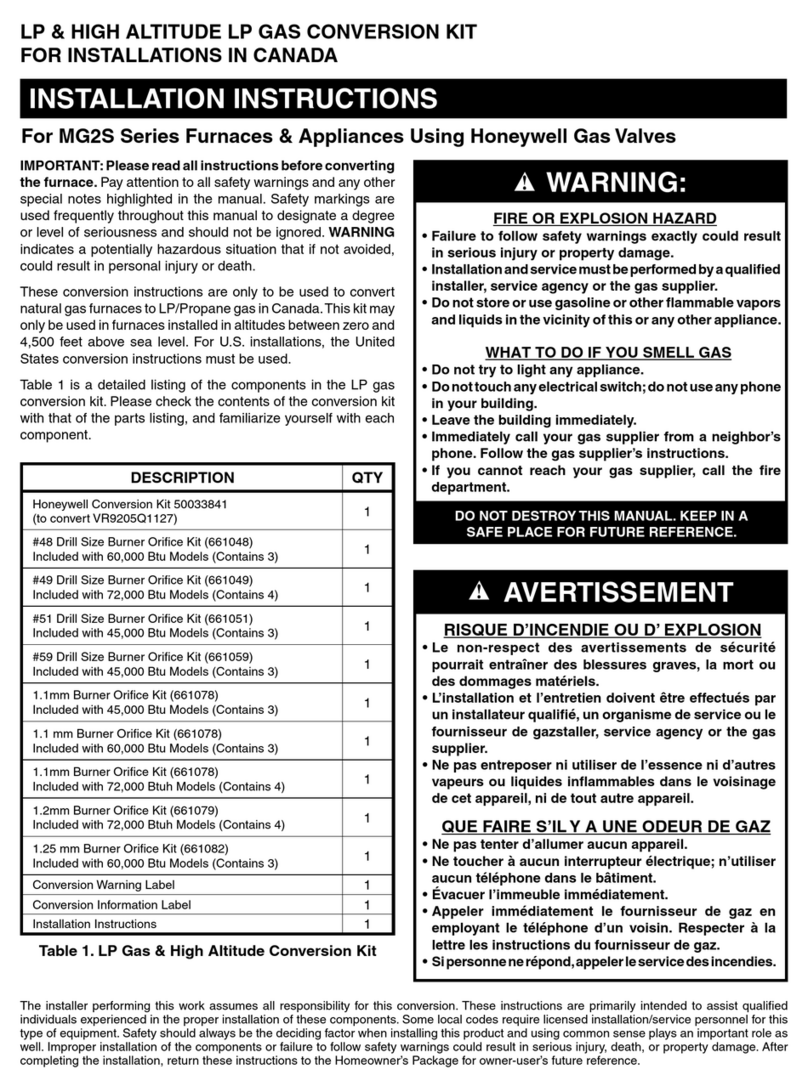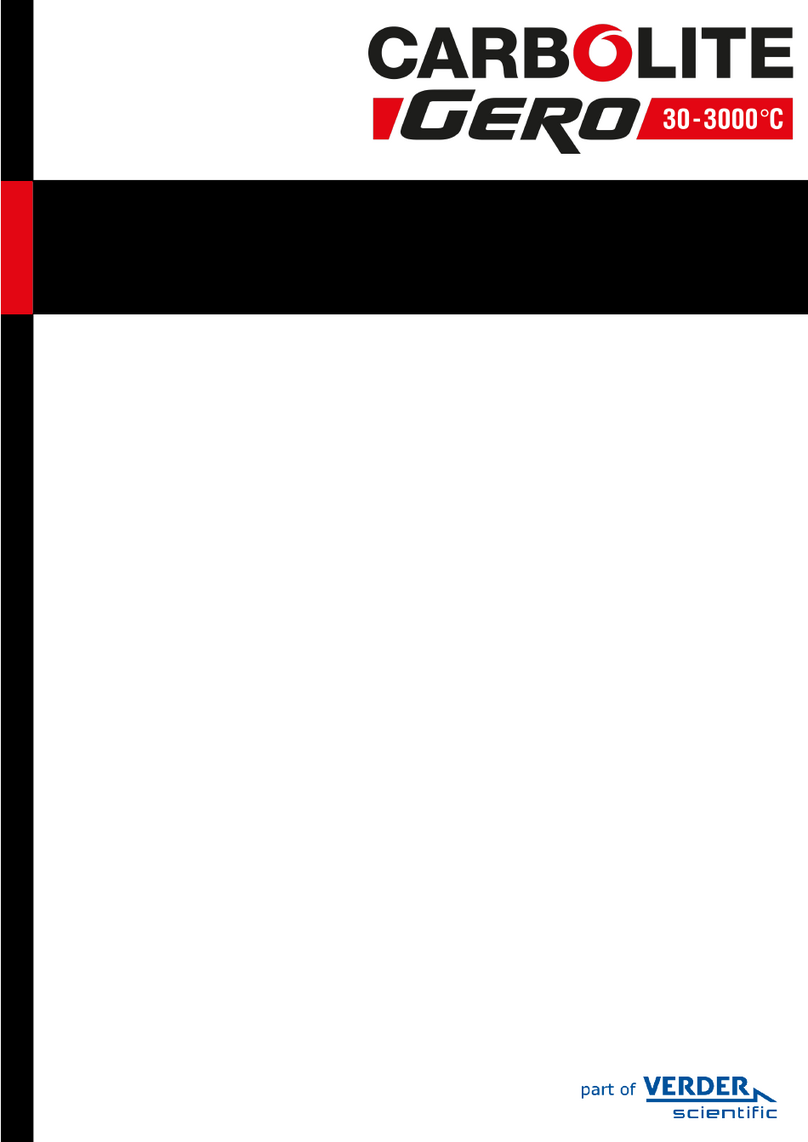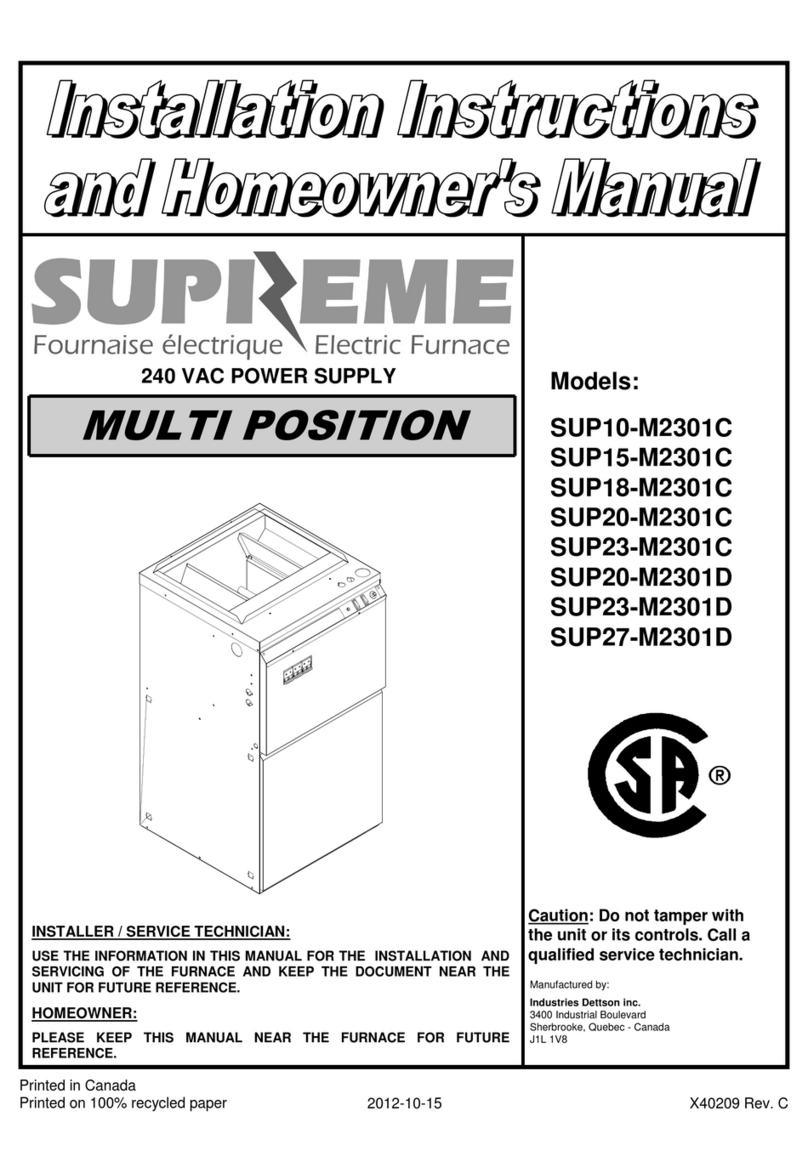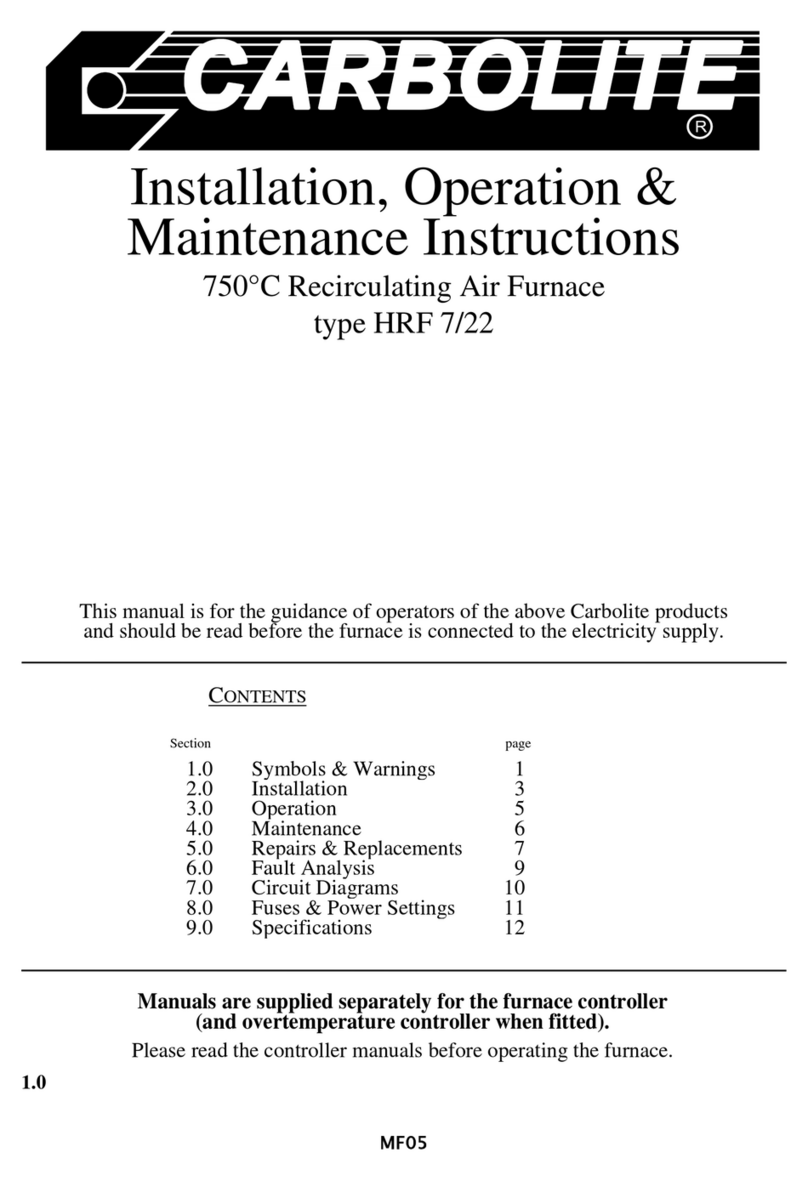CafDigitalImaging
MF36 page9
Tighten thesixsocketscrews evenlyin thesequence as shown bynumbers1 to 6 in fig8. Ensure
thatthework tubesealingringis held firmlyagainsttheend ofthework tubeand is evenly
spaced fromthework tuberingaboutits circumference.
Fit thefurnace frontpanelin position and adjustthework tubefrontsupportbracketto support
theweightofthework tubeassembly. See fig9.
Note: Do notstress thework tube. With thework tubefrontsupportcorrectlyadjusted there
should beaslightgaparound thecircumference ofthetubewithin theaperture ofthefurnace
heatingchamber. This can betested forbyliftingthework tubeupwards fromthesupport
bracket, onlyaslightgapshould beobserved between thework tubeand thesupportbracket
when thework tubeis lifted as far as possible.
3.3.4. Fitting And Adjusting TheDoorArmAssembly.
Note: therefractorydoorplugis fragile:handlewith care.
Thedoorplugis supplied separatefromthedoorarmassemblyto avoid transit damage.Fit the
doorplugto thedoorarmassemblybefore fittingthedoorassemblyto thefurnace. Refer to
section 5.4.
Pull outthedoorslideshaftto its full extension and rotateit fullyanti clockwise(viewfrom
front). Thedoorslideshaftwill onlyrotatewhen it is fullyextended.
Removethefoursocketscrewsfromtheback ofthedoorarmassemblymountingblock only;do
notremovethefrontfixingscrews, which arefactorysetto position thedoorarm. See fig10a.
Slidethedoorarmassemblyonto theend ofthedoorslideshaftand securefirmlyin thedoor
open position shown in fig10. usingthefoursocketscrews. Takecareto tighten thesocket
screwsevenlyto avoid anydistortion in thedoorarmassembly.
Caution: To allowthedoorsideshaftto slidein and out, someclearanceis required in thedoor
mechanism; consequentlythereis asmall radialmovementin thedoorslidearmwhen thedoor
armis pushed in towardsthework tube.Becauseofthis radialmovementit is possibleforthe
doorplugto contactthework tubefrontsealassemblyifthedoorhandleis lifted as thedoorarm
is pushed inwards:takecare to avoid this happening.
Carefullyswingthedoorarmin aclockwisedirection (viewfromfront)to its stop position,
ensuringthatthedoorplugdoes nottouch tubeend guard. Thedoorplugshould beclear ofthe
furnacein its fullywithdrawn position. Itshould notbepossibleto push thedoorarmin towards
thefurnace until thedoorarmis rotated fullyclockwise(viewfromfront)and thedoorplugis in
linewith thework tubefrontaperture.
Attached to thedoorarmassemblyis aconduit carryingthevideo and power cables forthe
camera. Pass thewires through theconduit plateaperture in theleft-hand sideofthefurnacecase
and connectthecamera power cableconnectorsituated justinsidetheconduit plateaperture.
Routethecameravideo cableas shown in fig. 21 and tieinto theexistingwiringatsuitable
points usingthecableties provided.
Note: takecare to routethecableawayfromsharp edges and hotsurfaces.
Fit thecamera videocablephono socketinto theholeadjacentto thecomms socketin thebottom
flangeattherearofthefurnace case. Secureusingthefixings provided.
Fit thefurnace casebackpanel.
Carefullyslidethedoorpluginto thework tubeensuringthatit is clearofthefrontseal
assembly.Ifthedoorplugis misaligned, adjustmentofits position in relation to thework tube
can beachieved byslackeningthefrontand backdoorarmfixingscrews and rotatingthedoor
armaboutthedoorslideshaftaxis. See fig10a.
3.3.5. Pressure Testing oftheWorkTubeAssembly.
Note: To ensure thatthework tubeassemblyhasbeen correctlyinstalled itis necessaryto
pressure testthefurnace priorto use.