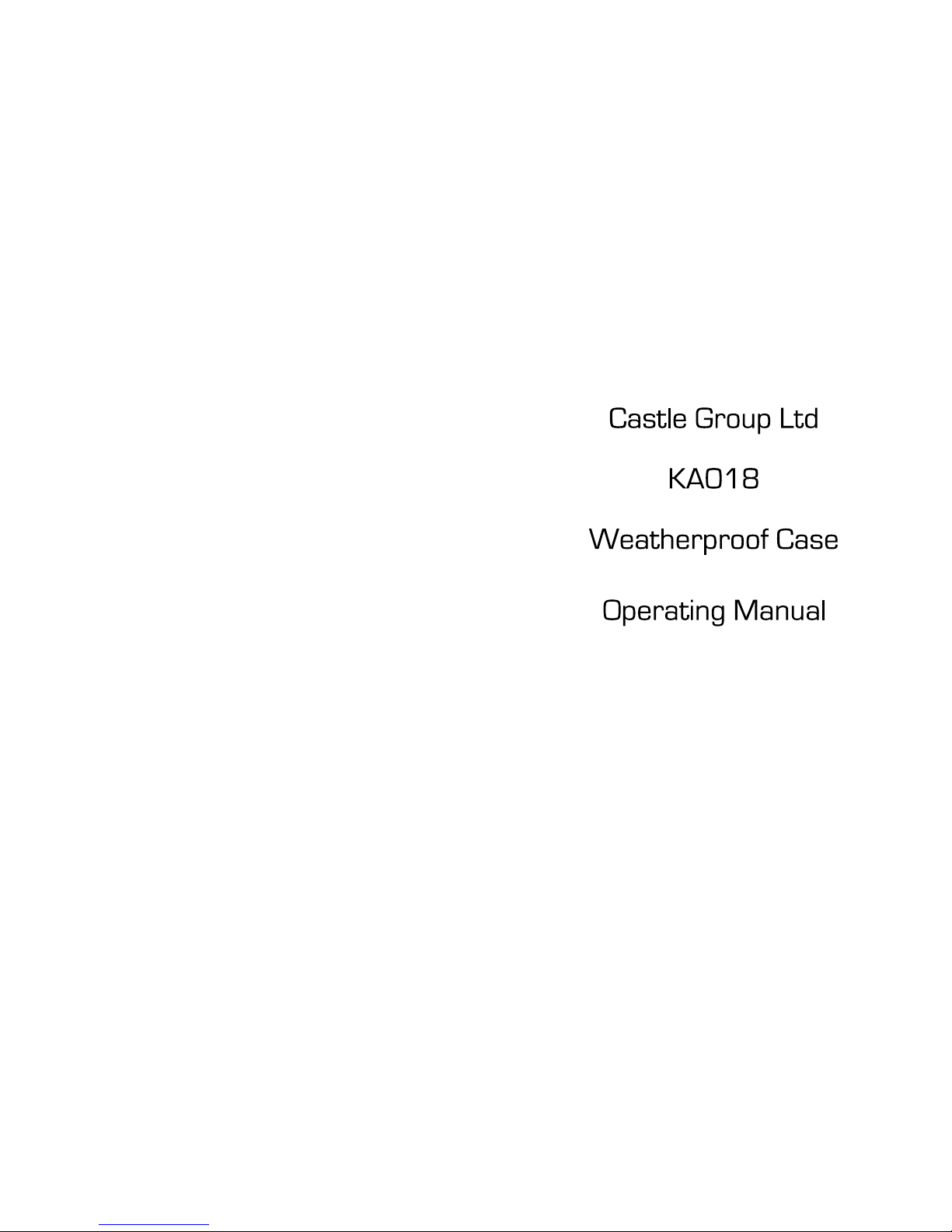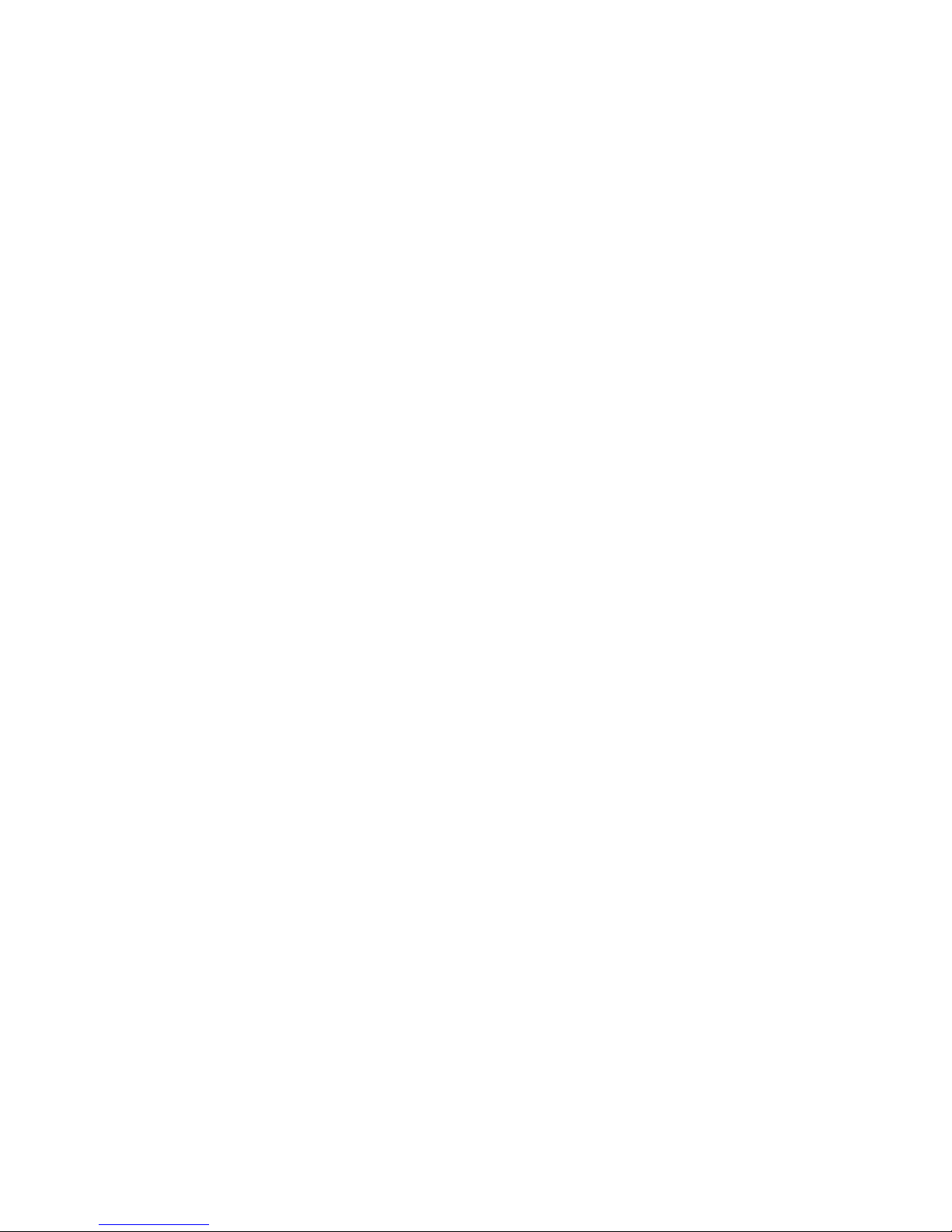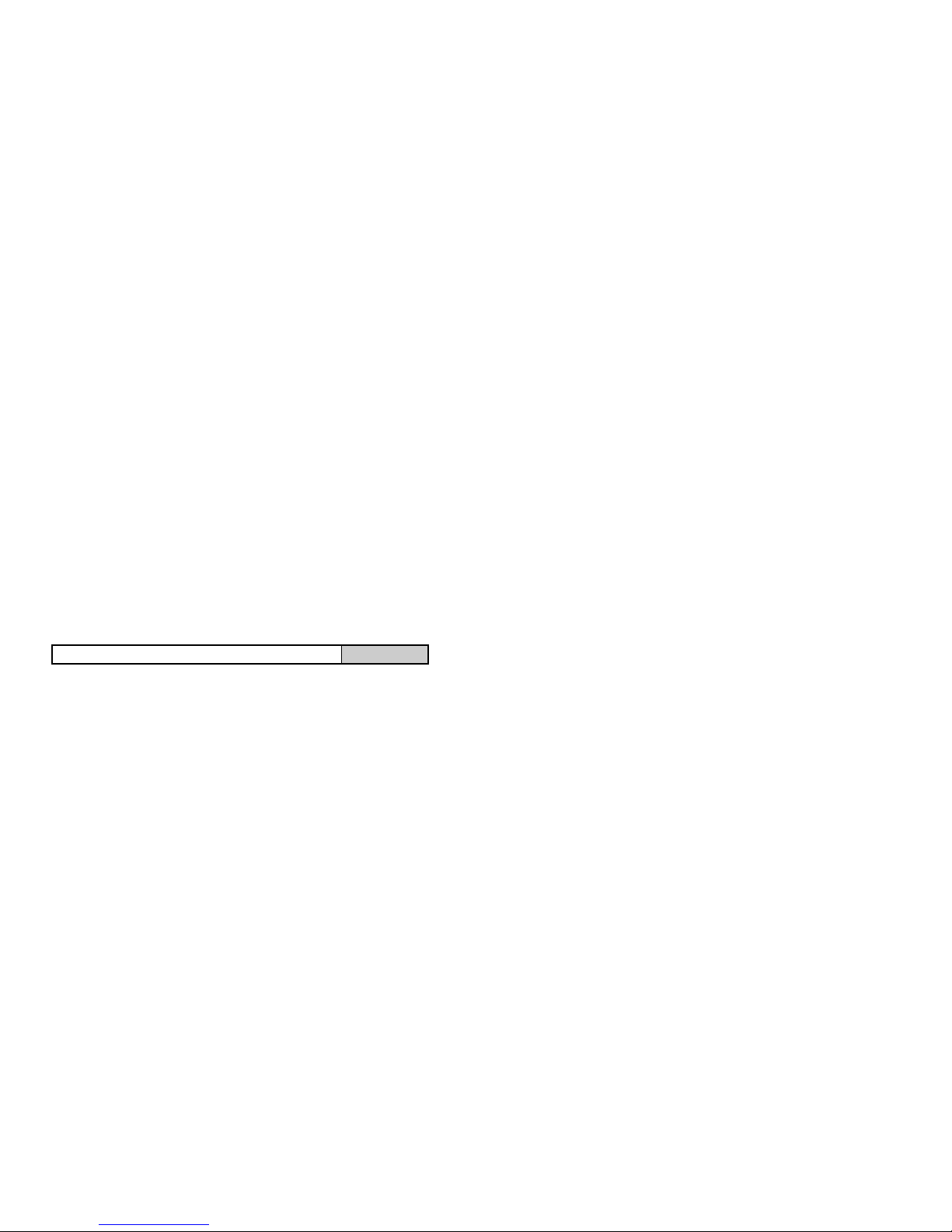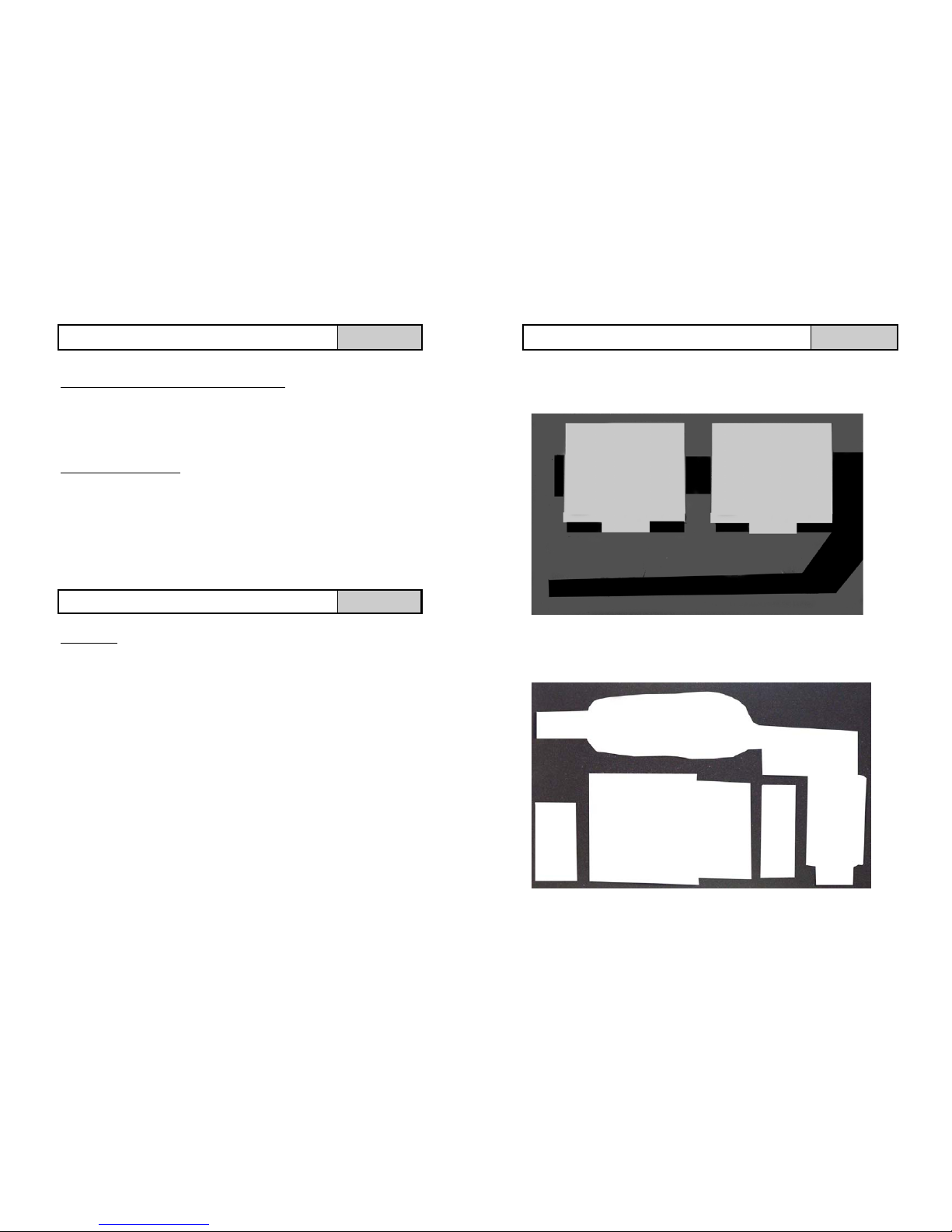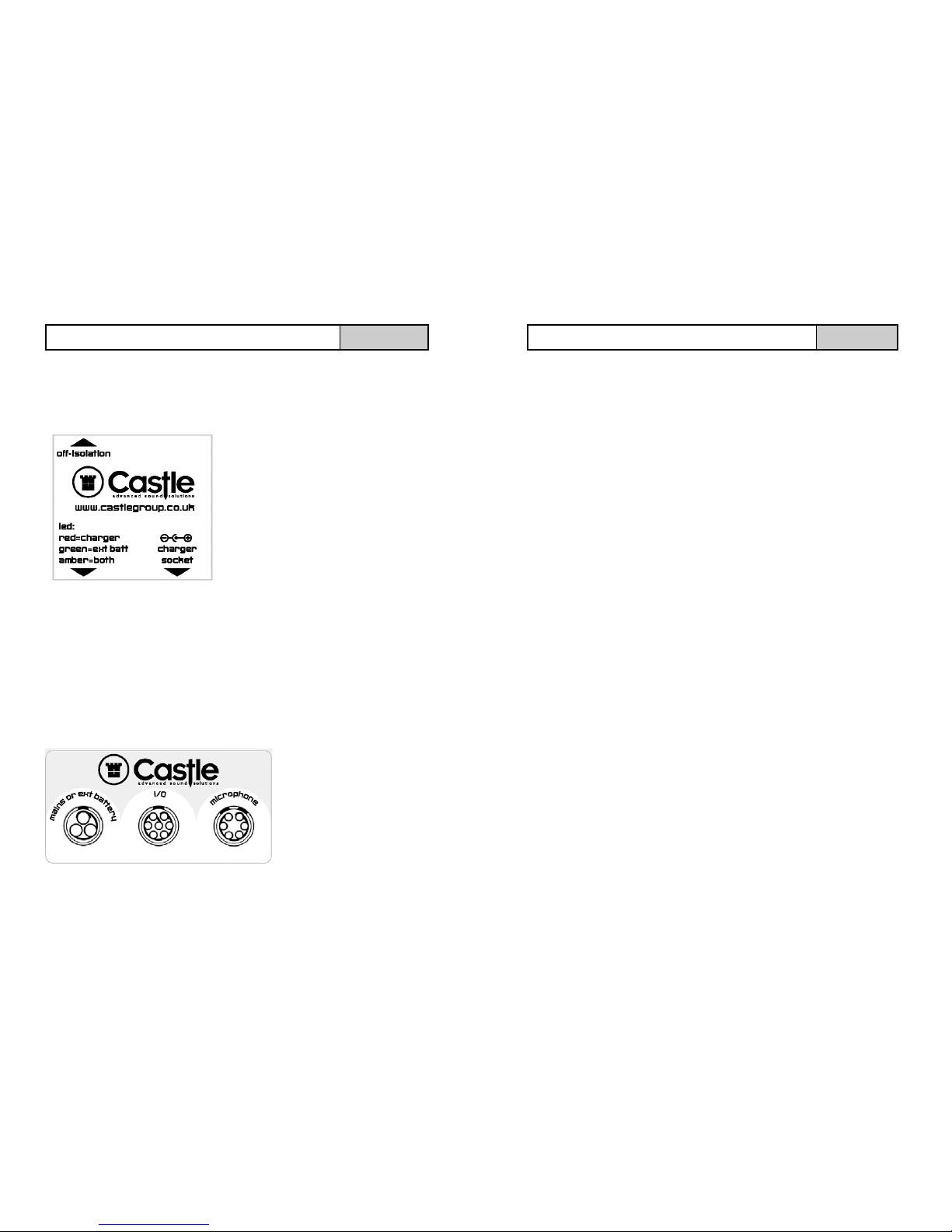4
Control Box
The control box sits inside the case and houses the electronics. The control box
should not be opened by anyone other than an approved Castle service engineer.
The isolation switch should be ON (indicating BLUE) when the case is in use and
switched off when the case is not in use,
for safe storage and to prevent battery
discharge.
The LED on the control box will illuminate
RED when the Charger is plugged in.
The LED will illuminate GREEN when an
external Battery Pack or external Power
Supply is plugged into the case.
If the LED illuminates AMBER then both the
Charger and External Power are being
used.
CAUTION:
Never use the ISOLATION switch to Turn OFF the instruments, always
shut down as outlined in the instruments operating manual. Doing so may result
in data loss or corruption.
Case Sockets
DO NOT TWIST PLUGS TO CONNECT OR DISCONNECT FROM THE KA018
No turning is required to fit or remove a plug, simply push to fit or pull to
remove.
Please note that each socket is keyed, to fit a plug line up the RED identification
mark on both the socket and
plug.
Plugs will only fit into the
correct sockets. Plugs should
not be forced or damage to the
connector pins may occur.
CASE CONNECTORS AND CONTROL BOX ALL
This section is a guide highlighting the procedure required to make
recordings. It is required that you read this manual fully and refer to
other manuals as required.
Ensure that the 12V batteries are connected or alternatively if you wish to
power the KA018 kit from the mains plug the power lead into the socket
labelled ‘mains or ext battery’.
Plug your microphone into the microphone extension lead and attach the
microphone to the MW400 as described on page 14. Now attach the
microphone extension lead into the socket labelled ‘microphone’ on the
KA018 case.
Plug the DAT Remote Switch into the socket labelled ‘I/O’ on the KA018
case.
Switch the control box Battery Isolation Switch to ON (indicating Blue) if you
are powering your kit via the mains this switch position is overridden.
Power on the Pro DX Sound Level Meter and proceed to calibrate the
instrument as described on page 7.
Set the Clock as described on page 8 and then record a Reference Tone on
the tape as described on page 9.
Set the range on your Pro DX Sound Level Meter to the initial recommended
range of 15 – 90dB as described on page 10.
Set the weightings on your Pro DX Sound Level Meter to the recommended
settings as described on page 11.
Activate the DAT option on the Pro DX Meter and select the sound level to
automatically start recording on the DAT machine. This procedure is
described on page 12. An initial recommended level for automatic recording
is 85dB.
Close your KA018 case lid and ensure that the air valve near the case handle
is not fully tightened.
Finally position the KA018 kit / cables and microphone in a safe and secure
manner such as to minimise any possible hazard and leave to record.
PROCEDURE FOR NOISY NEIGHBOUR RECORDING DAT
17