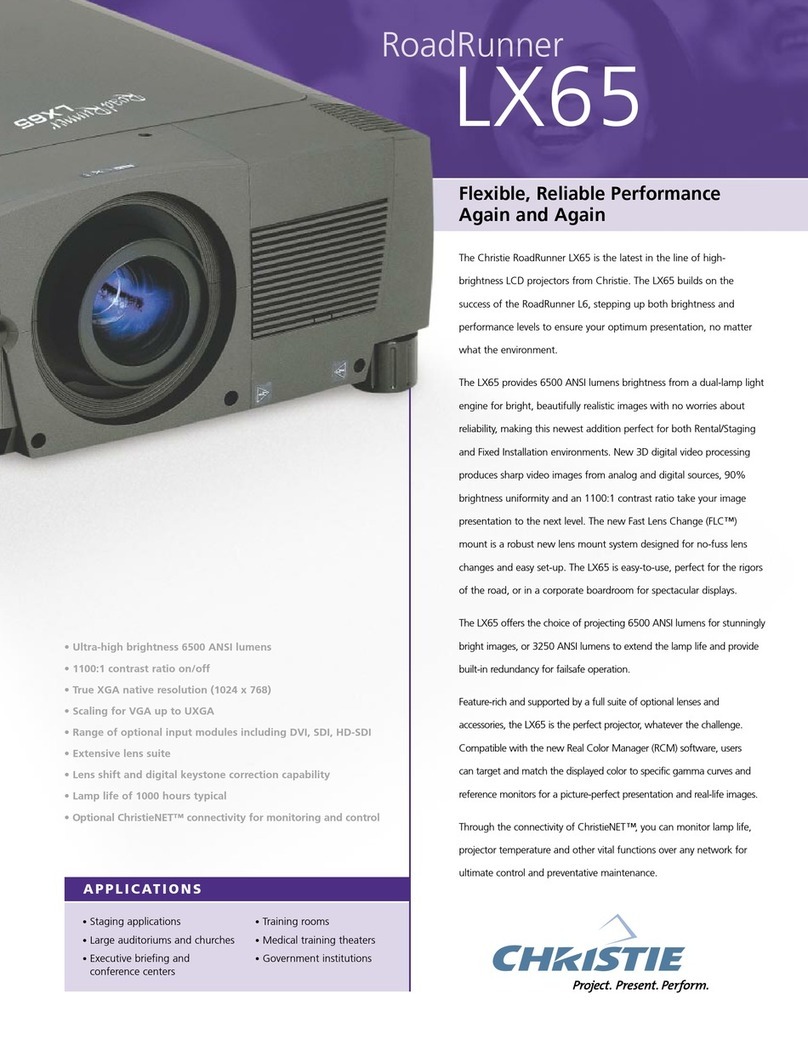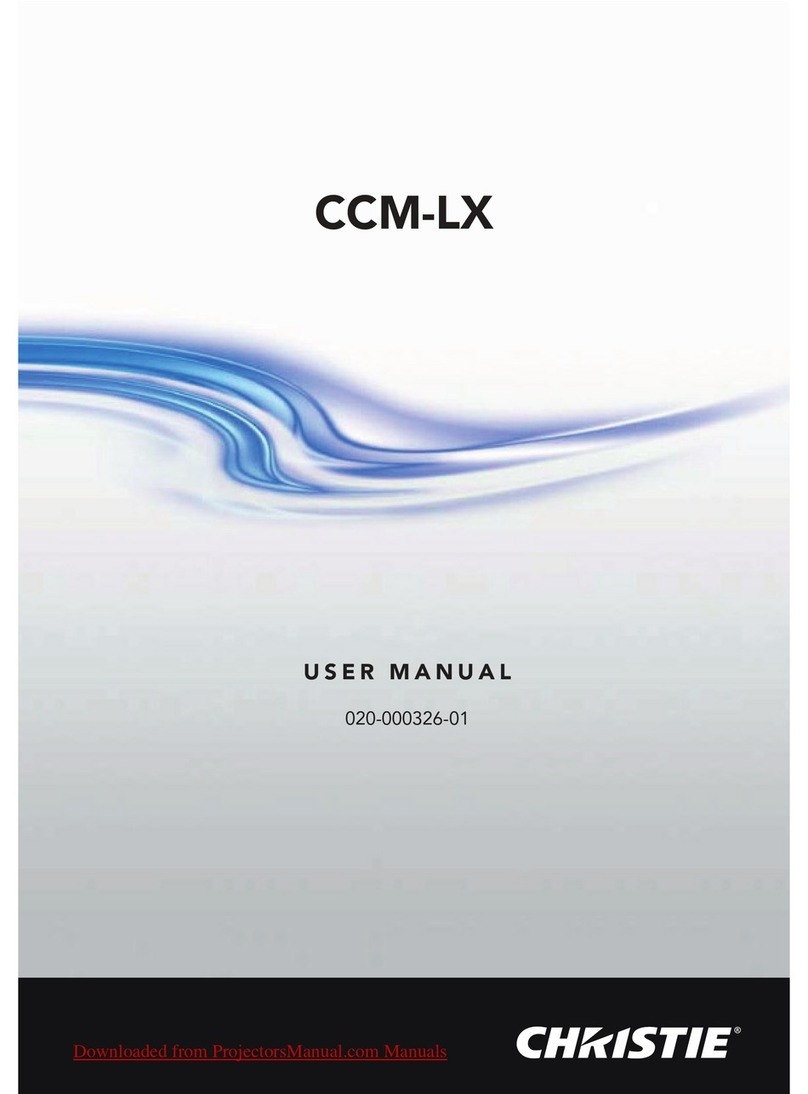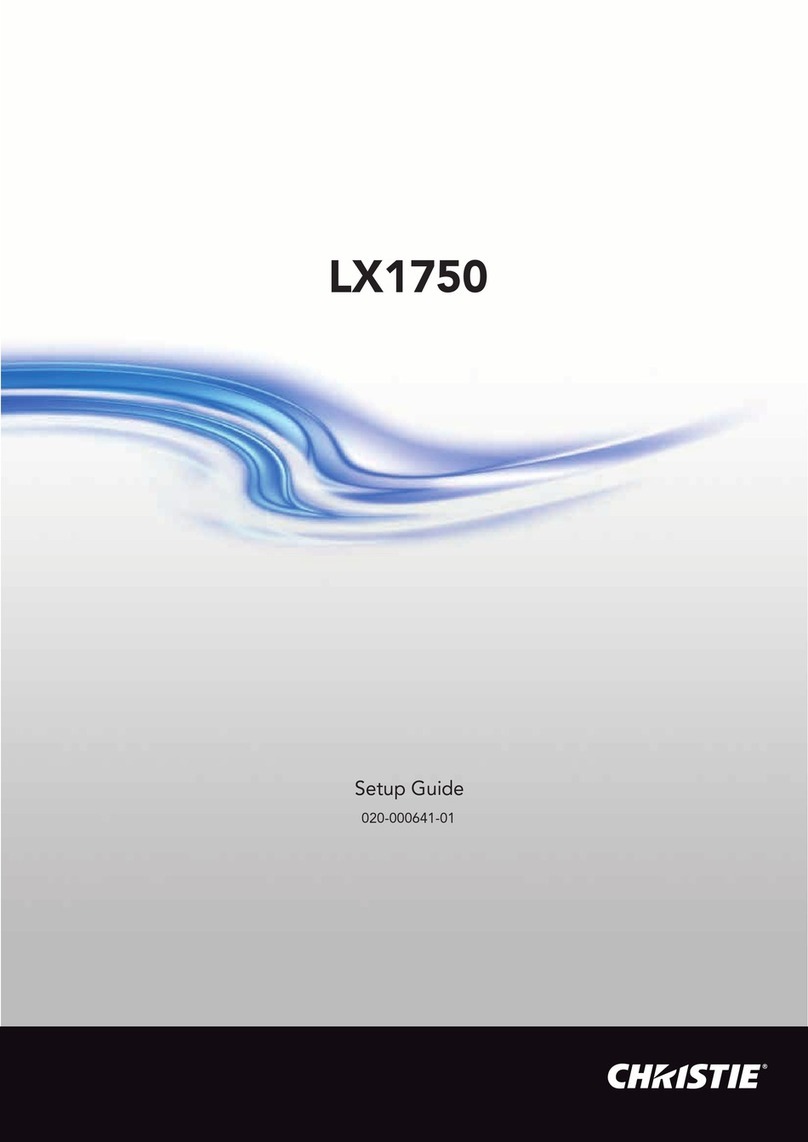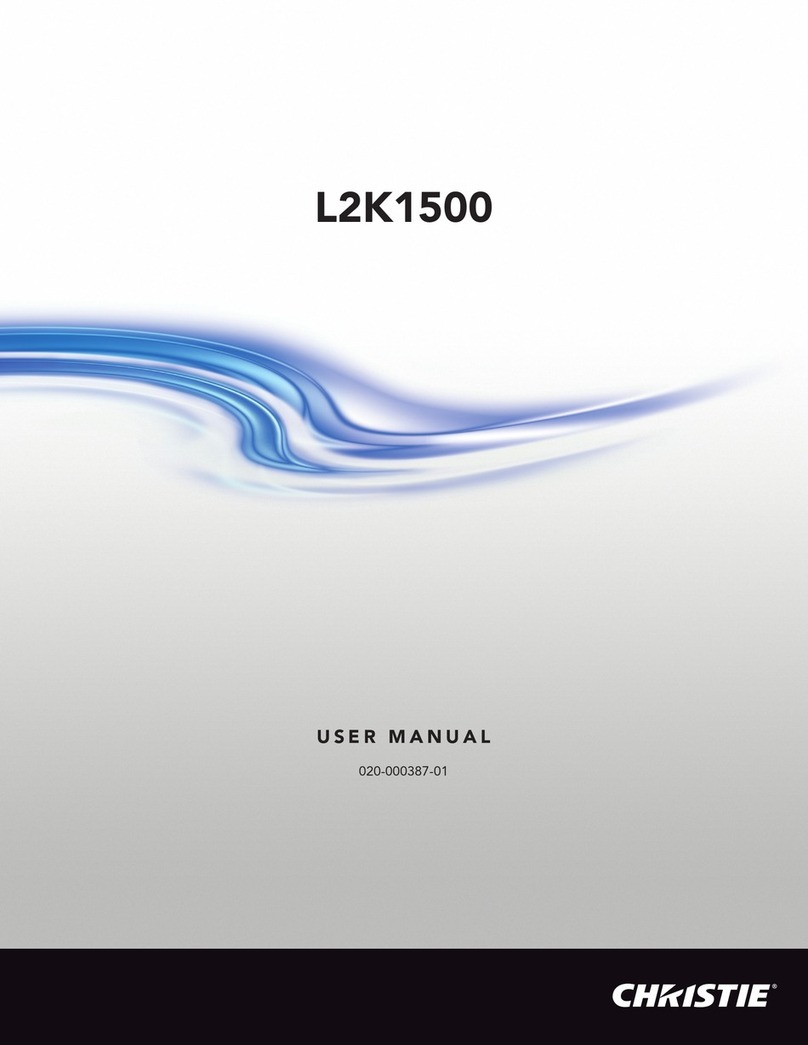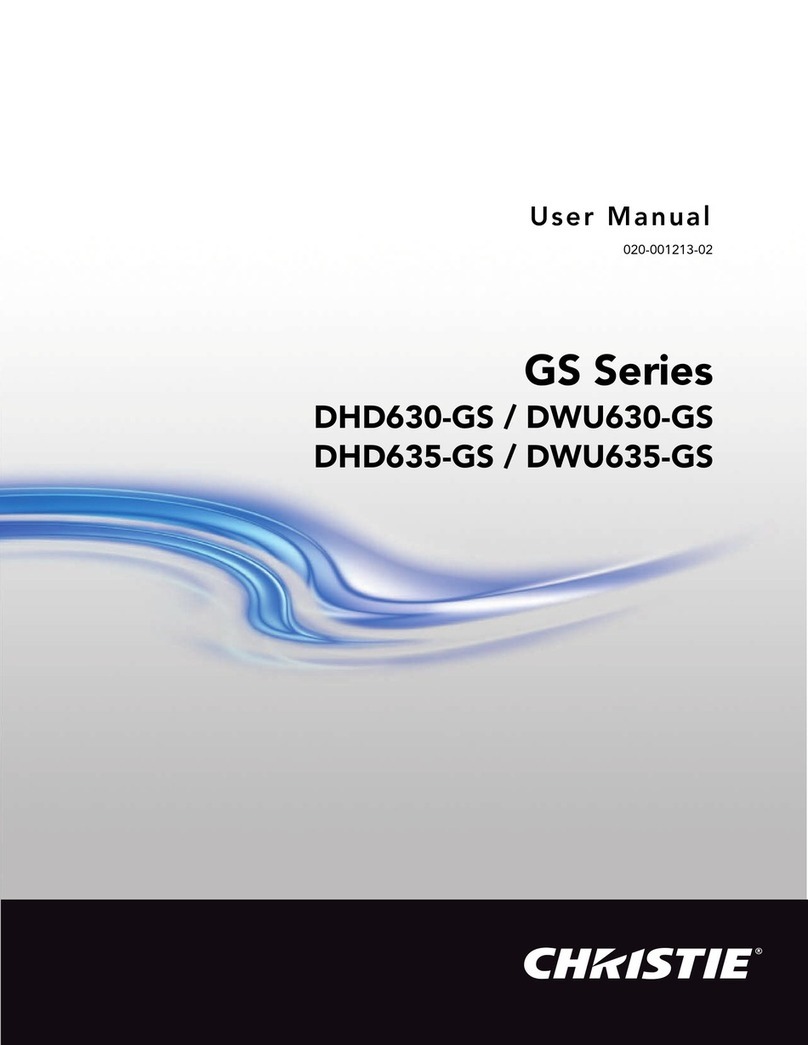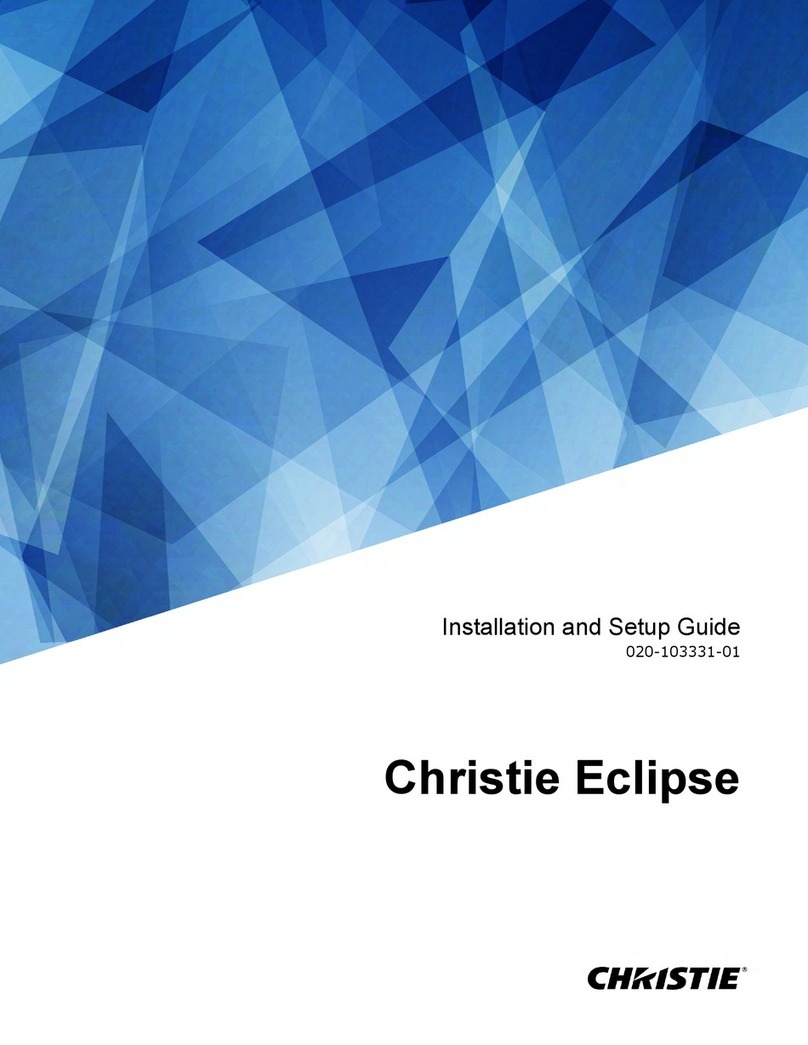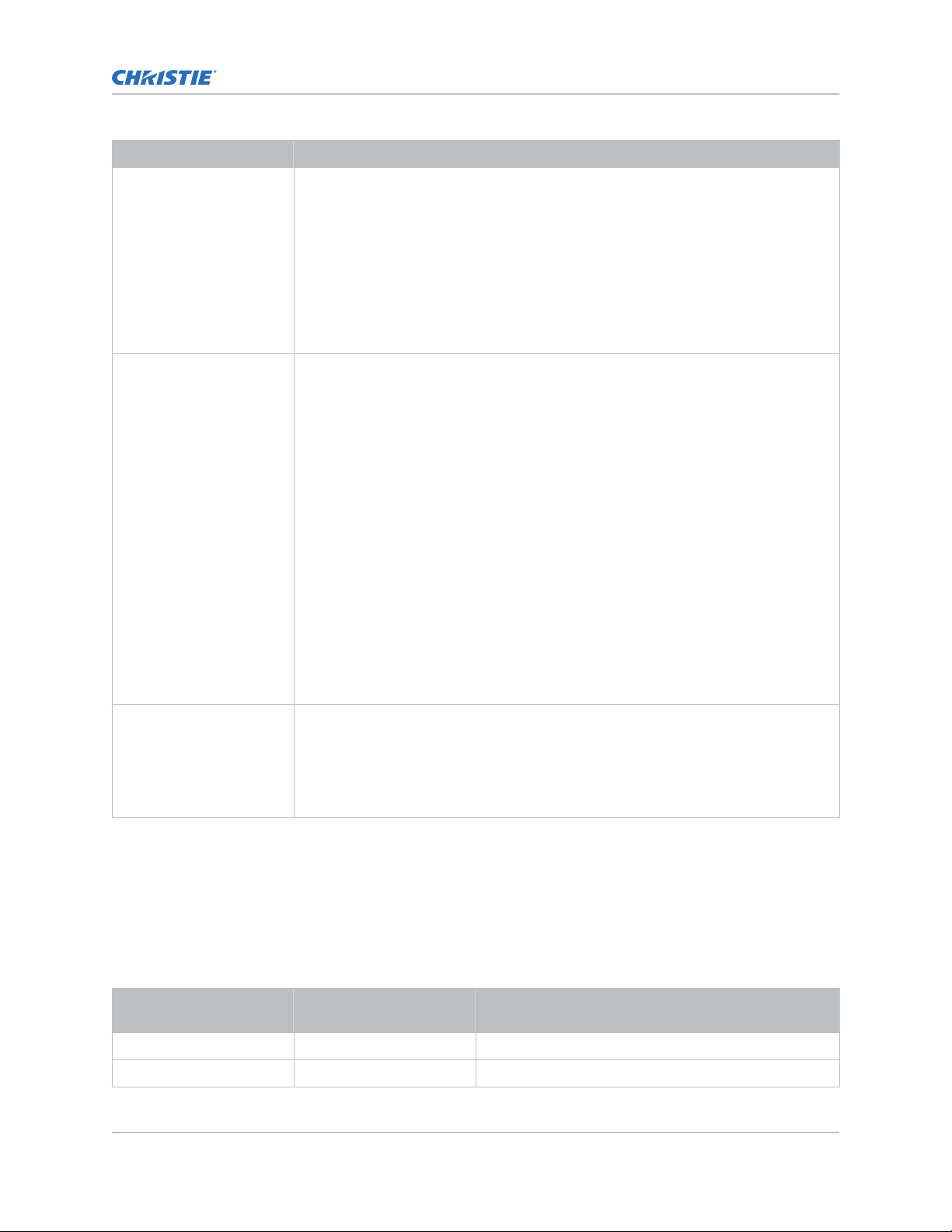Components Description
Request/reply symbols If the controller is requesting information from Christie TruLife+, a question mark (?)
appears directly after the function code. If Christie TruLife+ is replying, an
exclamation mark (!) appears directly after the function code. For set messages to
Christie TruLife+, neither of these characters appear—data directly follows the code
and subcode.
A request for information is represented by a question mark (?) that appears directly
after the function code. A reply is represented by an exclamation mark (!) that
appears directly after the function code or subcode, if one is provided. The first
parameter located after the exclamation mark (!) reply character cannot have a
space, for example (PWR!000).
Data The value for a given Christie TruLife+ state, such as on or off, appears in ASCII-
decimal format directly after the request/reply symbol. You can add an optional
space after the symbol—such as before the data—in a set message, but data in
replies follow the exclamation mark (!) symbol without a space. Other details to
remember about data:
• All values returned by Christie TruLife+ (reply messages) have a fixed length,
regardless of the actual value. For a specific parameter, the length is always the
same (for example, contrast is always returned as three characters, Christie
TruLife+ number is always returned as five characters). The minimum
parameter size is three characters. Values less than the predefined size are
padded with leading zeros as needed. Parameters which have negative signs are
zero padded after the negative sign, and have one less digit to make space for
the sign.
• Data in set messages to Christie TruLife+ do not require padding with zeros.
• Within each message, multiple parameters of data must be separated by one
space character.
• Text parameters such as channel names are enclosed in double quotes following
the data, as in Name.
Text parameters Most data is simply a numerical value; however, some messages also require text.
For example, a channel naming message typically includes a text-based name—
enclose this text in double quotation marks, as in "Tilt the Wagon". For example, the
time command requires time to be provided in text enclosed in double quotation
mark, as in "19:45:23". Use all characters as required except for special characters
—these require a two-character combination.
Related information
Special characters for text (on page 10)
Maximizing message integrity (on page 12)
Special characters for text
To use special characters in the API commands, you must use a two-character combination.
Special character Two-character
combination
Description
” \” Double quotation mark
\ \\ Backslash
Communicating with Christie TruLife+
Christie TruLife+ Technical Reference–Serial Commands 10
020-103316-01 Rev. 1 (09-2020)
Copyright © 2020 Christie Digital Systems USA, Inc. All rights reserved.