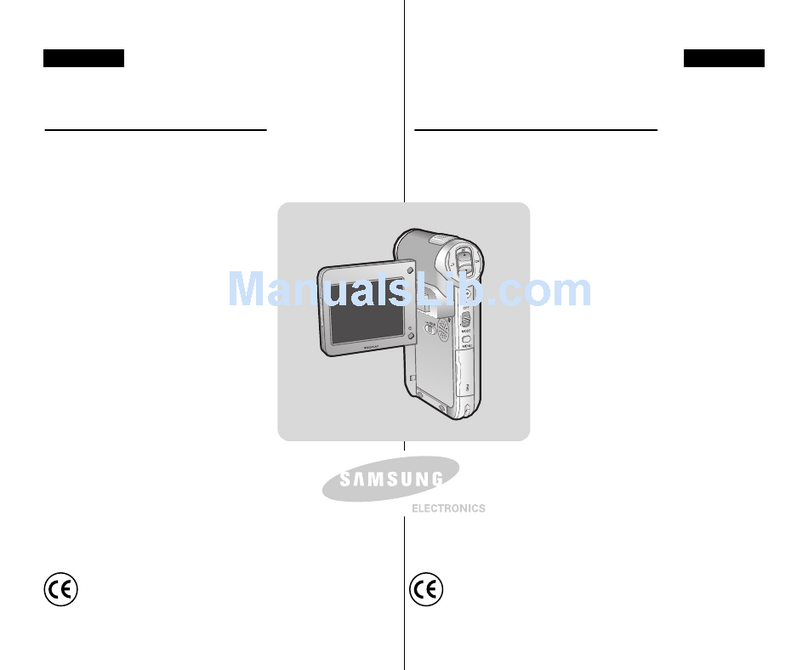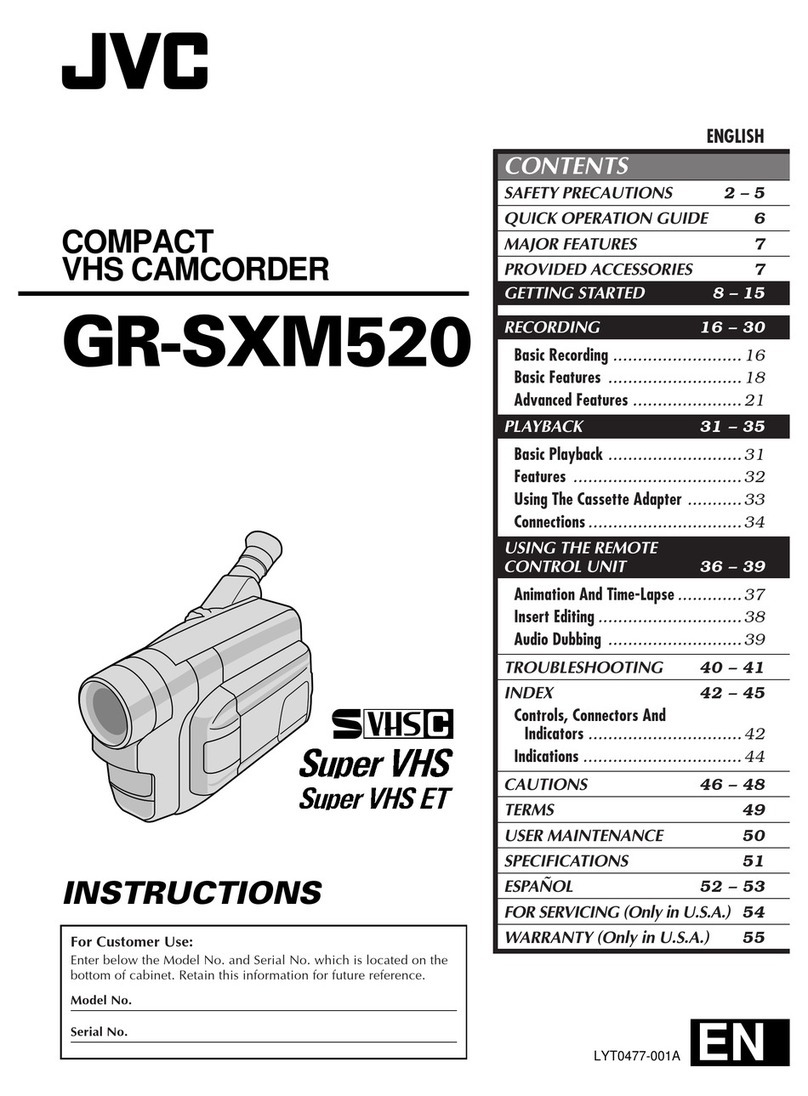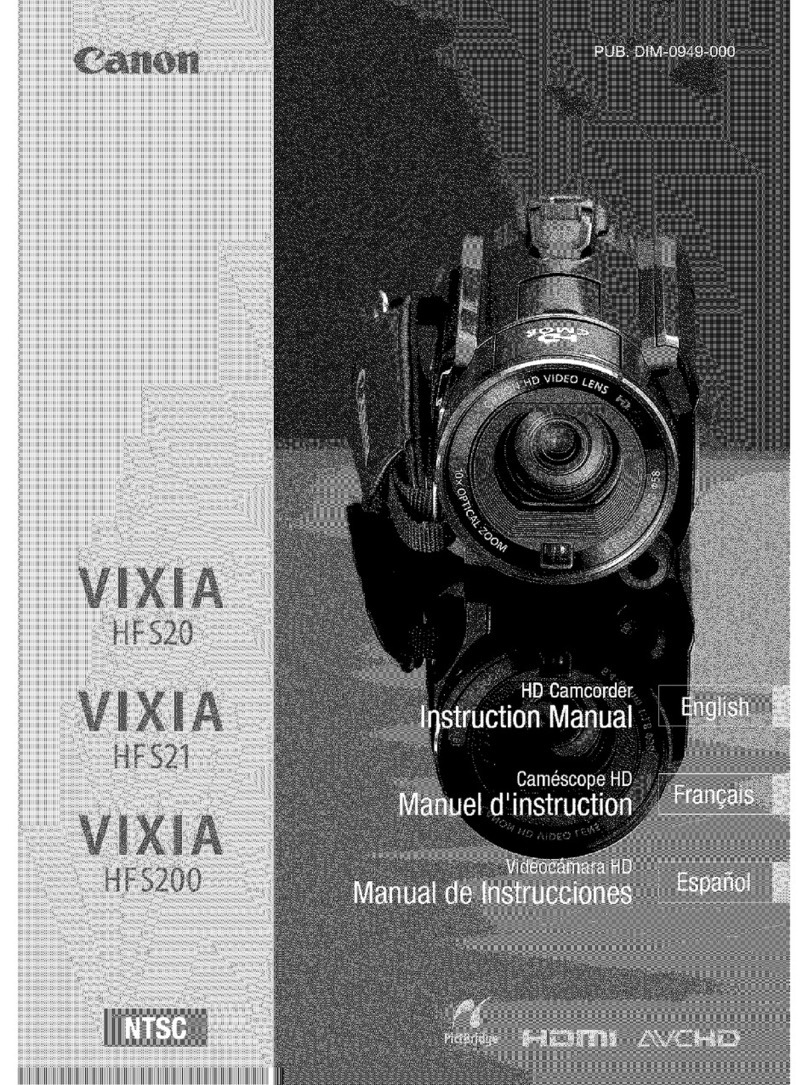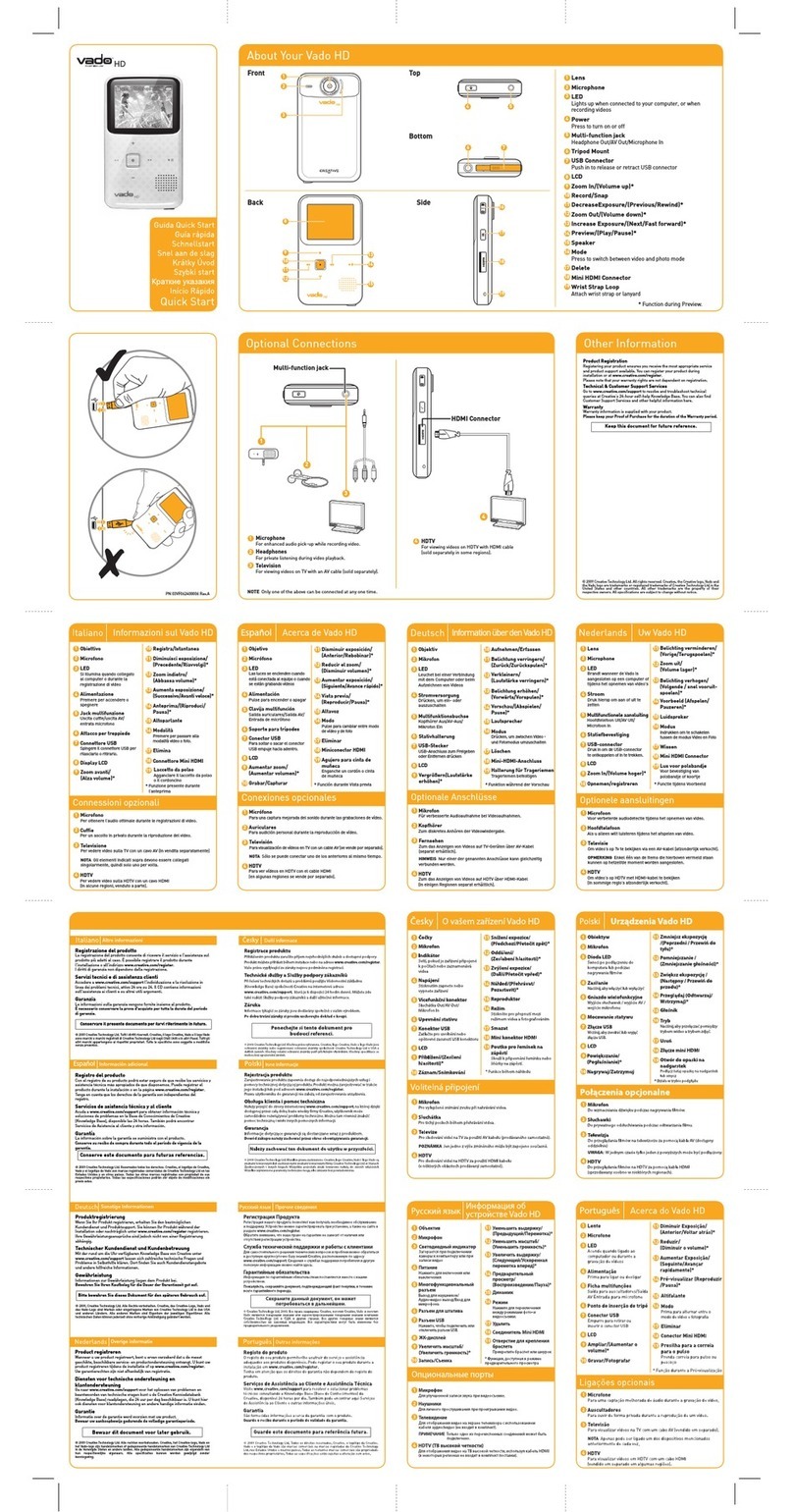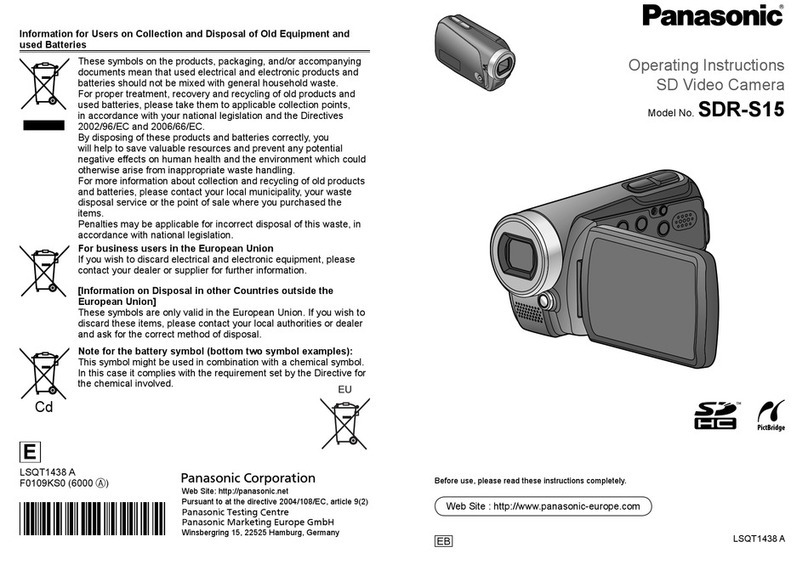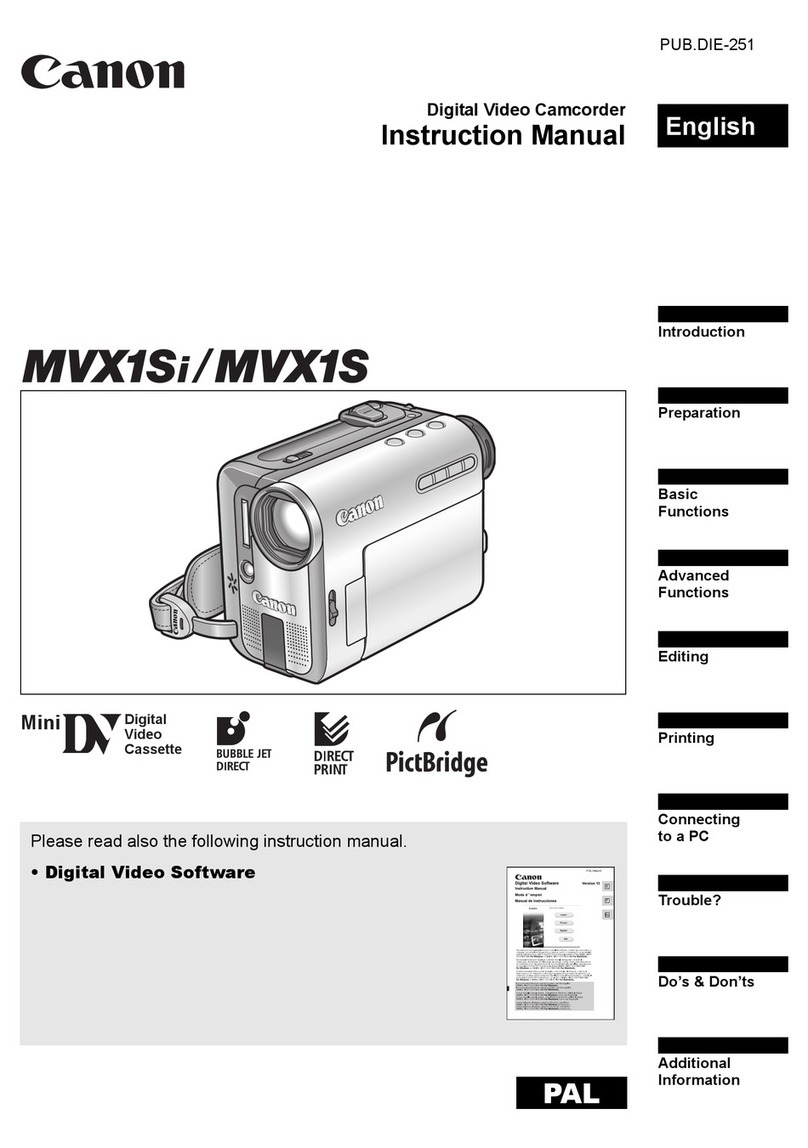ClearClick HD Video Capture Box Ultimate 2.0 User manual

2
Browse All Our Products!
If you’re looking for fun, unique, and easy-to-use technology,
we’ve got it! Please visit our website to browse all of our products:
www.ClearClick.tech
Safety Precautions
1. Do not disassemble the unit.
2. Please note that the device and/or plugged in USB drives
may become very warm during use.
3. Do not operate the unit around water or rain. Do not operate
the unit around any kind of machines or appliances (other
than computers).
4. Turn off and unplug the unit when not in use.
5. Use only the included accessories with the device.
6. Do not connect high powered, amplified audio outputs to the
“in” ports of the device.
7. Follow all copyright laws in your country. You are
responsible for your own use of this device.
2-Year Warranty
Your purchase comes with a 2-year warranty. This means that if
anything goes wrong with the unit (other than accidental damage
on the part of the end user) within the first year of ownership, we
will replace the unit for free, 100% at our cost. Contact us at
Extend Your Warranty To 3 Years For FREE!
Get a FREE extra year of warranty just by registering your
product at: www.ClearClick.tech

3
What’s In The Box?
•HD Video Capture Box Ultimate 2.0
•Power Adapter
•HDMI Cable
•AV/MMI Input Cable (for AV, VGA, or YPbPr sources)
•Remote Control
•USB Cable (for Live Streaming to PC)
•Device Carrying Case
•User’s Manual
Optional, NOT INCLUDED:
•External Battery (The device does NOT include an internal or external battery)
Compatible Battery Models: Sony NP-F550, NP-F750, NP-F970
Device Diagram & Explanation (continued on next page)

4
1. Power Port: Plug in the power adapter (NOTE: The device does not
contain a built-in battery. Compatible External Battery Models: Sony
NP-F550, NP-F750, NP-F970)
2. TO PC (Micro USB) Port: Connect to PC for recording or live
streaming with OBS
3. HDMI OUT Port: Connect to a TV for HDMI pass through
4. EXT. AUDIO IN Port: 3.5mm audio input port
5. HDMI IN Port: HDMI input port.
6. MMI IN Port: MMI input (AV, VGA, YPbPr) port.
7. LCD/OFF Button: Turns on/off LCD
8. ON/OFF BUTTON: Hold down to turn on/off the device
9. Source Button: Press (repeatedly) to switch between input sources
(HDMI, AV, etc.)
10. 16:9/4:3 Button: Switches the aspect ratio between widescreen and
fullscreen.
11. Snapshot Button: Press to capture a still photo (snapshot) of the
current frame
12. “Info” Button: Display information about the video source, recording
time, etc.
13. Playback Button: Switches device to “Playback” mode
14. REC/STOP Button: Start/stop recording
15. DEL Button: Delete recording in playback mode
16. Home Button: Opens the Main Menu/Settings Screen

5
17. Back Button: Exit current screen or return to capture mode
18. Arrow/OK Keys: Adjusts mic/input volume and makes selections
19. SD Card Slot: Insert an SD card (up to 512GB) with the gold
contacts facing up
20. USB Port: Insert a USB drive (up to 512GB flash drive or 8TB HDD)
21. Tripod Mount: Mount the device to a tripod
22. Line In/Mic In/Line Out Ports: 3.5mm audio input/output
Remote Control Diagram
Overall, the remote control included has the same
functions as the buttons on the device (see
explanations above).
However, there are some useful shortcuts, such as
shortcuts to selecting the video source, or for
scheduling a recording.
Additionally, you can control the volume of the built-
in speaker with the controls at the bottom of the
remote control, without affecting the volume of the
recording.
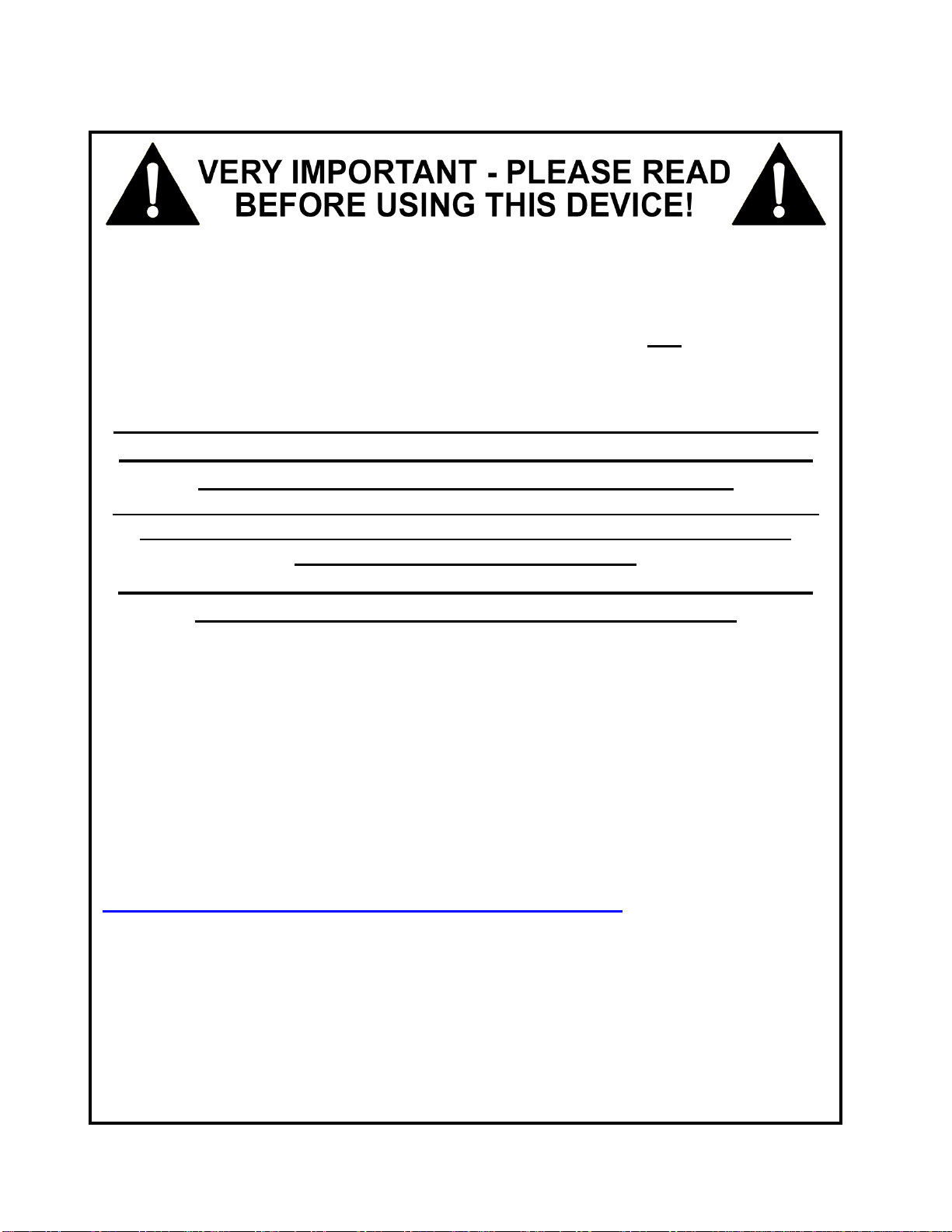
6
Many HDMI video sources are encrypted with content protection
called “HDCP,” even if the content is not copyrighted. Complying
with laws, the HD Capture Box Ultimate 2.0 does not disable or
override content protection.
** Therefore, if you simply plug in a content-protected HDMI
video source to the HD Capture Box Ultimate 2.0, it will not
detect a signal or allow you to record/stream.
This does NOT mean the device is defective. This simply means that
this device complies with federal law and does not record from
content protected video sources.
For gaming systems and cameras, you may be able to turn
off HDCP in your system/camera’s settings. **
FOR RECORDING 1080P/720P:
There are low-cost HDMI splitters available that disable “HDCP.”
Passing a 1080P/720P HDMI signal “through” either of these
splitters first, HDCP sources could be recorded or streamed.
(NOTE: This will only work for 4K devices if your video source is
“backwards compatible” and can output 1080P/720P instead.)
1. Orei HD-102 HDMI Splitter
www.amazon.com/gp/product/B00F5R9TNM
Important Disclaimer: We are NOT recommending or condoning the use of HDMI splitters,
or recommending that you record content-protected HDMI video sources. We are simply
saying that an HDMI splitter makes it theoretically possible, but this information is solely for
educational purposes. You are legally responsible for your own use of HDMI splitters. with
this device. Please follow all the copyright laws in your country.
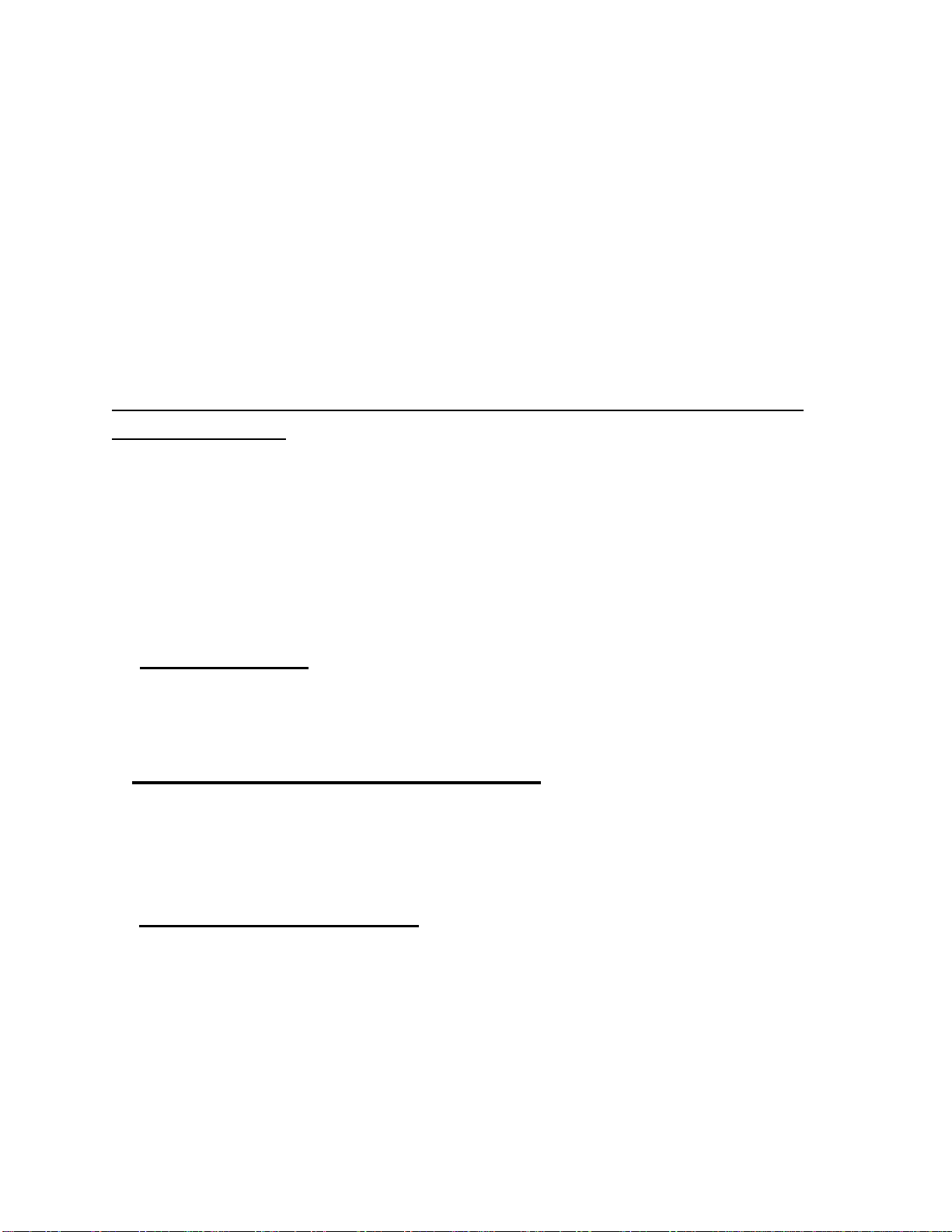
7
Quick Start Guide –Normal Recording Mode
1. If you are recording HDMI sources, read the note on
previous page (page #6) before continuing.
2. Connect the power adapter to the “Power” port of the HD
Video Capture Box Ultimate. Plug in the power adapter to any
power outlet.
(The device does not contain a built-in battery. External battery
sold separately. Compatible models: Sony NP-F550, F750, and
F970 7.4V. You can also add a CR2032 battery –not included –
to preserve the time & date setting on the device.)
3. Turn on the HD Video Capture Box 2.0 by holding down the
power button for several seconds. (The power button is located
on the top of the device, on the right side.)
4. HDMI Sources: Connect your video source to the HD Video
Capture Box Ultimate. Plug it into the HDMI IN port (the second
port from the right).
AV Sources (VCR/camcorder/etc.): Plug in the MMI input
cable into the “MMI” port on the device (the first port from the
right). Connect your AV video source to the MMI cable using an
AV cable (not included).
VGA or YPbPr Sources: Plug in the MMI input cable into the
“MMI” port on the device (the first port from the right). Connect
your VGA or YPbPr video source to the MMI cable.
5. Set the device to the correct input (if necessary) by
pressing the “SOURCE” button one or more times. The factory
default input source is “HDMI.” Press the “SOURCE” button until
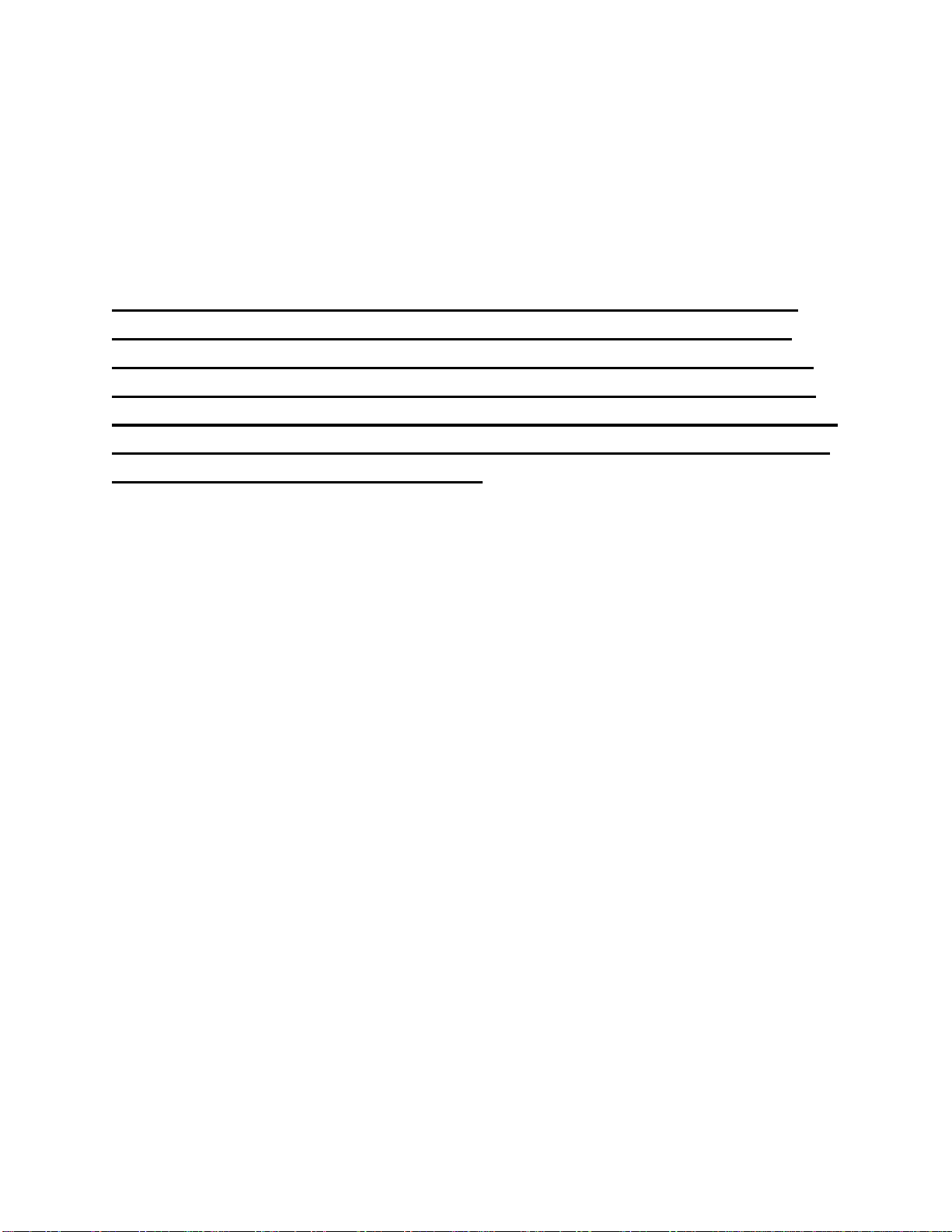
8
the correct input source (for example, “HDMI,” “AV,” “VGA,” etc.,
appears at the bottom of the screen).
5. If there is a signal from your video source, you should see
video on the LCD screen.
!! IMPORTANT NOTE FOR HDMI SOURCES !! If your video
source has HDCP (content protection), the video will NOT
appear or be recordable. This does NOT mean the device is
defective. This simply means that this device complies with
federal law and does not record from content protected video
sources. For gaming systems and cameras, turn off HDCP in
your system/camera’s settings.
If you want the HDMI signal to “pass through” to your TV, use
another HDMI cable to connect your TV to the HDMI OUT port
(the HDMI port on the left side of the device).
6. Plug in a 512GB or smaller USB drive or SD card (or 8TB or
smaller USB hard drive) into the bottom of the device. NOTE:
We highly recommend starting with a brand new, “SanDisk” brand
drive.
7. Press the “Rec/Stop” button on the HD Video Capture Box.
8. To stop recording, press the “Rec/Stop” button again.
9. To play back recordings on your device, press the
“PLAYBACK” button. The device will ask you to select “USB” or
“SD” for your playback source. Select a recording file and press
“OK” to play it.
To exit playback mode: Press the “Back” button repeatedly.
10.To play back or transfer recordings to your PC or Mac,

9
remove the USB drive or SD card from your HD Video Capture
Box 2.0 and plug it into your computer. (NOTE: Make sure you
stop recording before removing the USB/SD drive, and give the
converter about 30 seconds to save the video file.) Browse the
drive and go to the “video” folder. You will find your recordings in
this folder.
Quick Start Guide –Live Streaming or Recording
with OBS (PC Only)
1. If you are recording HDMI sources, read the note on
previous page (page #6) before continuing.
2. Plug in the device to the power adapter.
3. Connect the included micro USB cable to the “TO PC” port on
the top of the HD Video Capture Box. Plug the other end into your
PC. (Macintosh not supported.)
4. Download & install the OBS software from
www.OBSproject.com.
5. Open the OBS software.
6. Click Scenes →Add Scene→and enter a name.
7. Click Sources →Add Video Capture Device→Device
Selection, and select “Video Streaming.”
8. Click Sources →Add Audio Capture Device→Device Selection
and select “Microphone/Audio Streaming”to add the audio.
9. You may also need to click Settings →Audio →Desktop Audio

10
Device, and choose your PC’s speaker/sound card.
10.Now you can start recording or live streaming your HDMI
video source.
How To Control Volume of Input Source,
Microphone, and Speaker
Use the right and left buttons to adjust the volume of the input
source (i.e. HDMI, AV, etc.) This volume setting will affect the final
recording files.
Use the up and down buttons to adjust the input volume of the
microphone (optional).
To control the speaker volume, use the speaker volume setting in
the main menu, or on the bottom of the remote control. This
setting will not affect the volume level of the recording files.
How To Navigate Device Menu & Schedule
Recordings
Press the “Home” button to open the device main menu.
Press the right and left arrows to choose a setting category.
Press the up and down arrows to select a setting.
To select a new category of settings, press the back button.

11
To schedule recordings, choose the last setting category
(Schedule Recordings).
There are four categories of settings:
1. System Settings
2. Image Settings
3. Audio Settings
4. Schedule Settings

12

13
Troubleshooting (FAQ’s)
1. My video doesn’t show up on the LCD / the LCD is black.
First, see the important notice on page #6 (HDMI sources only).
Please make sure the HDMI or AV source input is connected properly.
Make sure the “Video Source” setting is set correctly.
Make sure your HDMI cable is plugged into the “IN” port, not the “OUT”
port.
2. I made a recording, and when I plug in my USB drive/SD card to my
computer, the file is corrupted or missing.
Make sure you are stopping the recording by pressing REC/STOP and
allowing the converter 10-20 seconds to save the file correctly.
Also, we recommend starting with a new, unused USB 3.0 drive/SD card
that is “SanDisk” brand and 512GB or less. USB Hard Drives should be
8TB or less and “USB 3.0.”
3. My SD card or USB drive isn’t recognized by the device.
Please try another SD card or USB drive. We recommend using a fresh SD
card or USB drive that has not been used in other devices before.
4. I get the message “To PC Is Connected. Standalone Mode Is
Invalid.”
Unplug the USB cable from the TO PC port to use the device in standalone
mode.
5. The device is frozen.
Hold down the power button for a full 10 seconds to shut down the device.

14
6. The device isn’t recording.
First, see the important notice on page #6 (HDMI sources only).
Please make sure the proper source input is selected. (See FAQ #1)
Please make sure a storage device (USB drive or SD card) is inserted.
7. No sound from my headset/microphone and/or the device speaker.
Please make sure the volume settings are up in the main
menu. Make sure your headset volume is properly adjusted.
Make sure your headset is a 3.5mm TRS type as shown in
the photo on the right.
8. My recordings don’t show up on my PC or Mac when I plug in the
device by USB.
To view recordings, unplug your USB drive or SD card from the device and
plug it into your PC or Mac.
9. Live streaming to PC doesn’t work.
Make sure you have connected the power adapter to the device.
Make sure “Video Streaming” and “Microphone/Audio Streaming” devices
have been selected as the Video/Audio input in your OBS streaming
software.
10. When live streaming or recording directly to the PC, the
audio/video is not synchronized.
The PC streamlining/direct recording feature is very resource heavy. In
other words, you may need a faster PC with a better graphics card to use
this feature, such as a gaming PC.
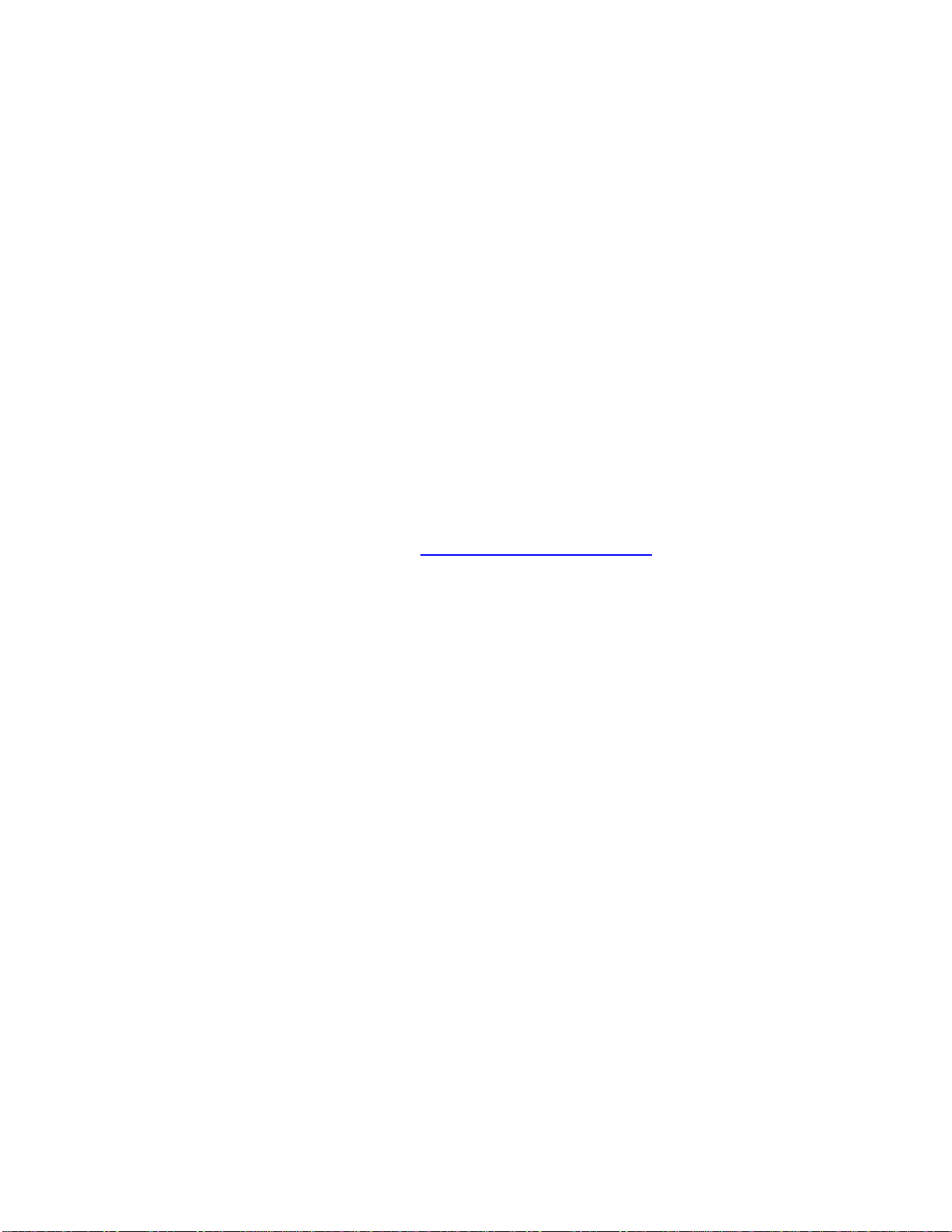
15
11. The audio and video seems to be out of sync on the device
screen.
The recorded files should not have this issue. Please play back the
recorded files on a PC or output to an HDMI device in Playback mode.
If your files still have this issue, please try a new USB 3.0 flash drive (512
GB or smaller/ SD card Class 10 or higher). We recommend “SanDisk”
brand drives.
12. The recorded files don’t play back smoothly on my PC or Mac.
The recorded files may be very large in size. Try playing them back on a
PC or Mac with a better CPU and graphics card.
13. I have a question that isn’t listed here, or need further support.
number, and we will get back to you as soon as possible.
Table of contents