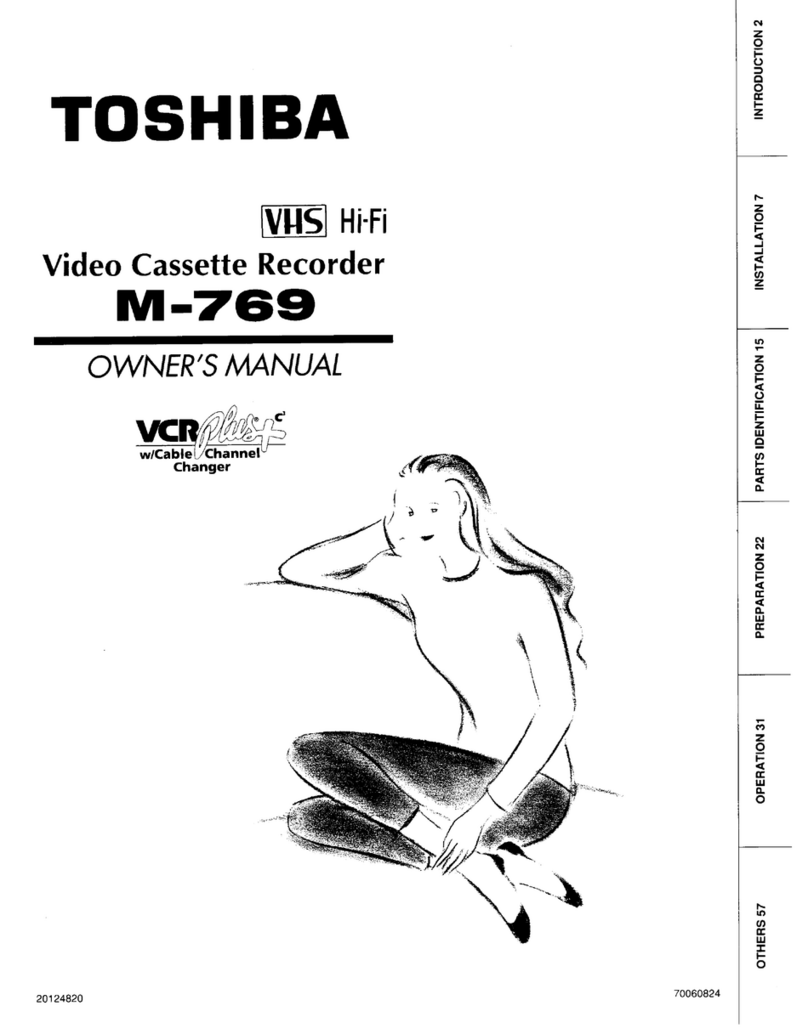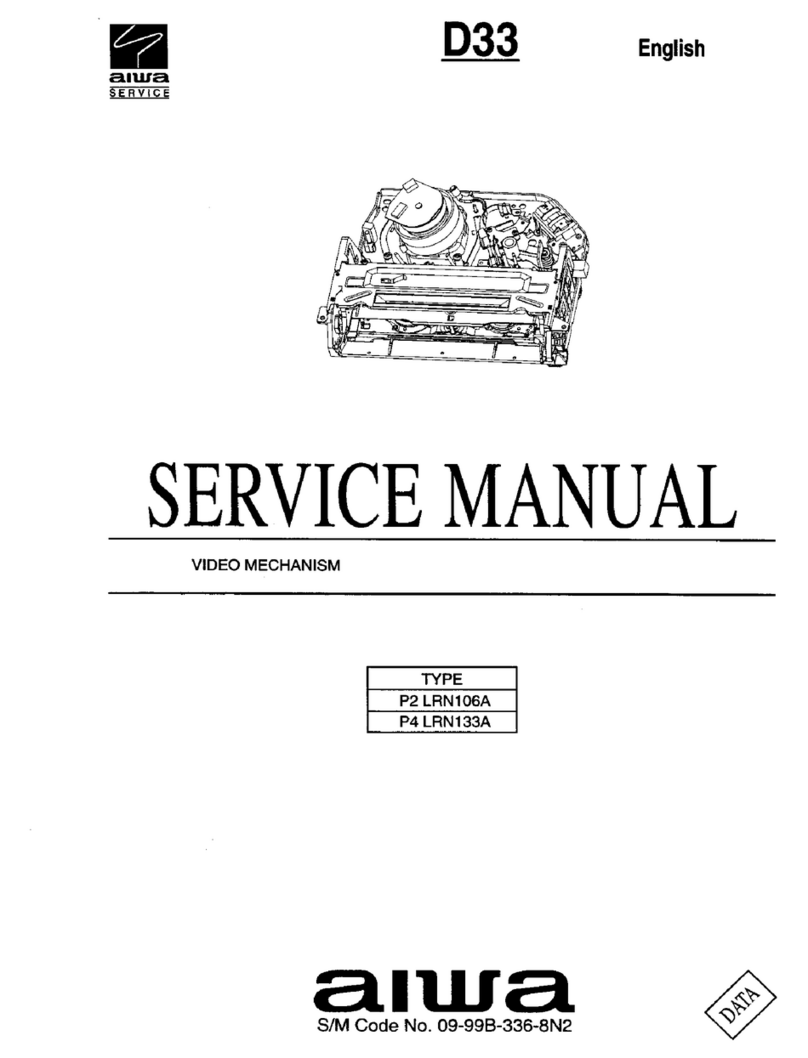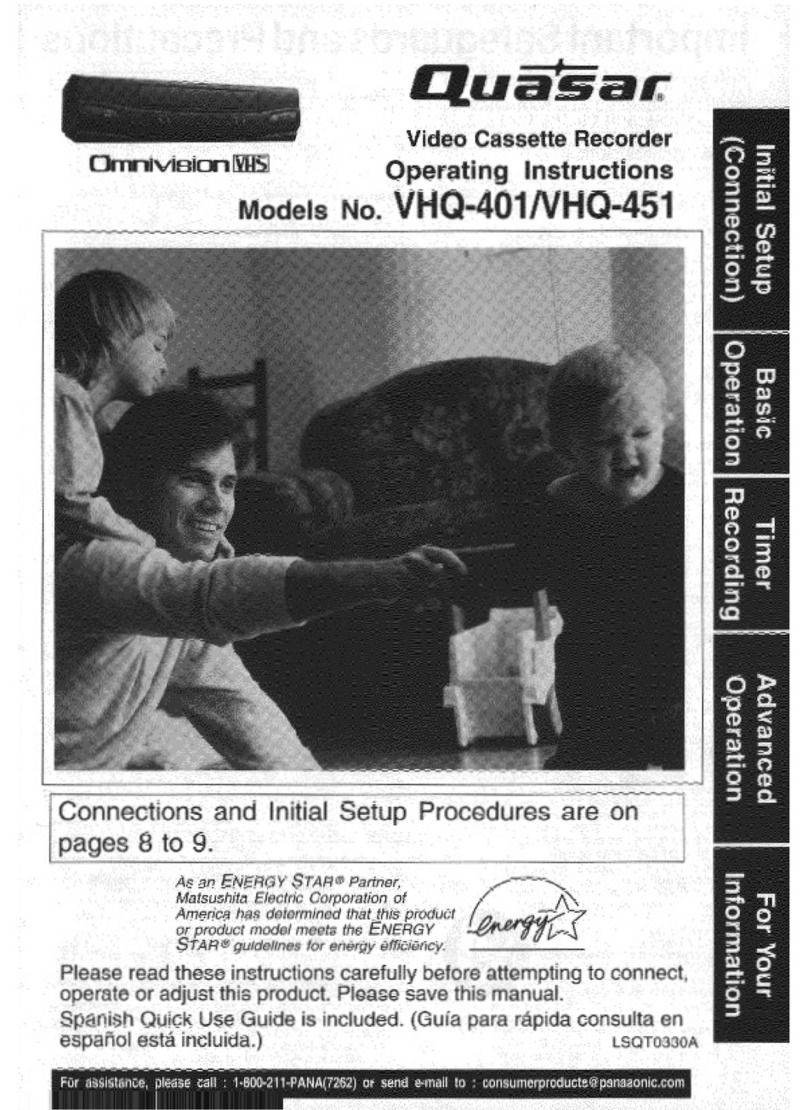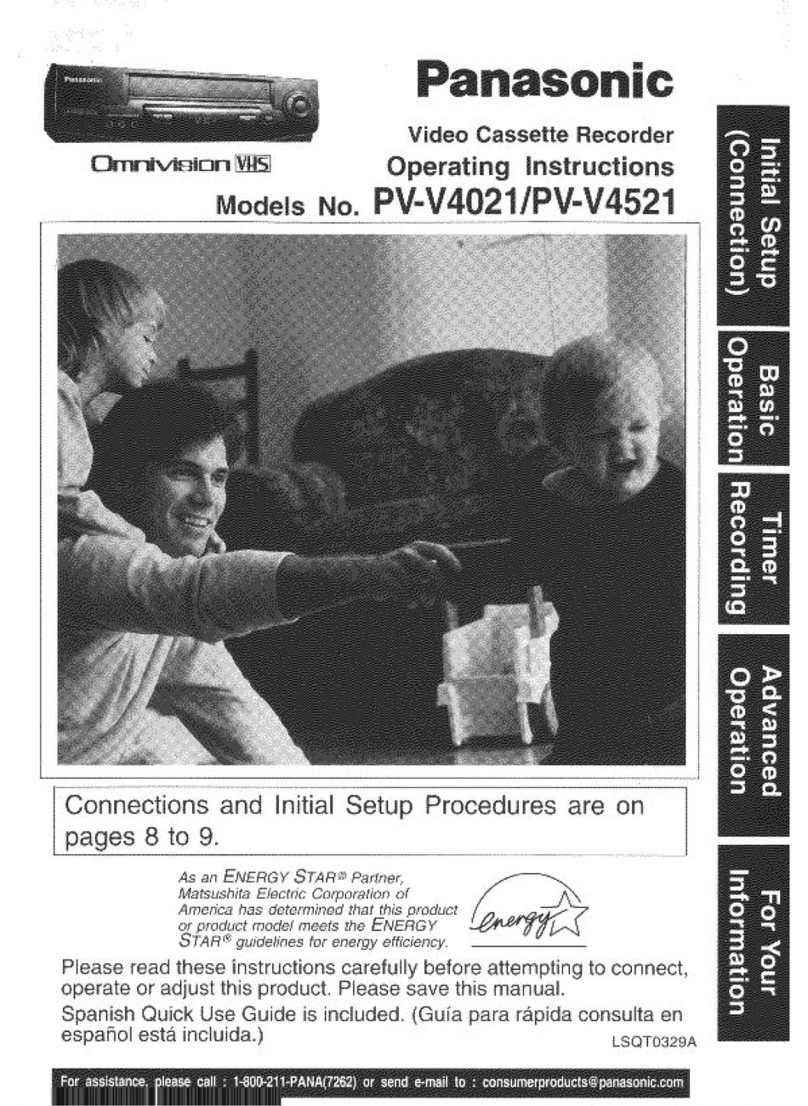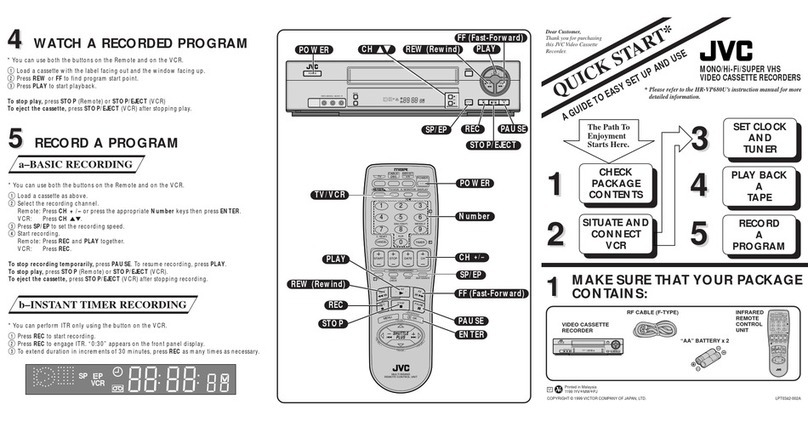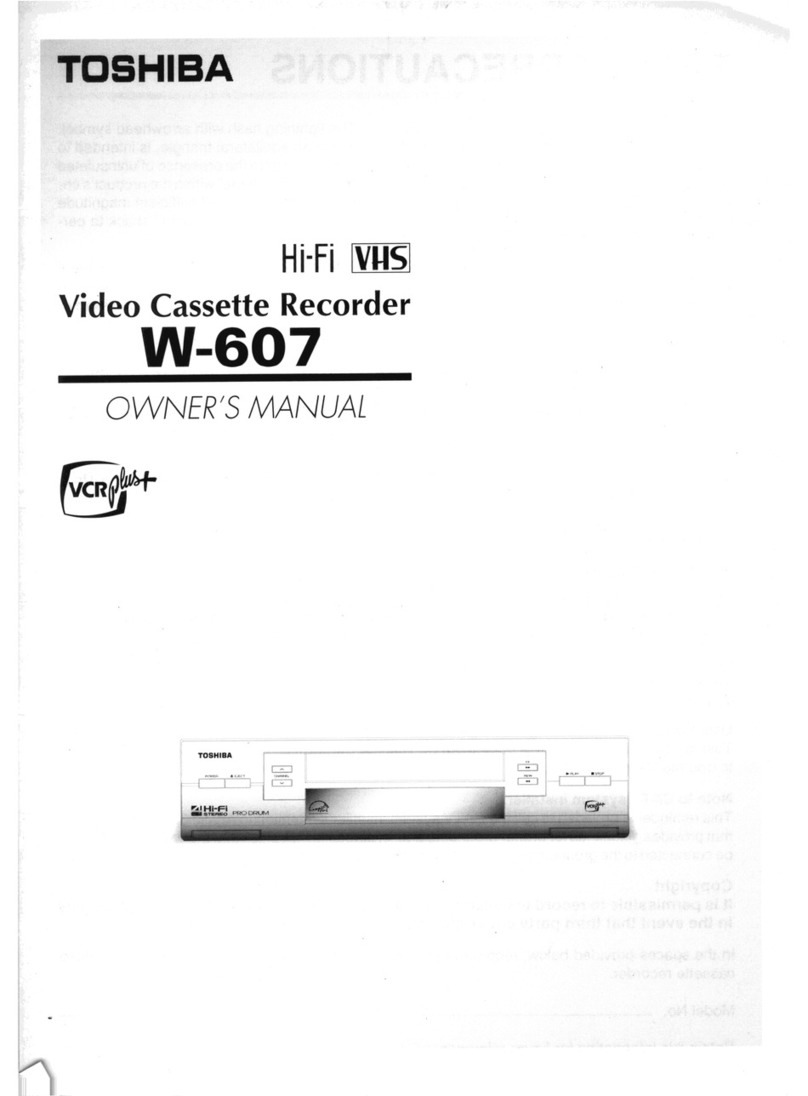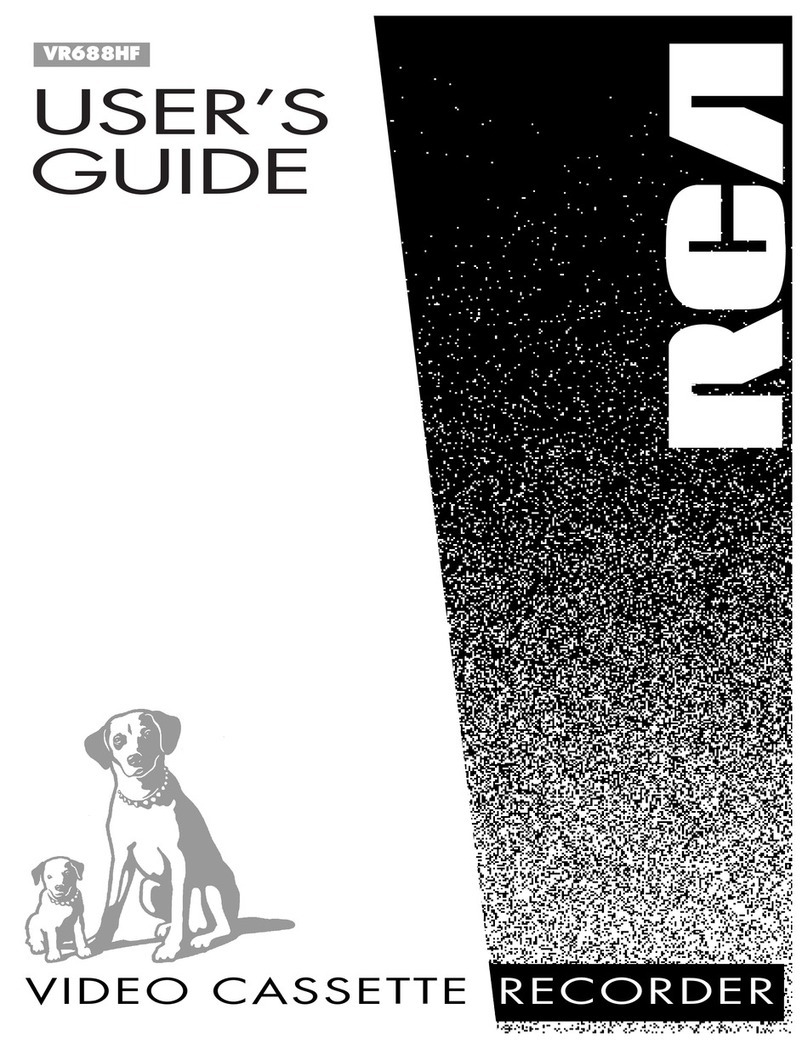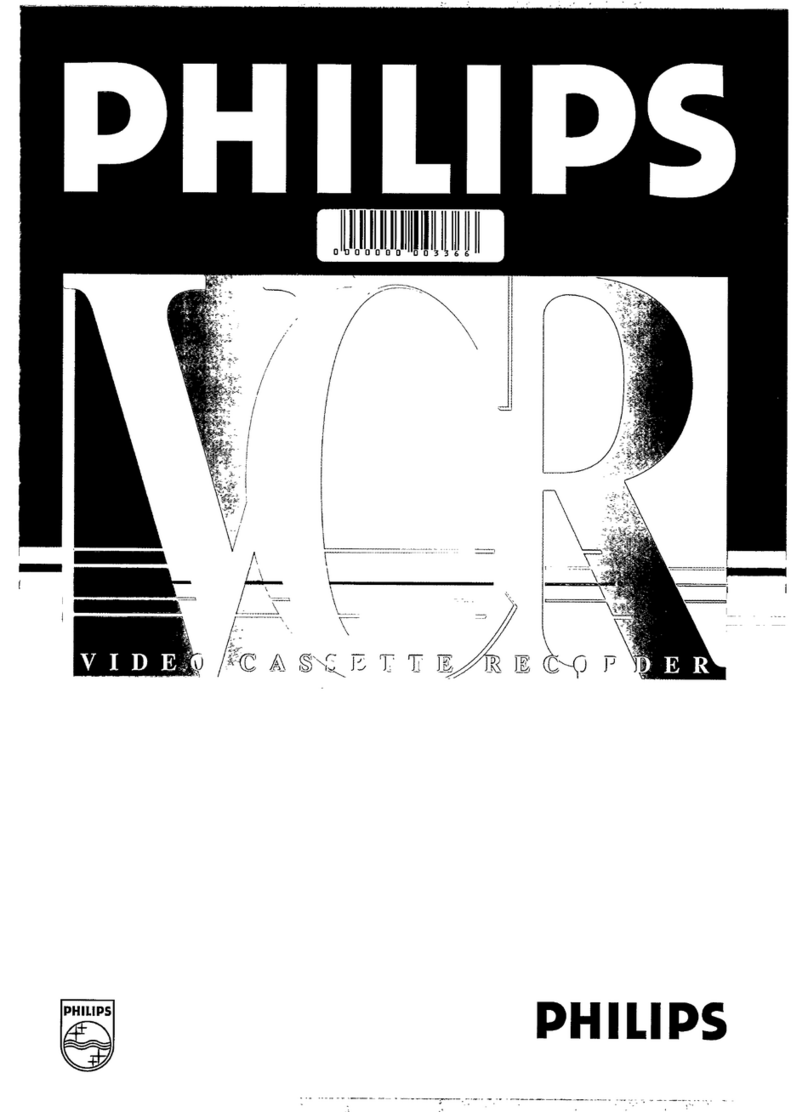ClearClick Video2Digital User manual

2
Extend Your Warranty for FREE!
Extend your warranty by one year for free simply by
registering your product at:
www.ClearClick.tech
Browse All Our Products!
If you’re looking for fun, unique, and easy-to-use technology,
we’ve got it! Please visit our website to browse all of our
products:
www.ClearClick.tech
Safety Precautions –Important, Please Read:
1. Do not disassemble the unit.
2. Do not permit children to use or play with this device.
3. Please note that the device and/or plugged in USB drives
may become very warm during use.
4. Do not operate the unit around water or rain. Do not operate
the unit around any kind of machines or appliances (other
than computers).
5. Turn off and unplug the unit when not in use.
6. Use only the included accessories with the device.
7. Do not connect high powered, amplified audio outputs to the
“in” ports of the device.
8.Follow all copyright laws in your country. You are
responsible for your own use of this device.
2-Year Warranty
Your purchase comes with a 2-year warranty. This means
that if anything goes wrong with the unit (other than accidental
damage) within the first year of ownership, we will replace the
unit for free, 100% at our cost. Contact us at

3
What’s In The Box?
Video2Digital® Converter 3.0
AV Cable
Audio Cable
USB Power Cable
Wall Power Adapter
User’s Manual
Included with special “BUNDLE” Edition ONLY:
· USB Flash Drive
· VideoPad Software License Card

4
Device Diagram & Explanation (continued on next page)
1. LED indicators: A blue light means the device is on. A blue
blinking light means it is running low on storage space.
2. LCD Screen: LCD screen for preview/playback.
3. Panel Buttons:
Power: A single press will turn on/off the display screen. Hold down
for several seconds to turn off normally. To force device shutoff, hold
down longer than 10 seconds.
Menu: Press this button to enter or exit menus.
Vol+/-: Press these buttons to control the built-in speaker volume.
Mode: Press this button to switch among Record/Snapshot/Playback
mode. Hold down longer to delete a recording in playback mode.
Record: A single press will start/stop recording in recording mode.
Hold down longer to capture a snapshot in Snapshot mode.
OK: Selects an option. Pauses/resumes while recording.

5
4. Speaker: Output of internal speaker.
5. Power button: Hold down several seconds to turn on/off device. A
single press will turn on/off the LCD.
6. DC IN: Power input for the USB power adapter.
7. MicroSD card slot: Insert a MicroSD card (with the gold contacts
facing you) for recording.
8. S-Video: S-video input (optional).
9. AV IN: Input jack for audio/video input signal.
10. HDMI OUT: HDMI output port (optional –output only, not an input).
11. USB: Insert a USB flash drive for recording.

6
Quick Start Guide
1. Plug in and charge the device.
Using the included USB cable and power adapter,
plug in and charge the Video2Digital® Converter
3.0 using a wall outlet.
If the device does not turn on automatically, press
and hold the power button .
If the battery icon appears, press and hold the
power button again.
The device will automatically be in “Capture”
mode when you turn it on.
2. Plug in a USB flash drive or microSD card.
Plug in a USB flash drive or microSD card into the
converter. (We recommend using a new, “SanDisk
USB 3.0” drive, 512GB or less.) With most
WATCH: Video Tutorial
www.ClearClick.tech/watch/

7
USB/microSD flash drives, the side with the logo
should face away from you as you insert it. The
converter will save the recorded digital videos
onto this drive.
3. Hook up your audio/video source.
Using the included audio or video cables, hook up
your audio or video source to your Video2Digital®
Converter 3.0. [Note: some camcorders will
require a proprietary type of AV cable which could
be purchased on eBay or Amazon.]
NOTE: For RCA audio sources such as
turntables, you can use the video cable (with
red/white/yellow connectors), without hooking up
the yellow (video) connector.
Connect the cable to the “OUT”ports of your
audio or video source (for VCR’s, usually in the
back), and into the audio/video “IN”ports on the
top of the Video2Digital® Converter 3.0.

8
4. (AUDIO/MUSIC SOURCES ONLY) Switch the
device to “Audio Recording Only” mode.
Press “Menu” to open the main menu. Scroll
down and select “Record Audio or Video” and
press “OK.” Select “Audio Only” and press “OK.”
Press “Menu” to exit the menu.
[NOTE: If you want to record video later, repeat
this process but select “Audio+Video” instead of
“Audio Only.”]
Audio/Video Troubleshooting:
If you don’t get video or audio on the converter,
the audio or video source (i.e. VCR or camcorder)
is almost certainly the cause (not the converter).
You may want to hook up your video source
directly to a TV to verify if you get a good signal
there.
5. Start converting your video!
Press “Play” on your video source (VCR,

9
camcorder, etc.) and start playing from it. Your
video should appear on the Video2Digital®
Converter’s screen.
Simply press the Record button to start
recording your video in digital format! To stop
recording, simply press the Record button again.
Jerky/glitchy video?
This issue can be corrected by recording through
the “S-Video” port instead. (You’ll also need to
change the “Video Source” setting in the menu.)
If your video source does not have S-Video out,
we will mail you an S-Video adapter at no cost!
Tip! The Video2Digital Converter 3.0 can
automatically stop recording after a preset
amount of time (i.e. 60 minutes, 90 minutes, etc.)
To learn how to use this feature, see page 13.

10
6.Transfer your audio & video files to your PC or
Mac.
After stopping your recording, your digital file will be
saved onto the inserted USB drive or MicroSD card.
When you’re ready, you can transfer the digital
audio or video file to your computer.
First, make sure you’ve stopped recording by
pressing the Record button. (Do NOT unplug the
USB drive or MicroSD card while you are still
recording.)
Then, simply unplug your USB flash drive or
MicroSD card from the converter and plug it into
your computer.
Your USB drive or MicroSD card will show up as a
new drive on your computer. Browse this drive and
go to the “audio” or “video” folders. Your recorded
audio/video files will be in these folders. (Note: The
recorded files may appear out of order of recording
sometimes.)

11
How To Set The Converter To Record
Audio Only or Video+Audio
To switch the converter from recording video to
recording audio only (or vice versa), follow the steps
below.
1. Press “Menu” to open the main menu.
2. Scroll down and select “Record Audio or Video”
and press “OK.”
3. If you are recording video, select “Audio+Video.”
4. If you want to record audio/music, select “Audio
Only.
5. Press “OK.” Press “Menu” to exit the menu.
How To Pause/Resume Recording
After you’ve started recording, you may
pause/resume recording by pressing the “OK”
button. The converter won’t record anything while
recording is paused. Press the “OK” button again to
resume recording.

12
How To Turn On/Off Time/Date Stamp
To turn on/off the time/date overlay, press the
“Menu” button. Scroll down to the “Time watermark”
menu option. Then press “OK” to toggle the
checkbox/setting. Then close the menu by pressing
the “Menu” button again.
NOTE: This only turns on/off the converter’s
time/date stamp. If the time/stamp is “burned” into
your video tape, it is not possible to remove it.
How To Use The “Auto Stop” Feature
If you’d like, you can set the Video2Digital Converter
3.0 to automatically stop recording after a preset
amount of time.
(This is a helpful feature if you are converting a VHS
tape or camcorder tape to digital format, and you’d
like to leave your transfer unattended.)
To use this feature, press the “Menu” button and
scroll to the “Auto Stop Recording” option, and press
“OK.”

13
Choose the option you would like, and press “OK.”
Then press “Menu” to close the menu.
Now, once you start recording, the converter will
automatically stop recording and save the digital
video file after the amount of time you’ve specified.
How To Set The Video Size (Aspect Ratio)
By default, the converter will record at an aspect
ratio of 3:2 and a video resolution of 720x480 pixels.
If this aspect ratio/video resolution makes your video
appear slightly stretched horizontally, you can switch
to an aspect ratio of 4:3 –that is, a video resolution
of 640x480 pixels. This resolution works well for
some VHS tapes.
To do this, press the “Menu” button of the converter
and scroll down to “Video Size” and press “OK”

14
Select 4:3 (640x480) and press “OK.” Then press
“Menu” to close the menu.
Note: this will only affect future recordings, not
recordings that you have already made.
How To Schedule Recordings
You can schedule a recording by pressing the
“Menu” button the device and selecting the
“Schedule Recording” option.
NOTE: Make sure your device is set to the right time
and date before scheduling.
On the above menu, the device allows you to set up
a daily recording, a one time recording, or a weekly
recording.

15
Start Time/End Time: Set the desired time of
start/stop recording.
Day of Week Checkmarks: Set the desired week
days of schedule.
Confirmation: Choose to save the schedule
settings.
Cancel: Choose to exit without saving the schedule
settings.
How To Play Back Videos on the
Device or a TV
To play back videos on your device, go to Playback
mode. From Recording mode, press the “Mode”
button TWICE, or until a “Play” icon appears in the
top left corner of the LCD. (Note: pressing the
“Mode” button just once will put the device in
“Snapshot” mode.)
Your recordings will appear. Press “OK” to play or
pause a recording. Hold down “OK” to exit a
playback. Navigate to a different recording by
pressing the “Right” and “Left” arrows.

16
To delete a recording, hold down the “Mode” button.
To play back videos on your TV, simply connect an
HDMI cable (not included) to the HDMI OUT port on
your converter. Plug the other end into an HDMI IN
port on your TV. Set your TV to the correct input.
How To Format (Erase) A USB Drive
or MicroSD Card
** NOTE! If your USB/MicroSD drive is new or
came with the Bundle Edition, it is already ready
to go. It does NOT need to be formatted before
use. **
PC/Windows Users:
To format (completely erase)
a USB drive or MicroSD
card, use the device and
follow the steps below.
In “Recording” mode, press
the “Menu” button. Scroll
down to select the
“Formatting” option. Press
“OK.”
Mac Users:
If you have a Mac, we
recommend you format your
USB/MicroSD card on your
Mac instead of on the device.
Here’s how.
1. In Finder, navigate to
Applications -> Utilities
-> Disk Utility.

17
The device will ask you to
confirm formatting. Choose
either “USB” or “SD” to
confirm (depending on the
type of memory device you
have inserted).
The memory card/USB drive
will be erased.
2. On the left, click on
your USB/MicroSD
drive.
3. Click the “Erase”
button.
4. Next to “Format,” select
MS-DOS FAT32.
5. Click “Format/Erase.”
Remove the USB/MicroSD
card and insert it into your
Video2Digital Converter.

18
FAQ’s & Troubleshooting
1. I don’t get audio/video on the converter.
A) If your VCR or camcorder hasn’t been used in
several years, it may need a tune-up or repair. From
our experience, most of the time, the video source
(i.e. VCR or camcorder) is cause of this issue (not
the converter itself). To verify this, try connecting
your video source directly to a TV.
B) Make sure your AV cable is plugged into your
“OUT” ports (usually in the back) on your video
source (VCR, camcorder, etc.), not the “IN” ports.
C) Make sure the AV source input is connected
securely.
D) Make sure the “Video Source” setting in the
device menu is set correctly.
E) If you are using S-Video, please note that
S-Video only contains a video signal. For audio, you
will also need to hook up the red/white RCA audio
connectors as well.

19
2. The converter only makes snapshots/still
images, not videos.
A) This may mean you’re in “Snapshot” mode. You
need to go to “Recording” mode. Press the “Mode”
button until you see a red camera icon at the top of
the screen.
B) Make sure you are pressing the Record button
with a single press and not holding it down.
3. The recorded video is “jerky” or “glitchy.”
First, try transferring the video to your PC or Mac
and see if the video is OK there.
If not, please try recording using an S-Video cable
instead. (Make sure you change the Video Source to
“S-Video” in the device’s main menu.)
If you don’t have an S-Video cable/adapter, please
email us at parts@clearclick.tech and we will mail
you one at our expense.

20
4. I’m recording audio from a turntable. The
recorded audio is too quiet.
This means that your turntable has “PHONO” level
output instead of “LINE” level output.
“PHONO” signals are not amplified at all. You will
need to send your signal through a “turntable
preamp” before sending it to the converter.
5. My MicroSD card or USB drive isn’t
recognized by the device.
Please try another MicroSD card or USB drive. We
HIGHLY recommend using a fresh MicroSD card or
USB drive that has not been used in other devices
before. We highly recommend using a “SanDisk
USB 3.0” USB flash drive (512 GB or smaller).
NOTE: Not all external USB hard drives are not
supported by the converter.
6. My converter will not turn on.
When turning on the device, make sure you are
pressing and holding the power button for 2-3 full
Other manuals for Video2Digital
2
Table of contents