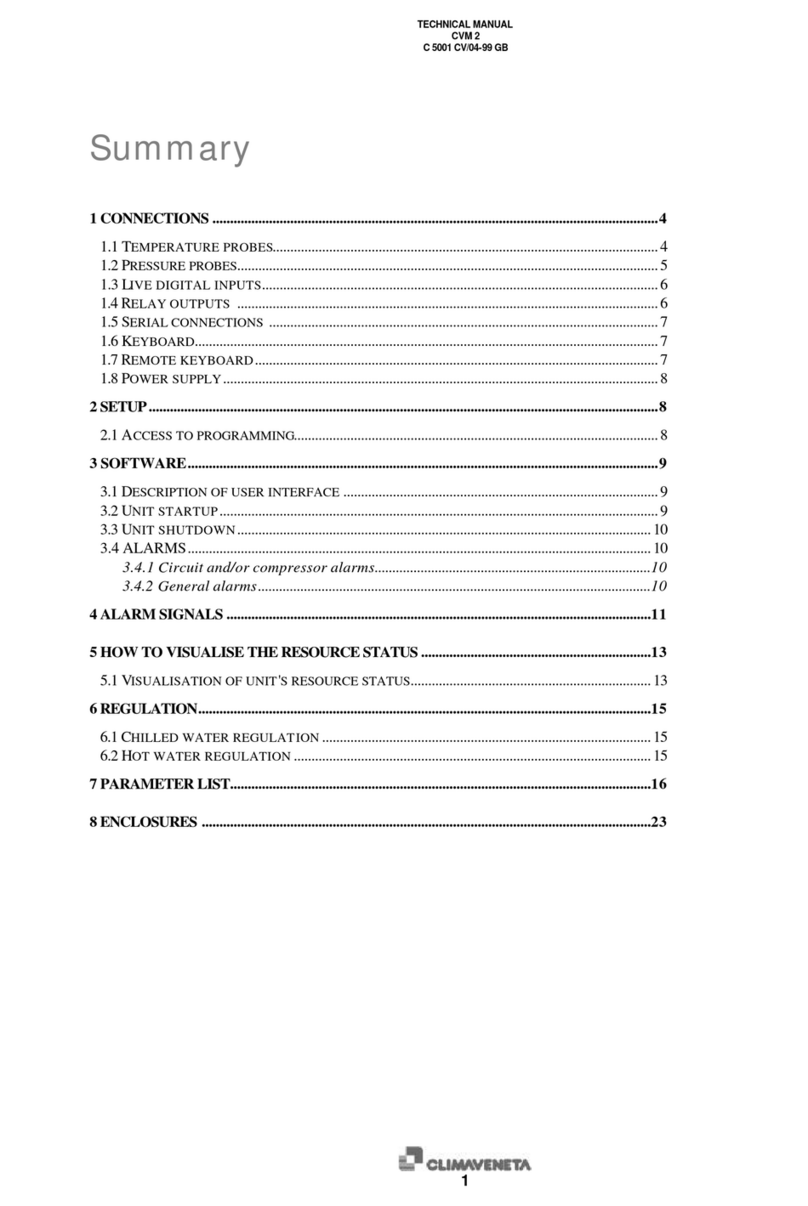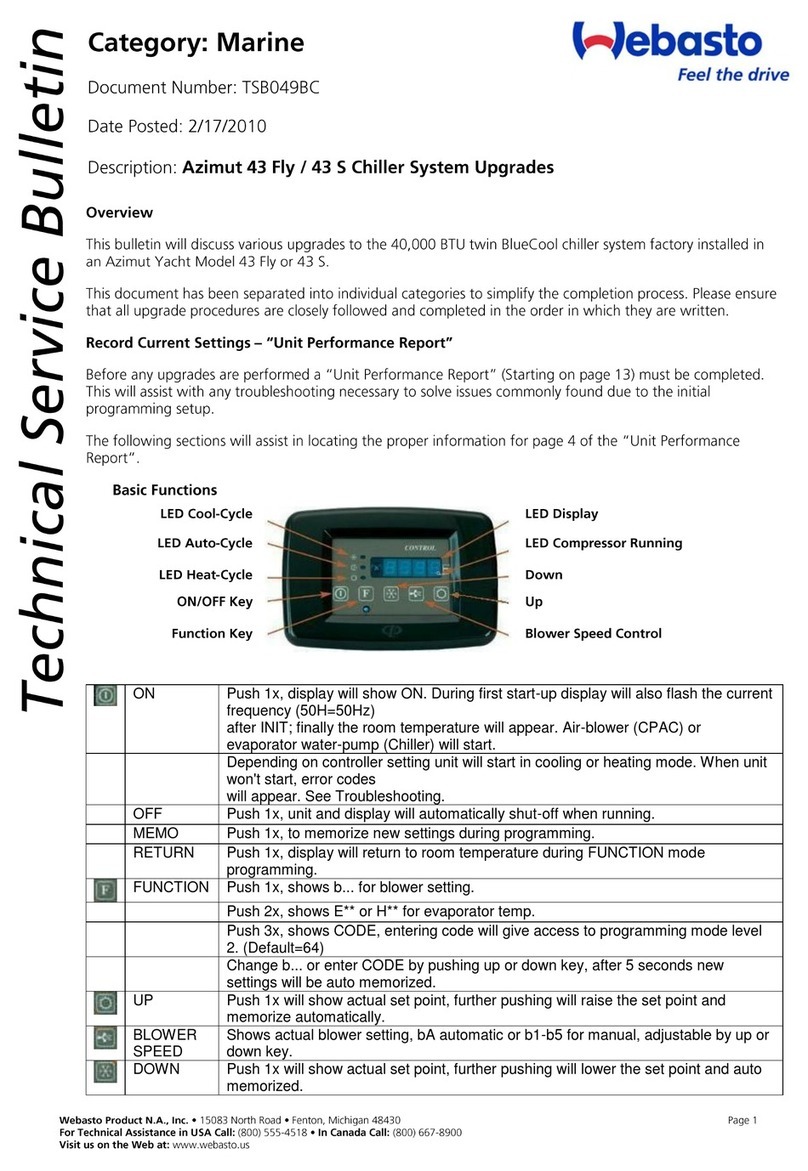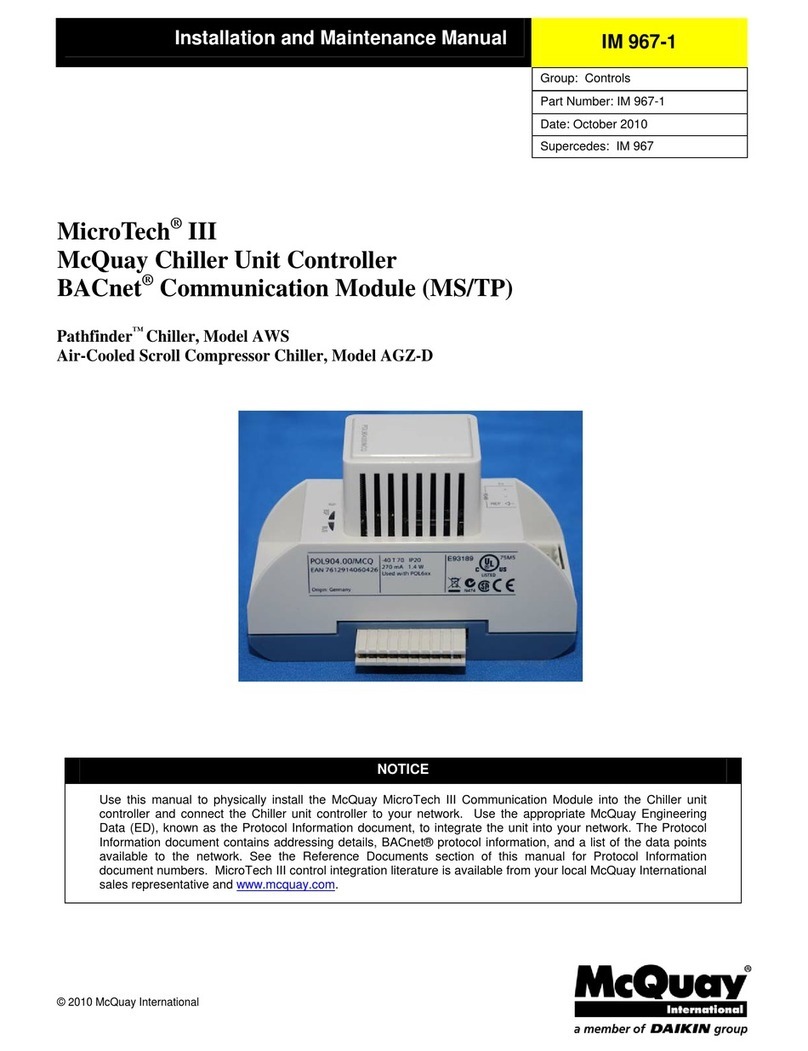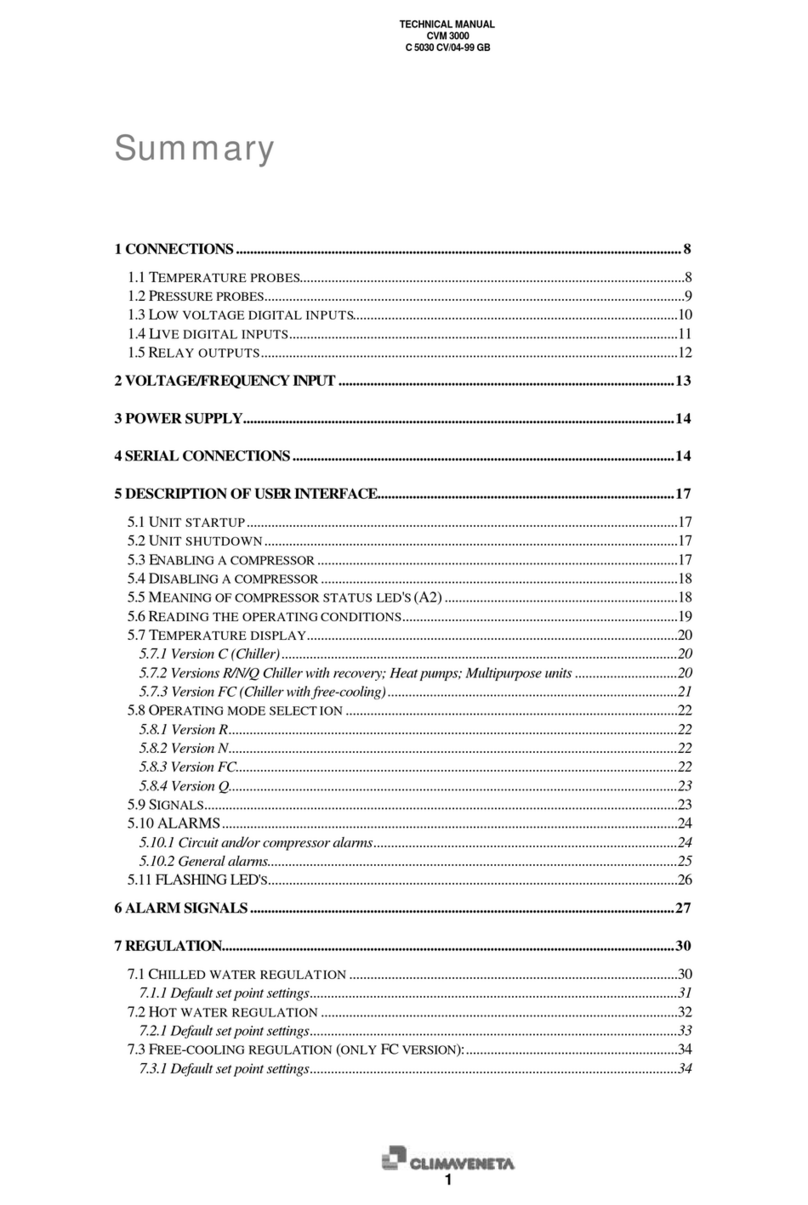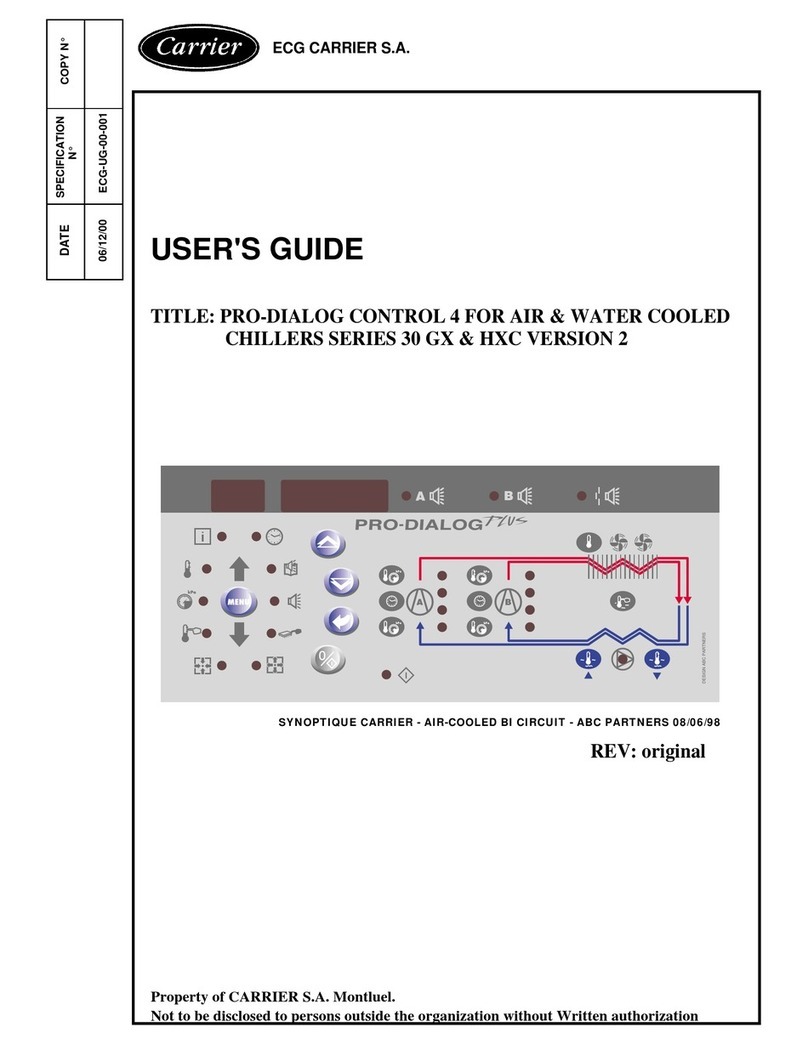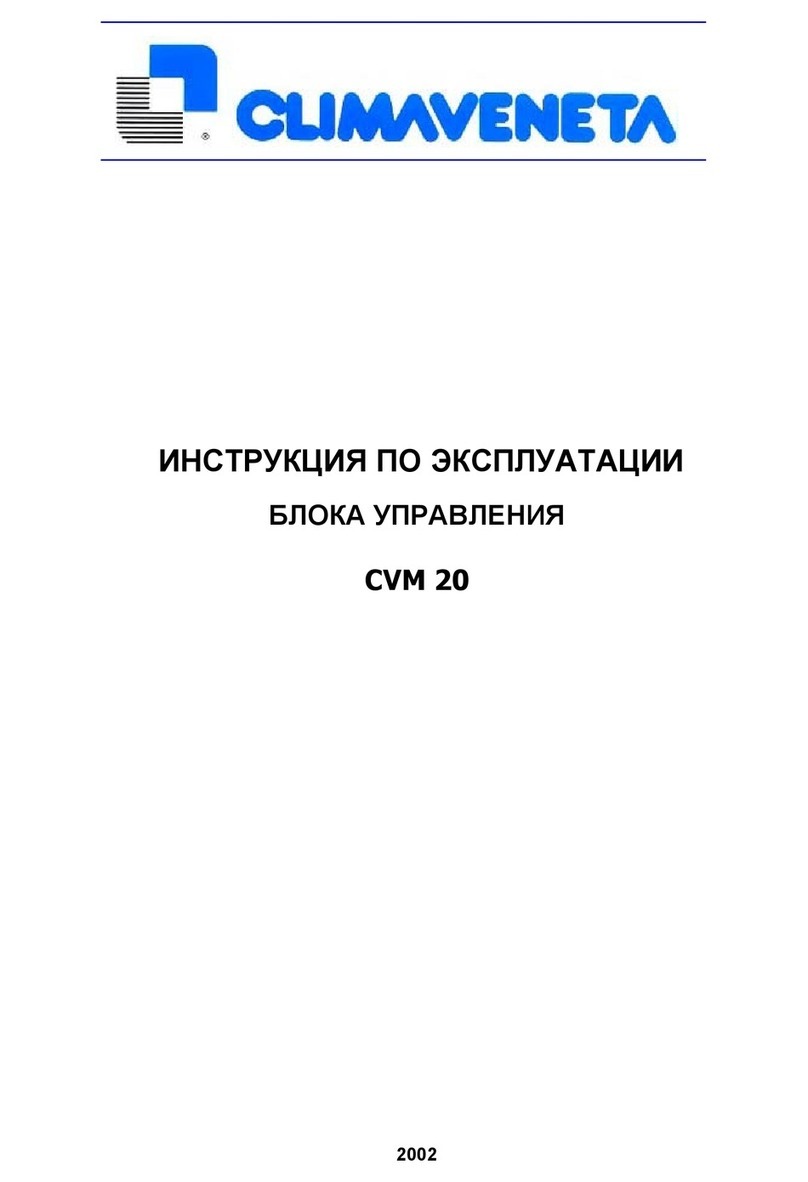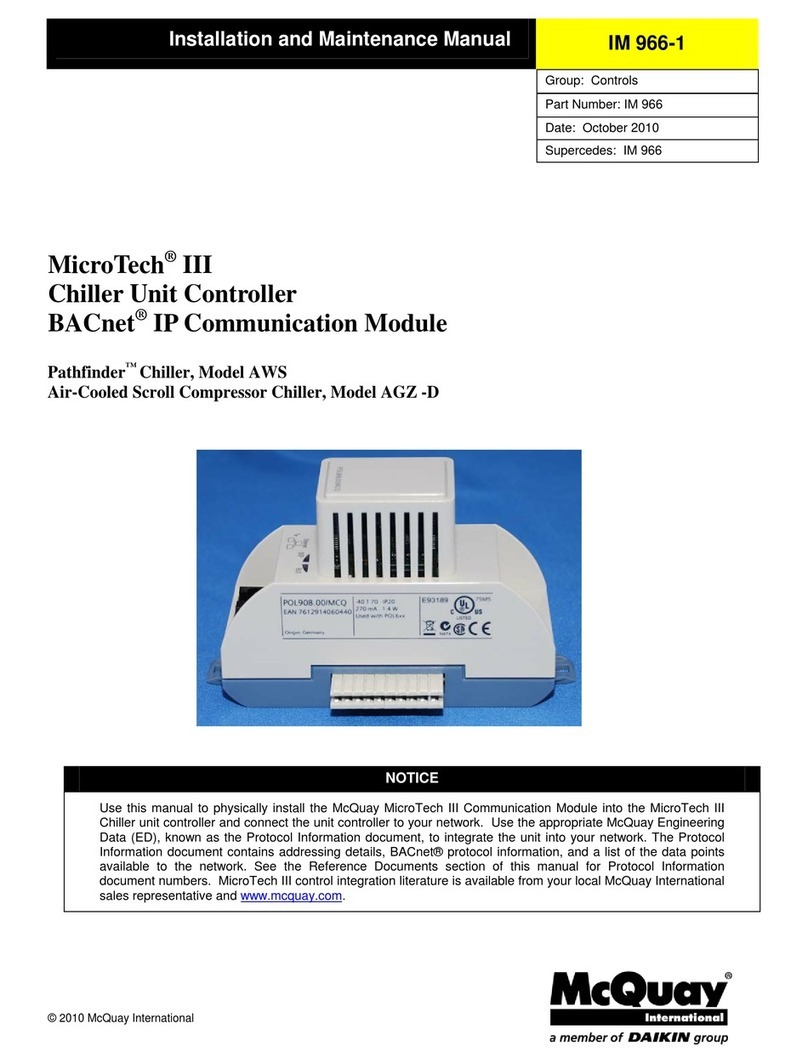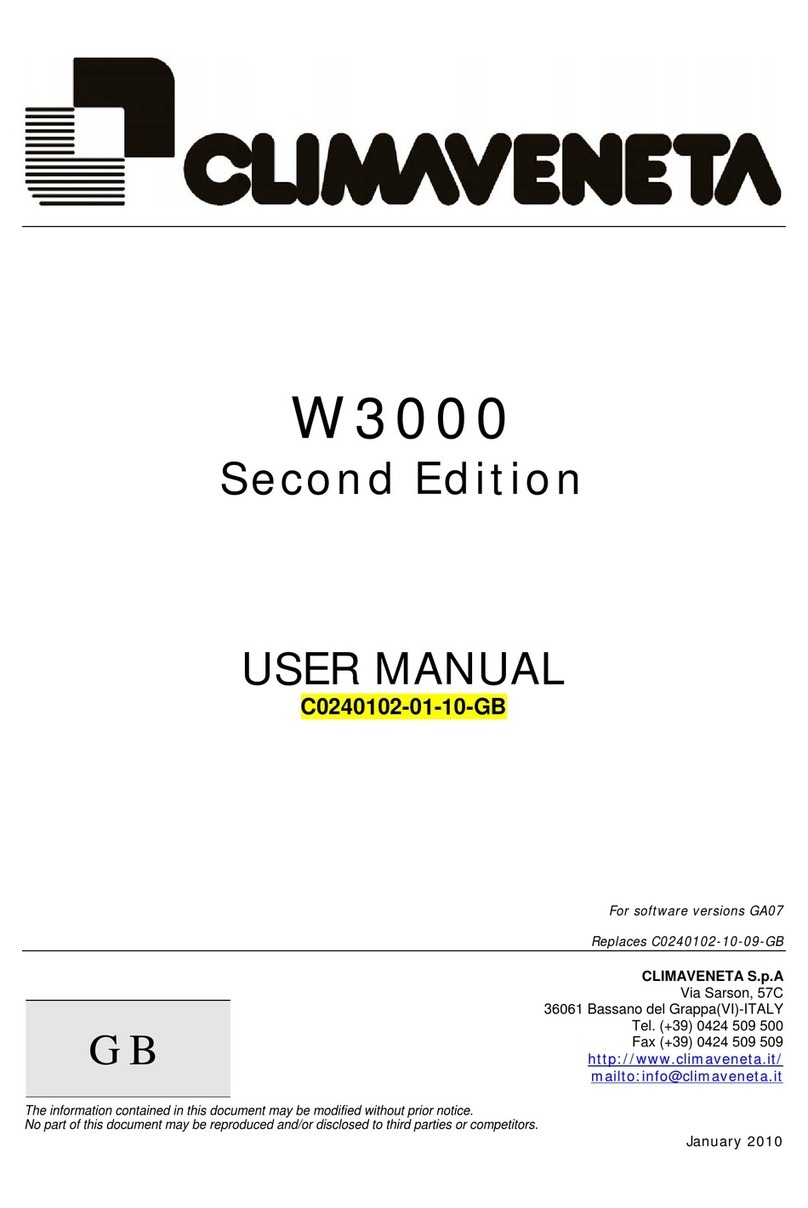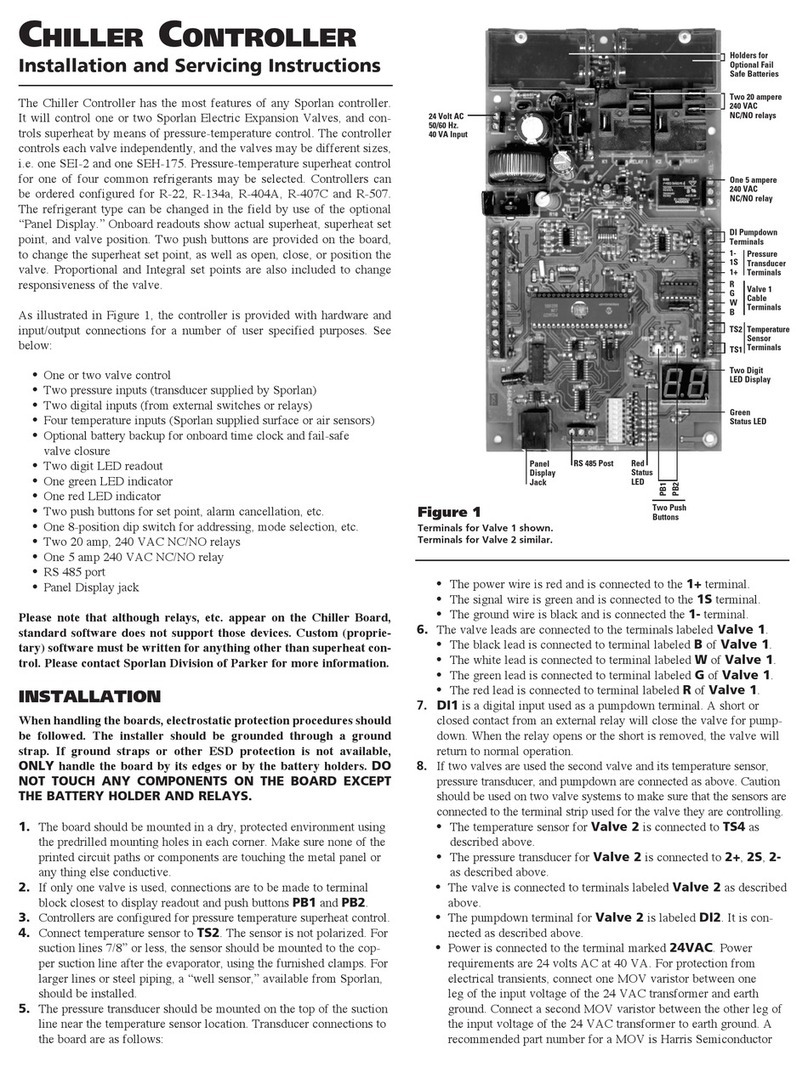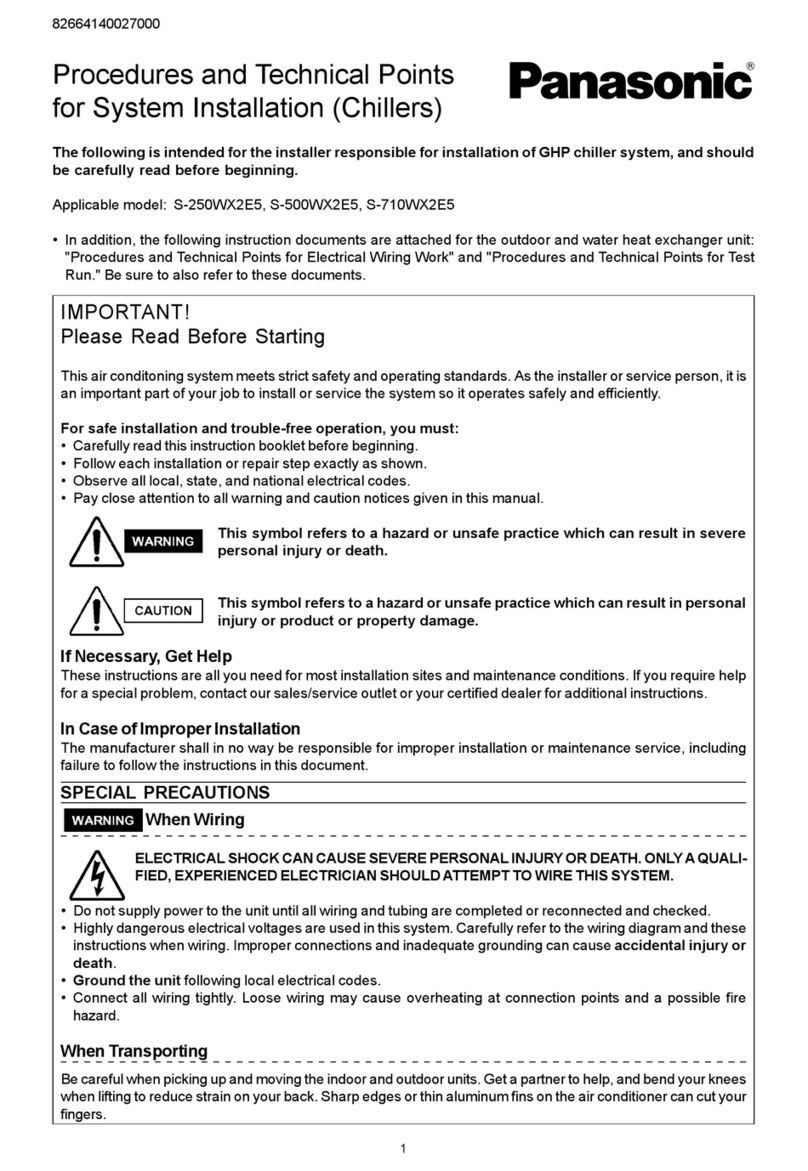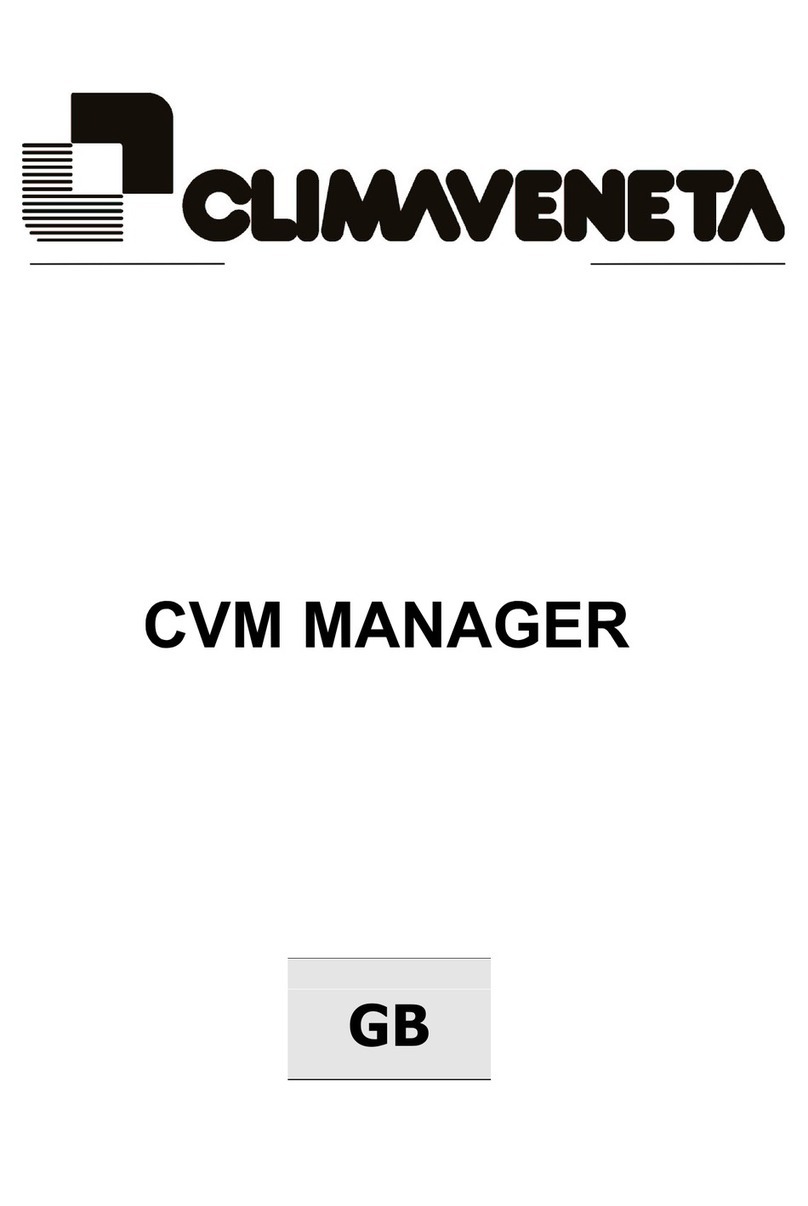C0240111-01-06-GB
2
Summary
1USER INTERFACE................................................................................................................3
2MENU STRUCTURE .............................................................................................................. 4
3SETTING THE CONNECTIONS..............................................................................................6
3.1 Available hardware ............................................................................................................6
3.2 Connecting more than one unit............................................................................................ 9
3.3 Additional connections ..................................................................................................... 13
3.4 Configuring the terminals ................................................................................................. 14
4SWITCHING THE UNIT ON AND OFF .................................................................................21
5USER PROGRAMMING.......................................................................................................23
5.1) SETTING THE OPERATING MODE ...................................................................................... 23
5.2) USER MENU................................................................................................................... 25
5.2.1 ) ADJUSTMENT............................................................................................................. 25
5.2.2 ) RECOVERY................................................................................................................. 31
5.3) SETPOINT MENU ............................................................................................................ 33
5.4) CLOCK MENU.................................................................................................................33
6MANUFACTURER PROGRAMMING ..................................................................................... 34
6.1) FREECOOLING ............................................................................................................... 35
6.2) CONDENSATION ............................................................................................................ 36
7ALARMS............................................................................................................................38
ANNEX 1A : TABLE OF W3000 MASKS .....................................................................................43
ANNEX 1B : TABLE OF W3000 BASE MASKS .............................................................................66
ANNEX 1C : PARAMETERS TABLE .............................................................................................70
ANNEX 2 : INPUT/OUTPUT TABLE .......................................................................................... 77
“L” HARDWARE: ...................................................................................................................77
“XL” HARDWARE: ................................................................................................................. 82
“B” HARDWARE (for hermetic compressors).............................................................................. 85
EXPANSIONS ....................................................................................................................... 87
Notice: The W3000 controller software is protected by a digital signature.
This means that it can only work on cards supplied by Climaveneta and not on cards
purchased from other dealers.