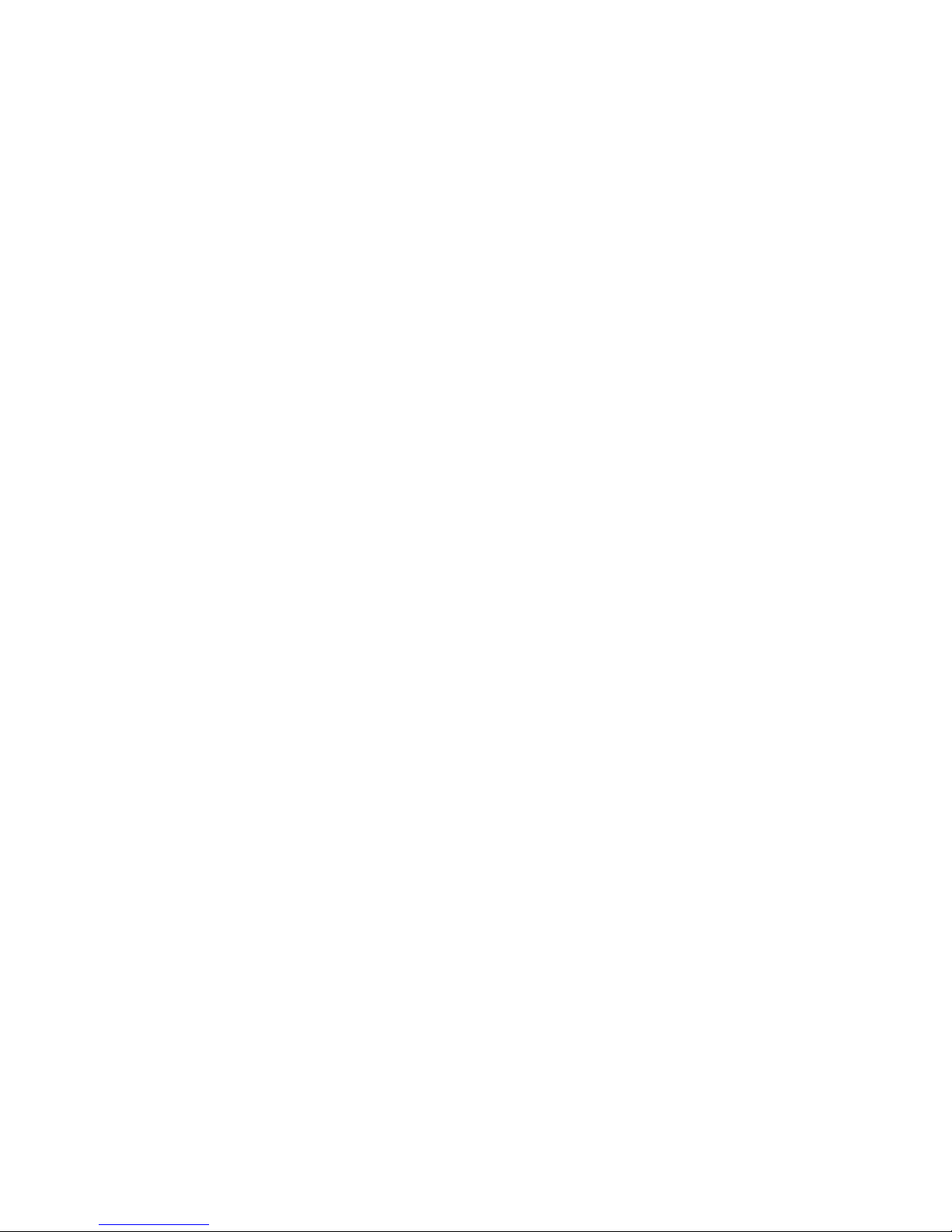Basic Functions
Focus adjustment
To achieve the best quality projection image at different projection distances, please manually turn
the focus knob. The focus mechanism is designed for projection distance
from 0.5m to infinity.
MP4 key functions description
M: Key interface or short-press to go back to previous
menu
VOL+ ►►▌: V+ volume up
VOL+ ▐◄◄: V- volume down
►►▌: Select next track or fast forward
▐◄◄: Select previous track or fast reverse
►▌▌: Play and Pause or short press enter sub-menu.
Power on, power off: pressed and hold for over 3 seconds.
MP4 features
Explorer: Internal Media, Recorded List, All Audio
Tracks, All Video Tracks, All Image Files.
System Settings: System Setting, Desktop,
Language, System Information.
Browsing Pictures: Browsing pictures one by one or
Slide show or Thumbnail (supports JPEG, BMP and
GIF format).
Video Playback: Compatible with AVI, MPEG1,
MPEG2, MPEG4 3G, WMV9/VC1, ASF, RM/RMVB
and FLV formats (must use software to compress the
size of files to 640x480 before playing).
Audio Playback: Compatible with MP3, WMA, WAV,
APE, FLAC AAC/AAC+ and MPEG1/2/2.5 formats.
Access to MP4 Menu
*Please ensure there is no A/V input before starting up the MP4 player.
Press [Play] ►▌▌ and hold for 3 seconds, blue LED is light, MP4 is power on
and 3 seconds later the start up logo displays.
Press ►►▌/ ▐◄◄key to select the Menu mode and the different menus
from the main menu.
1. Music Mode
2. Video Mode
3. Photo Mode
4. eBook Mode
5. Explorer Mode