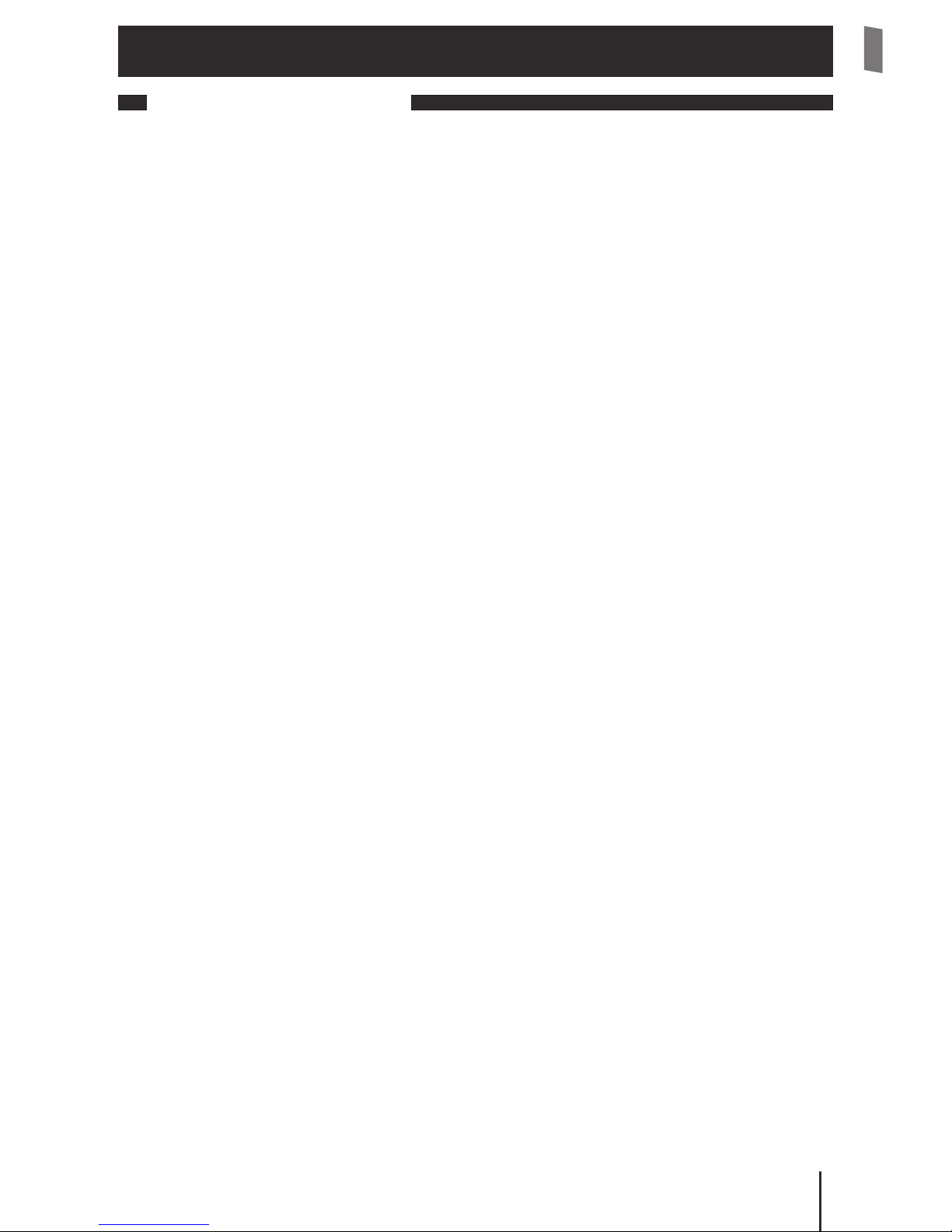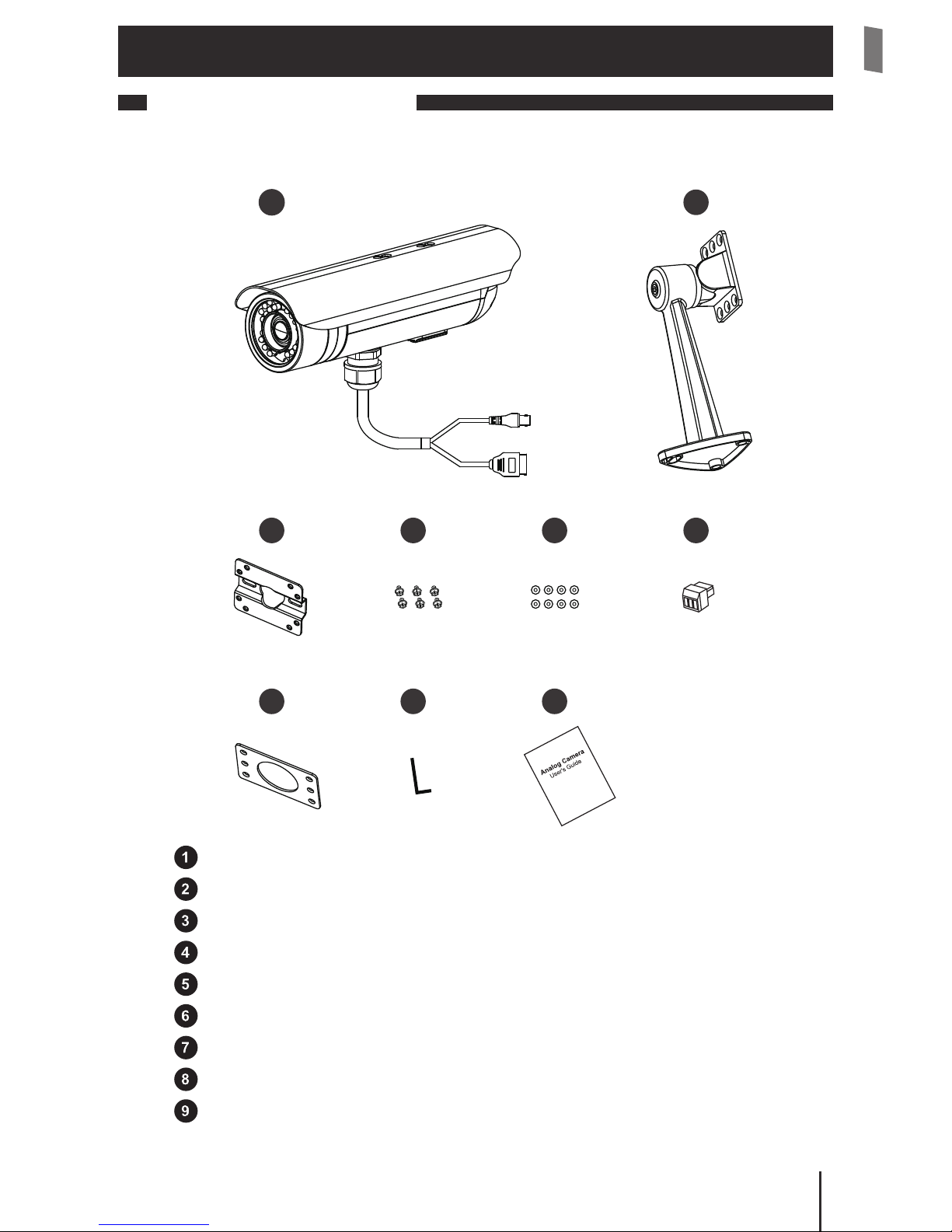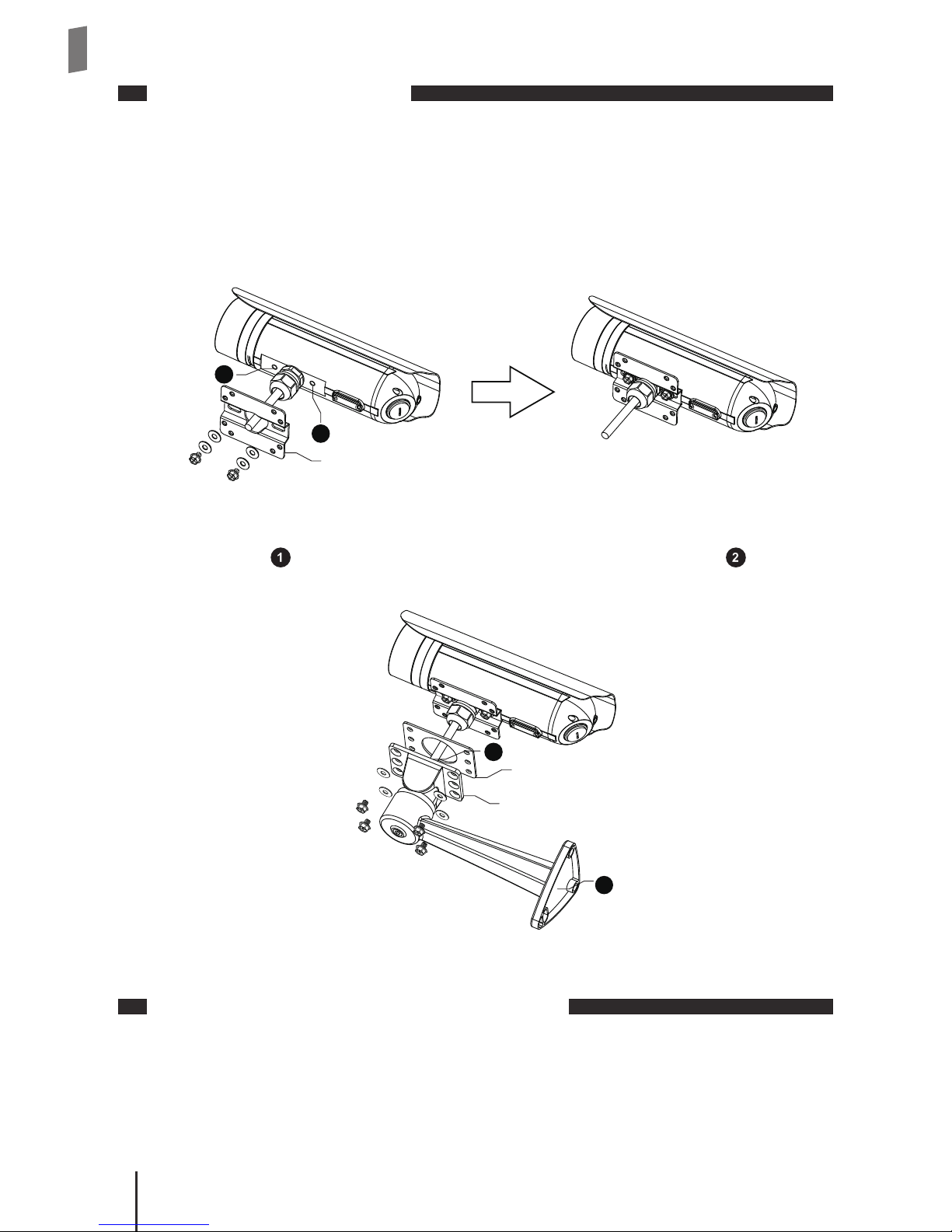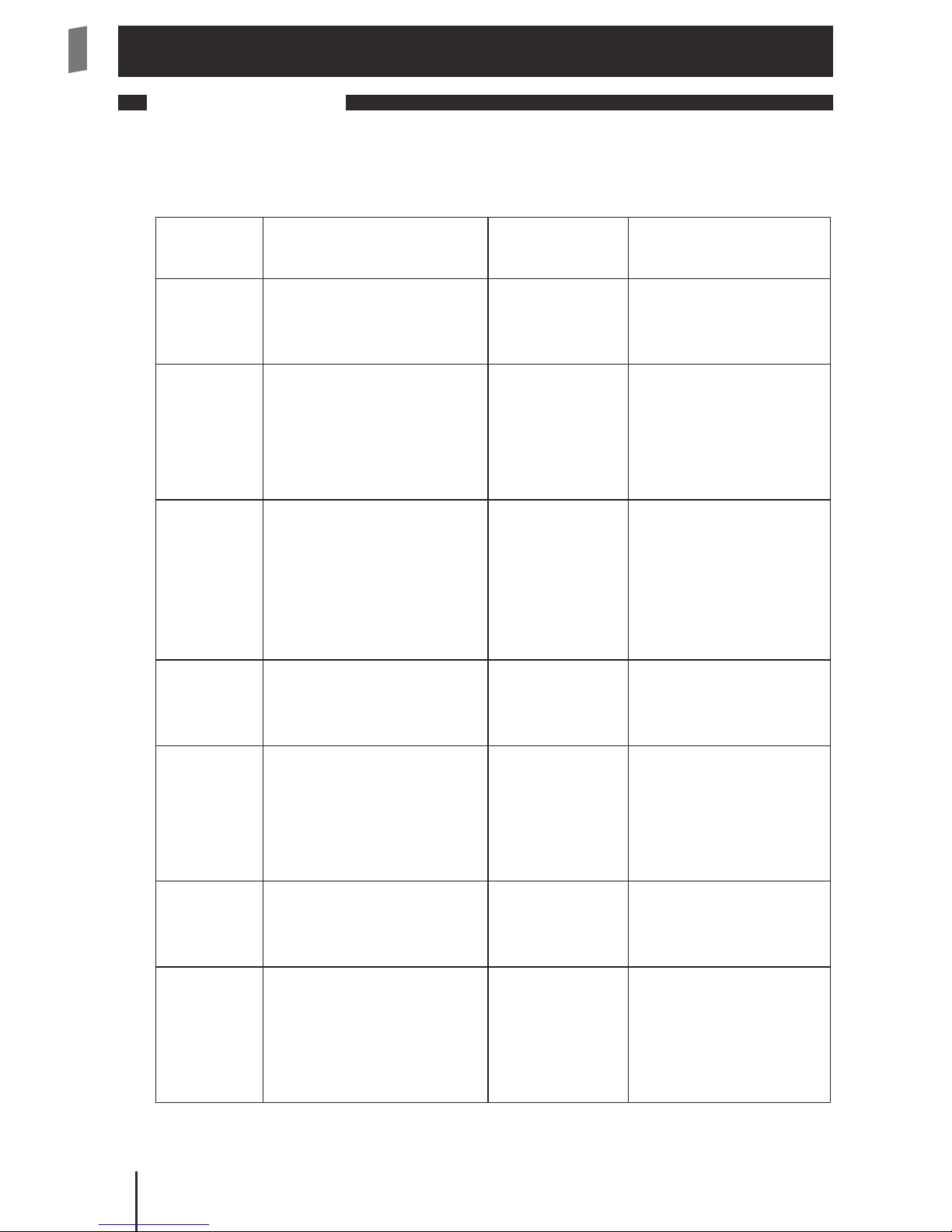2Important Notices
Regulatory Notice
This device complies with Part 15 of the FCC Rules. Operation is subject to the following
two conditions: (1) This device may not cause harmful interference, and (2) This device
must accept any interference received, including interference that may cause undesired
operation.
FCC Interference Statement
This equipment has been tested and found to comply with the limits for a Class B
digital device, pursuant to Part 15 of the FCC Rules. These limits are designed to provide
reasonable protection against harmful interference in a residential installation.
This equipment generates, uses and can radiate radio frequency energy and, if not
installed and used in accordance with the instructions, may cause harmful interference
to radio communications. However, there is no guarantee that interference will not
occur in a particular installation. If this equipment does cause harmful interference to
radio or television reception, which can be determined by turning the equipment o
and on, the user is encouraged to try to correct the interference by one of the following
measures:
• Reorientorrelocatethereceivingantenna.
• Increasetheseparationbetweentheequipmentandreceiver.
• Connecttheequipmentintoanoutletonacircuitdierentfromthattowhichthe
receiver is connected.
• Consultthedealeroranexperiencedradio/TVtechnicianforhelp.
To assure continued compliance, any changes or modications not expressly approved
by the party responsible for compliance could void the user's authority to operate this
equipment.
Safety Rules
• Thecameraoughttobeinstalledbyaqualiedtechnician.
• Placethecameraonalevelsurfacewheneverpossible.
• Donotdropthecamerabodytotheground;itmaycausethedamagetomainparts.
• Pleasedonotdisassembleorremodeltheproduct;itmaycausedamageorre.
• Donotshake,moveordisturbthecamerawhenitisinoperation,assuchactions
may result in the malfunction of the device.
• Powerothecameraassoonasitisfoundsmokingorsmeltunusual.
• Pleasedonotplacethecameraaroundtheheatsources,suchastelevisionor
microwave oven.
Important Notices