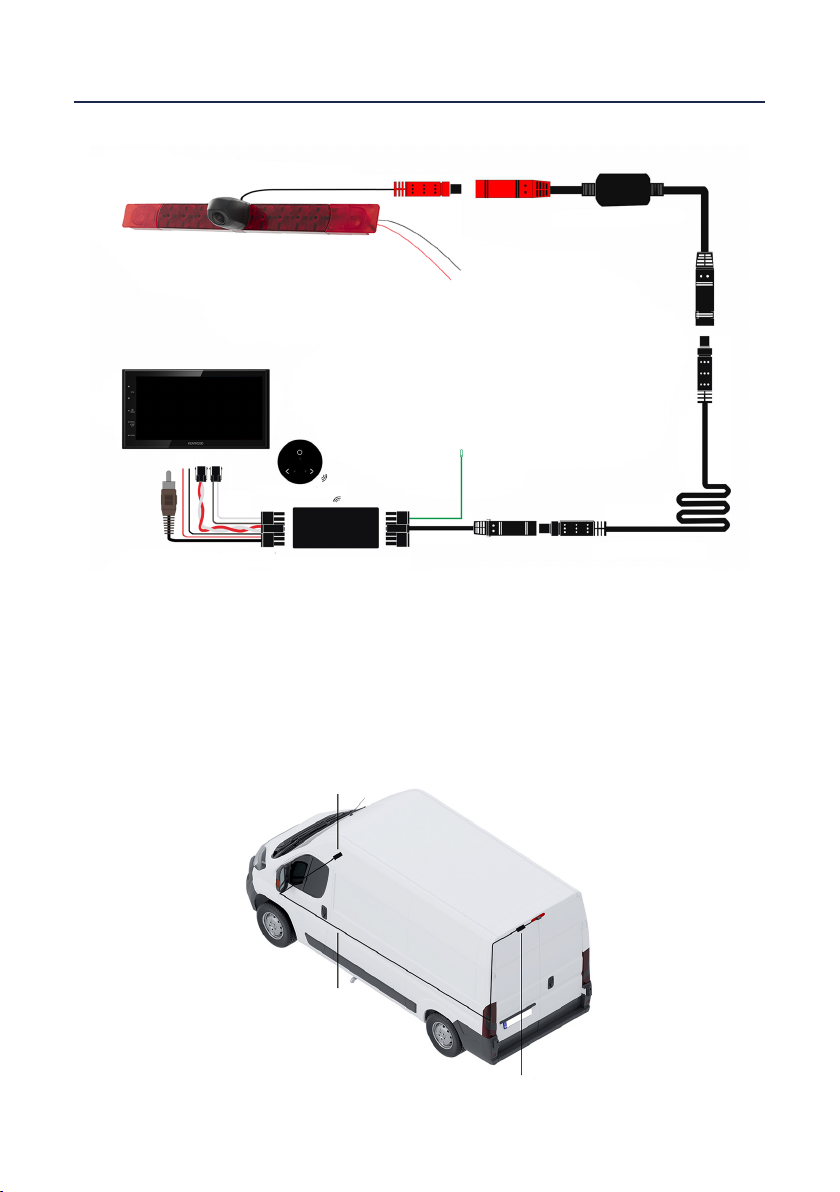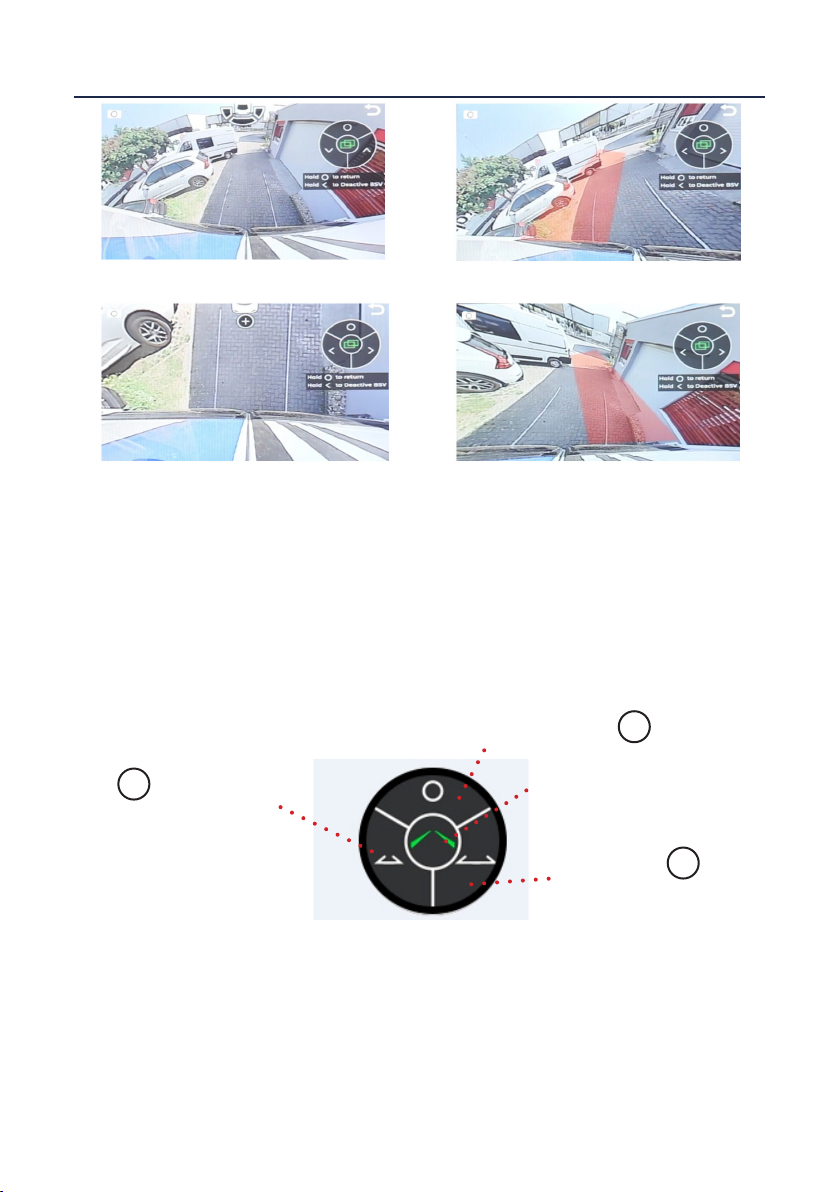Connects2Vision
www.c2vision-eu.comwww.c2vision-eu.com
User Manual
Universal wide-angle brake light camera
2-in-1 solution: reversing camera / brake light.
Includes 5 different viewing angles with wireless controller.
PRODUCT FEATURES:
CAM-40
Image Sensor: 1/4”
TV Lines: 480
Resolution: 720 x 480
Minimum Illumination: 0.1 Lux
TV System: NTSC
Waterproof Rating: IP67
Viewing Angle: 210 Degrees (Horizontal) 140 Degrees (Vertical)
Parking Lines: Yes (Removable)
Image Adjustment: Yes (up to 5 different viewing modes)
Enhanced Performance In Low Light: Yes
Operating Voltage: 12-24V DC (Negative Ground)
Operating Temperature: -20 Degrees C to +75 Degrees C
Prior to Installation
Read the manual prior to installation. Technical knowledge is necessary for installation. The place
of installation must be free of moisture and away from heat sources. Please ensure you use the
correct tools to avoid damage to the vehicle or product.
Connects2 can not be held responsible for the installation of this product.
Technical Support
Connects2 want to provide a fast and suitable resolution should you encounter any technical
issues. With this in mind, when contacting Connects2, try to provide as much Information as
possible. This will speed up the process and help us to help you.
Please use our dedicated online technical support centre: support.connects2.com
DISCLAIMER:
PRODUCT INFORMATION:
The CAM-40 is a wide-angle universal brake light camera, suitable for tment to
most cars & vans. The camera has a resolution of 720 x 480 and a eld of view of
210 degrees giving the driver a clear view of the rear of the vehicle. The CAM-40
also utilises several different camera views to assist the driver in manoeuvres in-
cluding: Birds eye, wide angle, reversing, blind spots and standard driving mode.