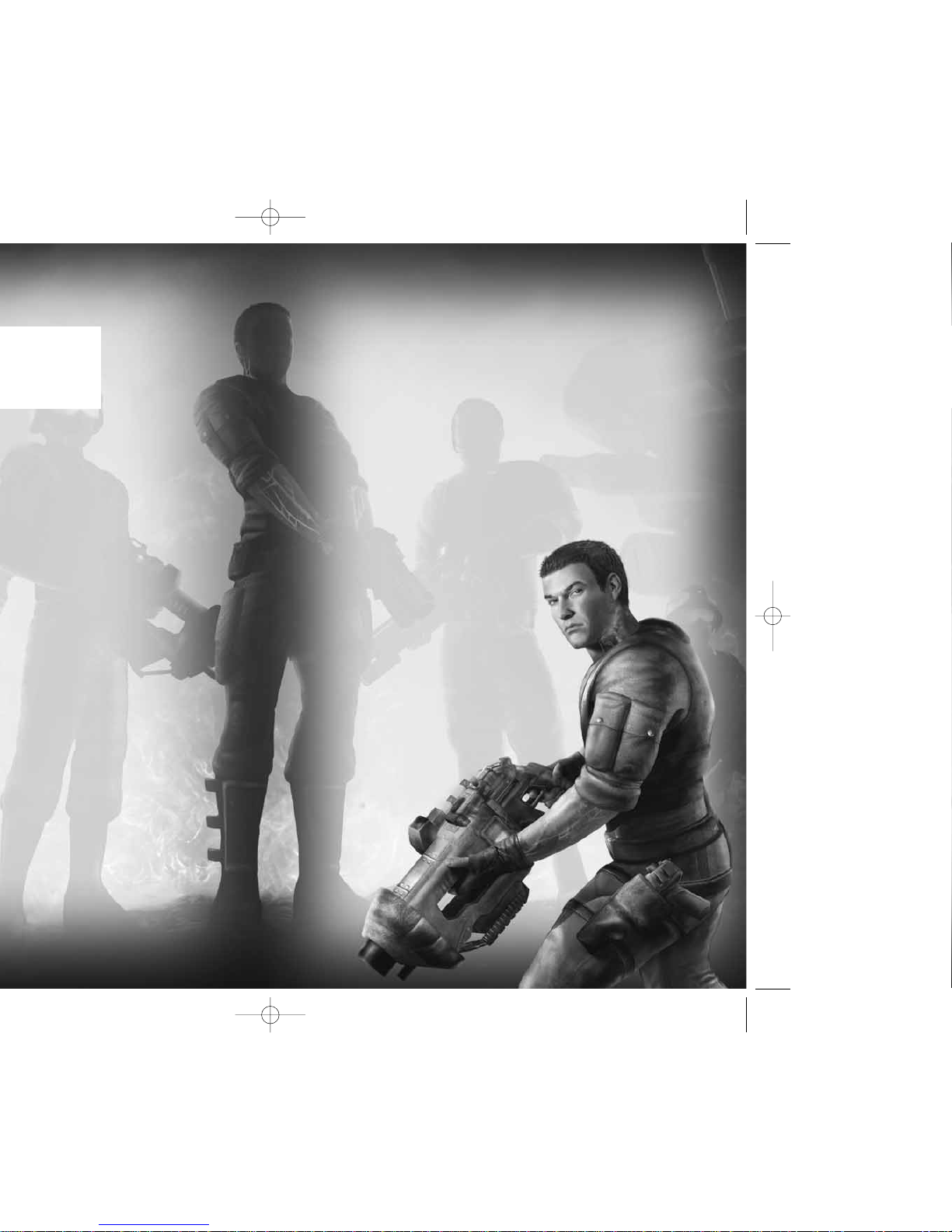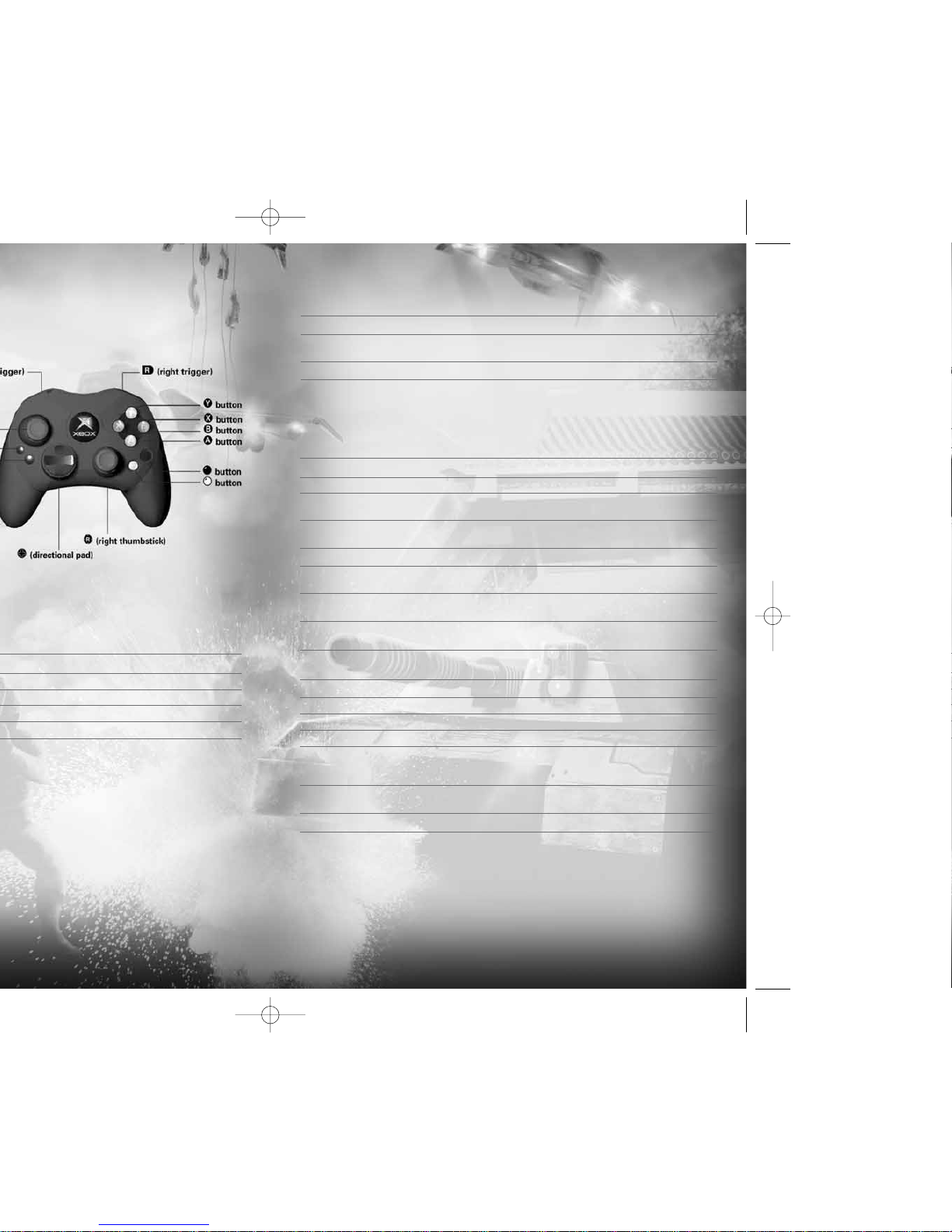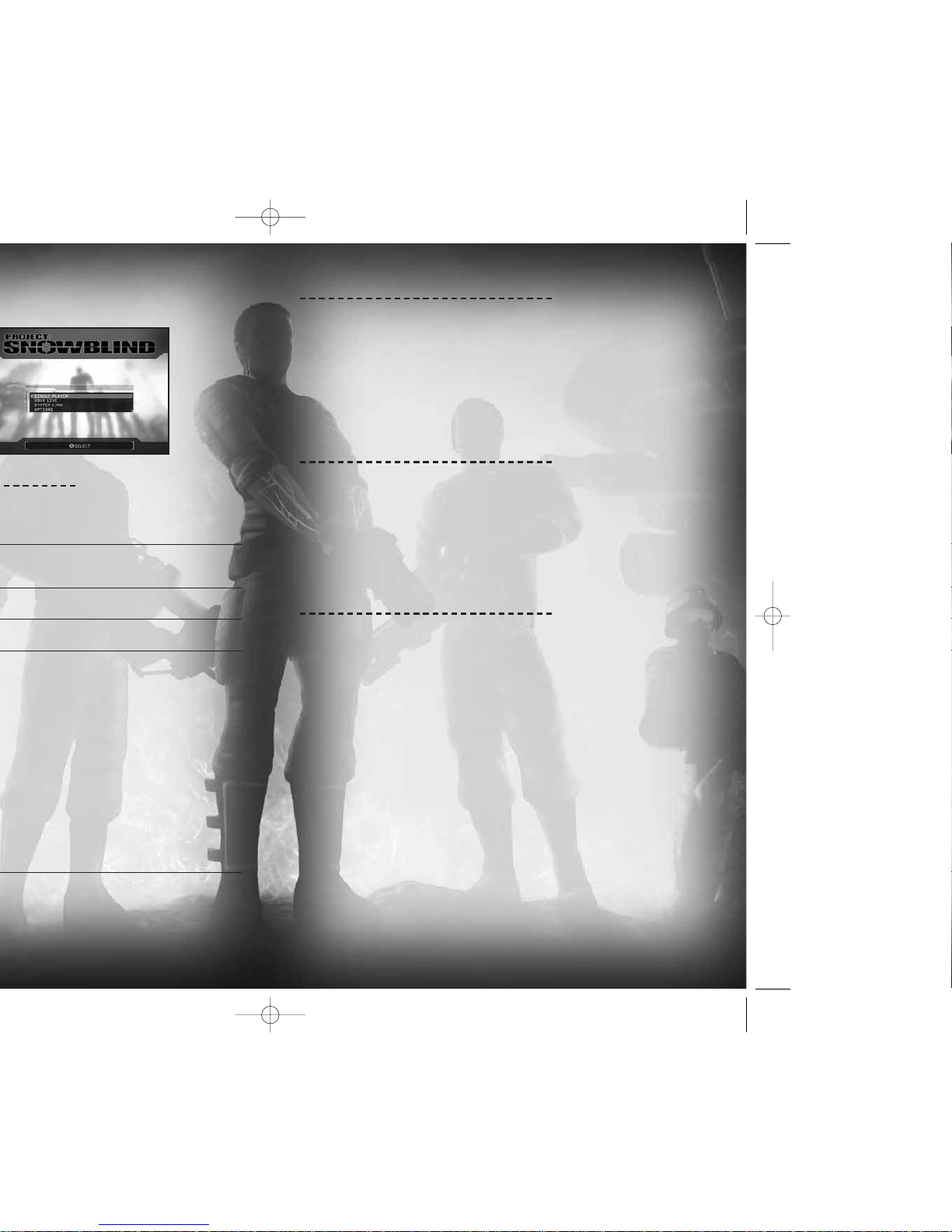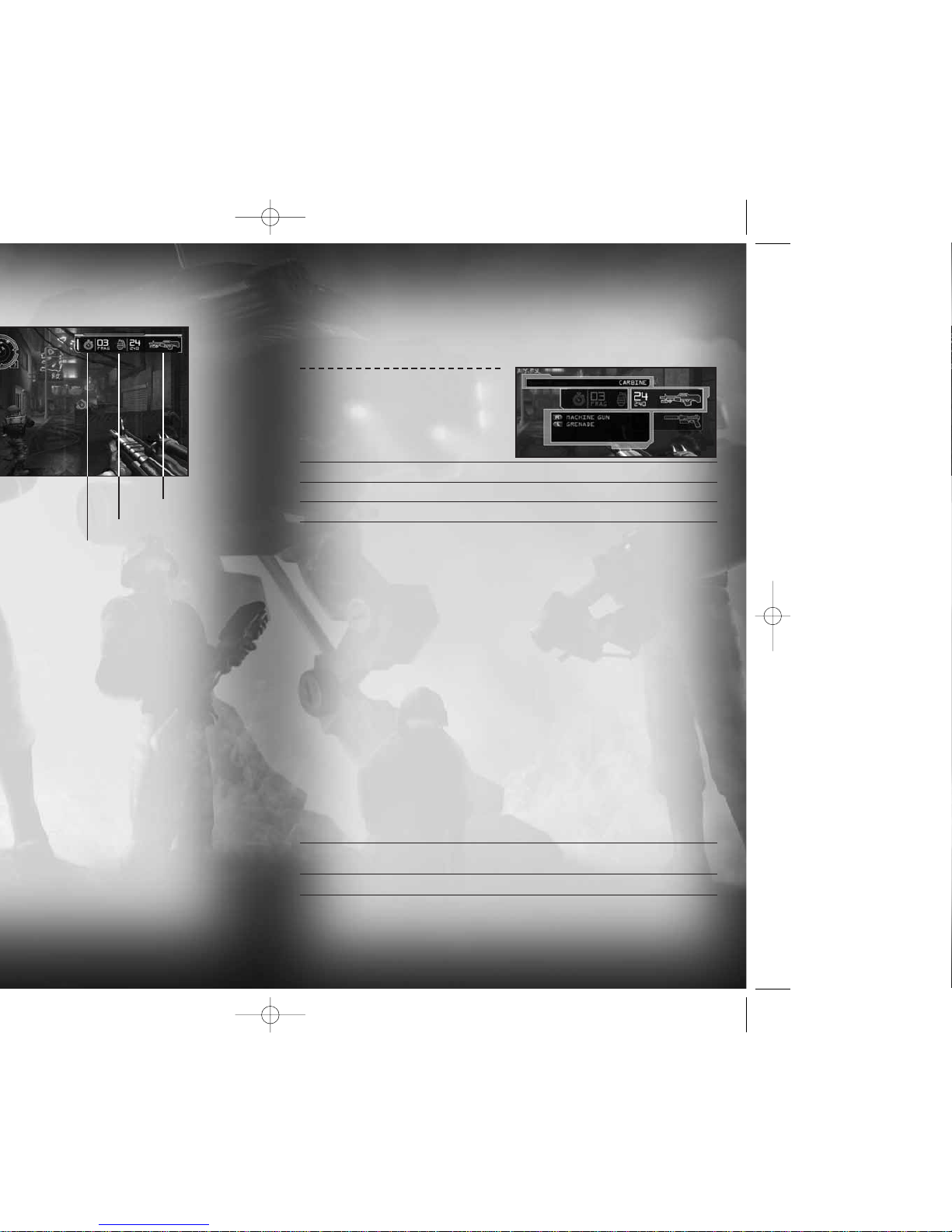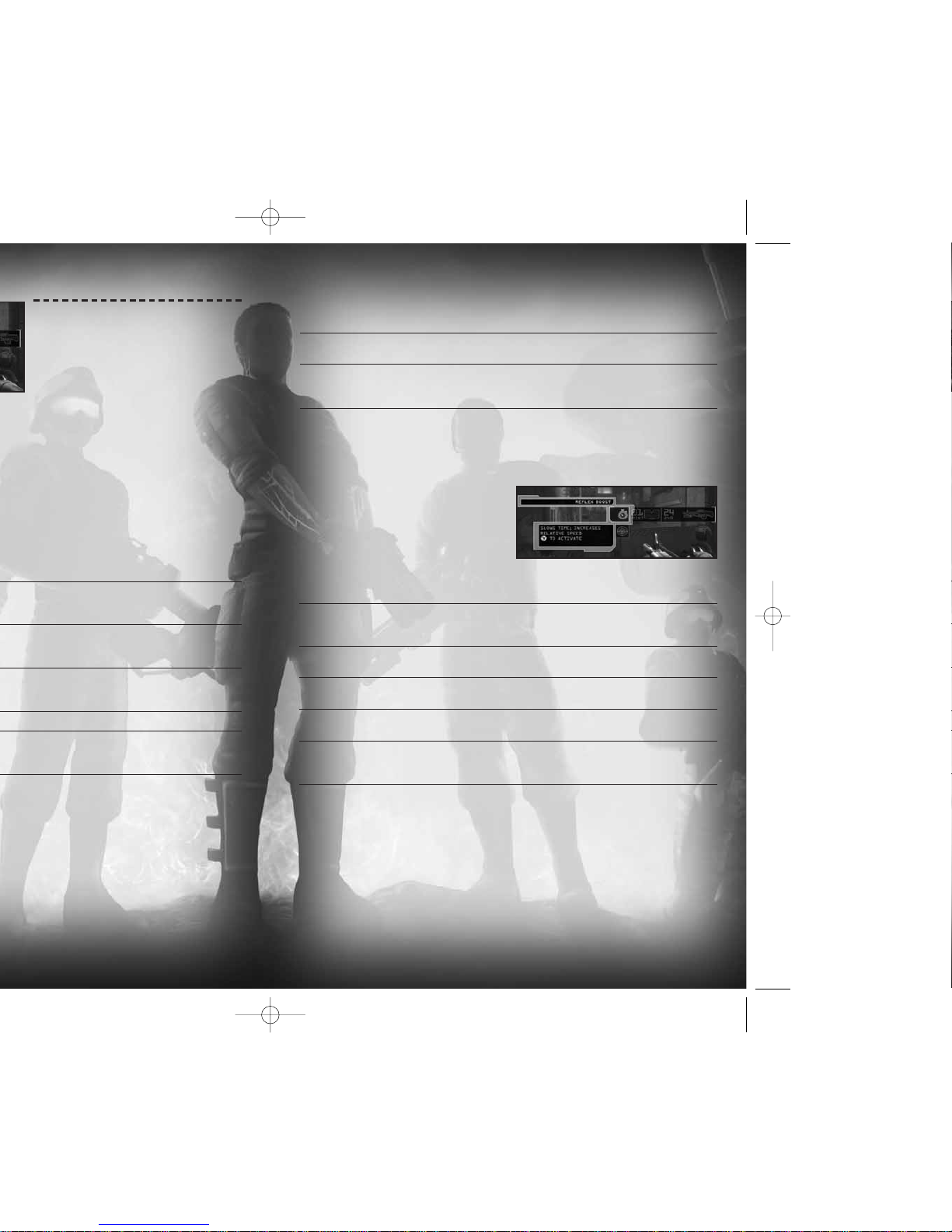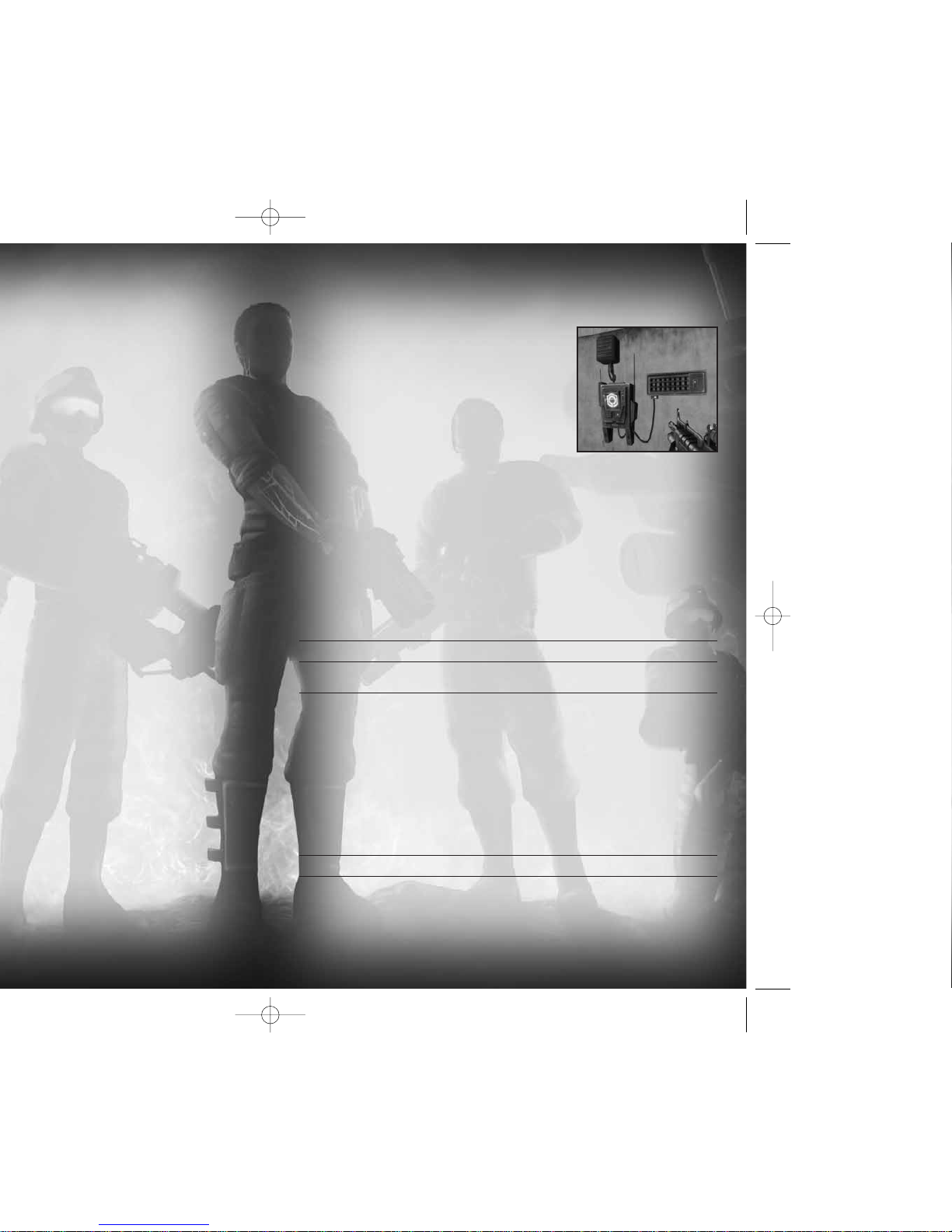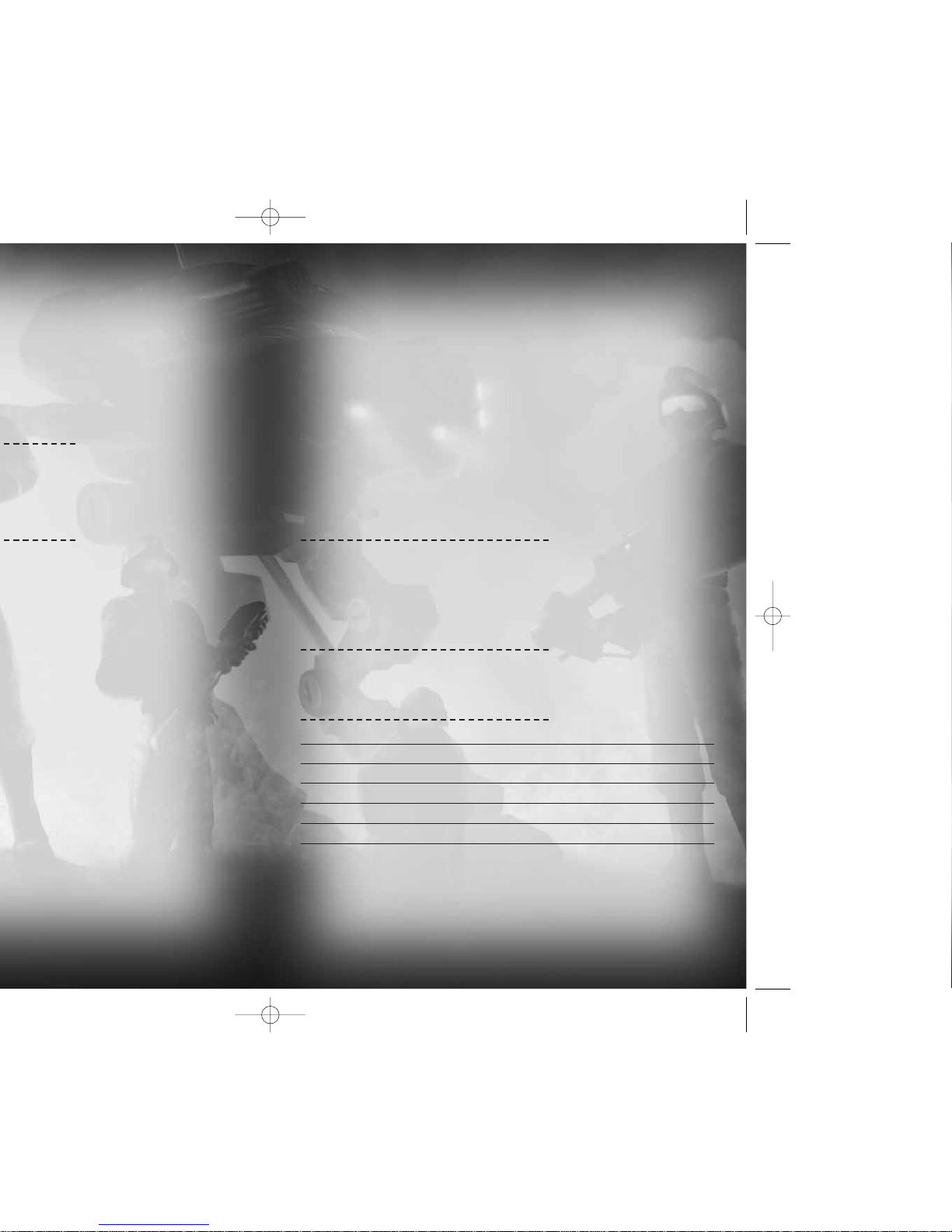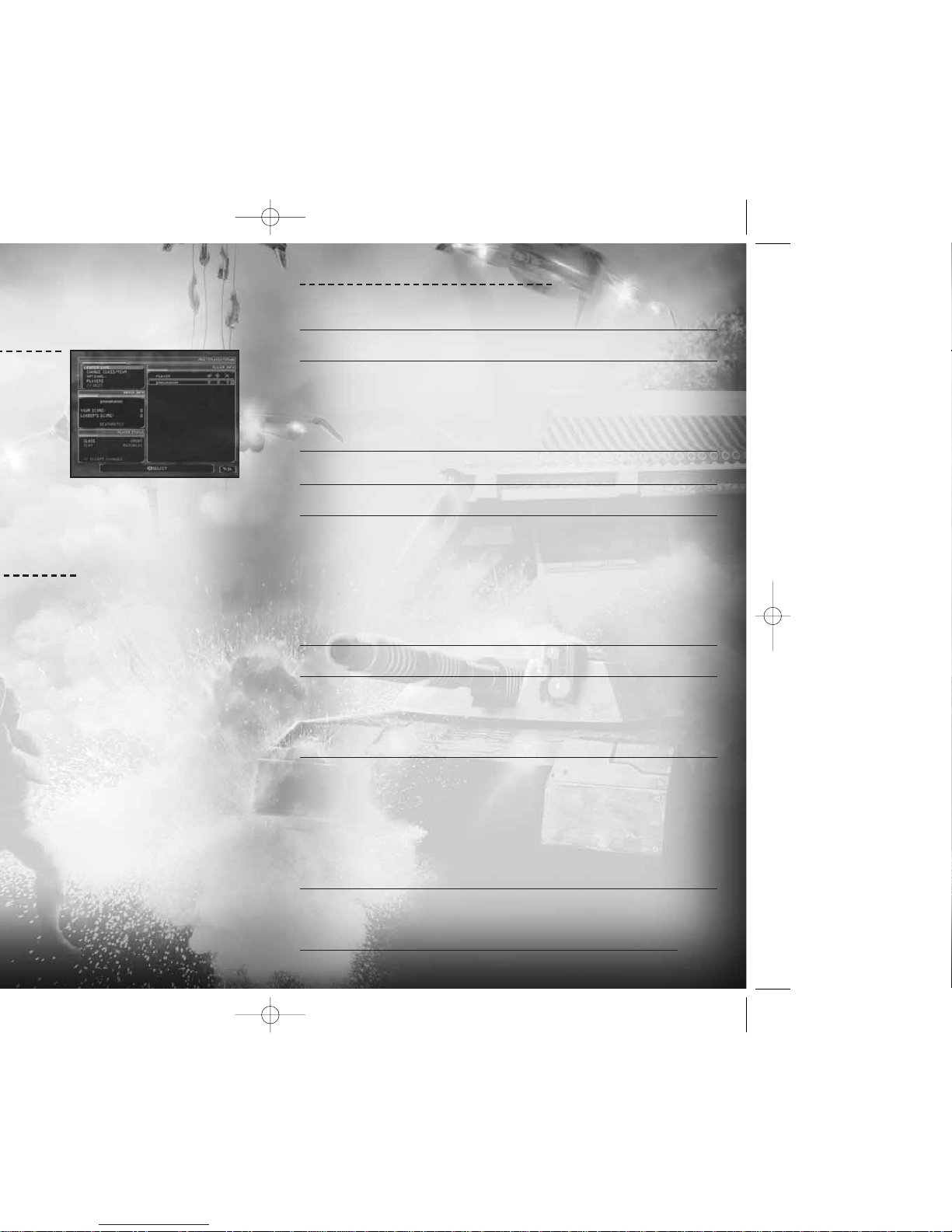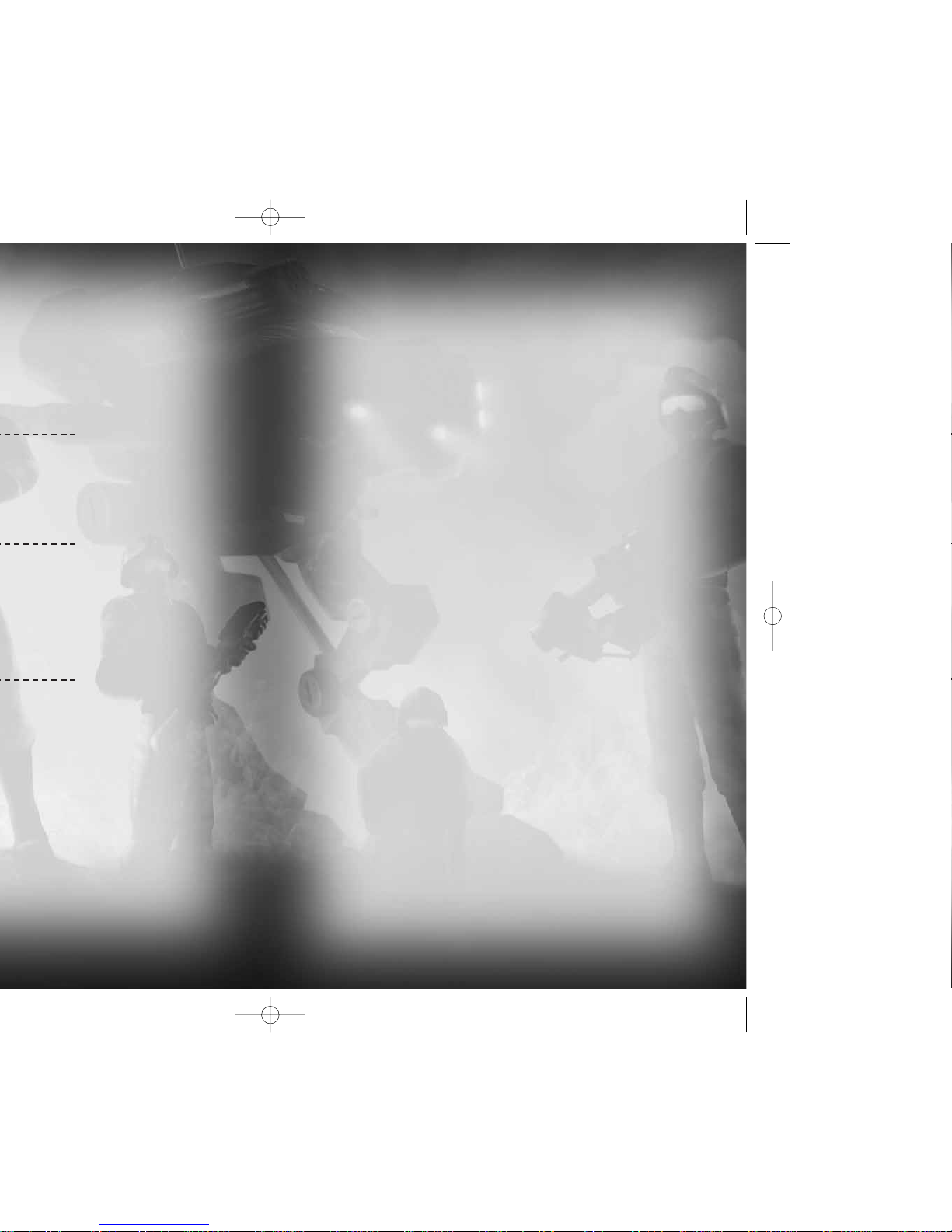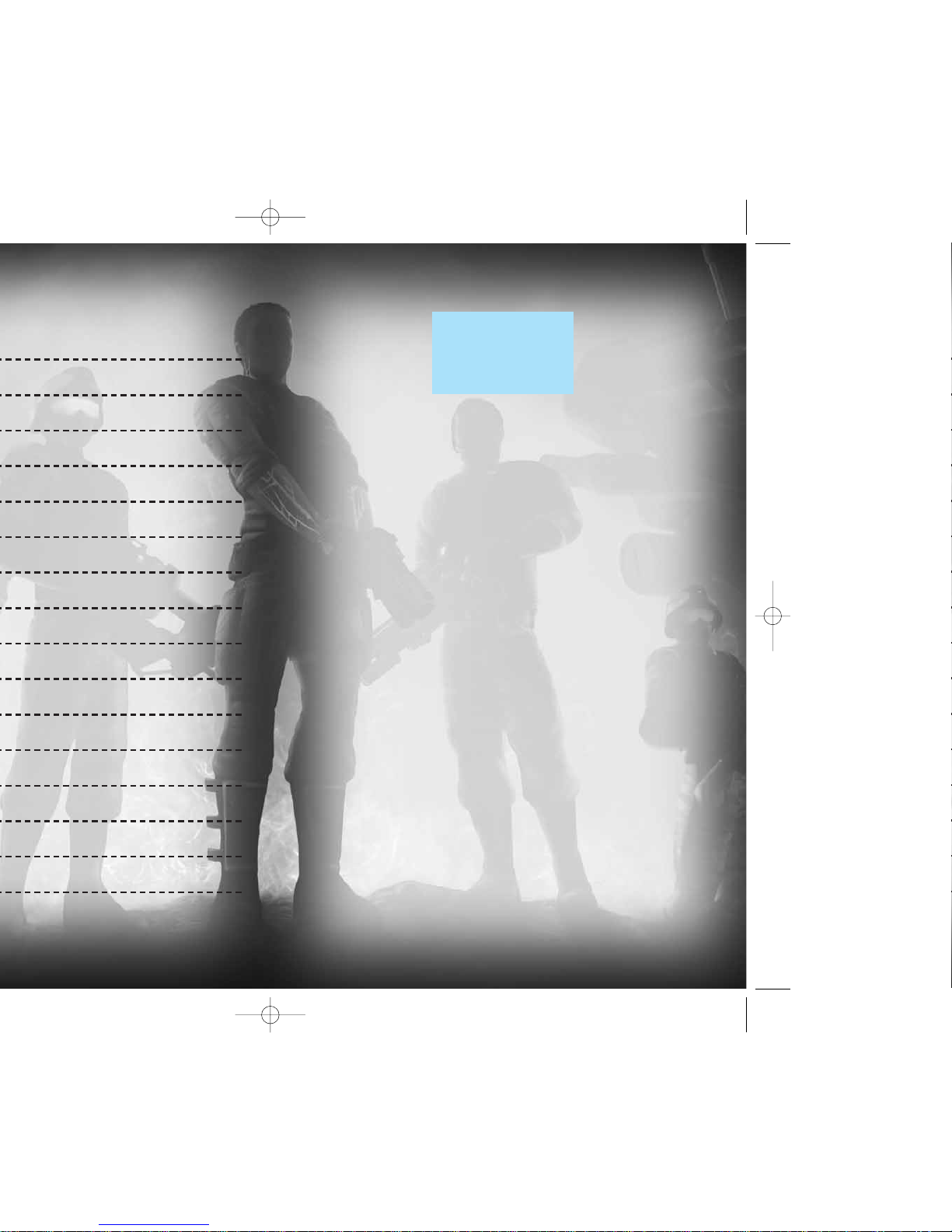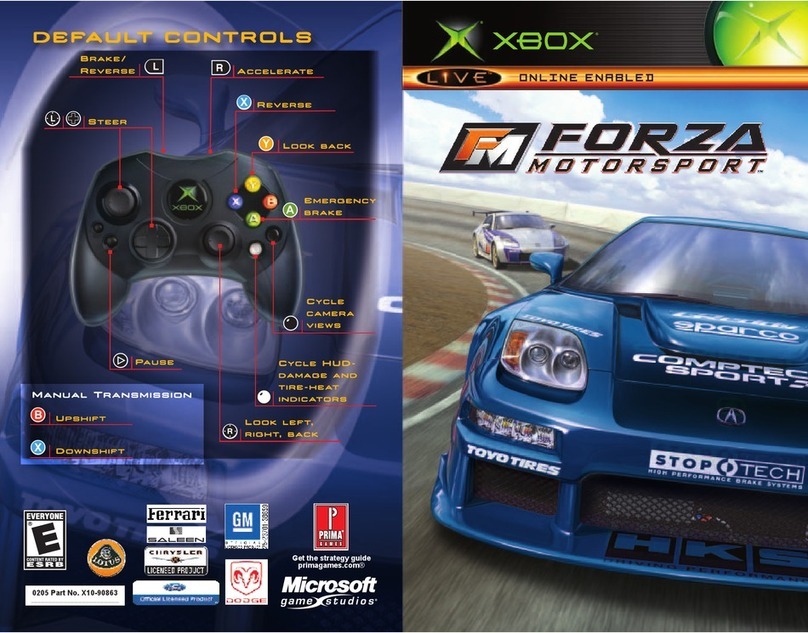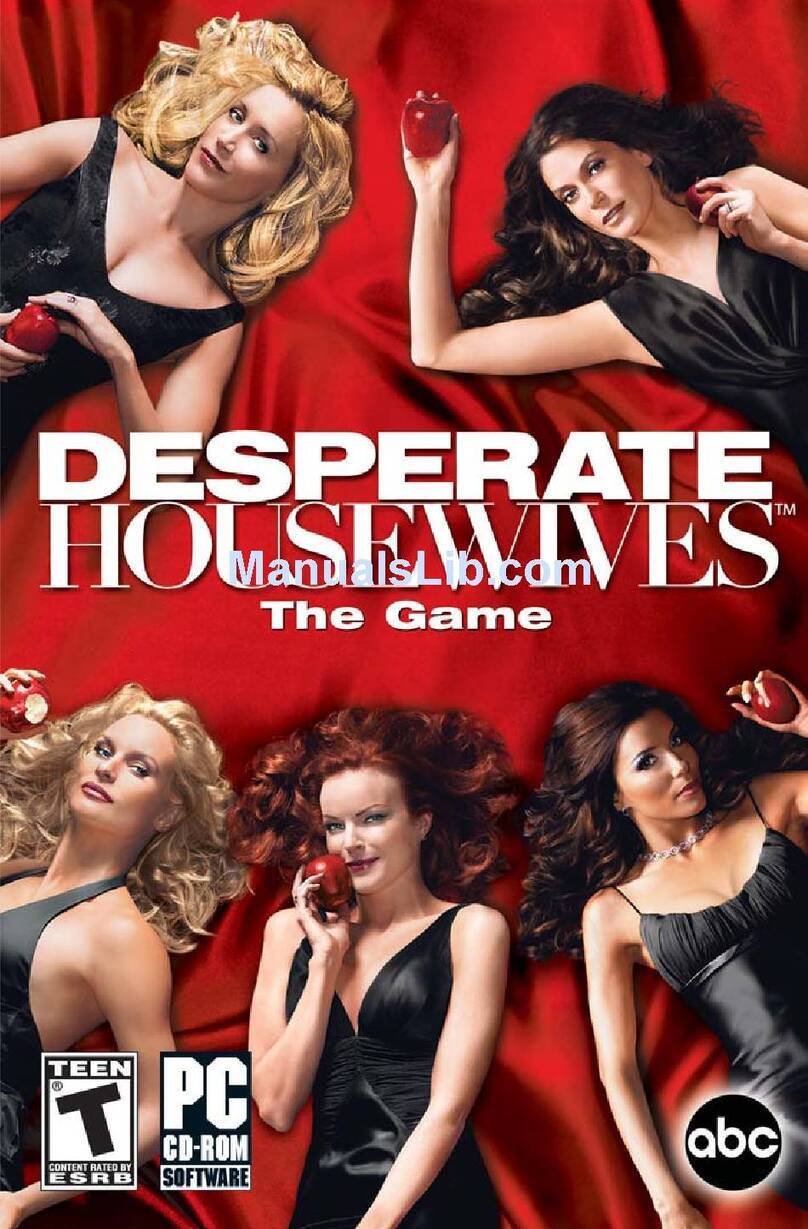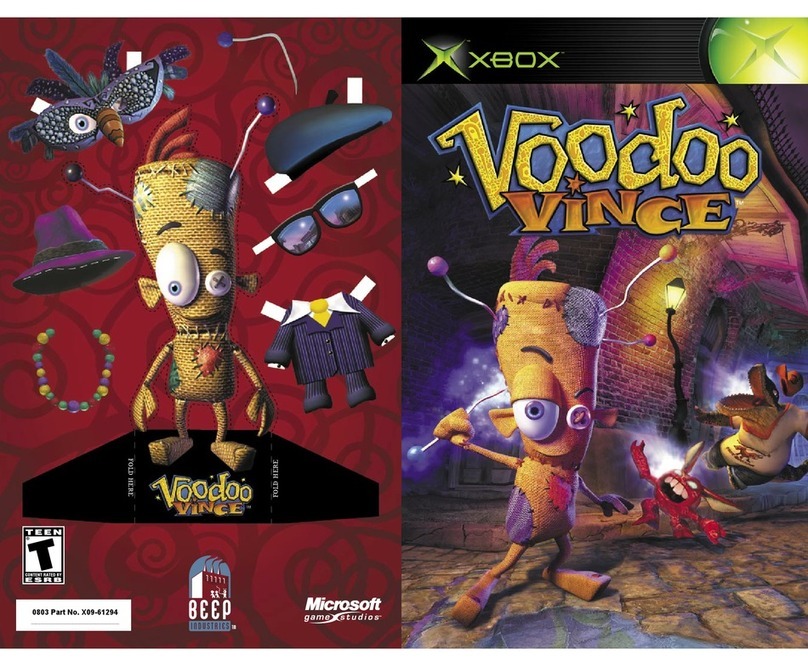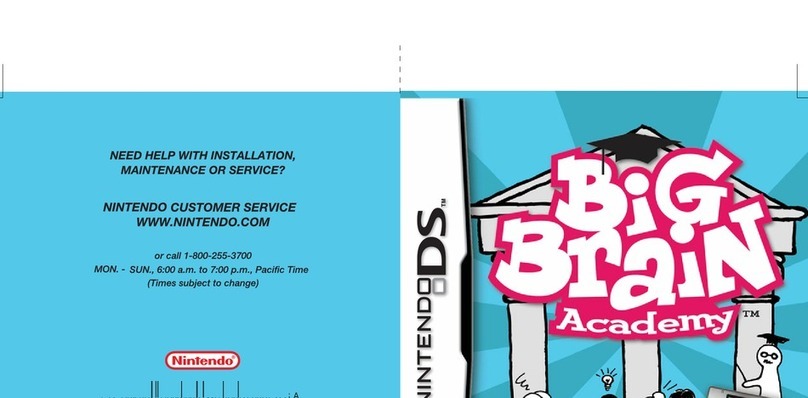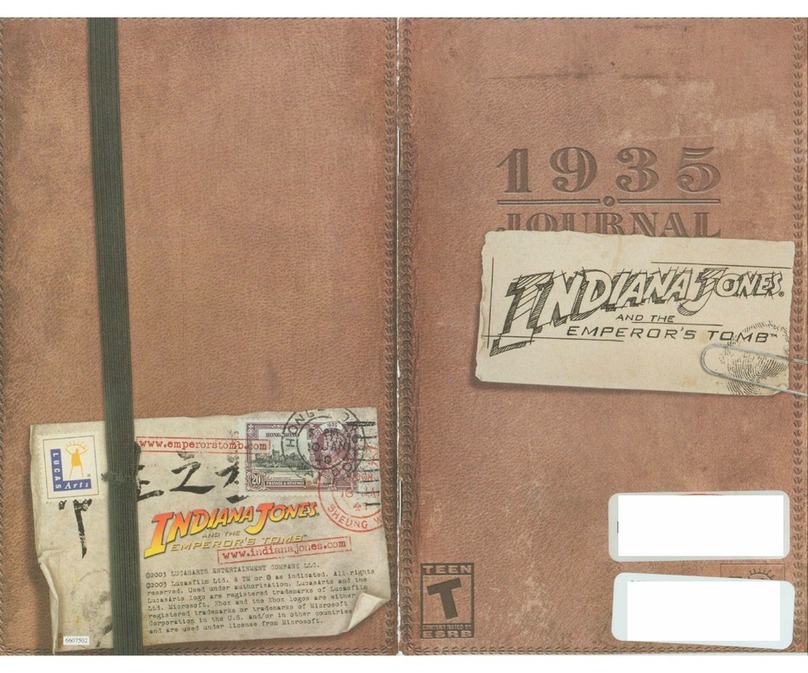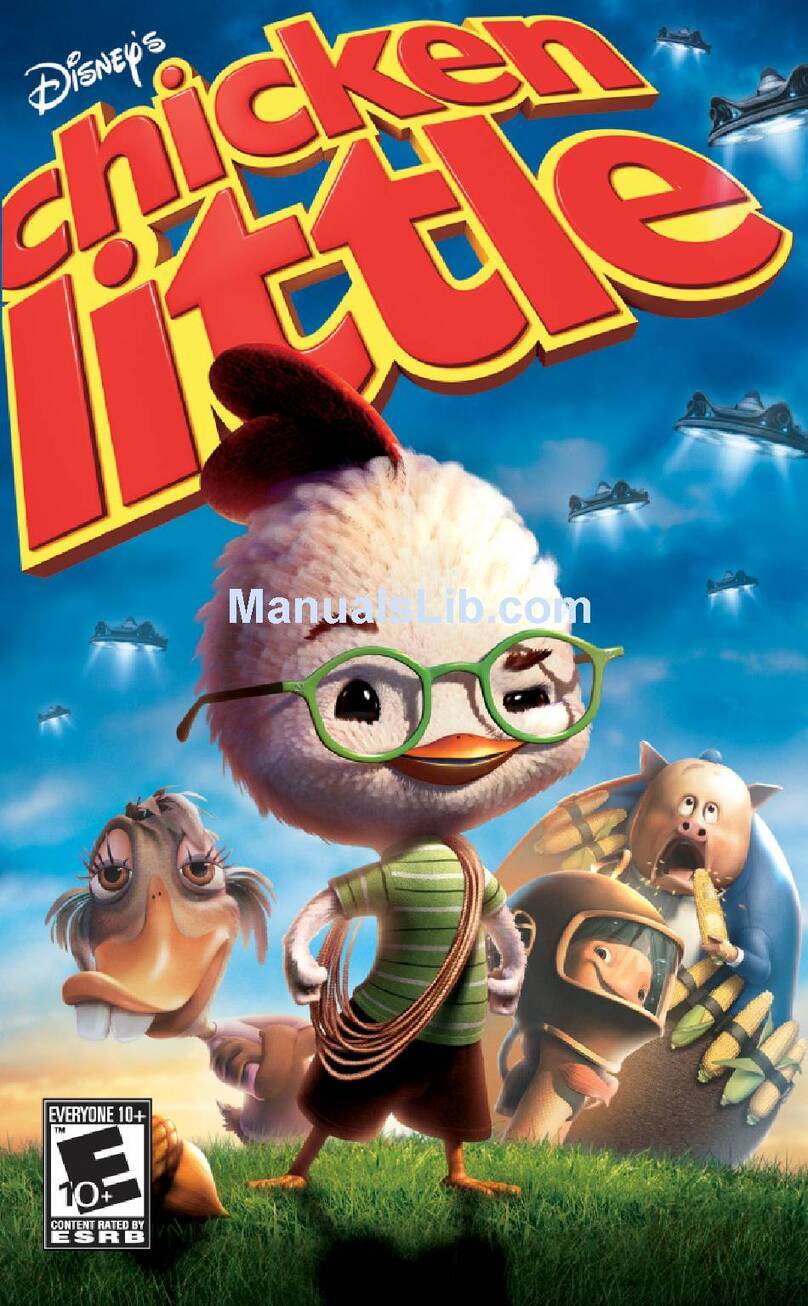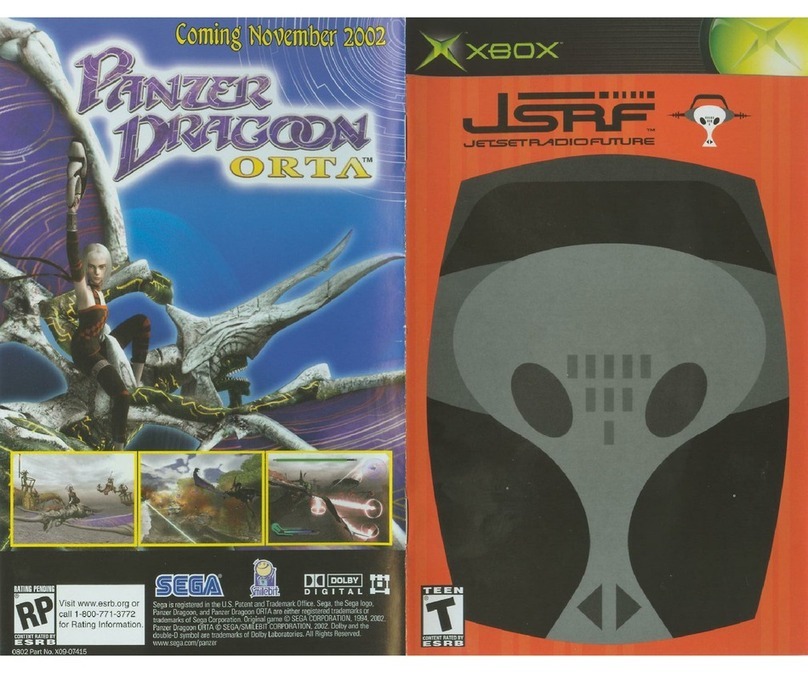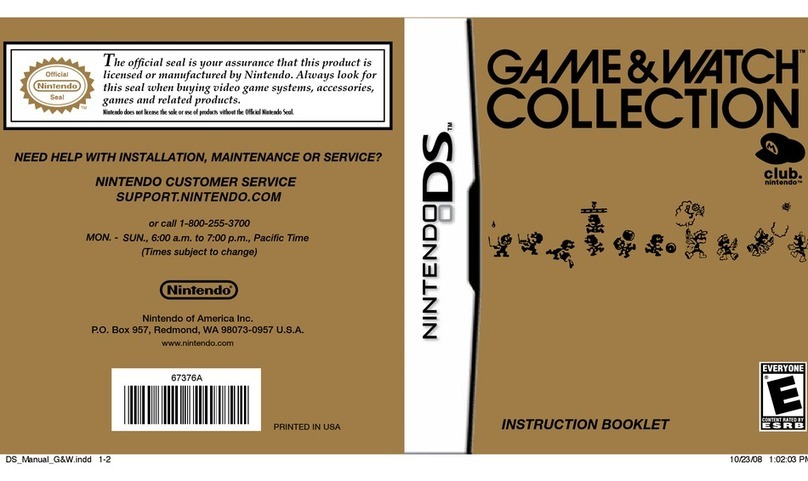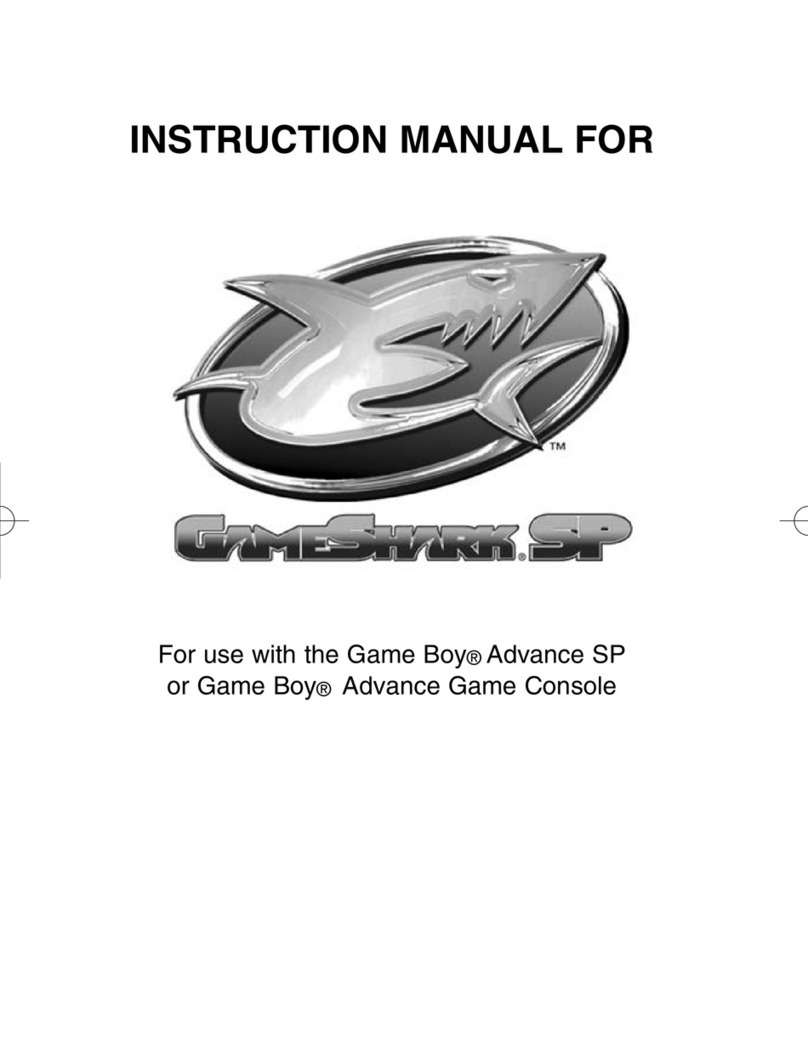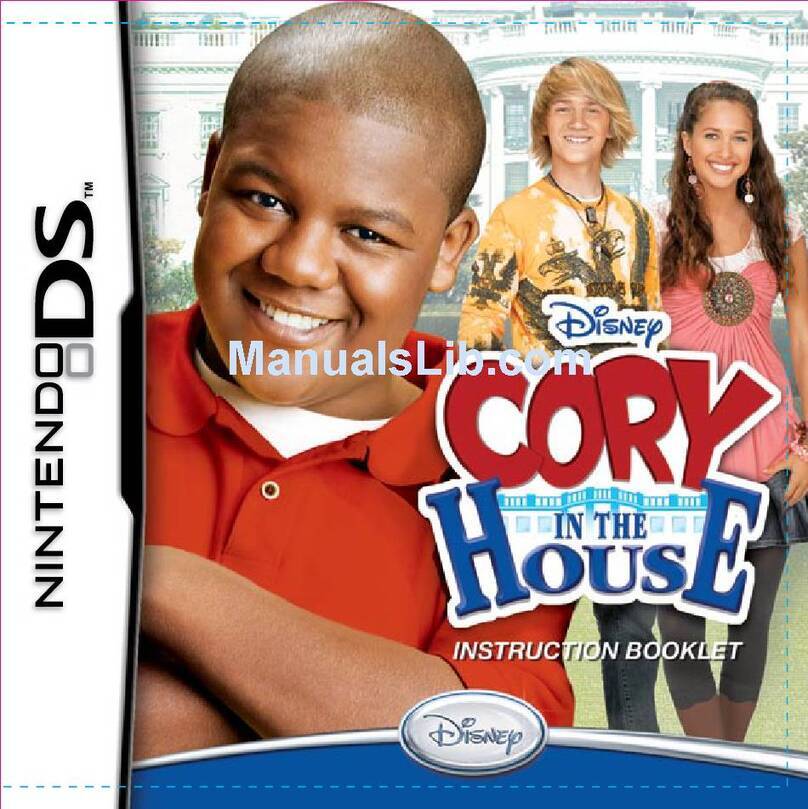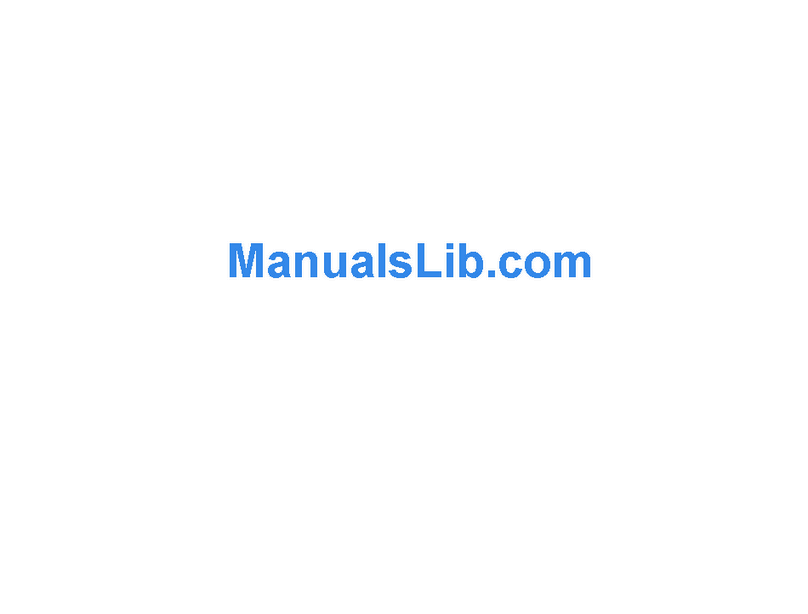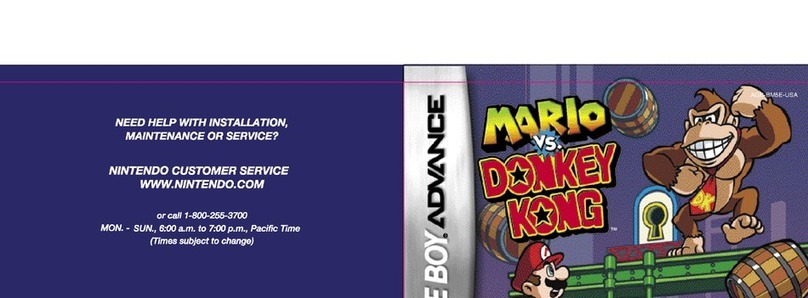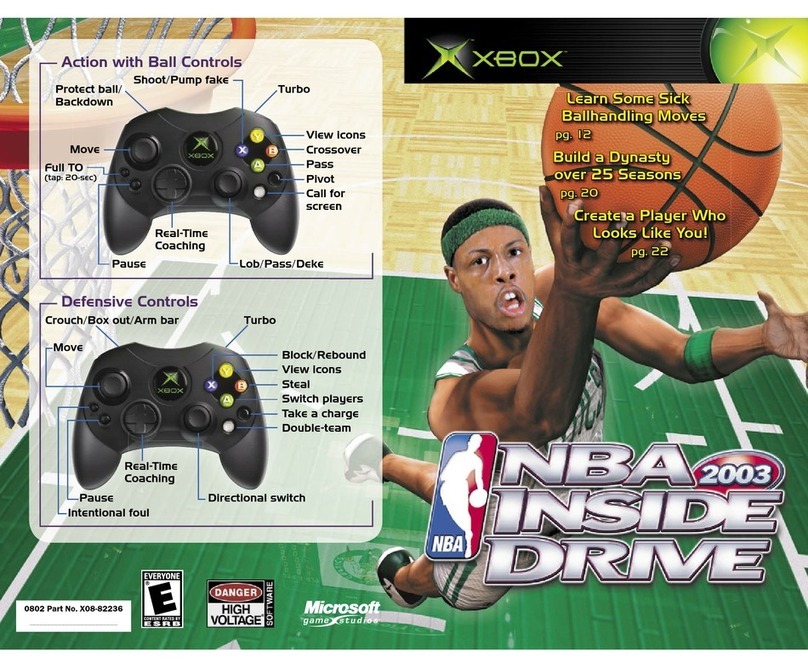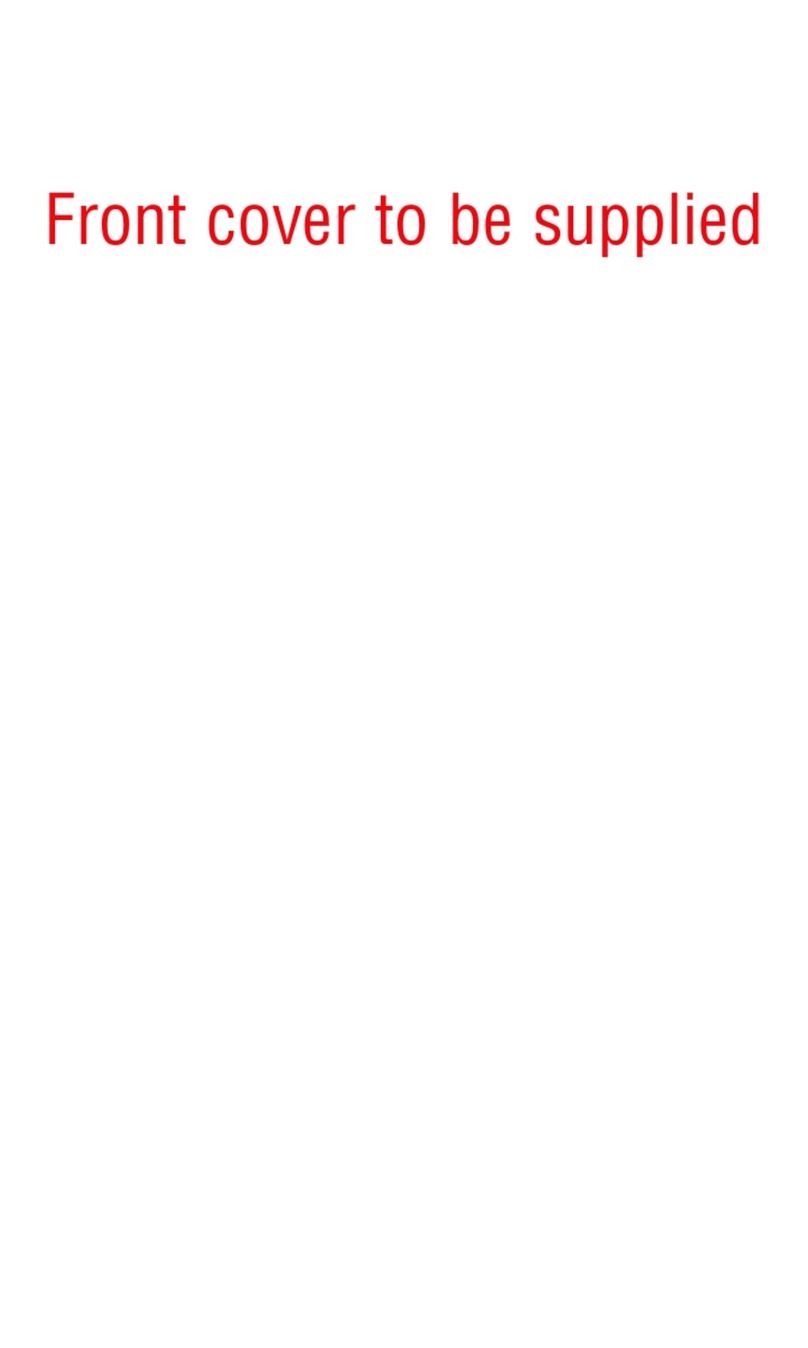20
STAGING SCREEN
The Staging screen appears
after you select or create a
game. You enter the game
from this screen and return
to it at the end of play.
Before starting play, use this
screen to:
LChange option settings
including controller settings.
LChange your class (see below) and switch teams.
LView the screen names and team affiliations of other players.
LView scores and see the game type set by the host.
MULTIPLAYER GAME FEATURES
CLASS & LOADOUT
On the Staging screen, you can select the class (type of fighter)
you want to be. Each fighter class uses different primary
weapons, secondary weapons and bio-augmentations. For
example, the Sniper class carries a sniper rifle as the primary
weapon, while the Scout class carries a shotgun. You can select
a new class when you respawn or access the Staging screen
by pressing >. The change will take place the next time
you respawn.
MUTE/UNMUTE PLAYER
With the
Voice
option
ON
, select this to mute a specific player.
NOTE: Additional multiplayer game features including sending
a player a friend’s request and providing feedback
about a player are also available.
ONLINE MULTIPLAYER
GAMES
XBOX
LIVE
/SYSTEM LINK GAME TYPES
ONLINE MODES
DEATHMATCH Destroy all opponents. At the end of play, the player with most
kills wins.
HUNTER The hunter is an invisible stalker who tracks down and kills other
players. The hunter has more health than the other players, all
weapons and bio-augmentations, permanent invisibility, and does
more damage. Become the hunter by finding the hunter token
placed somewhere on the battlefield. If you are killed while the
hunter, you drop the token. Player with the most points at the end
of the match wins.
TEAM MODES
TEAM DEATHMATCH Destroy the opposing team. At the end of play, the team
with most kills wins.
CAPTURE THE FLAG Each team has its own colored flag located within a defensible
base. Fight your way to the enemy flag and take possession of it
to win. You can recapture your own team flag and return it to your
base. You must have your own flag at your base when capturing
the enemy flag to score. Use flag icons at the lower left of the
screen to check flag status:
LWhen you have the enemy flag, an opposition flag icon appears
over your team icon.
LWhen a flag is in transit, its icon pulses and a yellow circle
with the team color appears on the radar.
FAST FLAG CAPTURE Bring your opponents’ flag to your base to score.Your flag does not
have to be at your base in order for you to score.
TACTICAL ASSAULT Defend your team’s generator and destroy the opposition’s
generator after disabling their generator shields. To disable the
shields, hack into the opposition nodes (only the forward node is
vulnerable). First team to destroy the opposition generator wins.
LNodes appear on the radar and are linked in sequential order
from one base to the next.
DEMOLITION Team play. Find a bomb at a spawn point and transport it to
designated targets inside the opposition base. Disarm a bomb on
your own base by approaching it and pressing X. The bomb is on
an auto timer. When it blows, the base is destroyed, the round ends
and the opposition gets a point. At the end of play, the team with
the most points wins. Check the bomb icon at the lower left of the
screen to see which team has the bomb.
L
Red
is the Republic.
L
Blue
is the Coalition
L
White
means no team has the bomb.
QUICK DEMOLITION Same as Demolition except that the bomb timer only pauses
when defused; it does not reset.
NOTE: In both
Demolition
and
Quick Demolition,
use
X
to hack.
See page 22 for details.
21