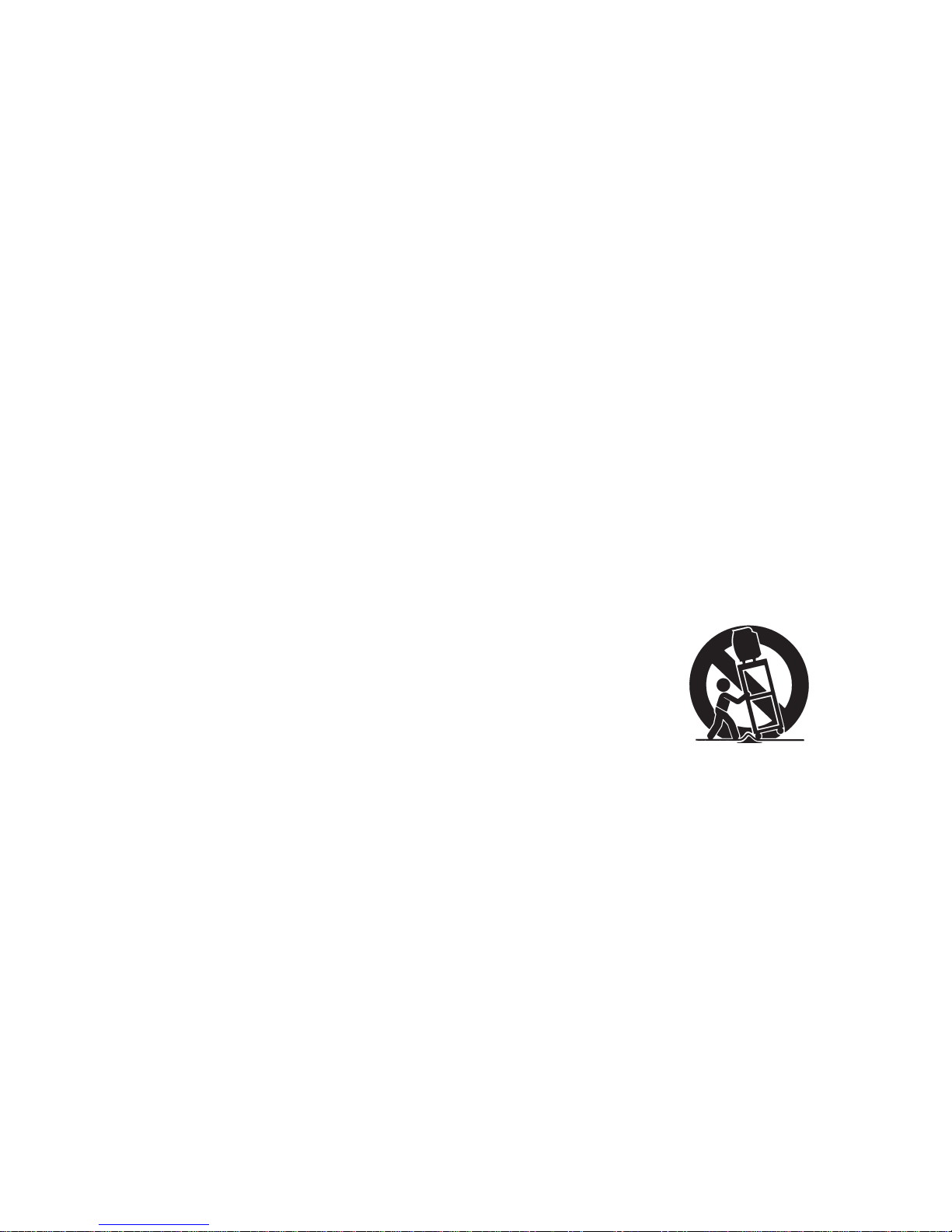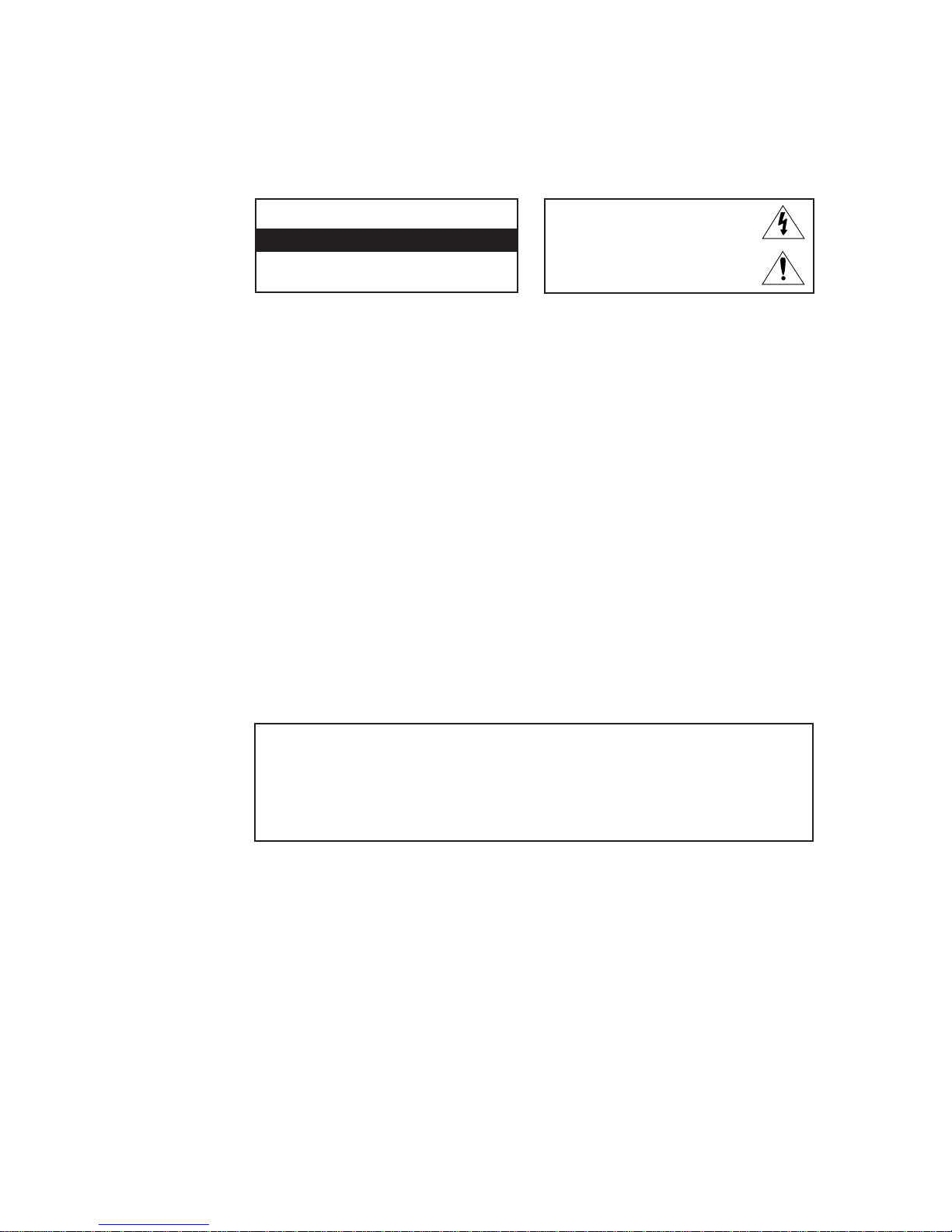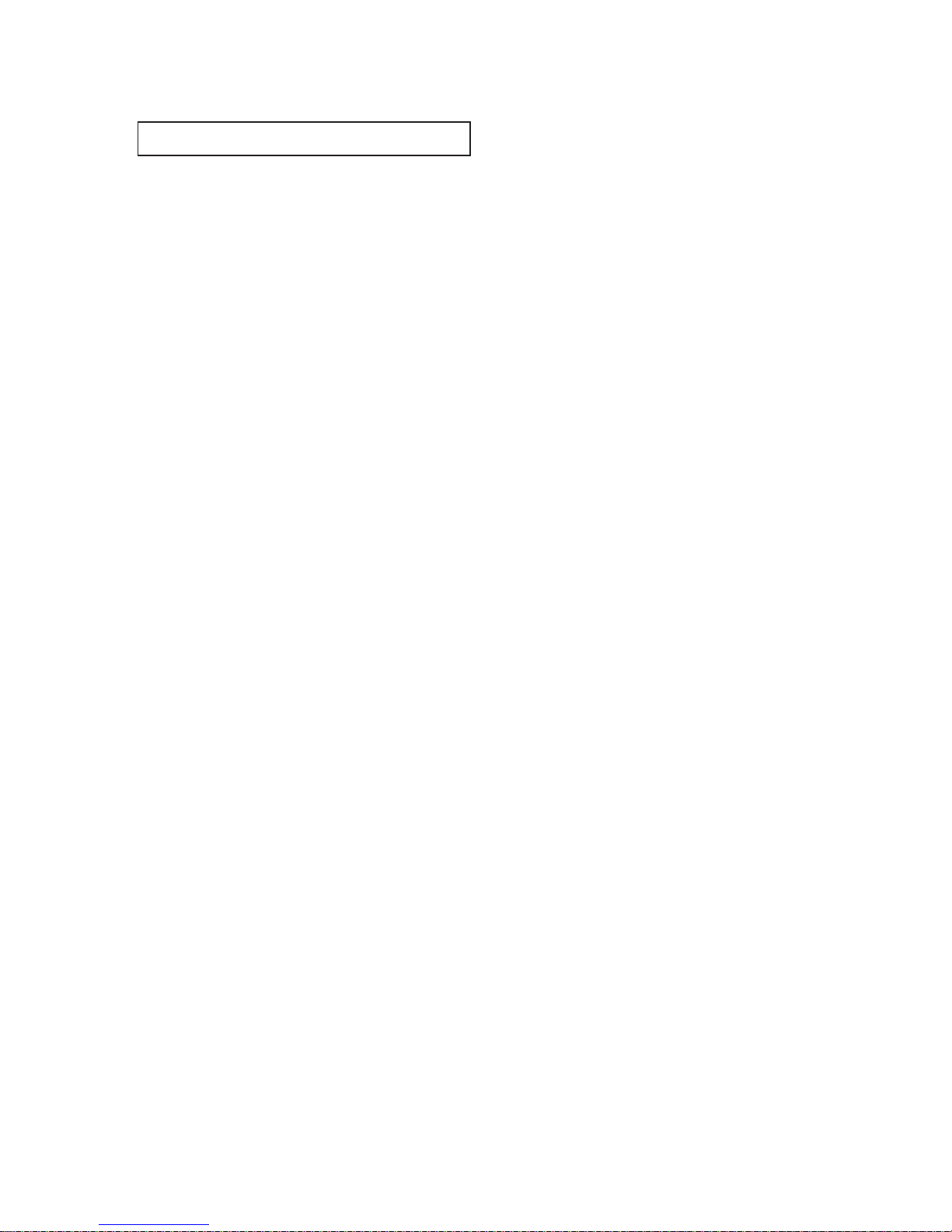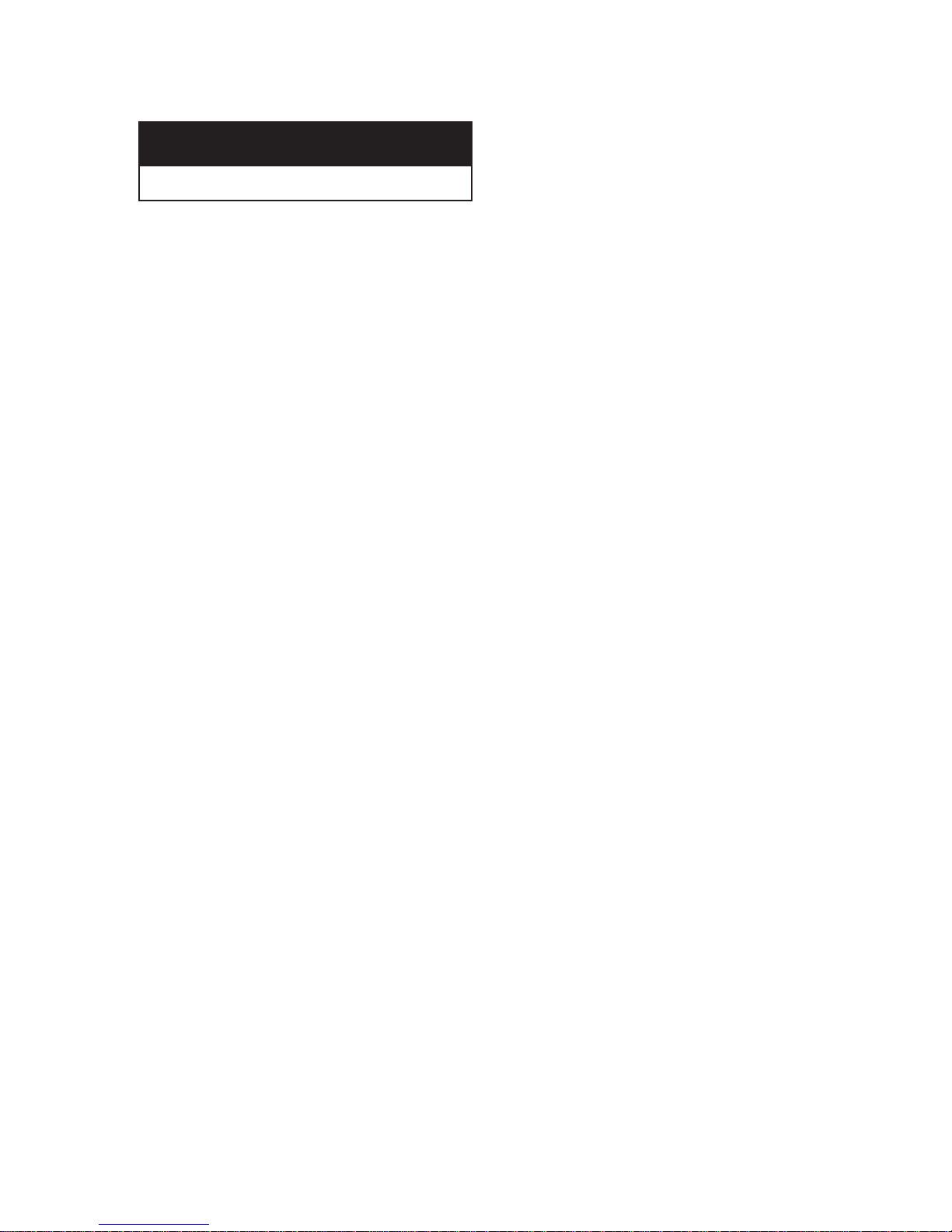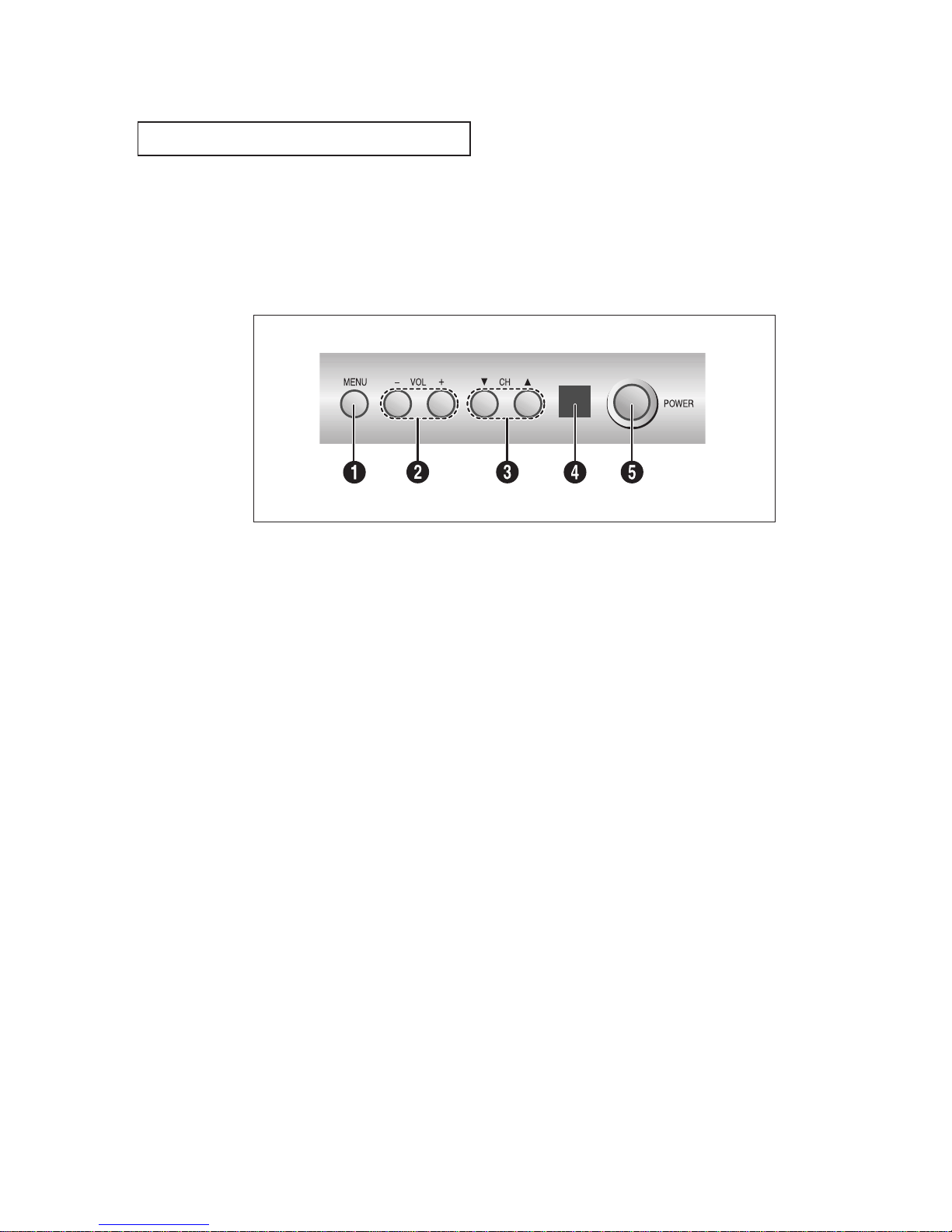1CONTENTS
CONTENTS
Chapter 1: Your New TV . . . . . . . . . . . . . . .1.1
List of Features. . . . . . . . . . . . . . . . . . . . . . . . . . . . . . . . . . . . . . . . . 1.1
Familiarizing Yourself with The TV. . . . . . . . . . . . . . . . . . . . . . . . . . 1.2
Front Panel Buttons . . . . . . . . . . . . . . . . . . . . . . . . . . . . . . 1.2
Rear Panel Jacks . . . . . . . . . . . . . . . . . . . . . . . . . . . . . . . . . 1.3
Remote Control . . . . . . . . . . . . . . . . . . . . . . . . . . . . . . . . . 1.4
Chapter 2: Installation . . . . . . . . . . . . . . . . 2.1
Connecting VHF and UHF Antennas . . . . . . . . . . . . . . . . . . . . . . . . 2.1
Antennas with 300-ohm Flat Twin Leads . . . . . . . . . . . . . . 2.1
Antennas with 75-ohm Round Leads . . . . . . . . . . . . . . . . . 2.2
Separate VHF and UHF Antennas. . . . . . . . . . . . . . . . . . . . 2.2
Connecting Cable TV . . . . . . . . . . . . . . . . . . . . . . . . . . . . . . . . . . . . 2.2
Cable without a Cable Box. . . . . . . . . . . . . . . . . . . . . . . . . 2.2
Connecting to a Cable Box that Descrambles All Channels. 2.3
Connecting to a Cable Box that Descrambles Some Channels
. 2.3
Connecting a VCR . . . . . . . . . . . . . . . . . . . . . . . . . . . . . . . . . . . . . . 2.5
Connecting a Camcorder . . . . . . . . . . . . . . . . . . . . . . . . . . . . . . . . . 2.6
Installing Batteries in the Remote Control. . . . . . . . . . . . . . . . . . . . . 2.7
Chapter 3: Operation. . . . . . . . . . . . . . . . . . 3.1
Turning the TV On and Off. . . . . . . . . . . . . . . . . . . . . . . . . . . . . . . . 3.1
Viewing the Menus and On-Screen Displays. . . . . . . . . . . . . . . . . . . 3.1
Viewing the Menus. . . . . . . . . . . . . . . . . . . . . . . . . . . . . . . 3.1
Viewing the Display . . . . . . . . . . . . . . . . . . . . . . . . . . . . . . 3.1
Selecting a Menu Language. . . . . . . . . . . . . . . . . . . . . . . . . . . . . . . . 3.2
Memorizing the Channels. . . . . . . . . . . . . . . . . . . . . . . . . . . . . . . . . 3.3
Selecting the Video Signal-source. . . . . . . . . . . . . . . . . . . . 3.3
Storing Channels in Memory (Automatic Method). . . . . . . 3.4
Adding and Erasing Channels (Manual Method) . . . . . . . . 3.5
Changing Channels . . . . . . . . . . . . . . . . . . . . . . . . . . . . . . . . . . . . . 3.6
Using the Channel Buttons. . . . . . . . . . . . . . . . . . . . . . . . . 3.6
Directly Accessing Channels. . . . . . . . . . . . . . . . . . . . . . . . 3.6
Using the PRE-CH Button to select the Previous Channel. . 3.6
Adjusting the Volume. . . . . . . . . . . . . . . . . . . . . . . . . . . . . . . . . . . . 3.6
Using Mute. . . . . . . . . . . . . . . . . . . . . . . . . . . . . . . . . . . . . 3.6
Setting the Clock . . . . . . . . . . . . . . . . . . . . . . . . . . . . . . . . . . . . . . . 3.7
Customizing the Picture . . . . . . . . . . . . . . . . . . . . . . . . . . . . . . . . . . 3.8
Using Automatic Picture Settings . . . . . . . . . . . . . . . . . . . . . . . . . . . 3.9
Viewing a VCR or Camcorder Tape. . . . . . . . . . . . . . . . . . . . . . . . . . 3.10