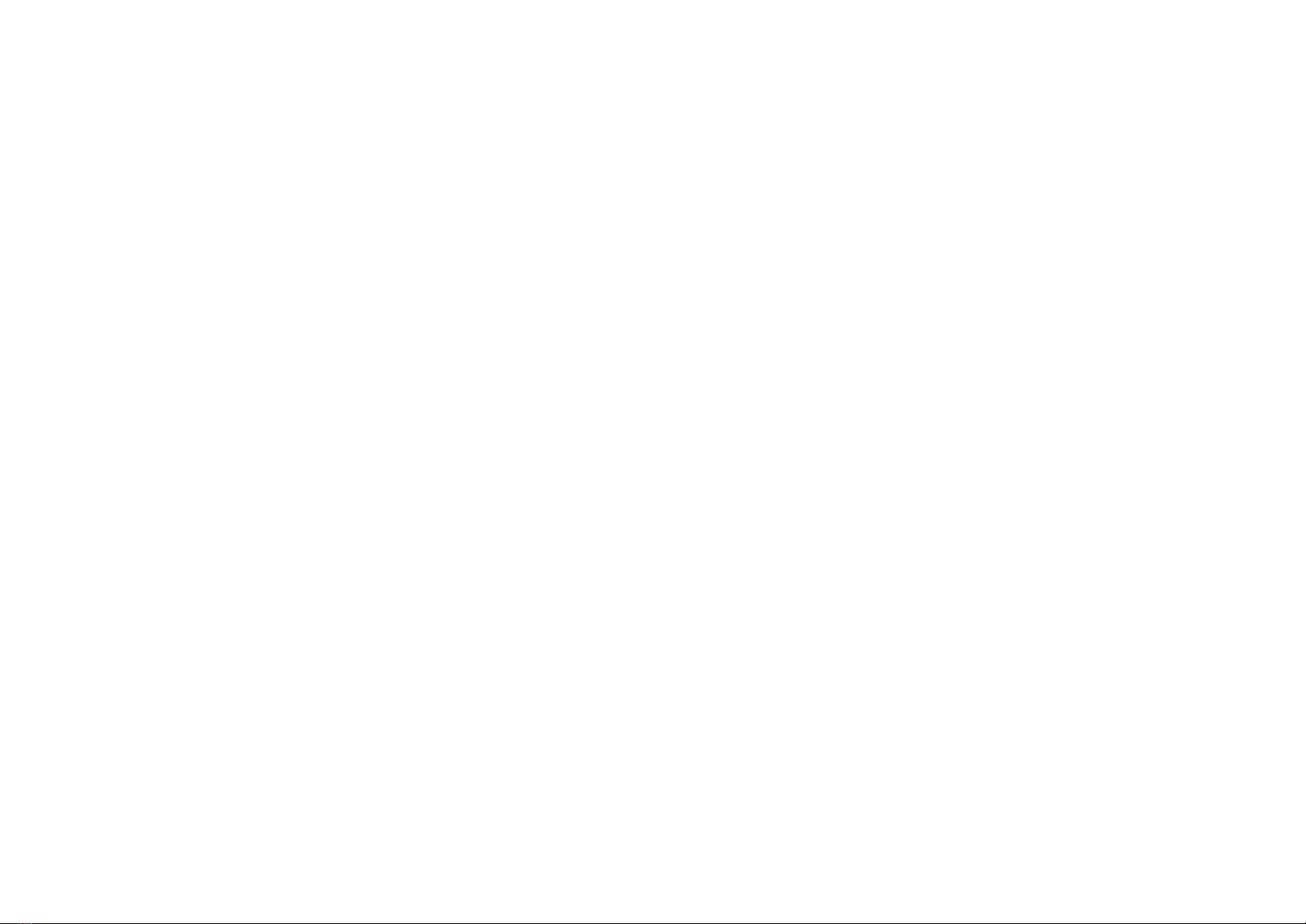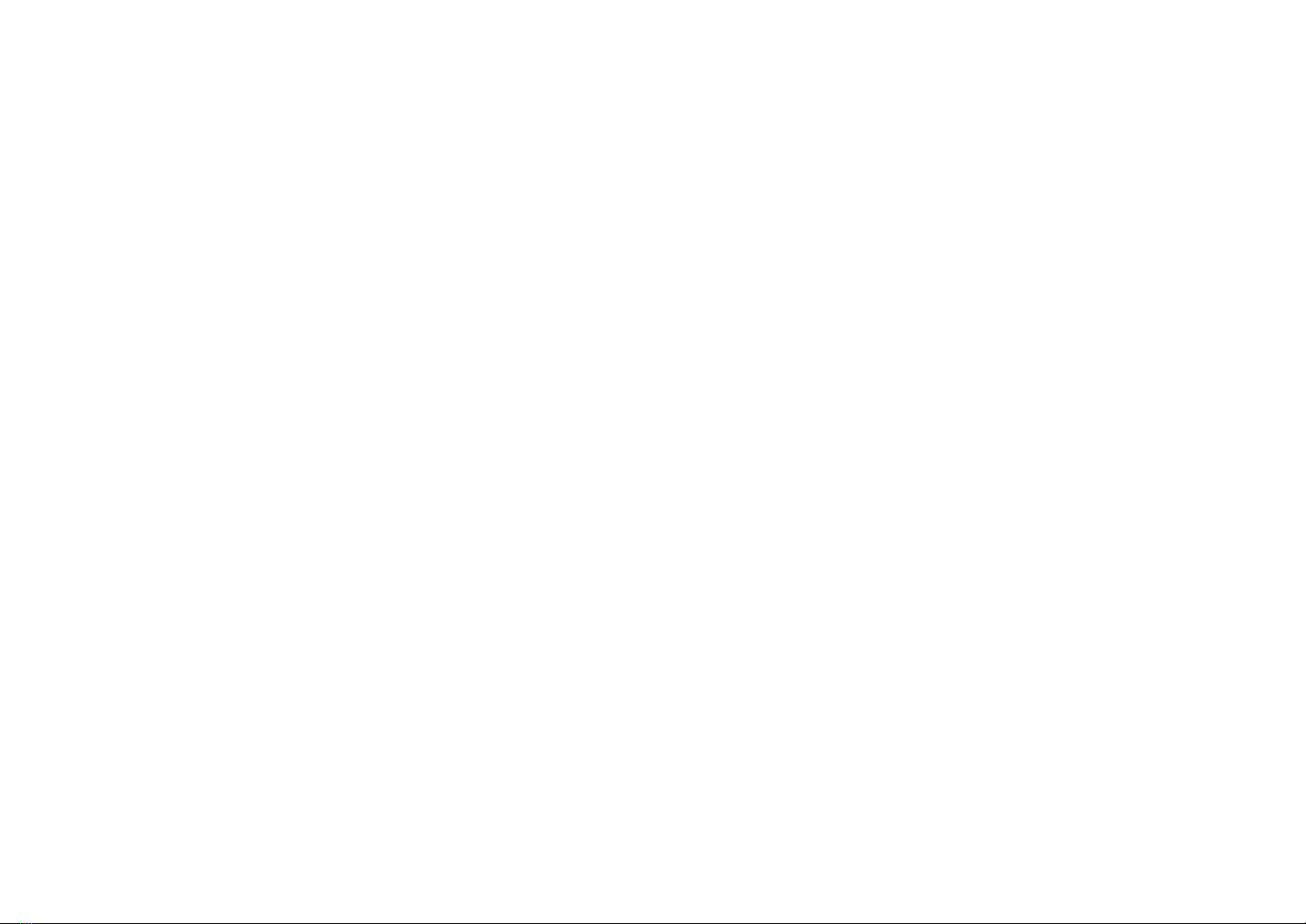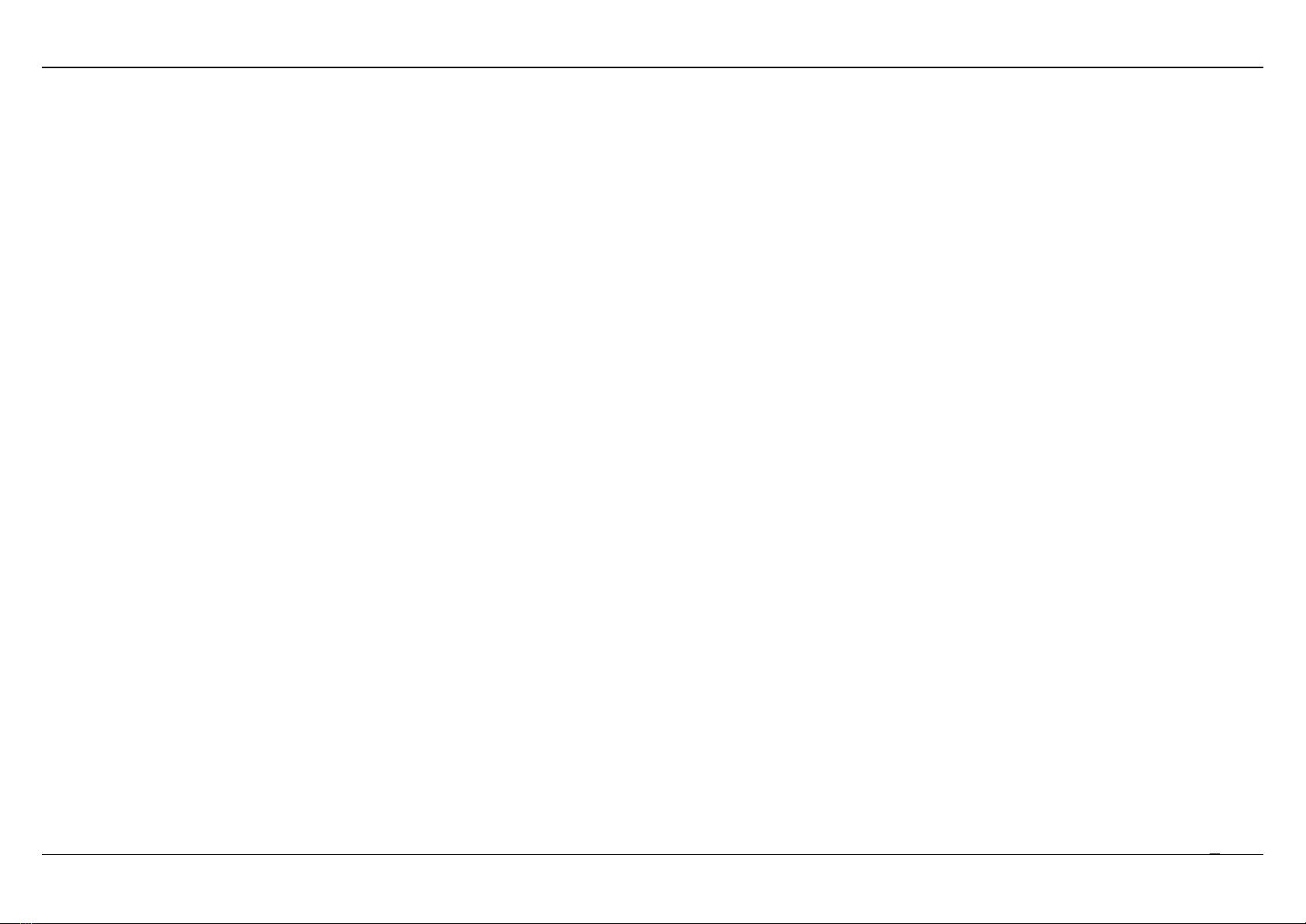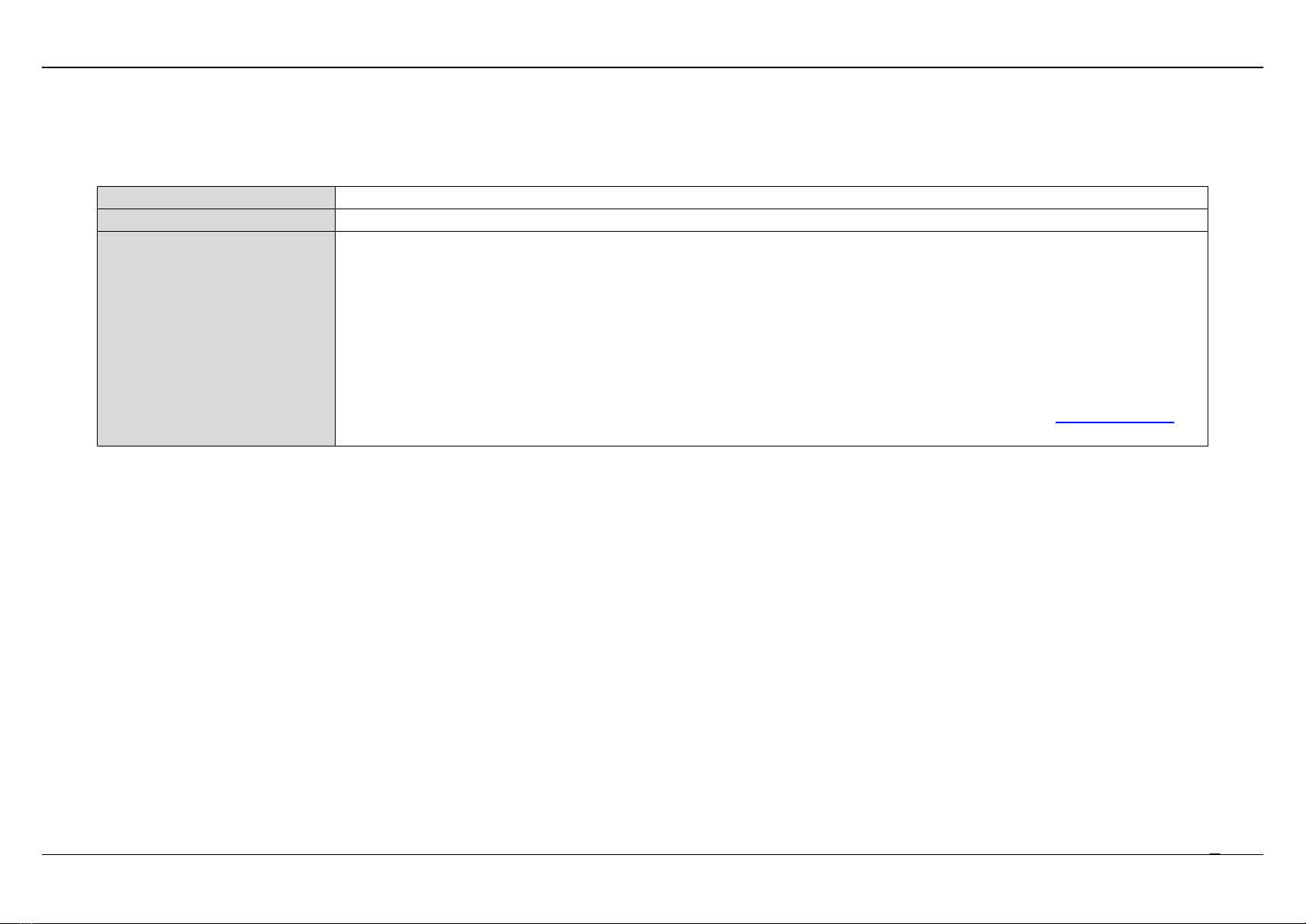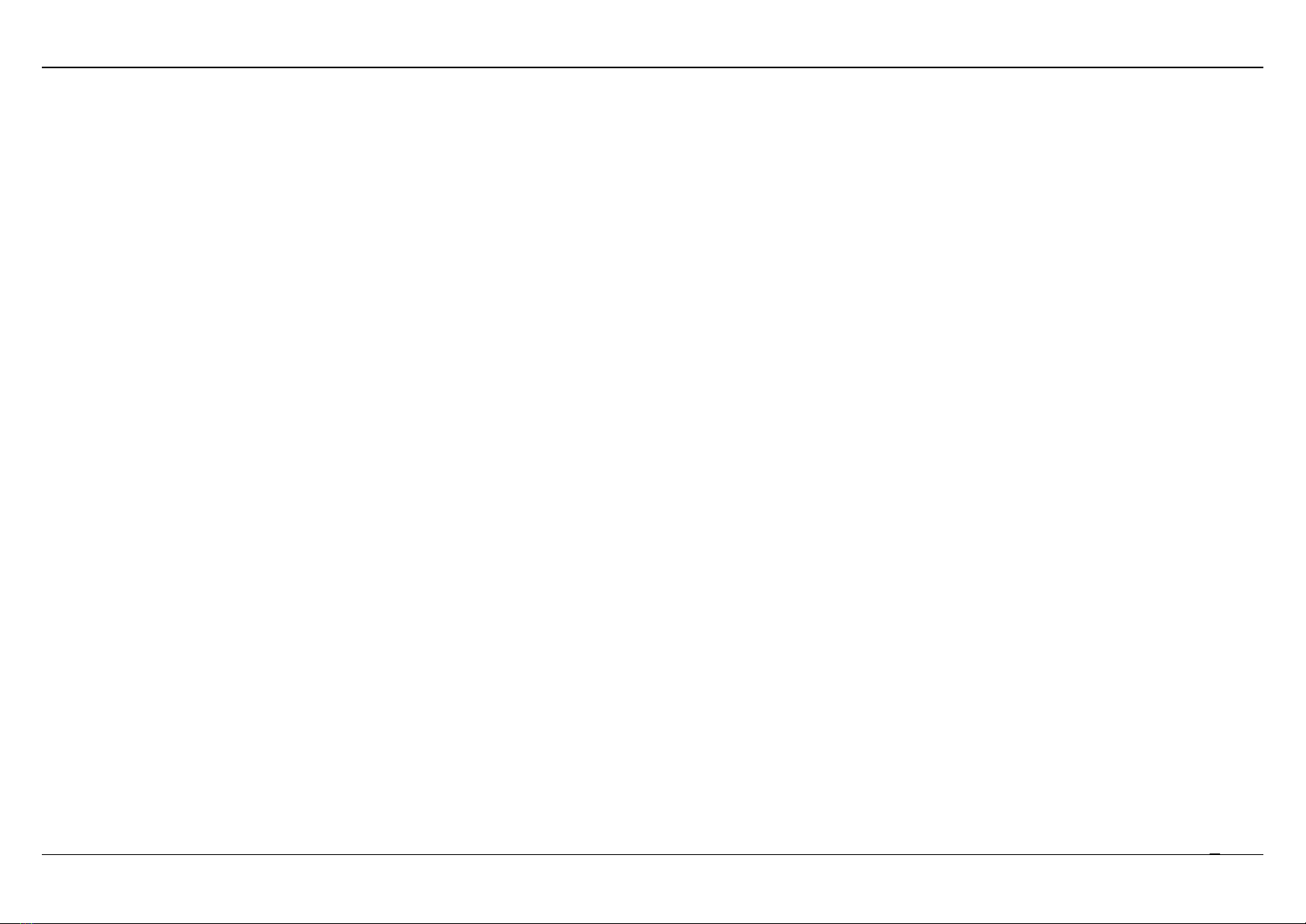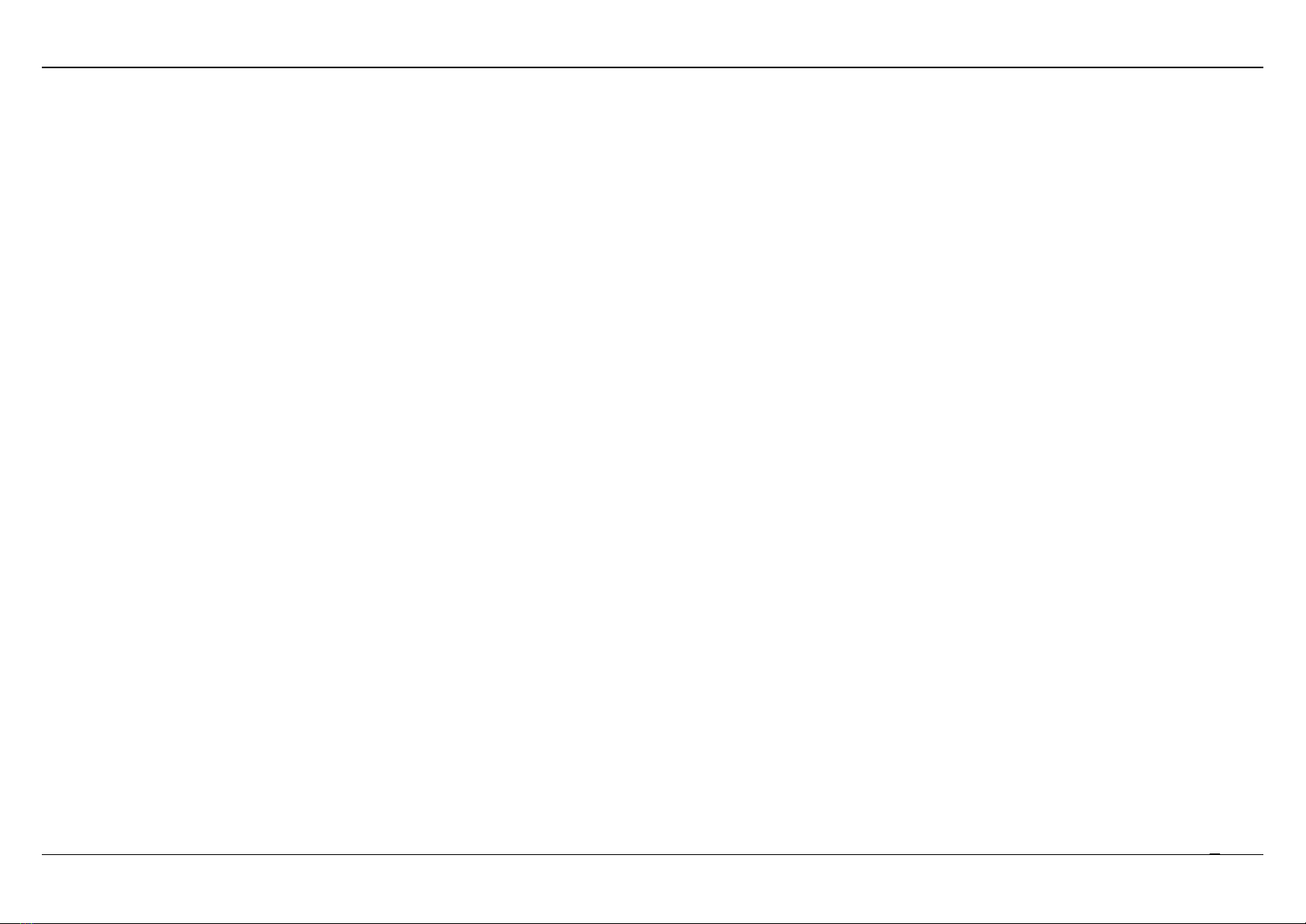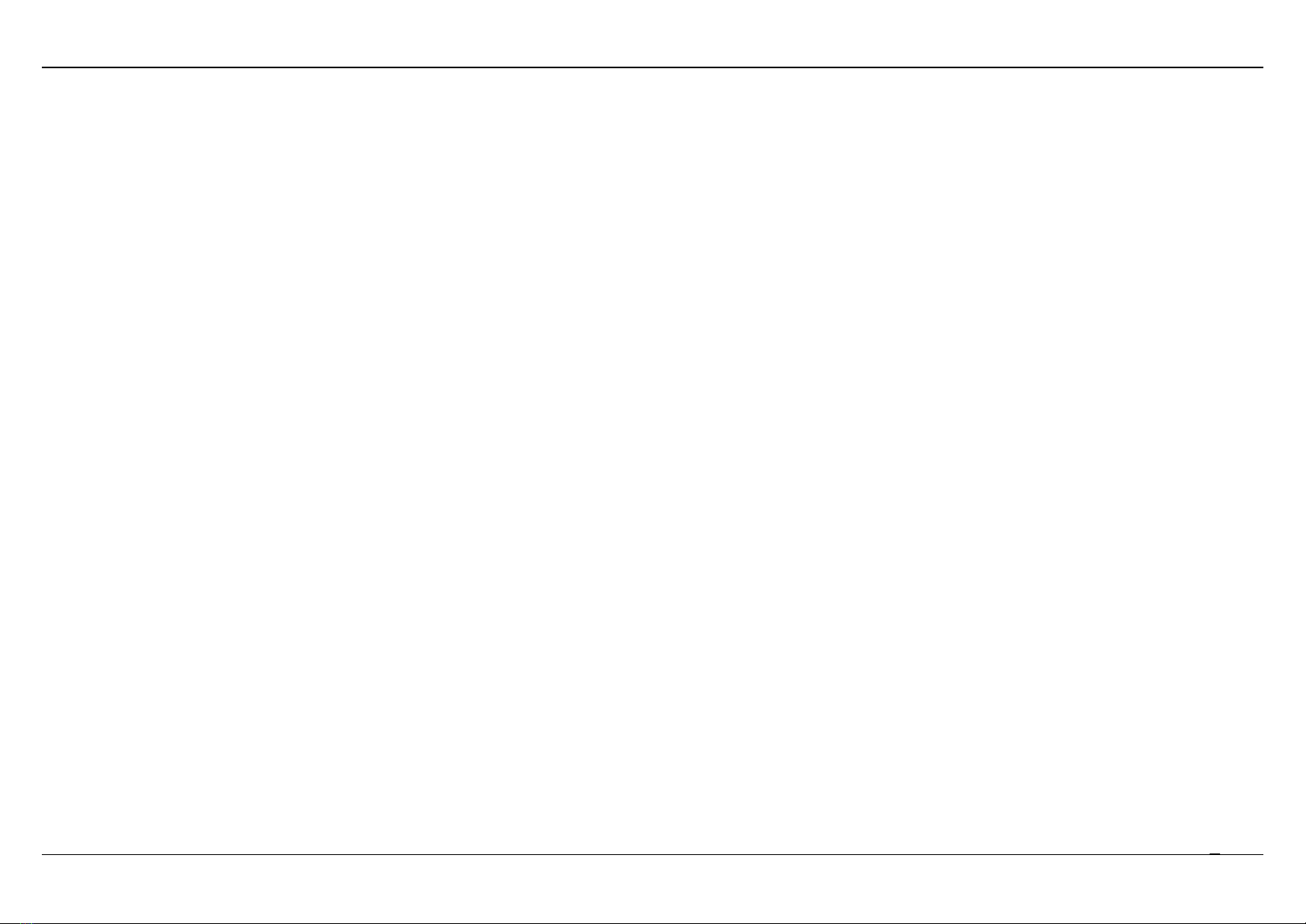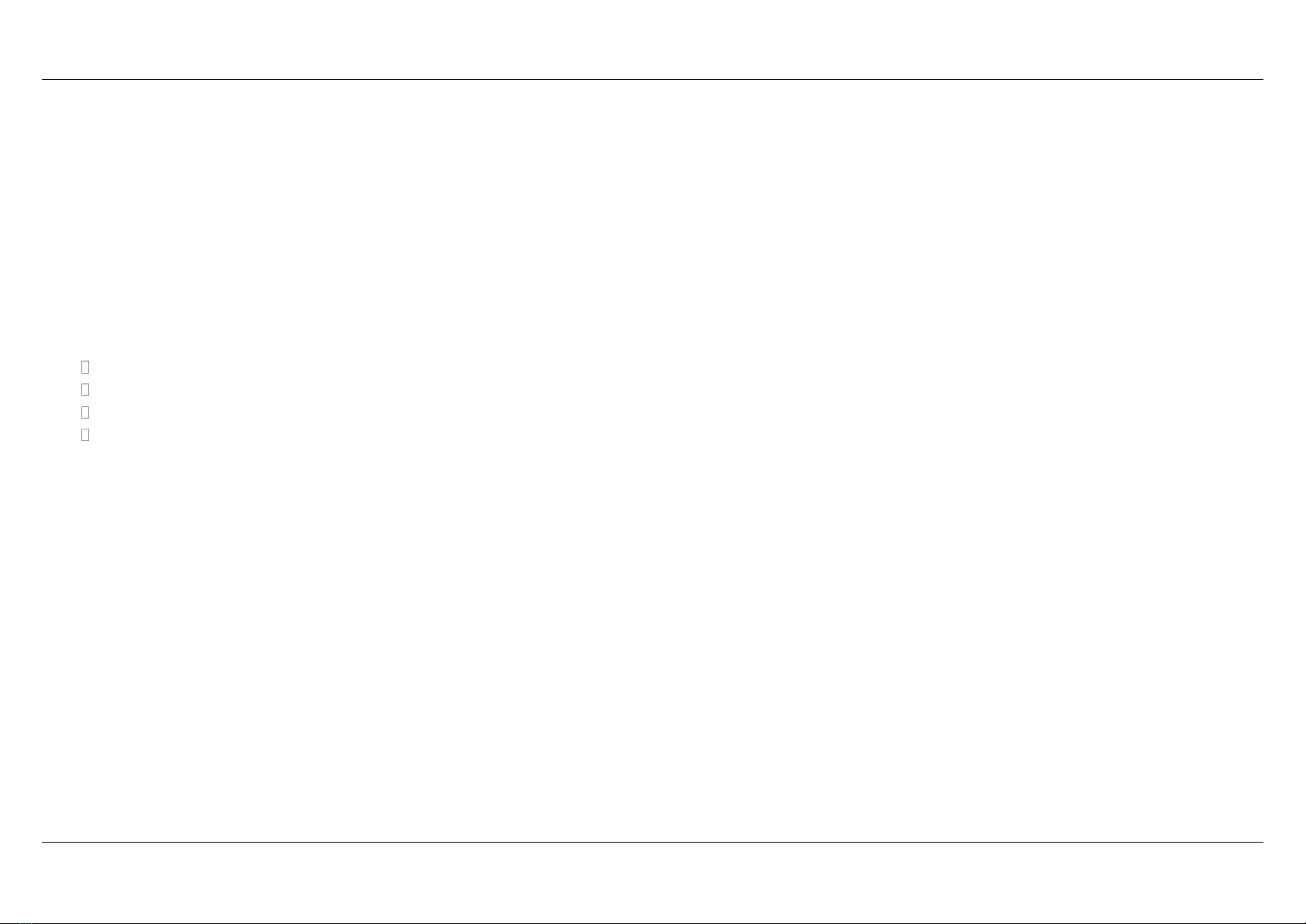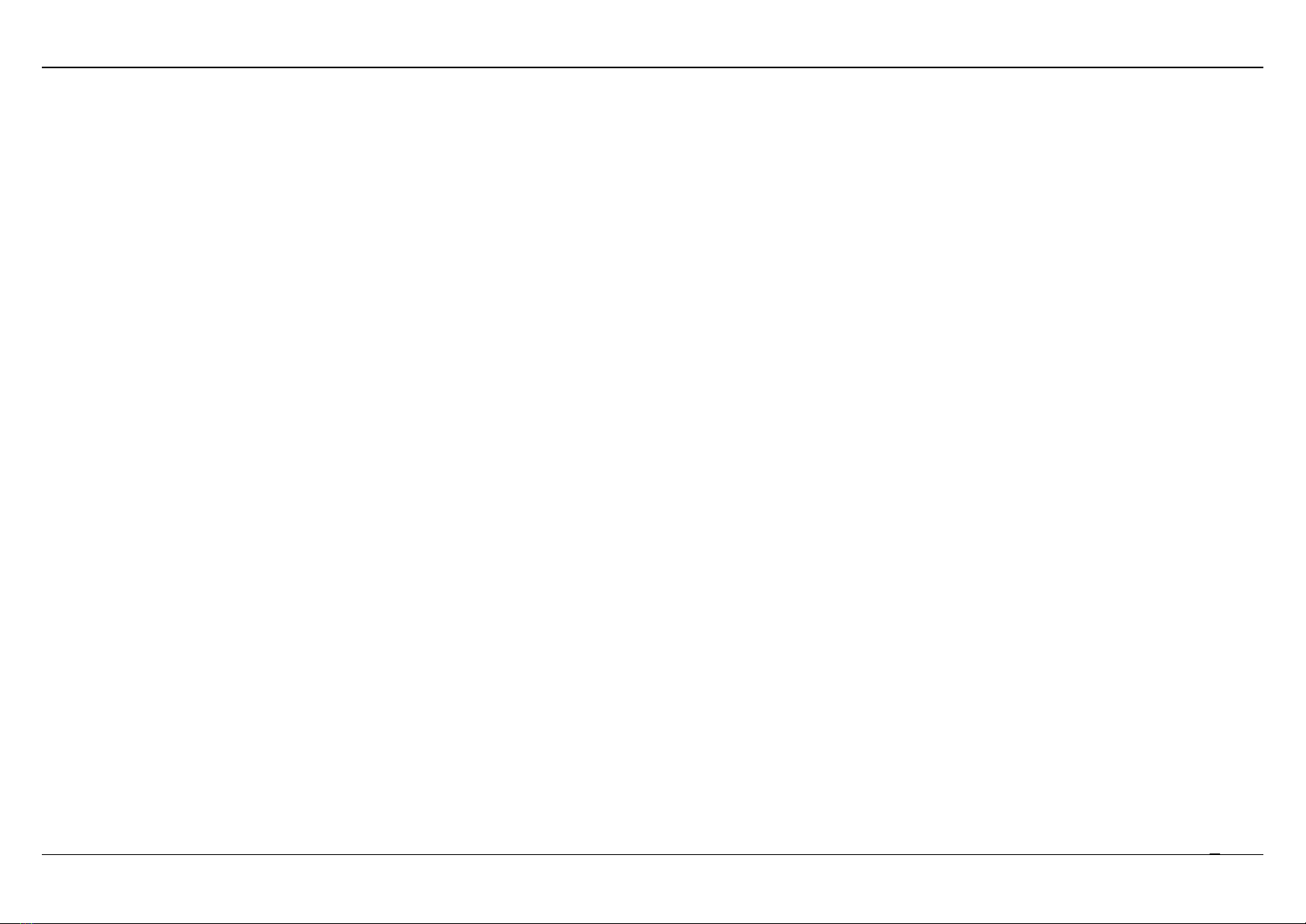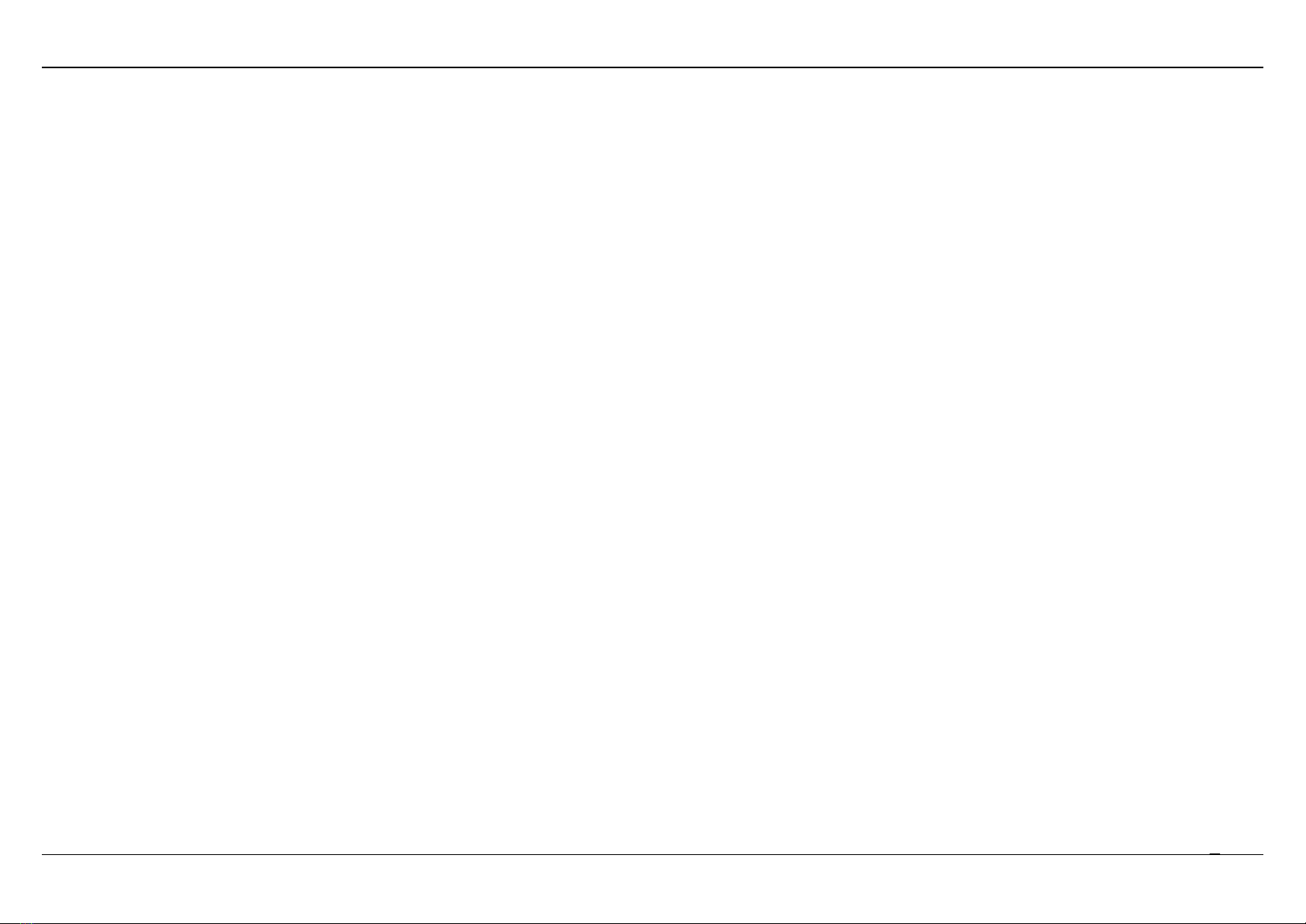Contents
SAFETY PRECAUTION...................................................................................................... 1
INTRODUCTION................................................................................................................. 1
SYSTEM REQUIREMENTS................................................................................................ 2
Features...................................................................................................................... 3
INSTALLATION.................................................................................................................. 4
Before You Begin........................................................................................................ 4
Installation Notes......................................................................................................... 4
Information you will need from your ADSL service provider........................................ 6
Information you will need about your DSL-2750U Router......................................... 7
Information you will need about your LAN or computer............................................... 8
Hardware Description and Installation......................................................................... 9
LED Indicators.................................................................................................... 9
Best Location for Wireless Operation.................................................................11
Connecting the Router.......................................................................................11
TCP/IP Configuration On A PC...................................................................................14
WEB CONFIGURATION....................................................................................................15
Logging in the Router.................................................................................................15
Setup..........................................................................................................................16
Wizard................................................................................................................16
Wireless.............................................................................................................26
Local Network....................................................................................................29
LAN IPv6............................................................................................................31
Time and Date...................................................................................................31
Logout................................................................................................................32
Advanced...................................................................................................................33
Advanced Wireless............................................................................................33
Port Forwarding.................................................................................................37
DMZ...................................................................................................................38
SAMBA..............................................................................................................38
3G Configuration................................................................................................39
Parental Control.................................................................................................41
Filtering Options.................................................................................................43
QoS Configuration.............................................................................................46
Firewall Setting..................................................................................................48
DNS...................................................................................................................49
Dynamic DNS....................................................................................................49
Network Tools....................................................................................................50
Routing ..............................................................................................................54
Schedules..........................................................................................................56
ALG ...................................................................................................................56
NAT....................................................................................................................57
FTPD Setting.....................................................................................................57
FTPD Account....................................................................................................57
DLNA.................................................................................................................58
IP Tunnel............................................................................................................58
Logout................................................................................................................60
MANAGEMENT.........................................................................................................61
Global IPv6 .......................................................................................................61
System Management........................................................................................ 61
Firmware Update...............................................................................................62
Access Controls................................................................................................62
Diagnosis..........................................................................................................64
Log Configuration.............................................................................................. 65
Logout...............................................................................................................65
Status ........................................................................................................................ 65
Help...........................................................................................................................65
TROUBLESHOOTING ...................................................................................................... 66
NETWORKING BASICS ................................................................................................... 68
Check Your IP Address.............................................................................................68
Statically Assigning an IP Address............................................................................69
TECHNICAL SPECIFICATIONS....................................................................................... 70