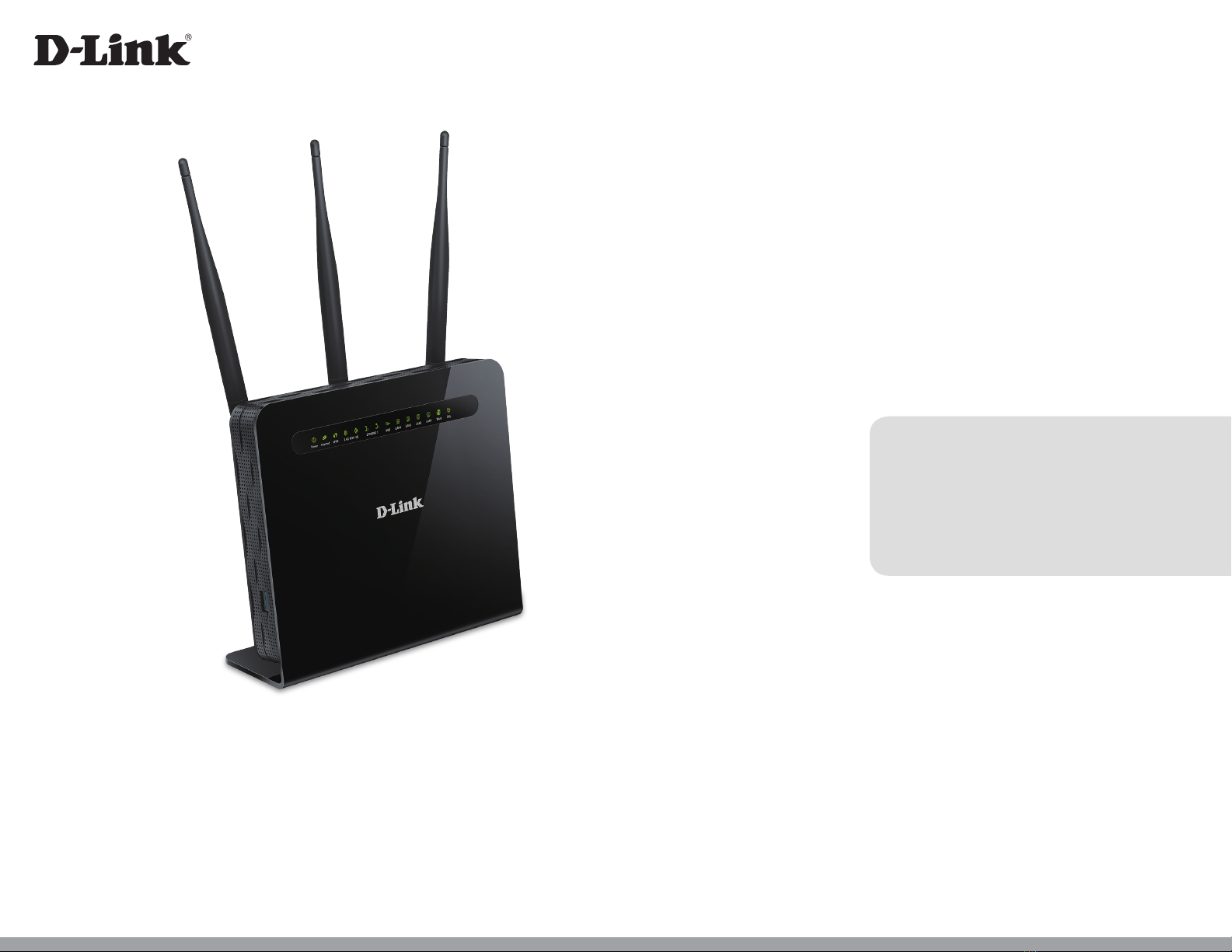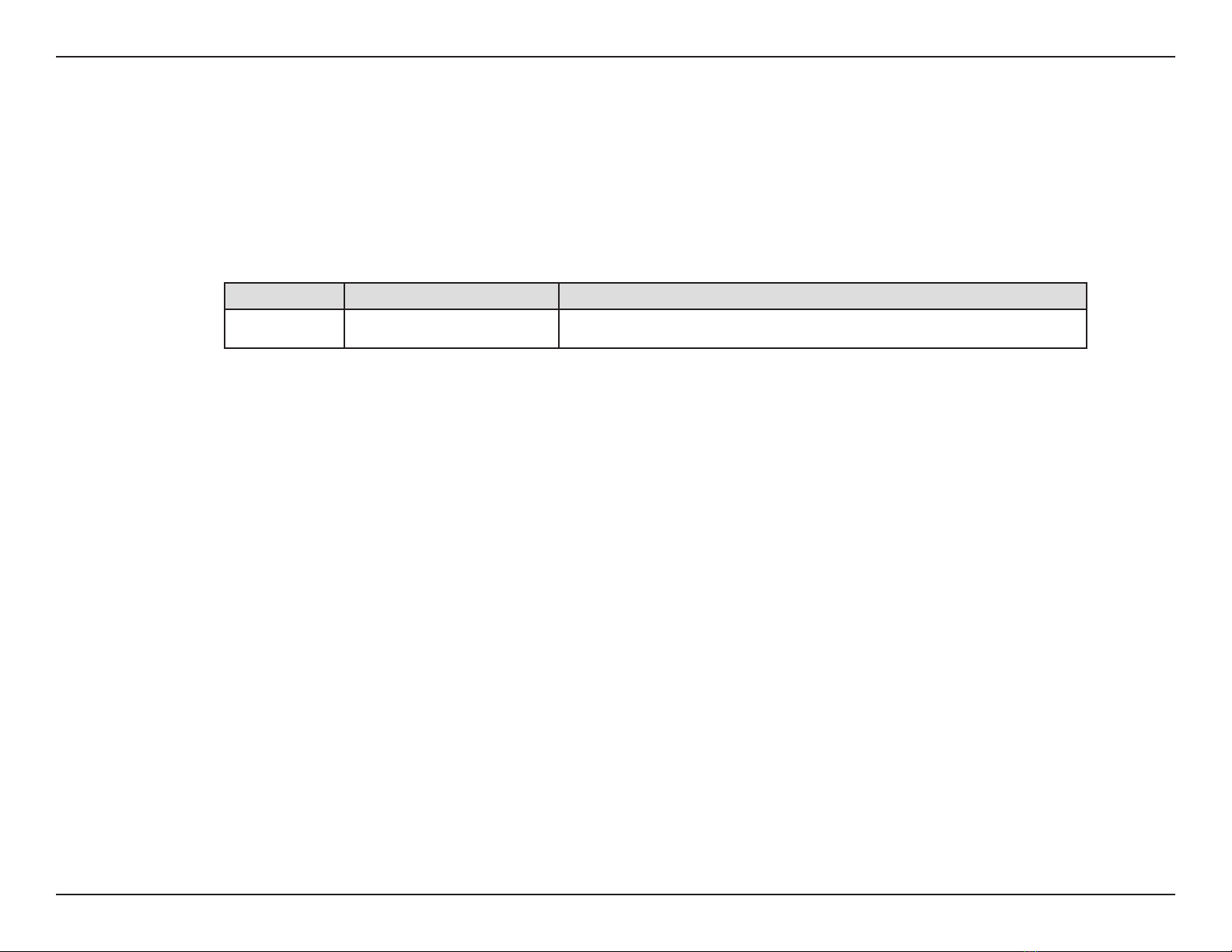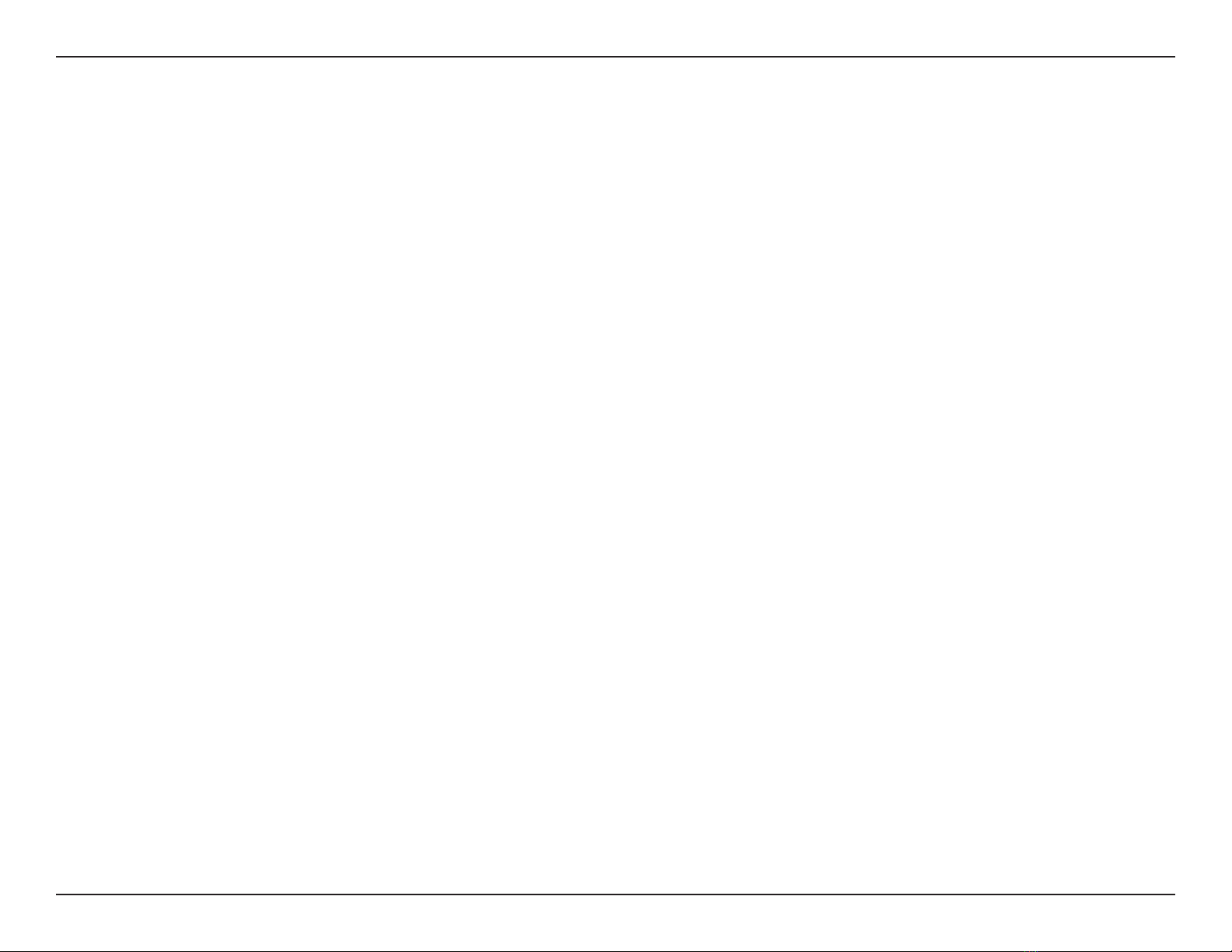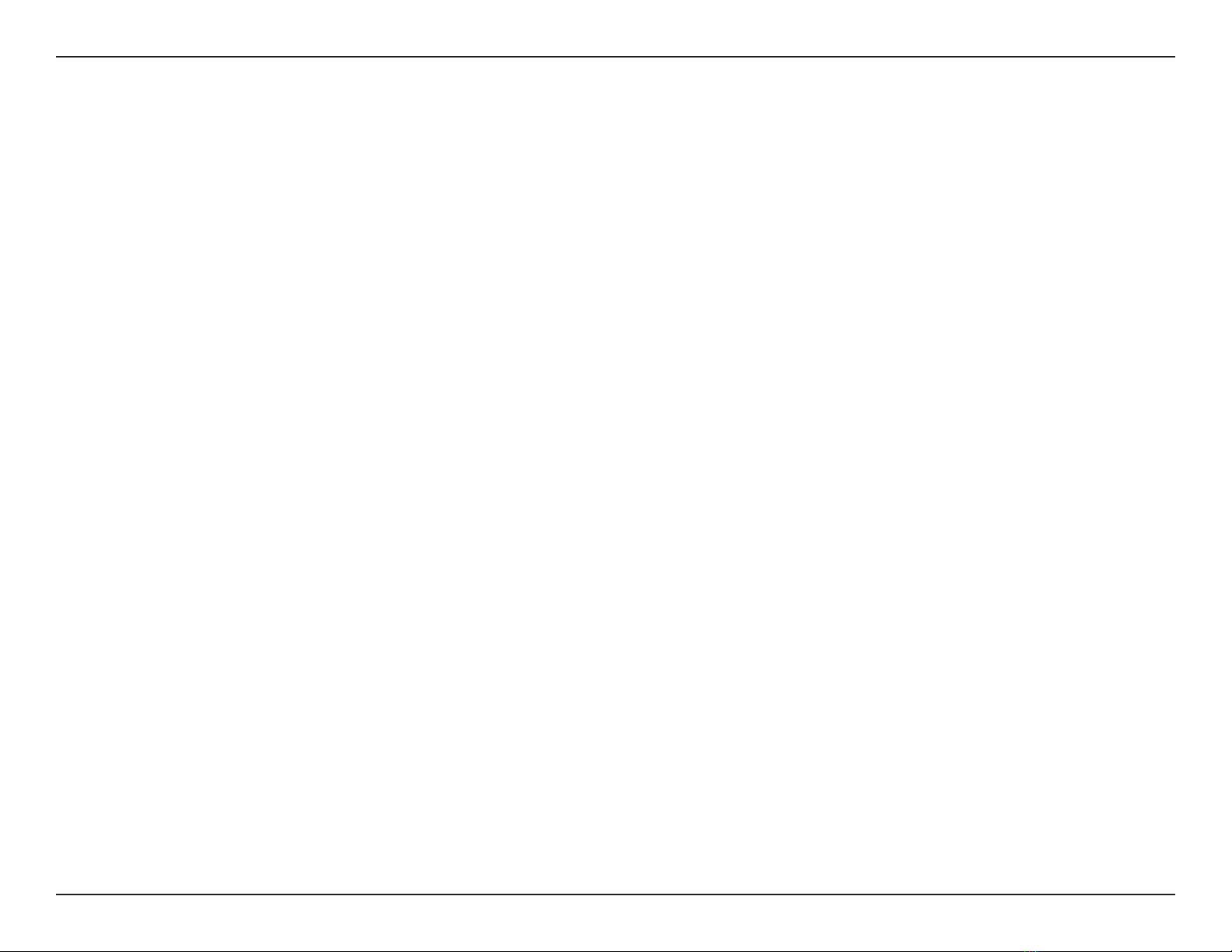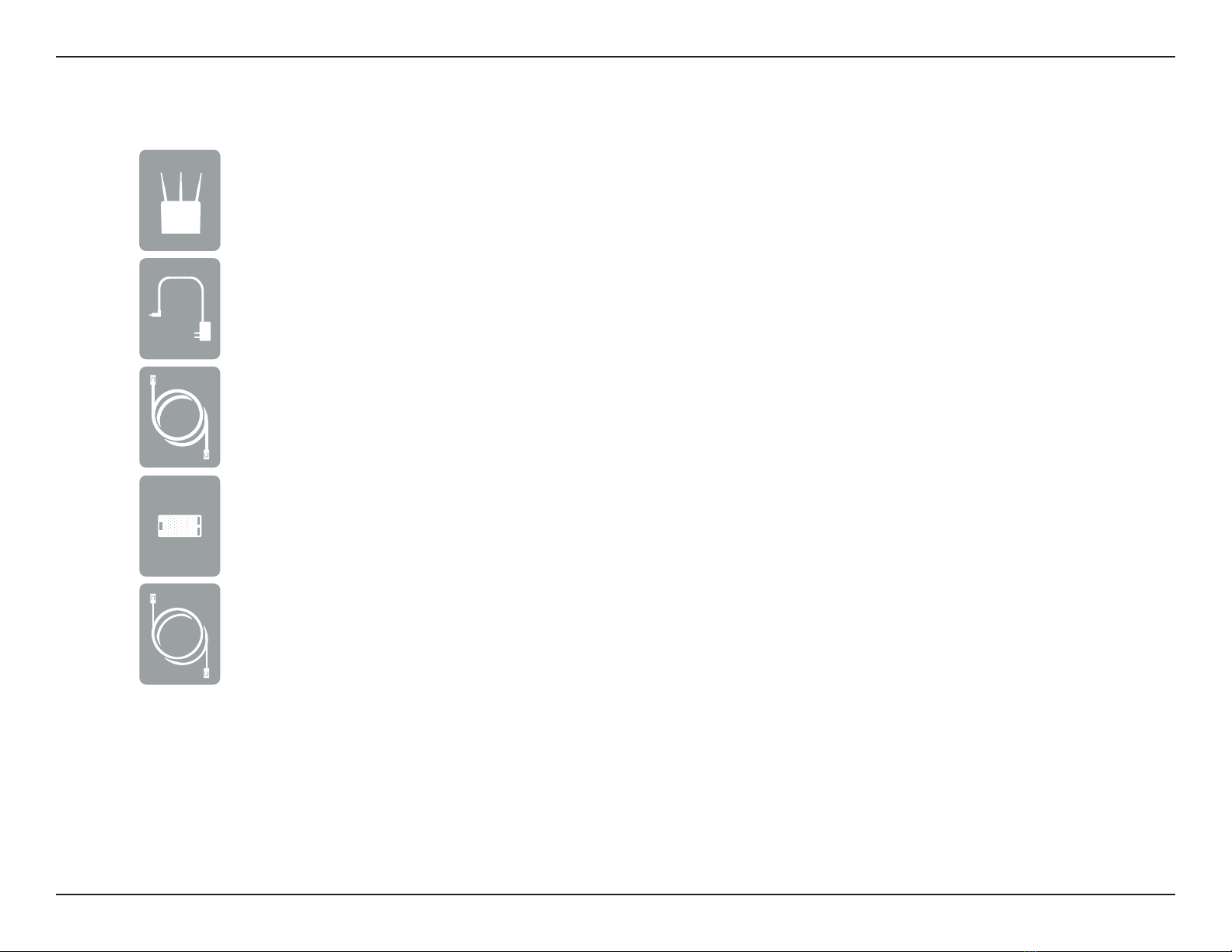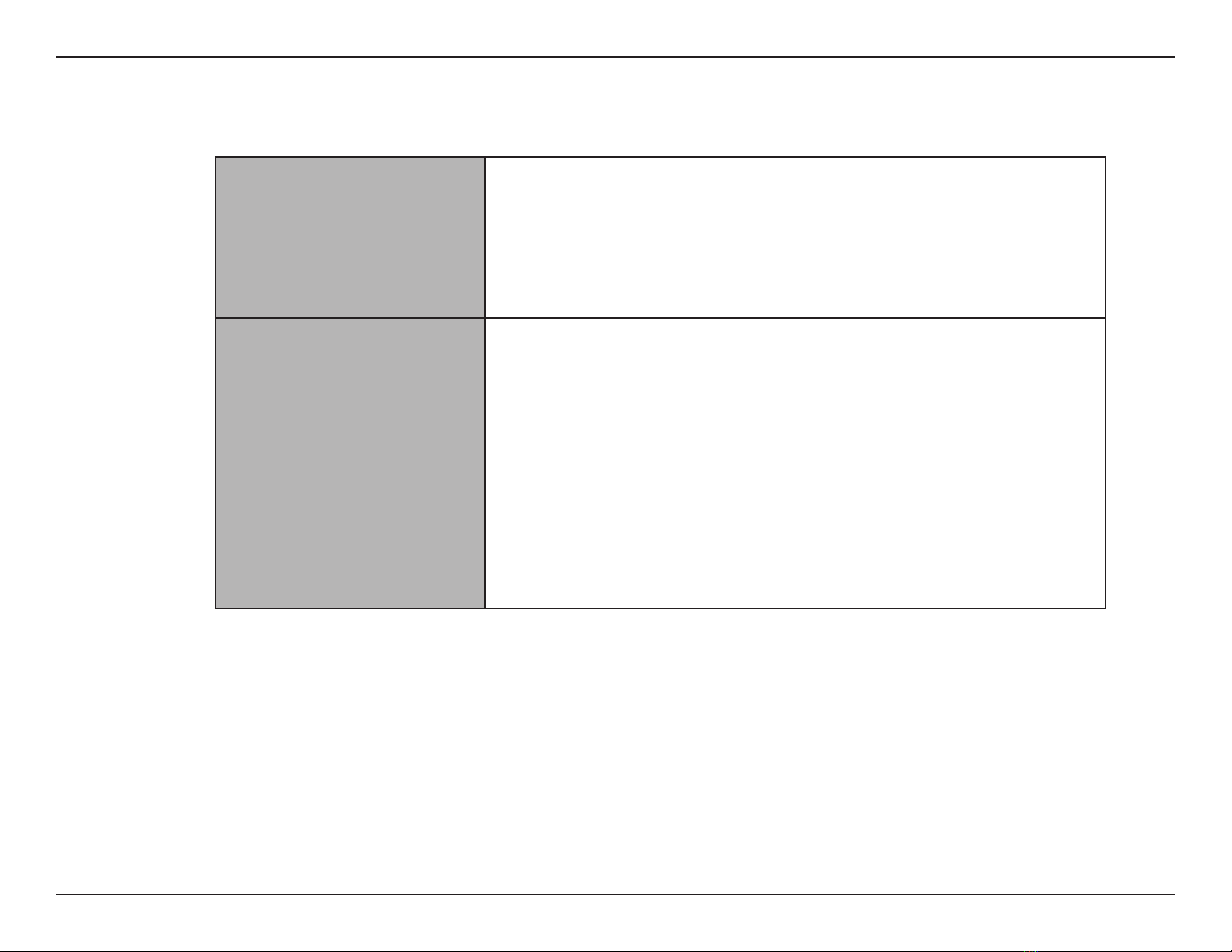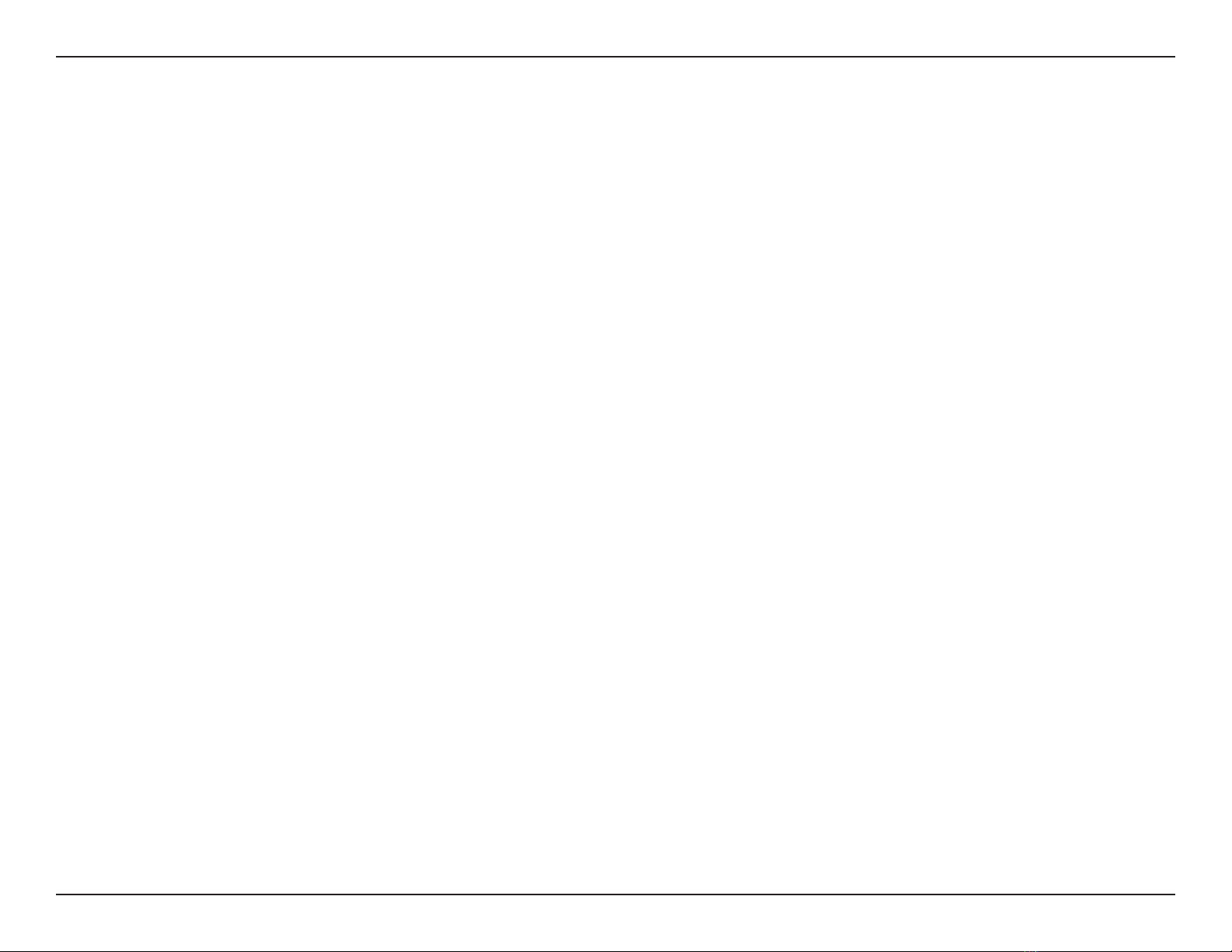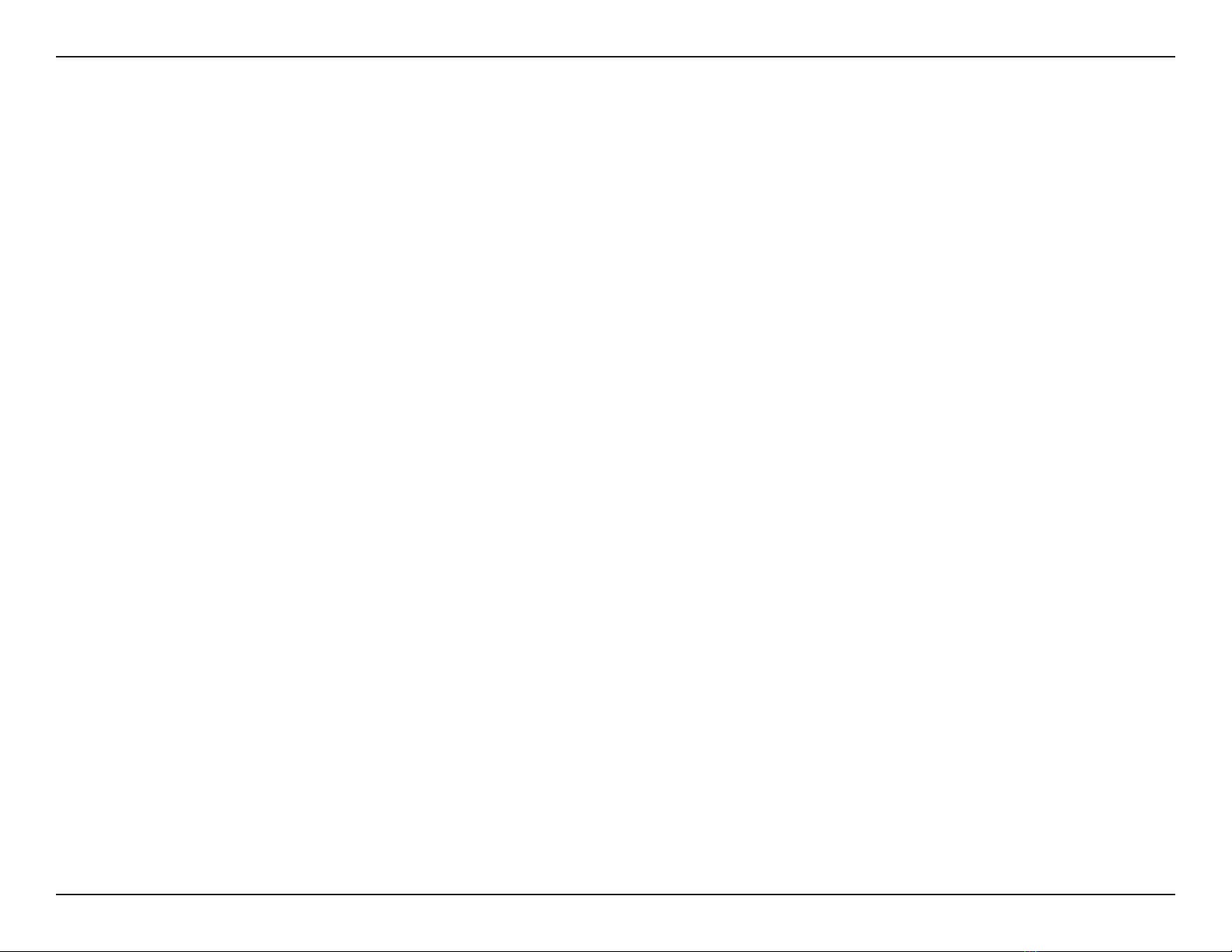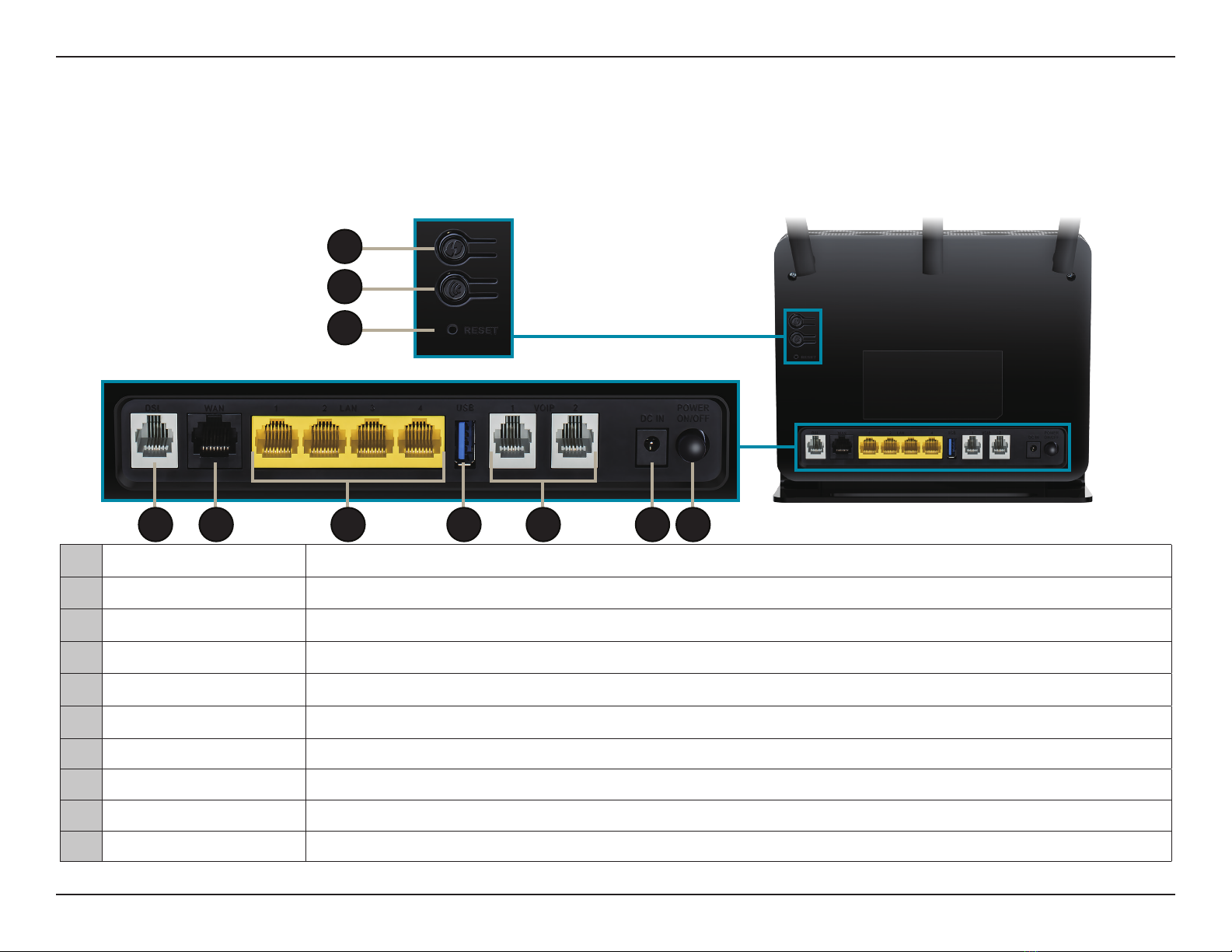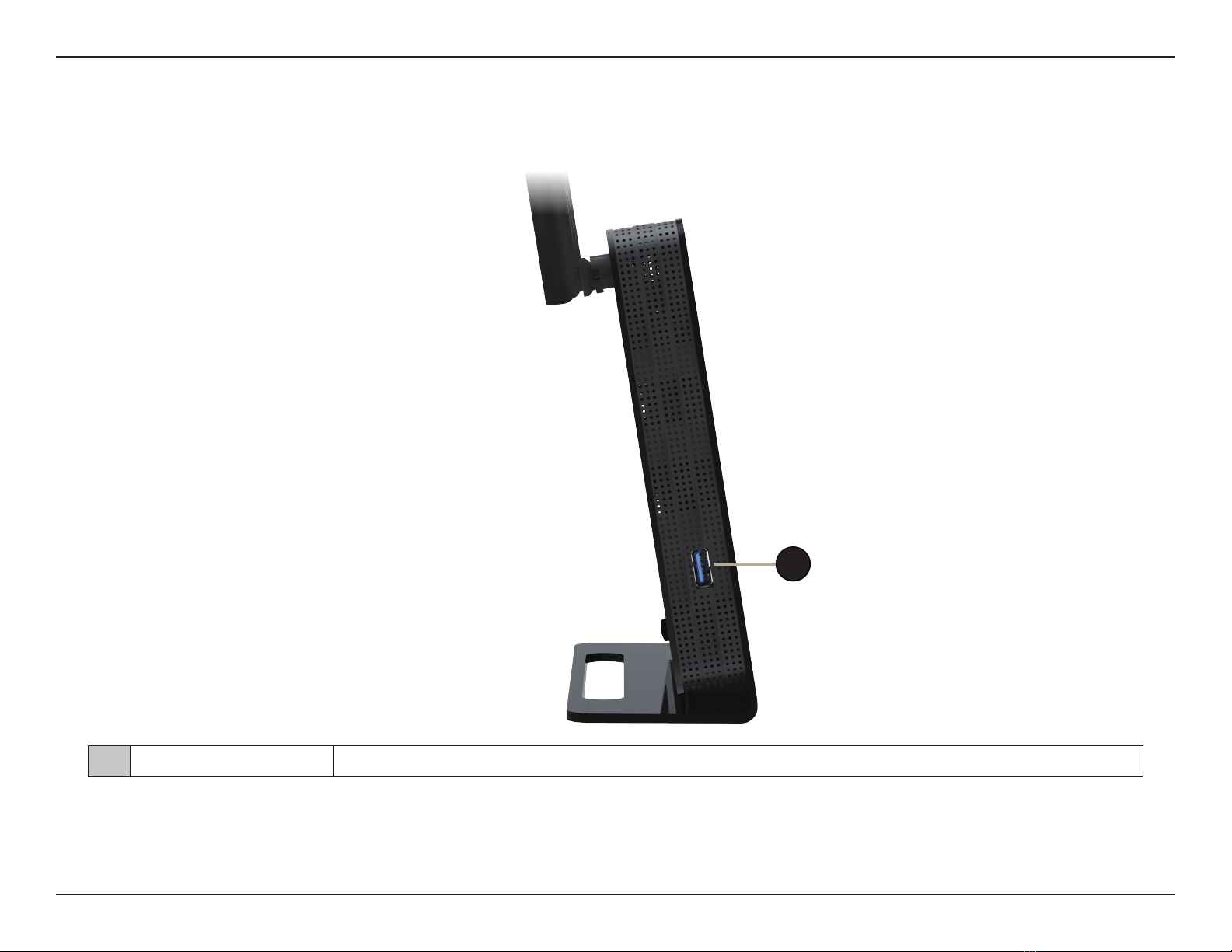iiD-Link DVA-2800 User Manual
Table of Contents
Preface................................................................................. i
Product Overview..............................................................1
Package Contents......................................................................... 1
System Requirements.................................................................2
Introduction ................................................................................... 3
Features............................................................................................4
Hardware Overview.....................................................................5
Back Panel ...............................................................................5
Side Panel ................................................................................6
LEDs........................................................................................... 7
Installation......................................................................... 8
Before you Begin...........................................................................8
Wireless Installation Considerations......................................9
Manual Setup...............................................................................10
Getting Started................................................................13
Setup Wizard ................................................................................14
Conguration...................................................................19
Home ..............................................................................................19
Internet...................................................................................20
IPv4 .....................................................................................21
IPv6 .....................................................................................22
DSL......................................................................................23
DVA-2800...............................................................................24
Connected Clients..............................................................25
USB Device............................................................................26
Settings ..........................................................................................27
Wizard.....................................................................................27
Internet...................................................................................27
ADSL...................................................................................28
VDSL ...................................................................................30
Residential Gateway .....................................................31
USB......................................................................................32
IPv4 Settings....................................................................33
Static IP ........................................................................33
Dynamic IP (DHCP)..................................................34
PPPoE/PPPoA.............................................................35
Bridged ........................................................................37
IPv6 Settings....................................................................38
Auto Detection .........................................................38
Static IPv6 ...................................................................39
Auto Conguration (SLAAC/DHCPv6)..............40
DSL Prole ........................................................................41
Failover WAN....................................................................42
Wireless ..................................................................................43
Multiple SSID...................................................................45
Network..................................................................................46
VoIP..........................................................................................49
VoIP Advanced.....................................................................52
ALG...........................................................................................54
DS-Lite ....................................................................................55
Table of Contents