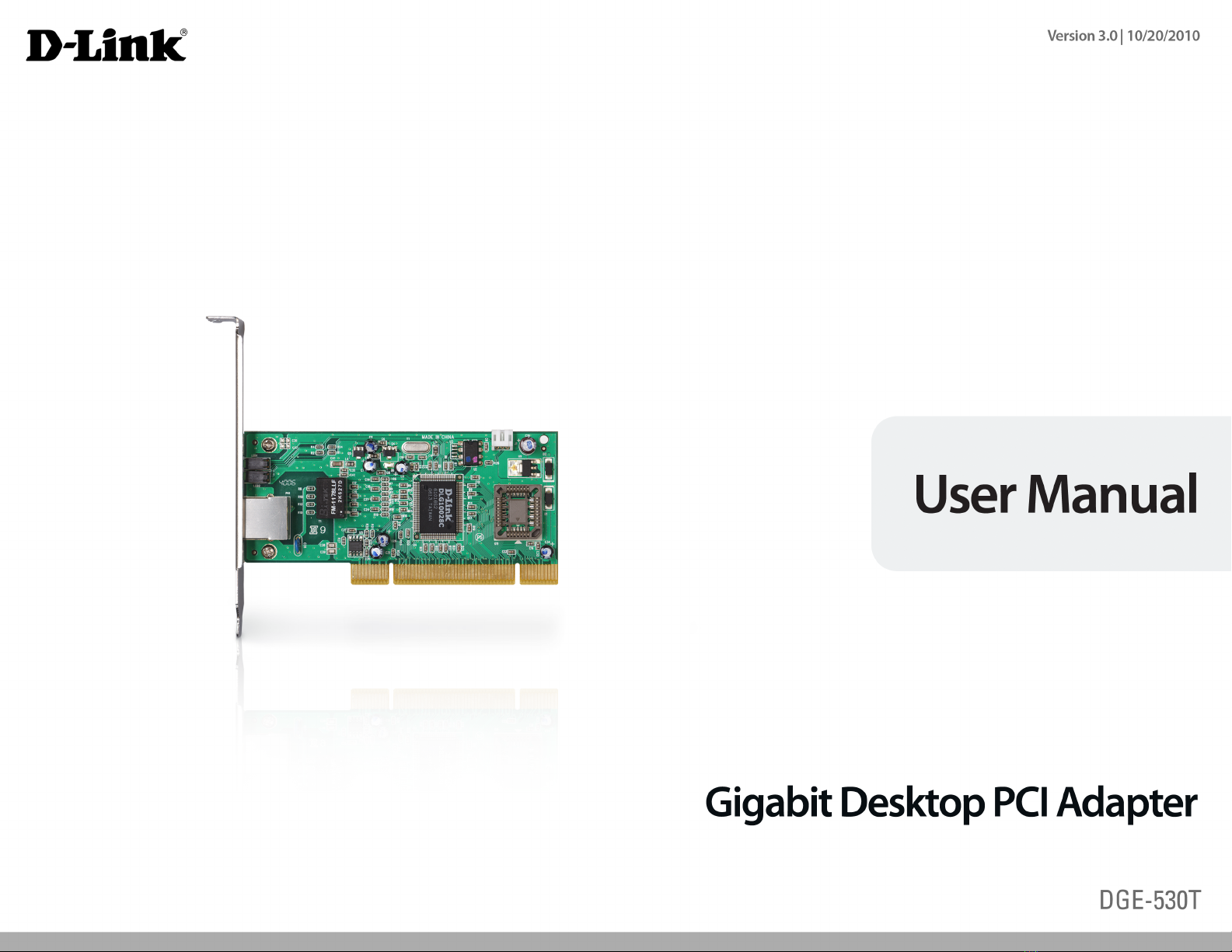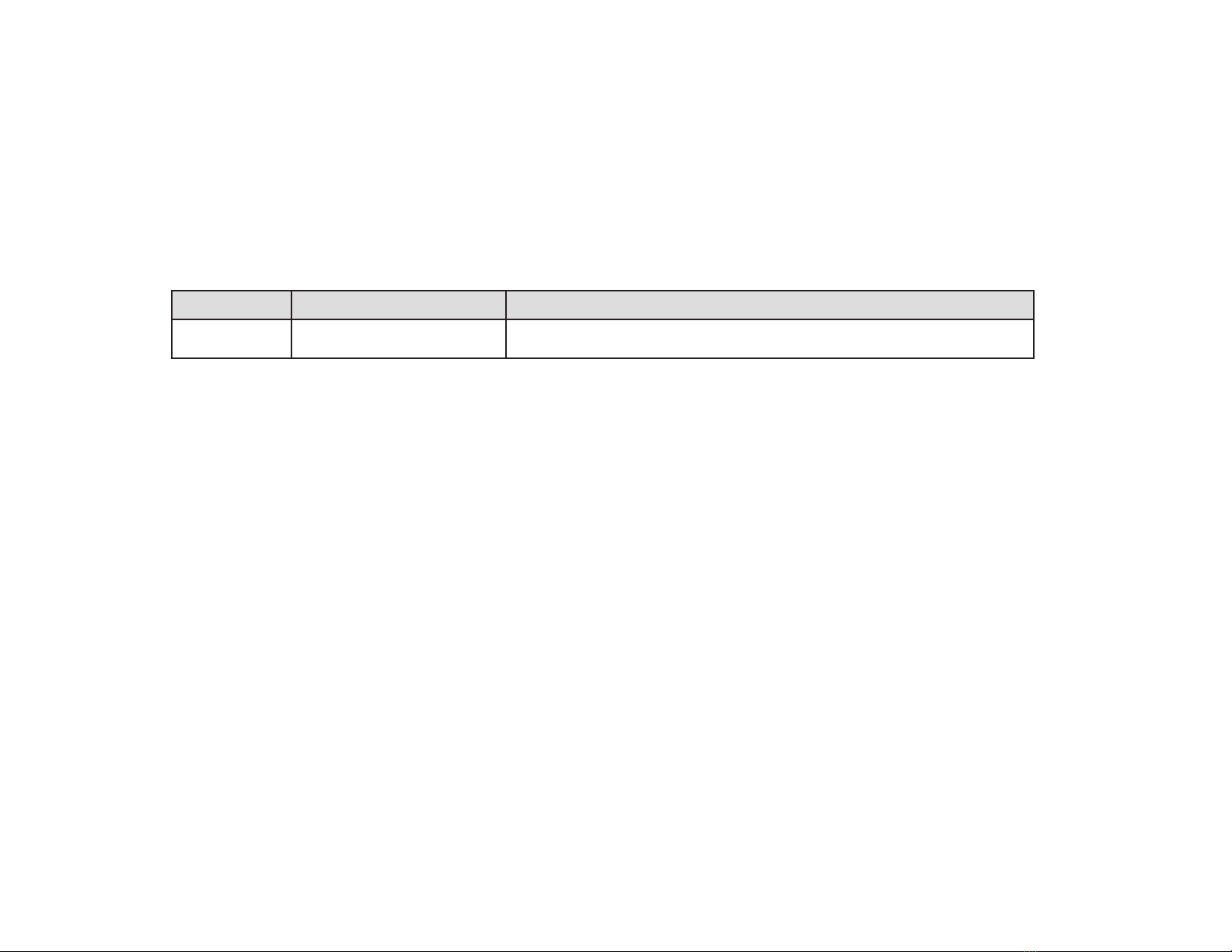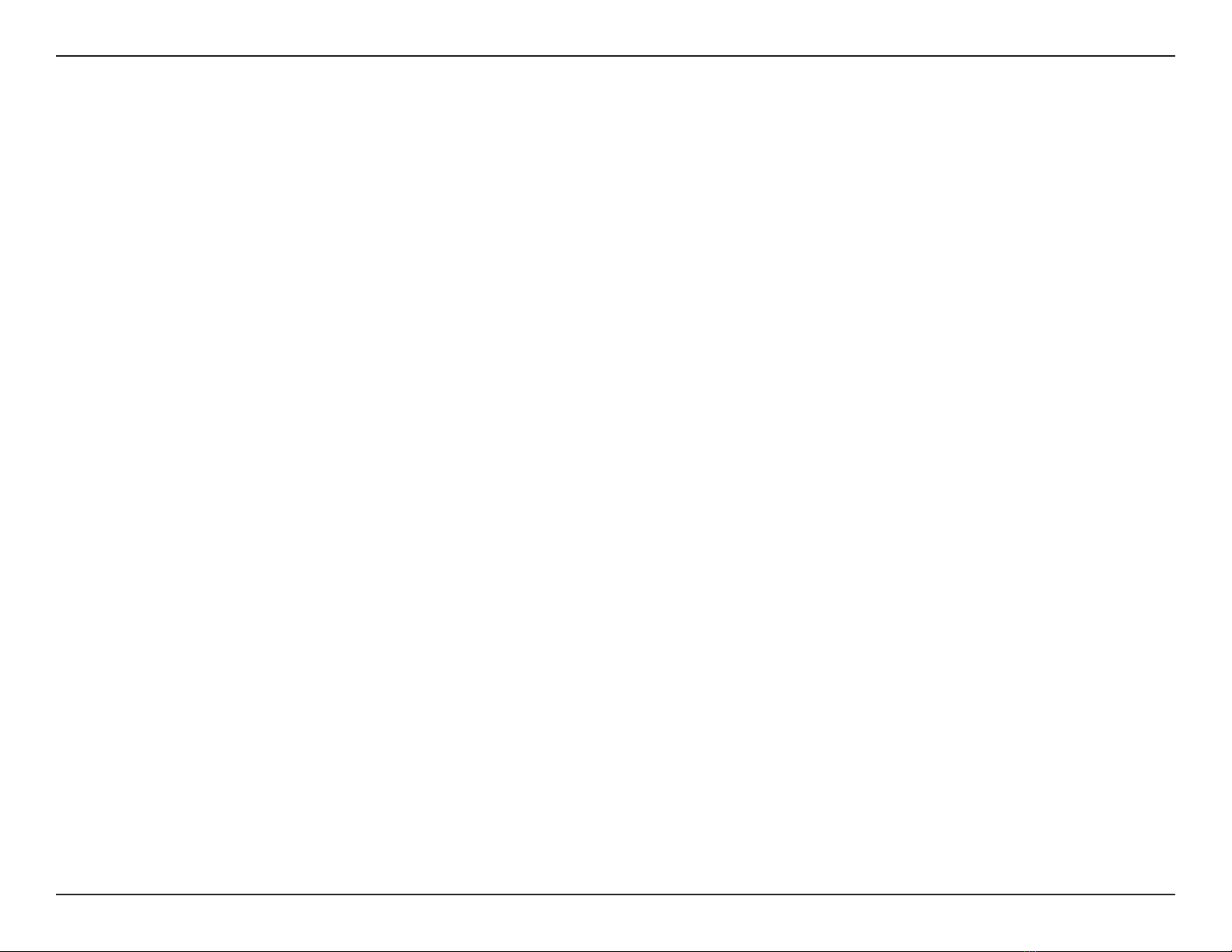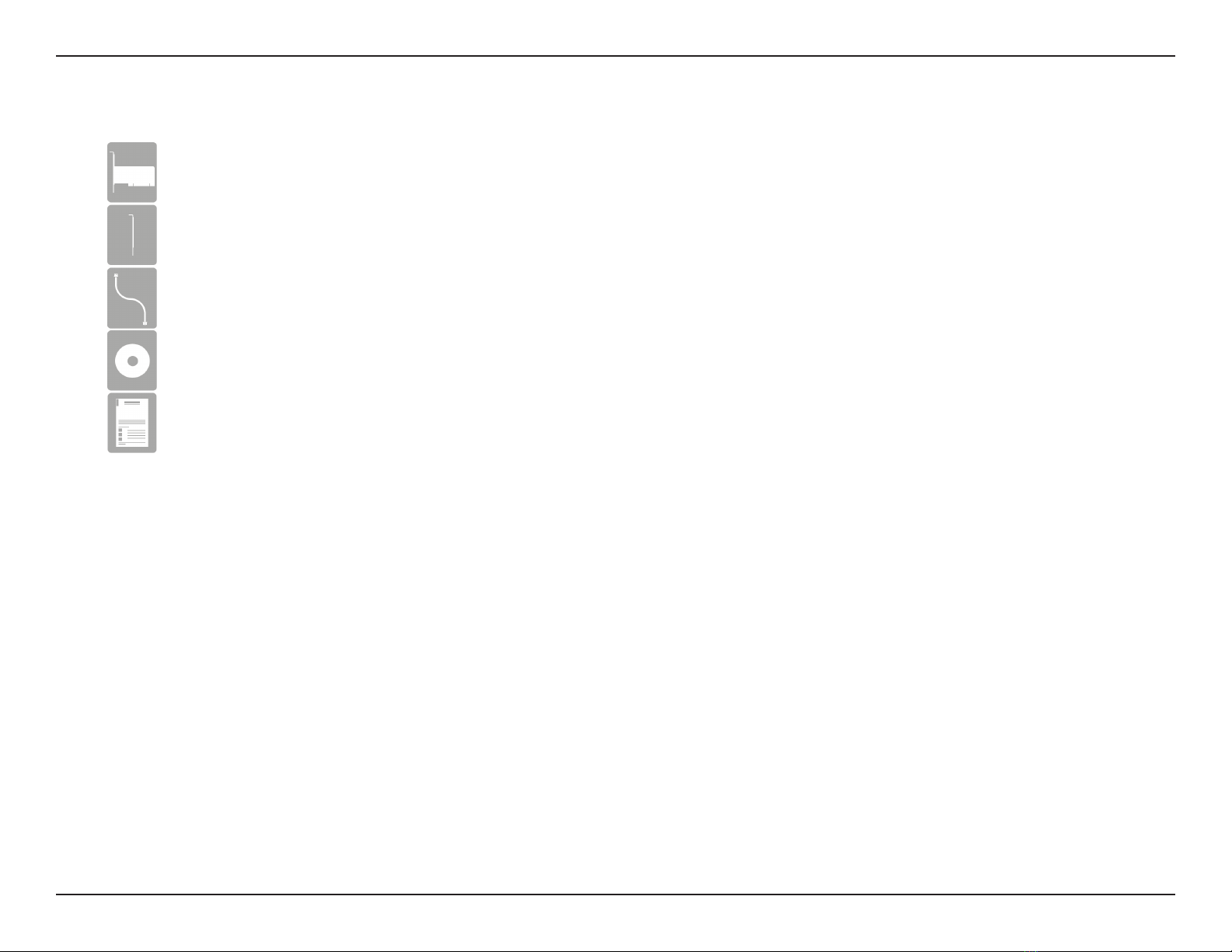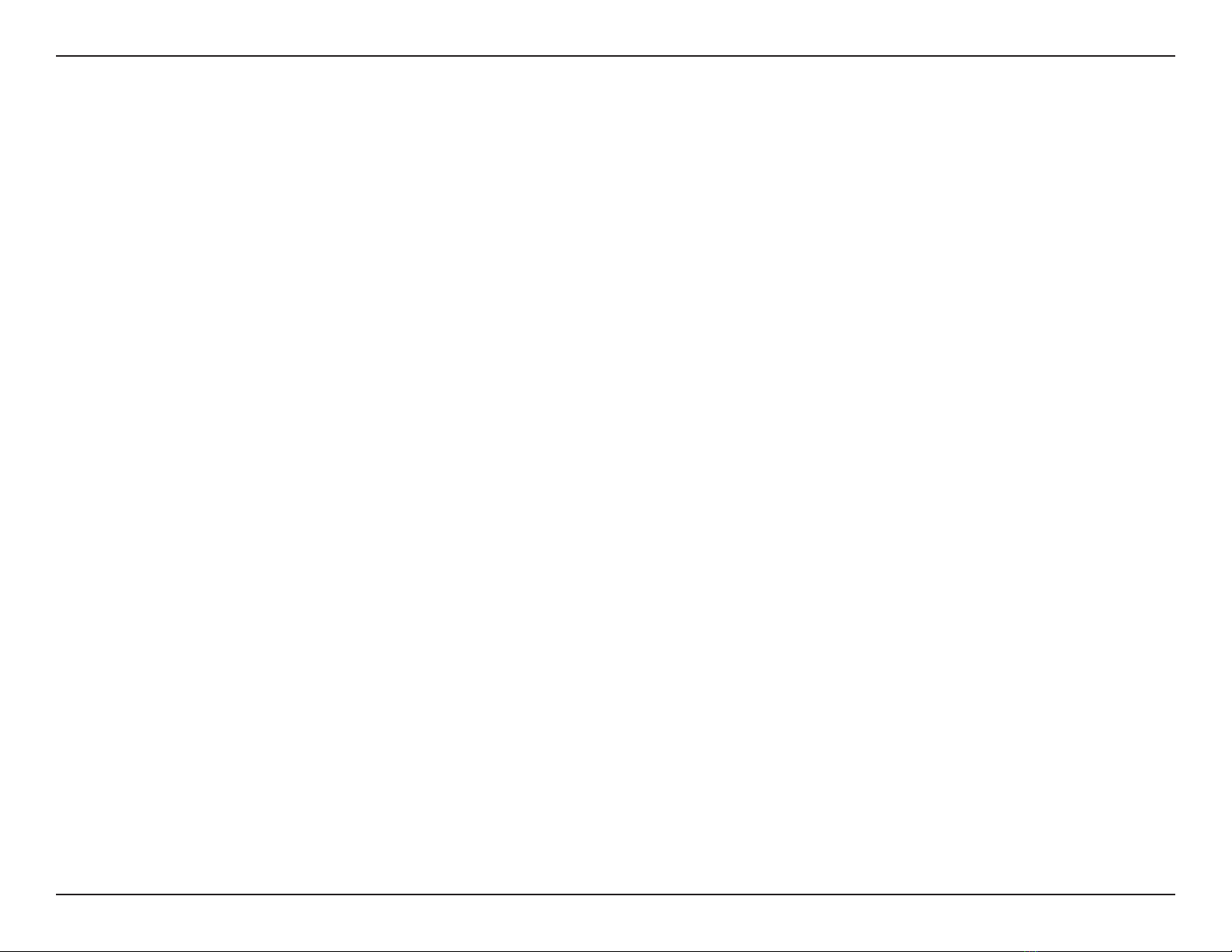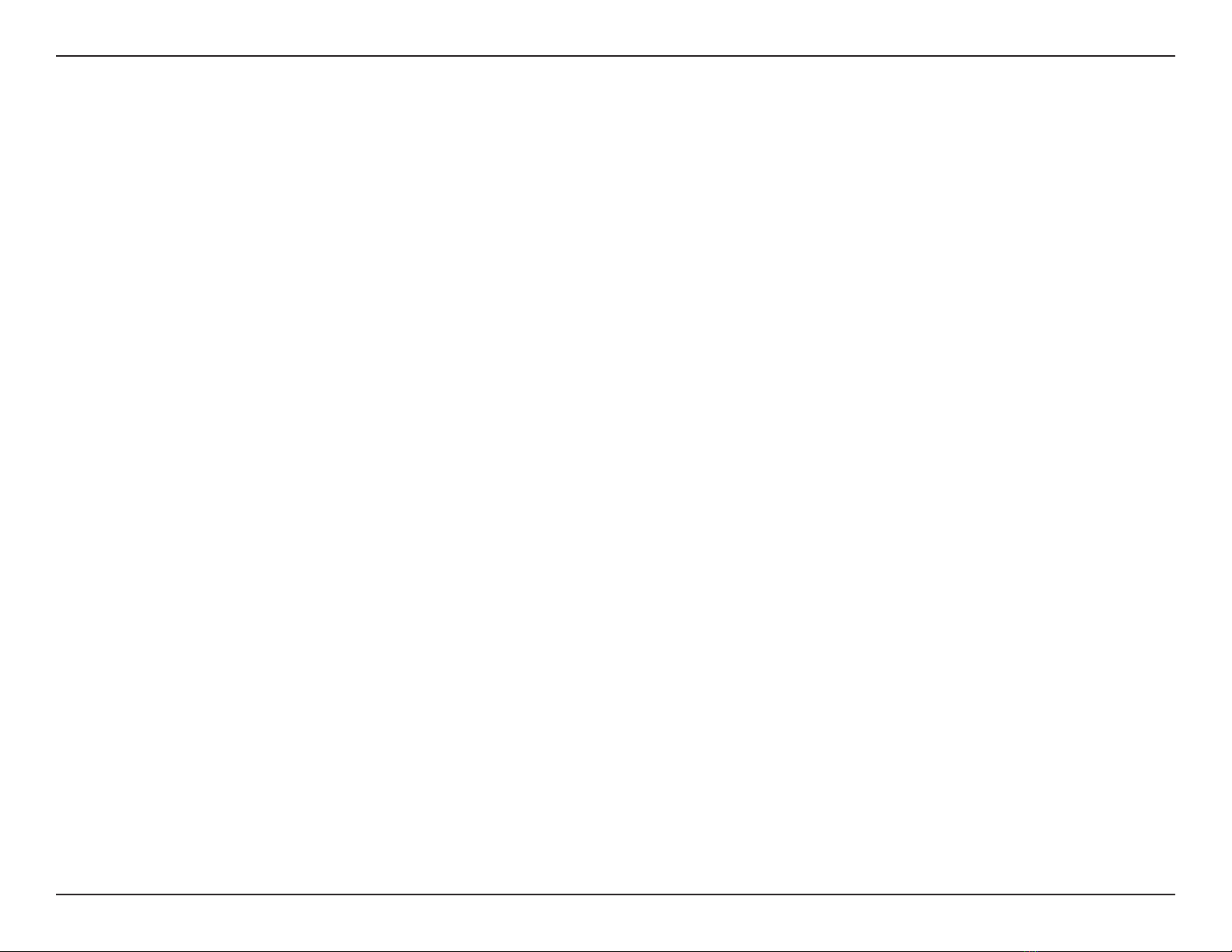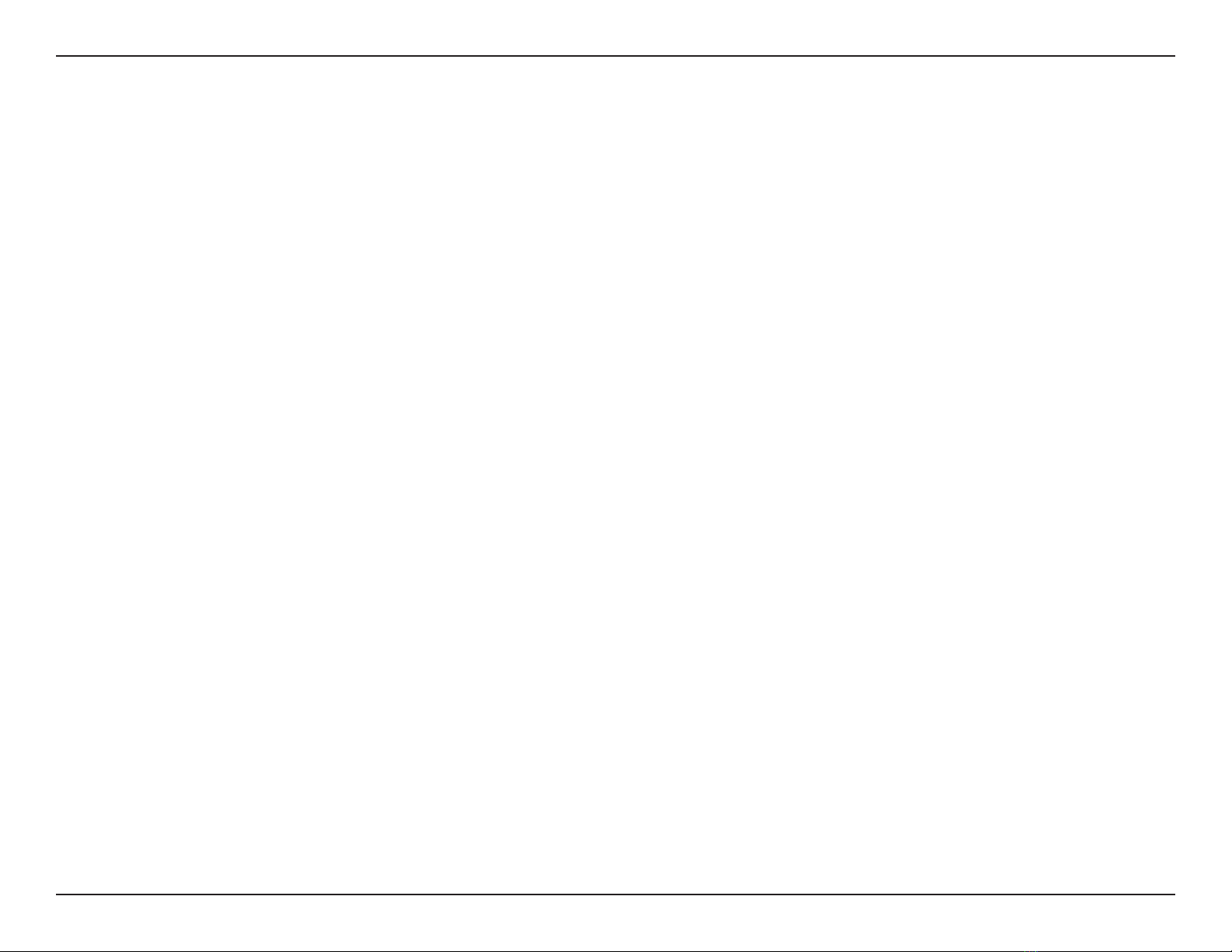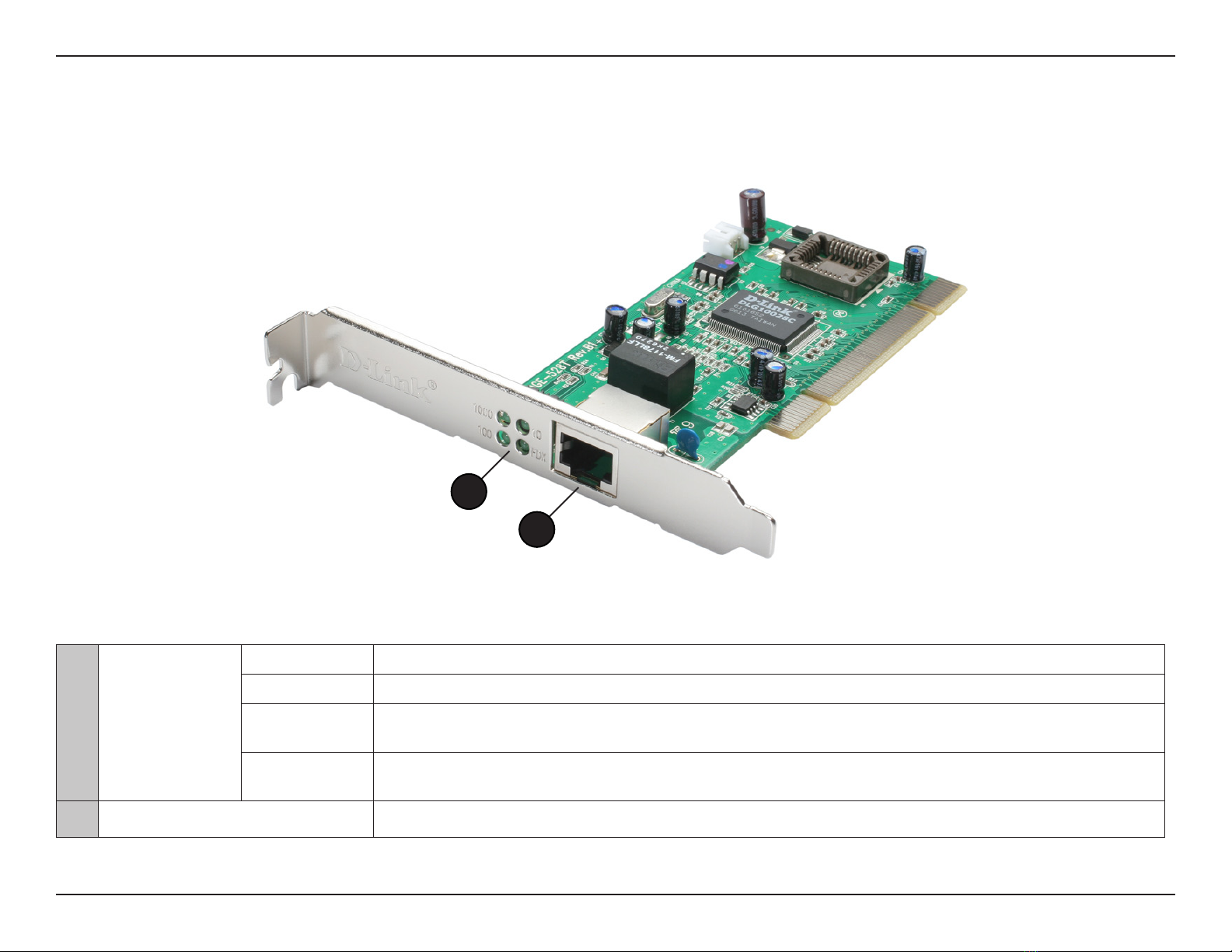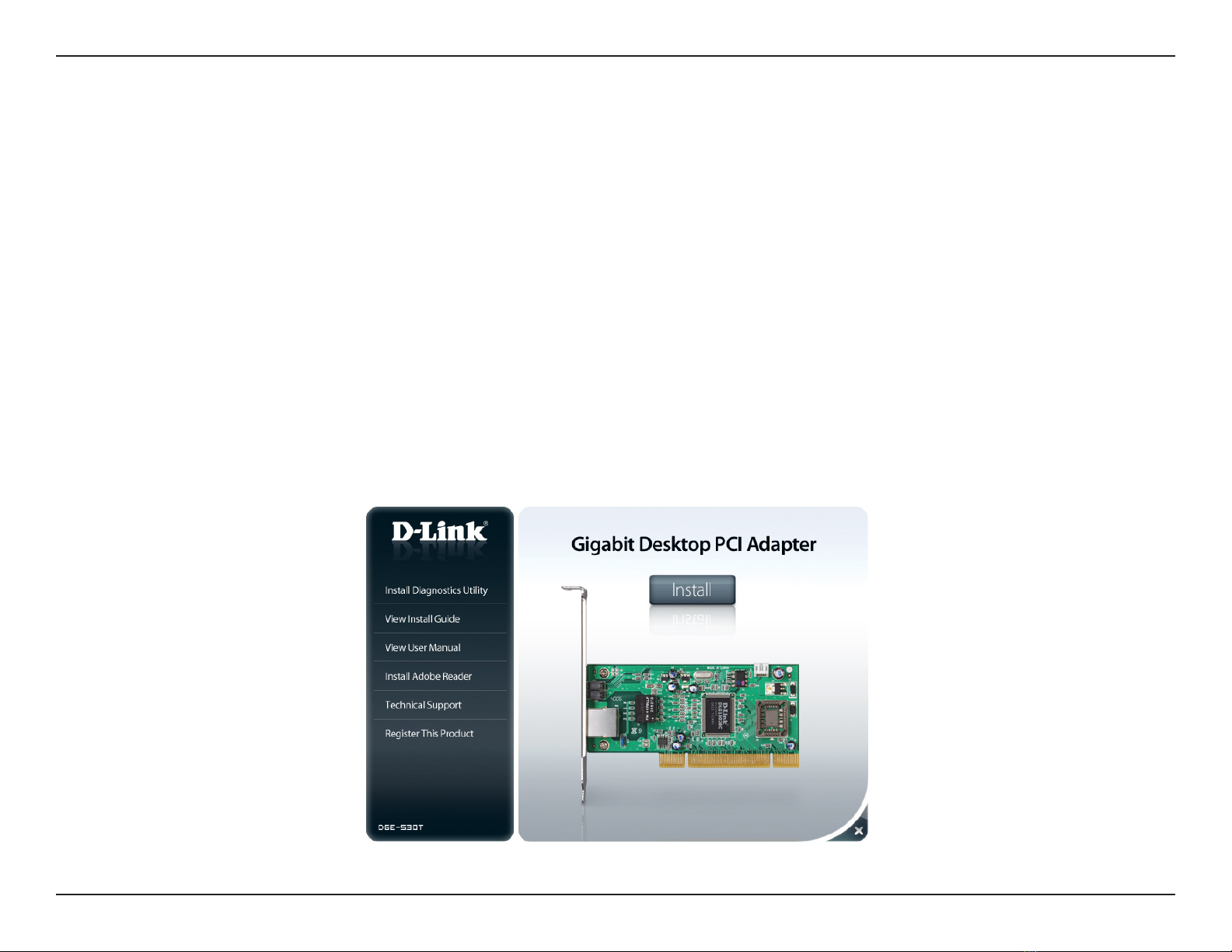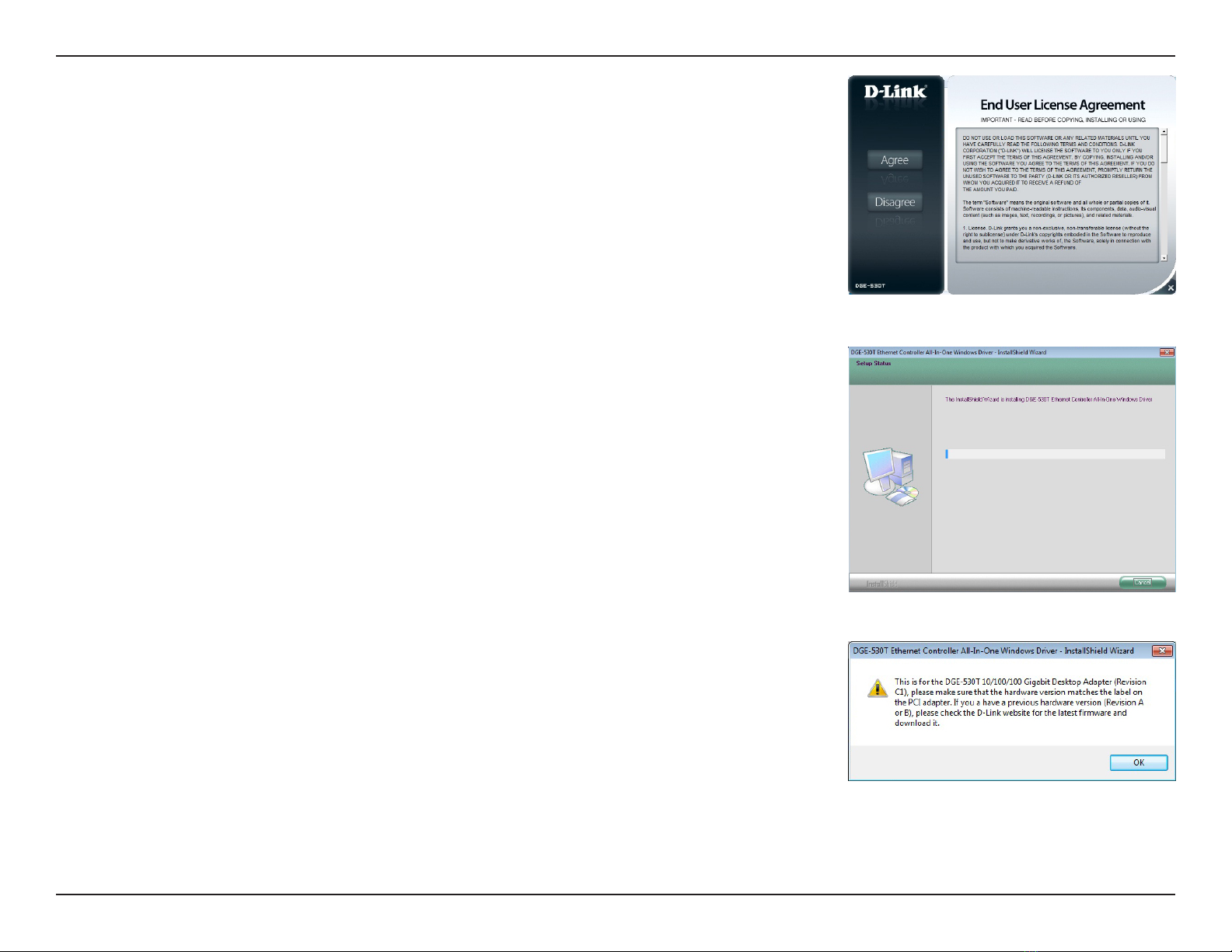3D-Link DGE-530T User Manual
Table of Contents
Preface ................................................................................ 2
Manual Revisions .......................................................................... 2
Trademarks ..................................................................................... 2
Product Overview .............................................................. 4
Package Contents ......................................................................... 4
System Requirements .................................................................4
Introduction ...................................................................................5
Features ............................................................................................ 6
Hardware Overview ..................................................................... 8
Installation ......................................................................... 9
Hardware Installation ................................................................12
Verify Installation ........................................................................14
Uninstalling the Adapter .........................................................15
Verify Connectivity .....................................................................16
Advanced Features ..........................................................17
Ethernet Diagnostics Utility ....................................................17
Installation.............................................................................17
Congure VLAN Settings .........................................................19
Add a VLAN ...........................................................................19
Delete a VLAN ......................................................................20
Modify a VLAN .....................................................................21
Cable Diagnostics Feature .......................................................22
Wake on LAN ................................................................................23
Connecting the WoL Cable .............................................24
QoS ..................................................................................................25
Jumbo Frames .............................................................................25
IEEE 802.1p Priority Tagging ...................................................26
IEEE 802.1Q VLANs .....................................................................26
Flow Control .................................................................................26
About PCI Bus ..............................................................................27
About Auto-Negotiation ..........................................................27
Troubleshooting ..............................................................29
Networking Basics ...........................................................30
Check your IP address ...............................................................30
Statically Assign an IP address ...............................................31
Technical Specications ..................................................33
Contacting Technical Support ........................................34
Warranty ...........................................................................35
Registration .....................................................................40
Table of Contents