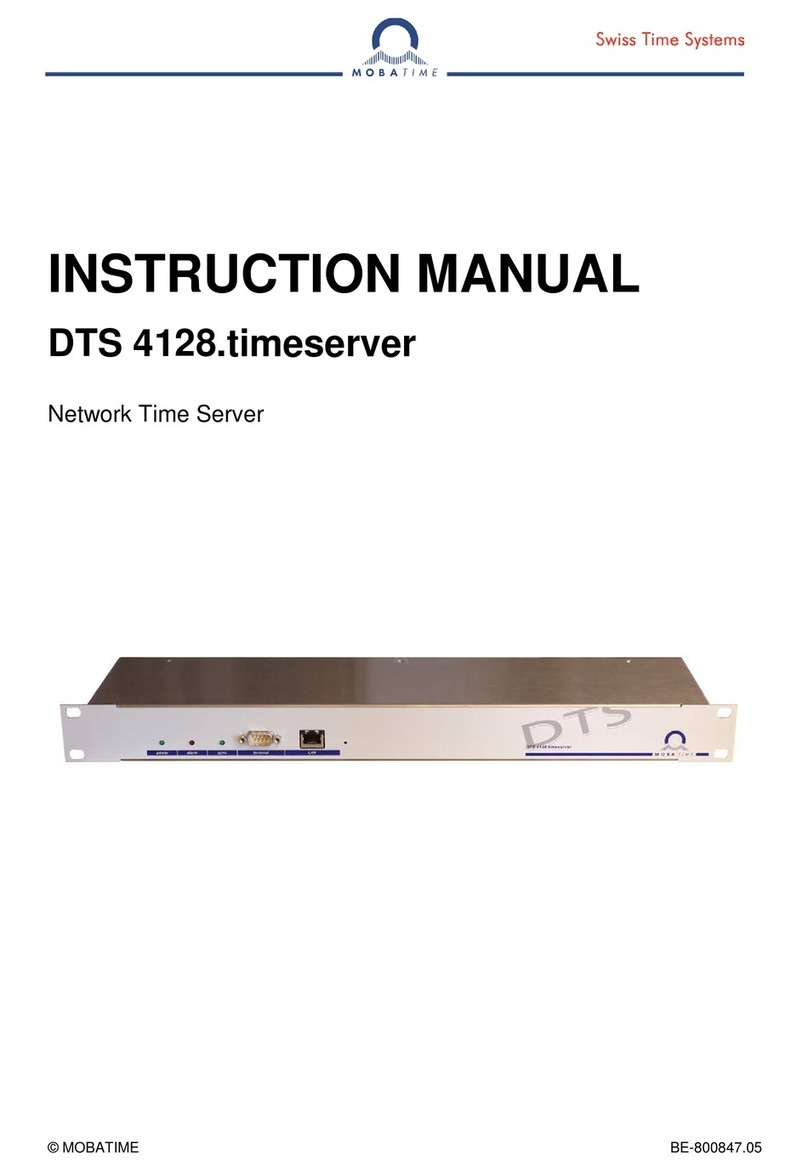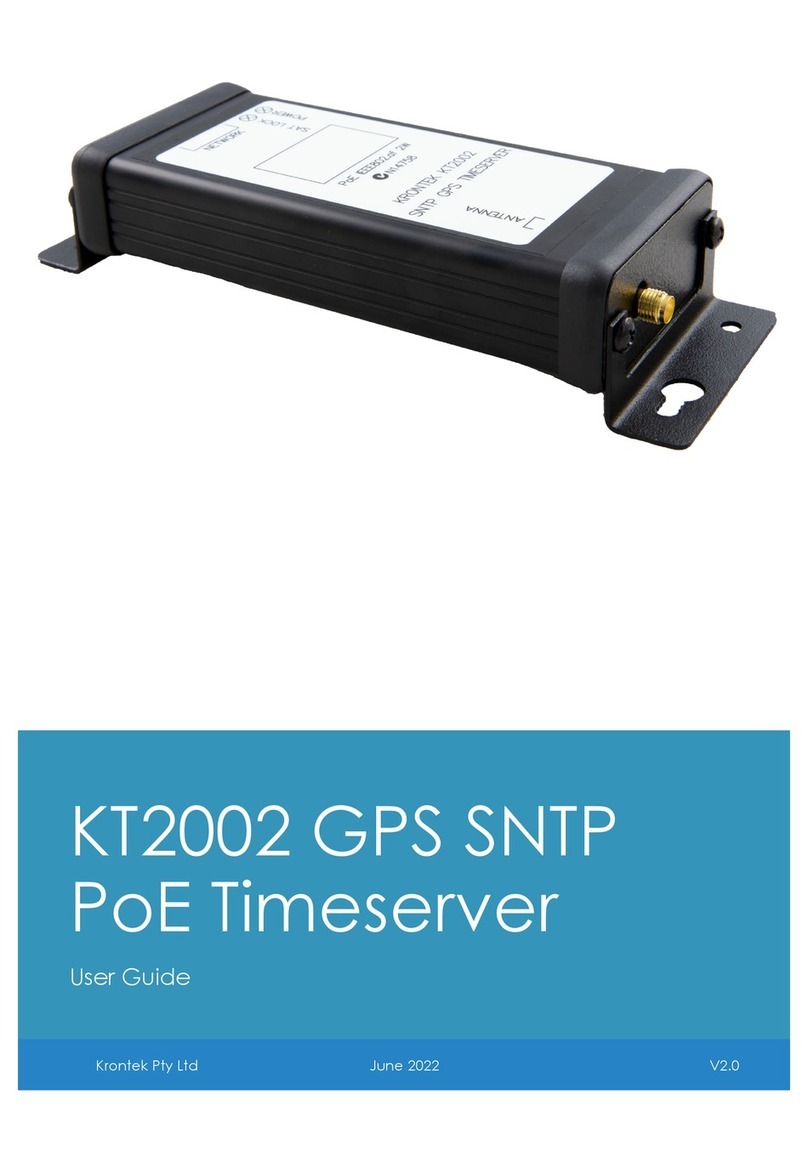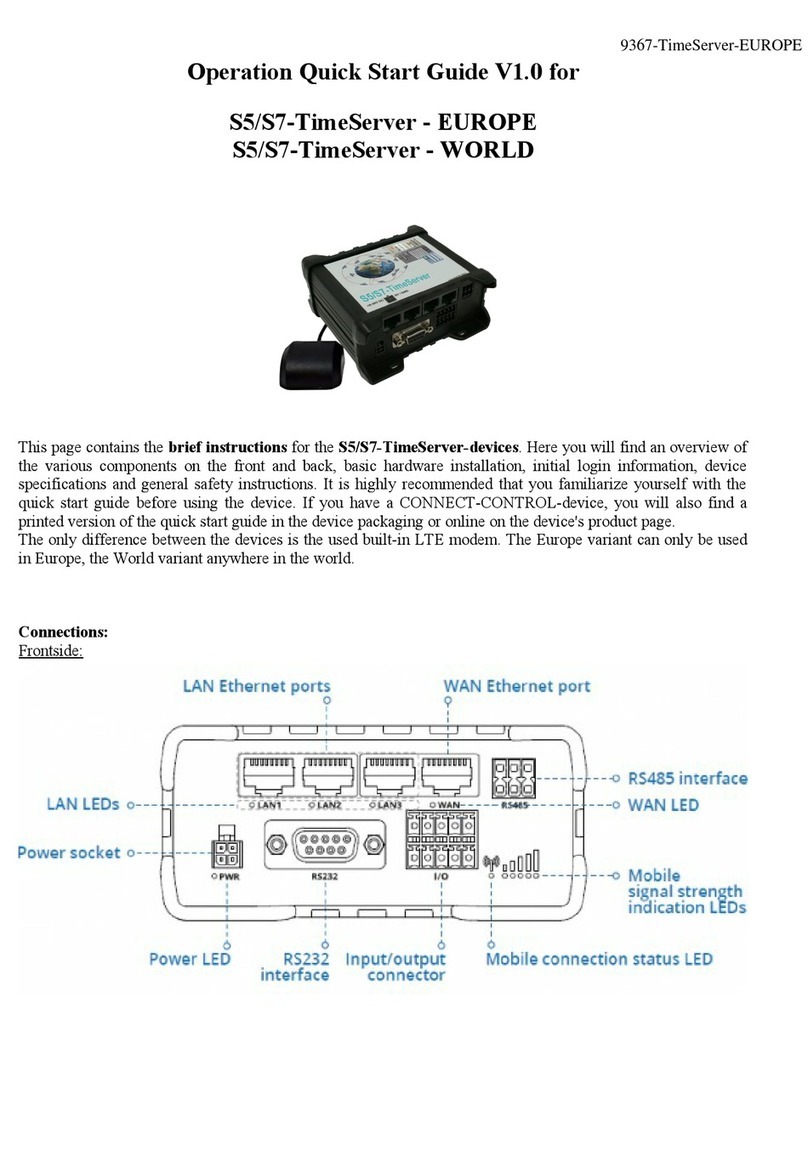dCS 992 User Manual Manual for Software Version 2.0x
dCS Ltd January 2001
Manual part no: DOC063992 iss 2A1 Page 6 file 063992ma2a1.pdf available from website
Contact dCS on + 44 1799 531 999 email to: more@dcsltd.co.uk
(inside the UK replace + 44 with 0) web site: www.dcsltd.co.uk
USING YOUR dCS 992 FOR THE FIRST TIME
Product Overview
The dCS 992 Master Clock is a high stability reference generator designed for
studio and live recording applications. It is designed to generate multiple outputs
at all commonly used sample rates, and it can output many different sample
rates simultaneously – allowing all the components of a multiple sample rate
digital audio system to be synchronised. The unit can operate in Master mode
from its own TCXOs2, or can slave to an external source, such as GPS. It can
“learn” the frequency of the external source, such that if this is interrupted for
any reason, the unit carries on seamlessly at the learnt frequency. If the external
reference reappears, the unit re-acquires lock in a very gradual and graceful
manner, such that any recording work is not interrupted.
The unit provides reference clocks to support systems sampling from 32kS/s to
192kS/s or DSD, via AES3 or SDIF-2 Word Clock formats. It also offers a
variety of “Superclock” options.
The unit is a sophisticated and powerful frequency synthesiser, with many
options. It may be controlled from its front panel, but we recommend that it be
set up using the Remote software, running on a PC – perhaps at base. These
setups may then be stored in the dCS 992, and recalled from its front panel
without a PC, perhaps on location. We strongly recommend this mode of
operation. The unit is pre-loaded at dCS with a small set of useful setups in safe
stores.
It is mains powered and is housed in a 1U (46mm) high 19” rack mounting case.
The unit is highly software based, and more functions and features will be added
from time to time. Software updates from dCS are free!3
What’s in the Box?
The contents of the box are at least:
dCS 992
User Manual
Control Summary
Mains Lead
2 Spare Fuses
Floppy disk with Remote software
Remote cable
Mains Voltages
The dCS 992 is shipped with its mains voltage preset for operation in the
destination country. The voltage is not intended to be changed by the user. If it
needs to be changed, contact your dealer or dCS.
2TCXO stands for Temperature Compensated Crystal Oscillator
3free if we email them, and you download from a PC COM port. Low cost if you ask us for EPROMs or other
media - we charge for media and handling.