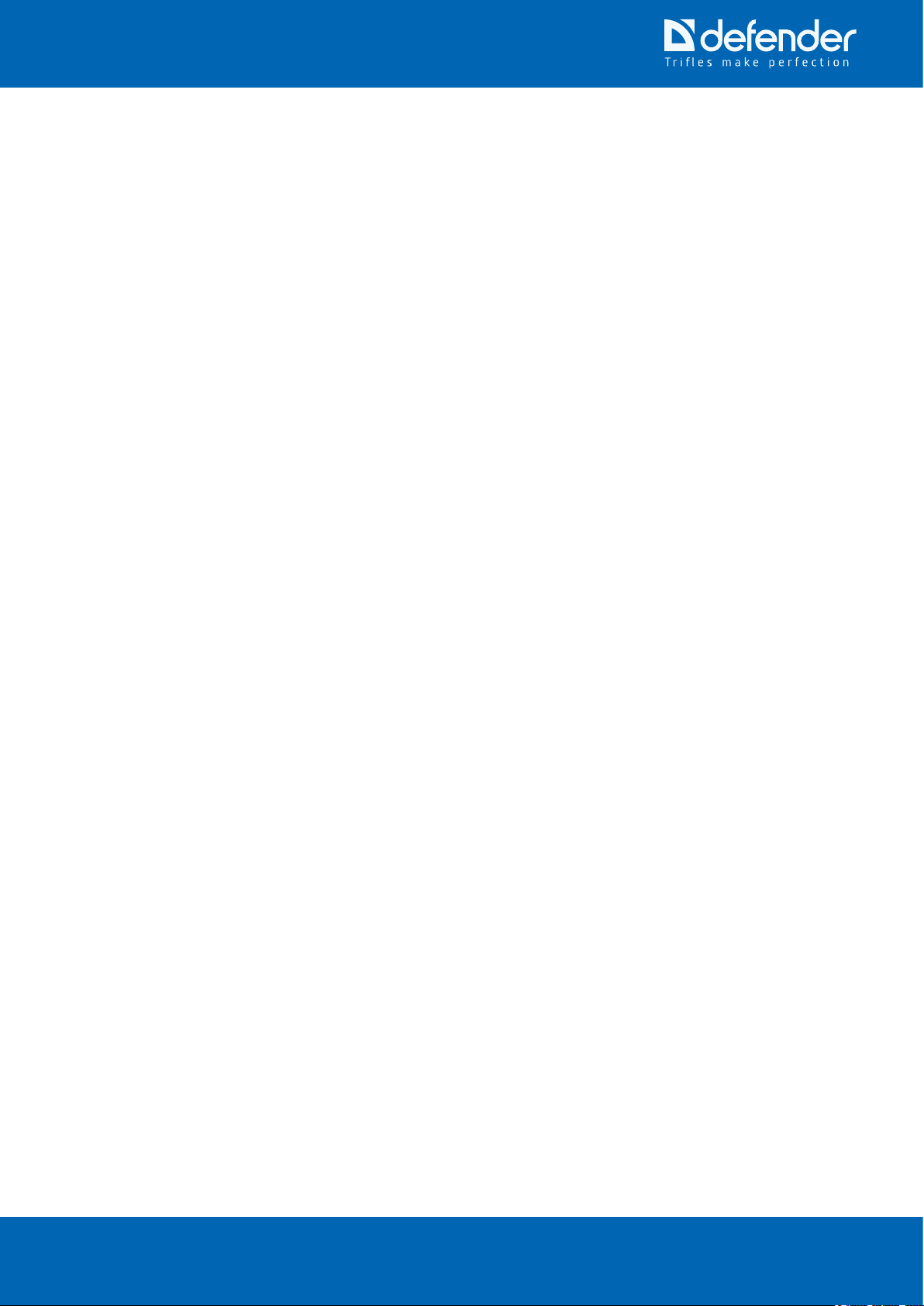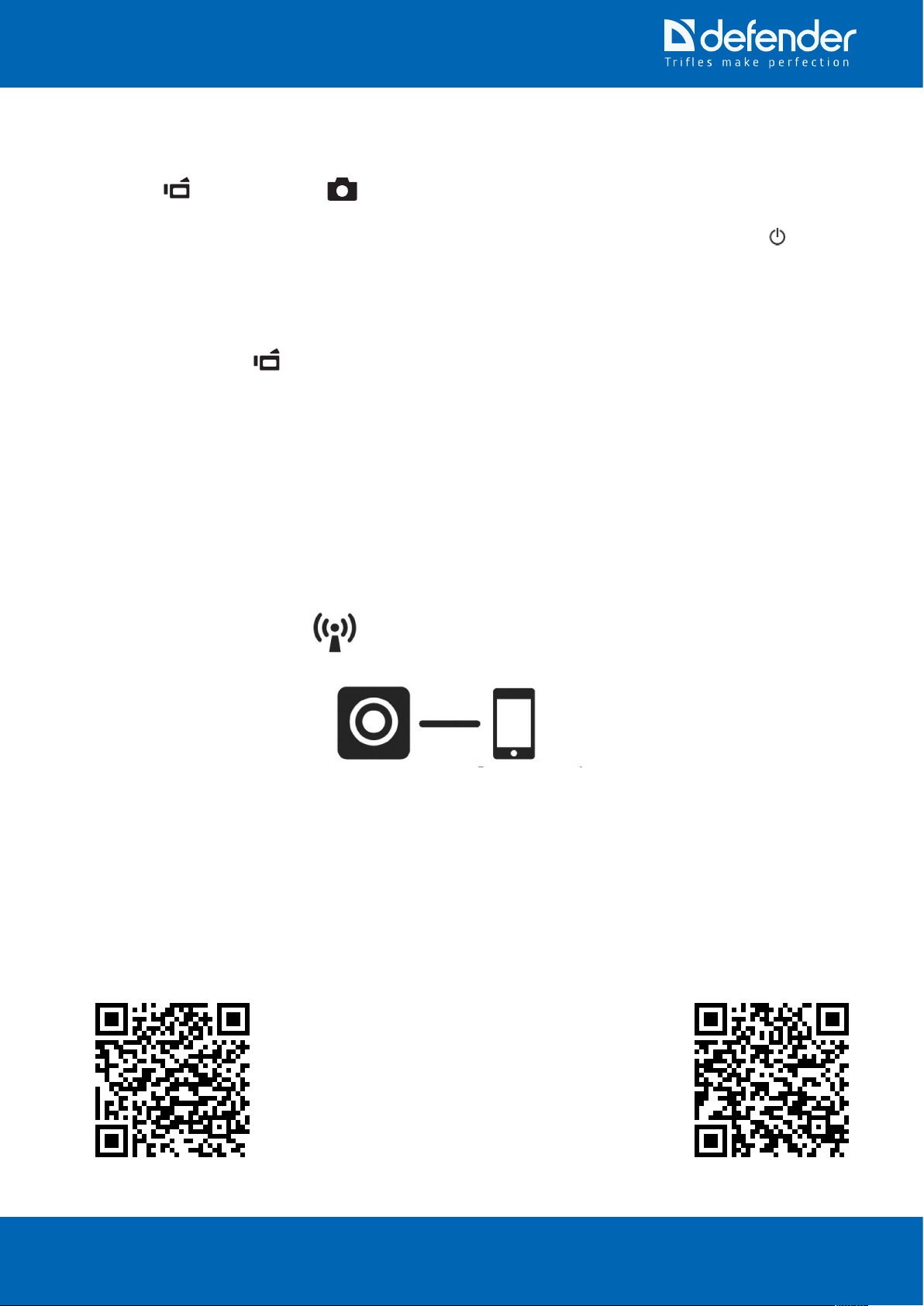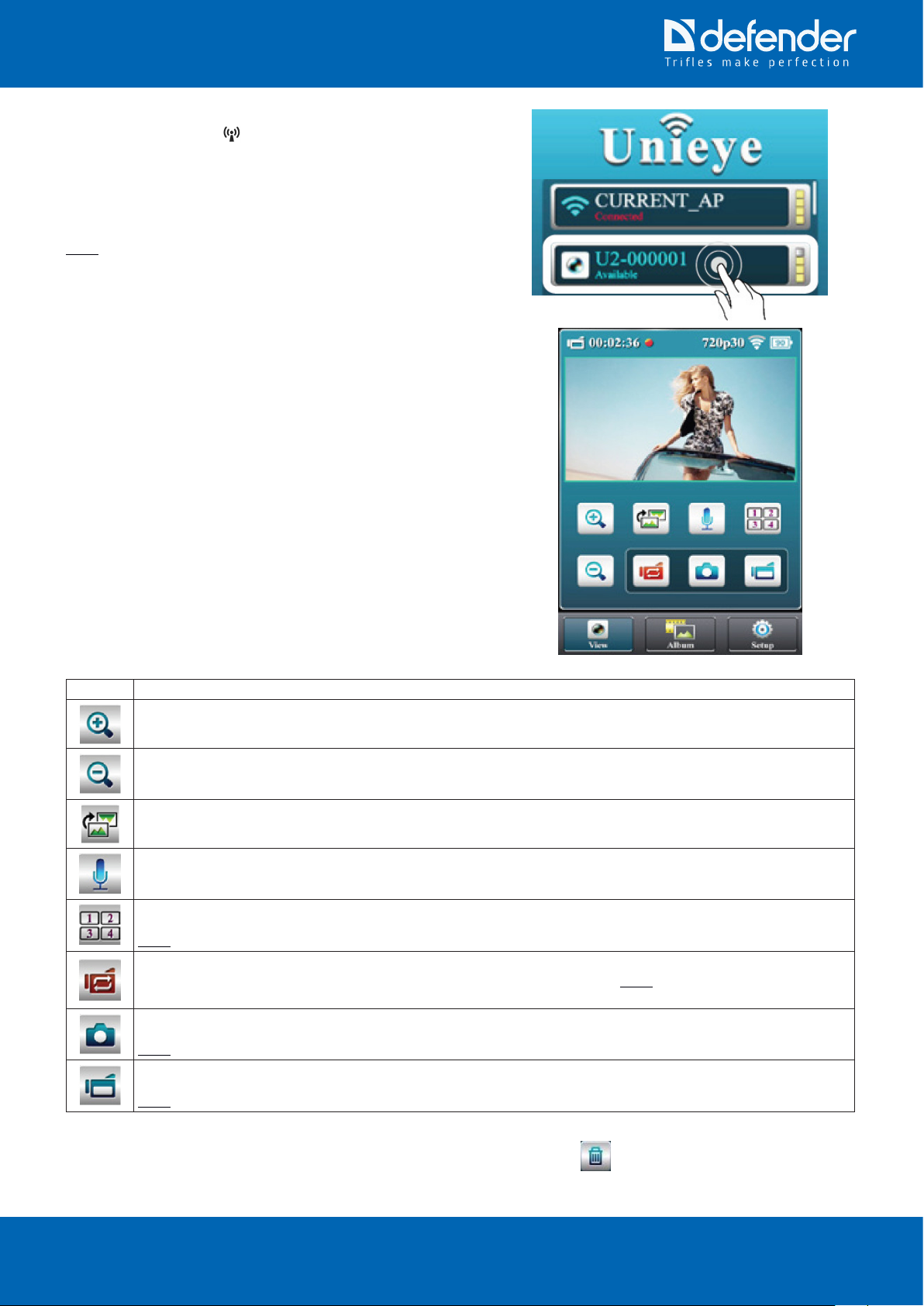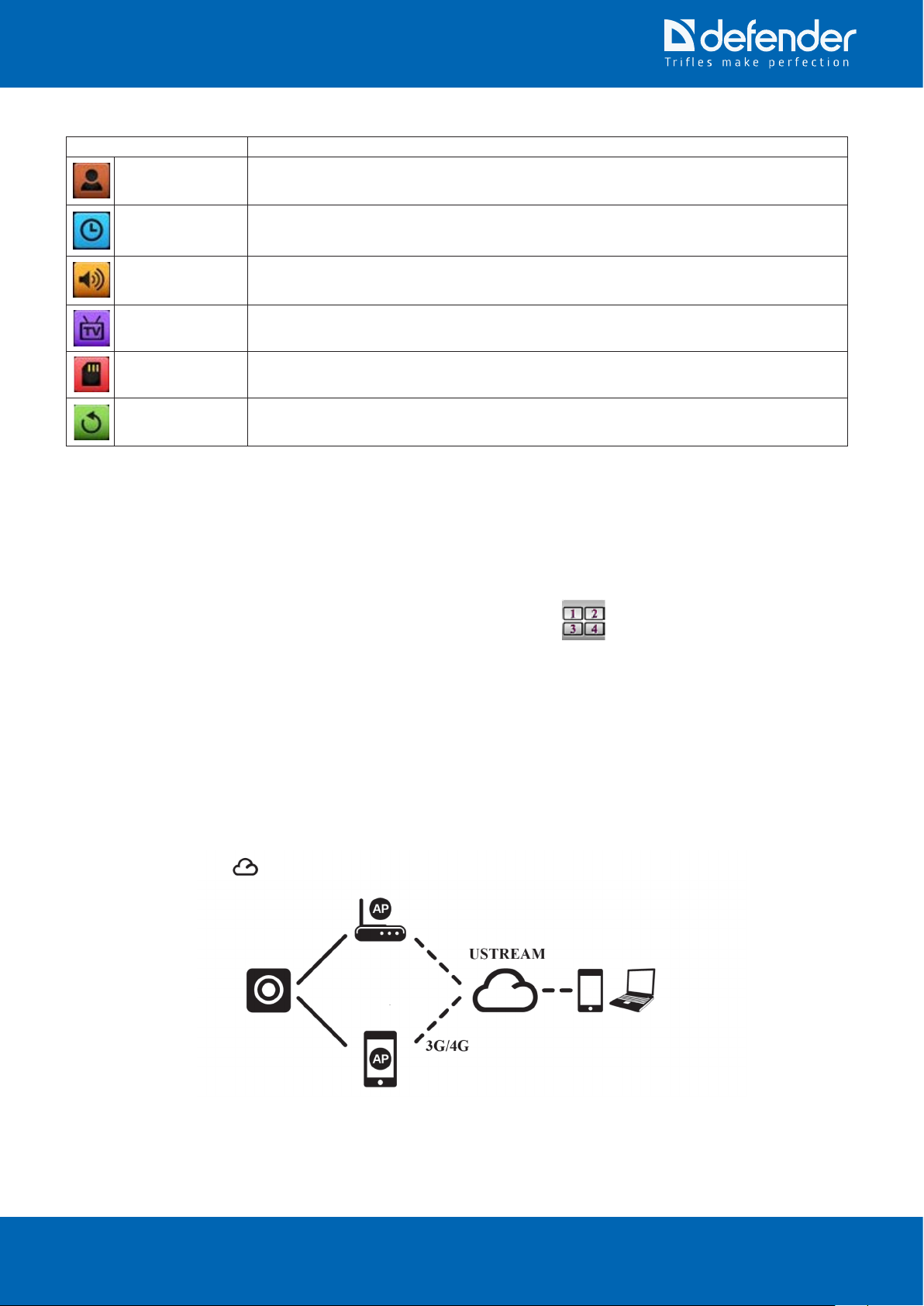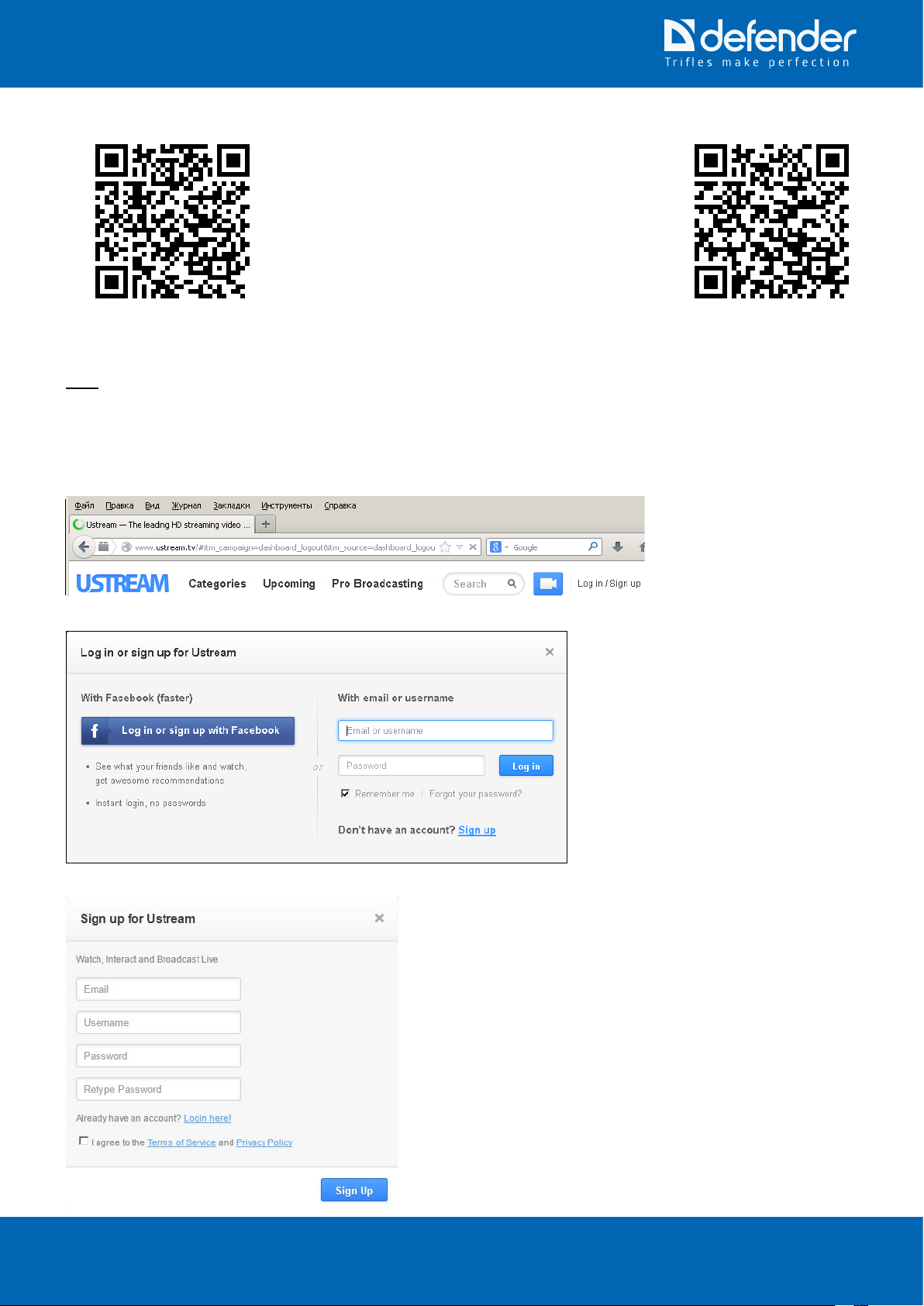www.defender-global.com 3
CONTENT
1. INTRODUCTION..........................................................................................................................................4
2. SAFETY PRECAUTIONS ............................................................................................................................4
3. PACKAGE CONTENTS ...............................................................................................................................4
4. EXTERIOR...................................................................................................................................................5
5. CHARGING THE DEVICE ...........................................................................................................................5
6. TURNING THE DEVICE ON........................................................................................................................5
7. TURNING THE DEVICE OFF ......................................................................................................................5
7.1 Automatic shut down........................................................................................................................5
8. FORCED SHUT DOWN AND RESET..........................................................................................................5
9.
“VIDEO”
AND
“CAMERA”
MODES .............................................................................................6
9.1 Cycle video recording (car DVR mode) ...........................................................................................6
10.
“ACCESS POINT”
MODE (ACCESSING STREAMING VIDEO FROM THE CAMERA WITHOUT
INTERNET) ..................................................................................................................................................6
10.1 Accessing the camera and viewing video stream ............................................................................7
10.1.1 For iOS device users ......................................................................................................7
10.1.2 For Android device users ................................................................................................7
10.2 Unieye software functions................................................................................................................8
10.3 Viewing multiple streams from multiple cameras simultaneously, using
“Access Point”
mode
(without internet connection)............................................................................................................9
11. CLOUD MODE (VIDEO STREAMING VIA INTERNET) ..............................................................................9
11.1 Registration at the USTREAM server ............................................................................................10
11.2 Setting up the camera....................................................................................................................11
11.3 Viewing video stream from camera through cloud service, using Android mobile device with
“Ustream”
application .....................................................................................................................12
11.3.1 Authentication .............................................................................................................12
11.3.2 Setting up channel name..............................................................................................13
11.3.3 Searching for channel and viewing the stream.............................................................13
11.3.4 Saving the channel under the
“Following”
list for quick access ....................................14
11.4 Viewing video stream from camera through cloud service, using iOS mobile device with
“Ustream”
application......................................................................................................................................14
11.4.1 Authentication .............................................................................................................14
11.4.2 Setting up channel name..............................................................................................14
11.4.3 Searching for channel and viewing the stream.............................................................15
11.4.4 Saving the channel under the
“Following”
list for quick access ....................................15
11.5 Viewing video stream from camera through cloud service, using PC, Laptop or mobile device
internet-browser .............................................................................................................................16
11.5.1 Authentication .............................................................................................................16
11.5.2 Setting up channel name..............................................................................................17
11.5.3 Searching for channel and viewing the stream.............................................................17
11.5.4 Saving the channel under the
“Following”
list for quick access ....................................17
11.5.5 Channelcondentiality..................................................................................................18
11.5.6 Stream recording ..........................................................................................................18
11.5.7 Viewing recorded video ................................................................................................18
11.6 Using multiple video cameras with cloud mode (video streaming via internet)..............................18
12.
“CARD READER” AND “WEB CAMERA”
MODES........................................................................................18
13. BUTTON ASSIGNMENT ............................................................................................................................19
14. OPERATION MODES AND INDICATOR SIGNALS...................................................................................20
15. TROUBLESHOOTING ...............................................................................................................................21
16. TECHNICAL SPECIFICATIONS ................................................................................................................22
17. QUESTIONS, FEEDBACK AND RECOMMENDATIONS ......................................................................... 22