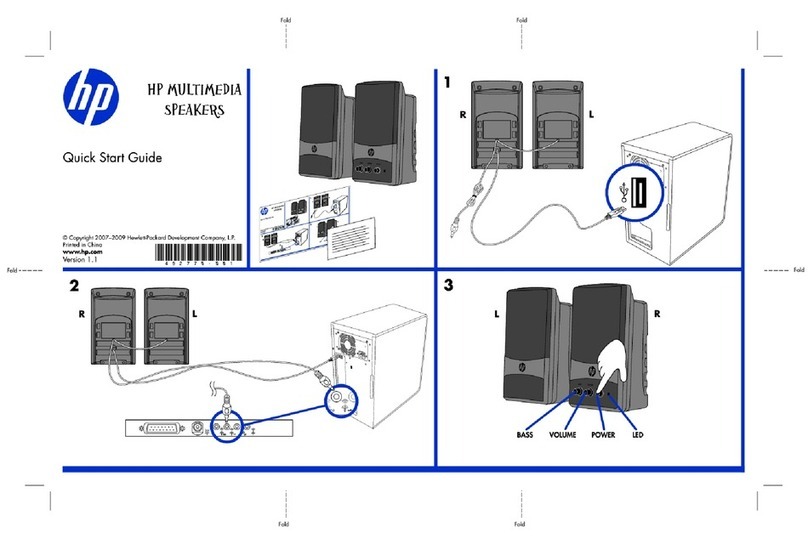Denon HEOS 3 HS2 User manual
Other Denon Speakers manuals

Denon
Denon S-76HT User manual

Denon
Denon SC-X1000 User manual

Denon
Denon SC-X1000 User manual

Denon
Denon HEOS 1 User manual

Denon
Denon Heos 7 User manual

Denon
Denon DN-506S User manual

Denon
Denon HEOS 5 HS2 User manual

Denon
Denon HEOS 1 Go Pack User manual

Denon
Denon Axis 8 User manual

Denon
Denon Envaya DSB-150BT User manual

Denon
Denon cocon portable User manual

Denon
Denon SC-N9 User manual

Denon
Denon Envaya DSB200 User manual

Denon
Denon SC-N4 User manual

Denon
Denon DHT-T100 User manual

Denon
Denon HEOS 7 HS2 User manual

Denon
Denon HOME 350 User manual

Denon
Denon DN-303S User manual
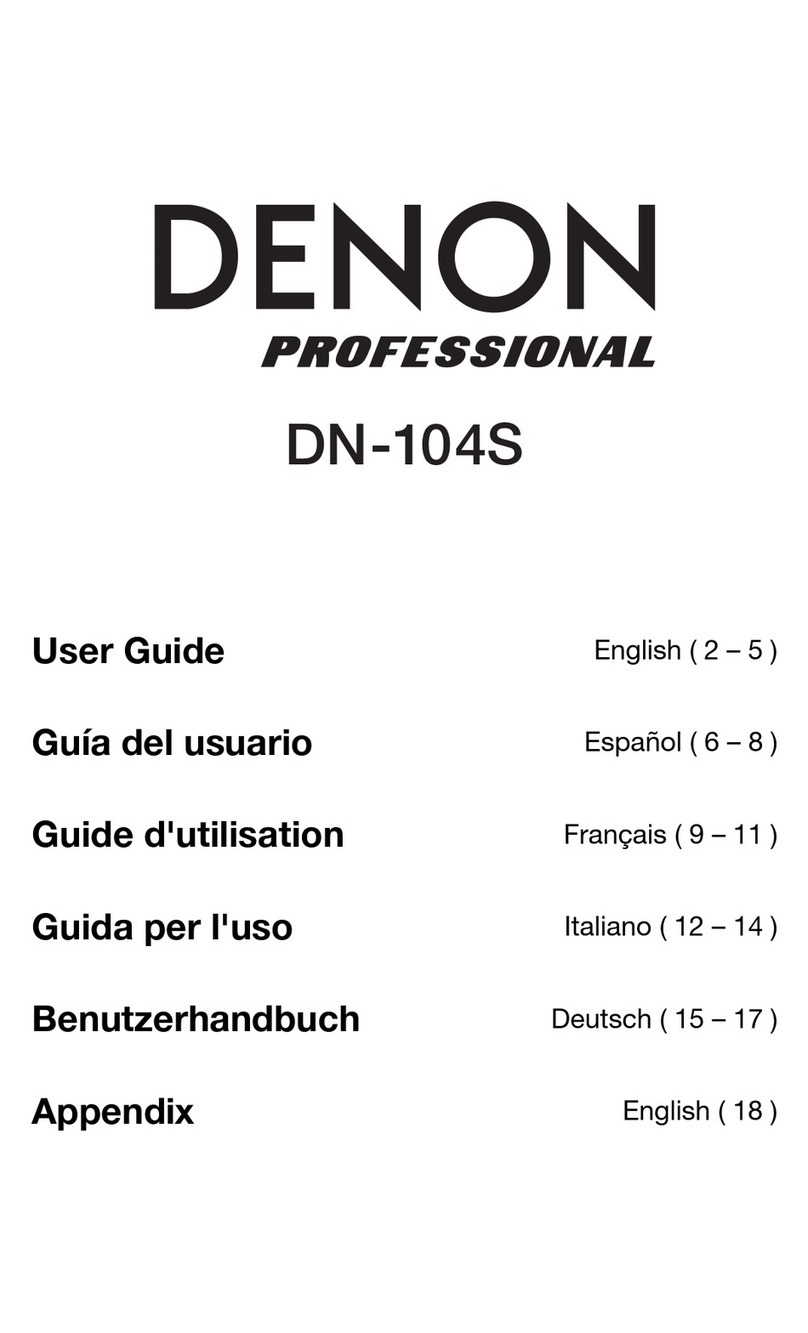
Denon
Denon DN-104S User manual

Denon
Denon SC-M71LTD User manual