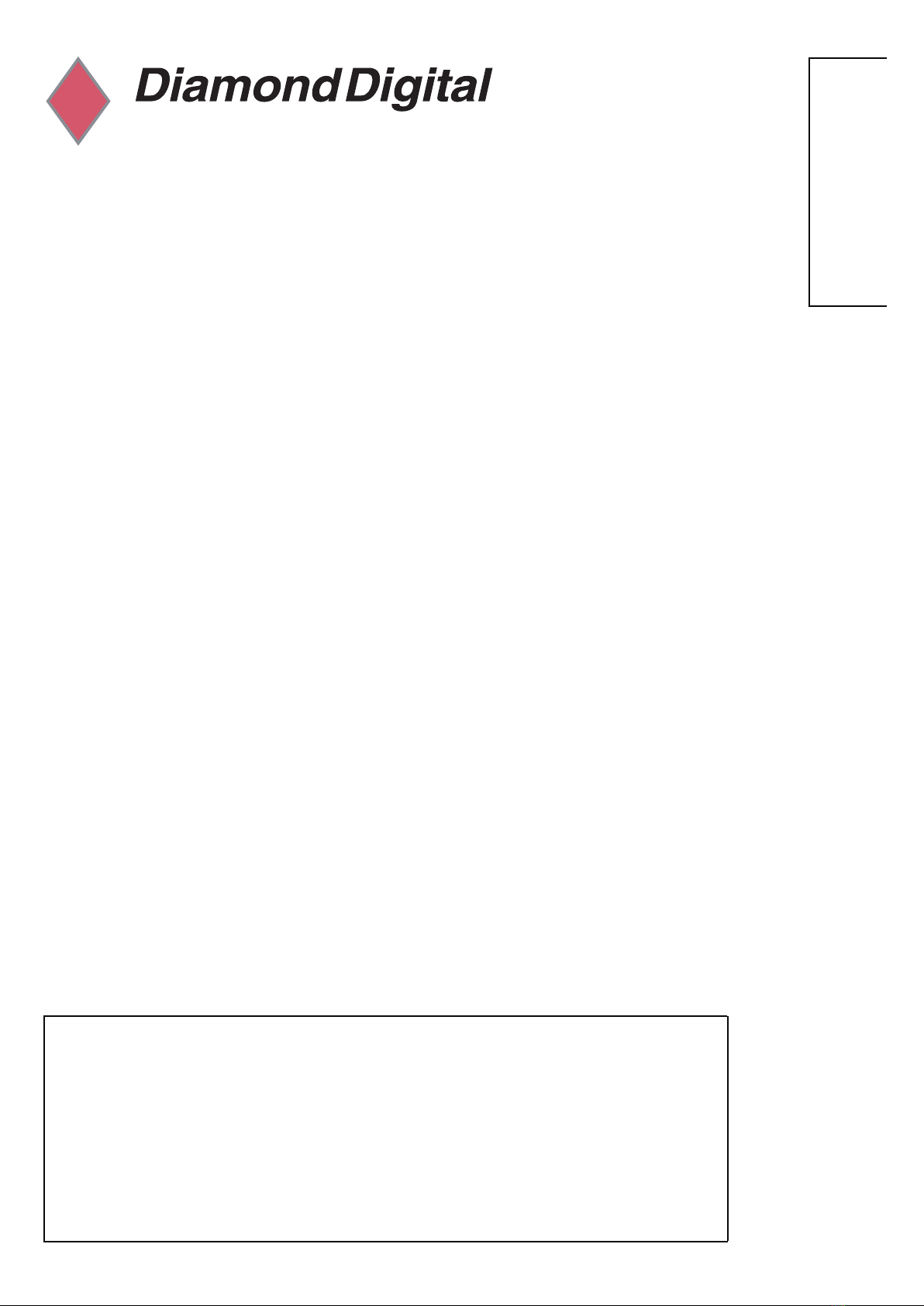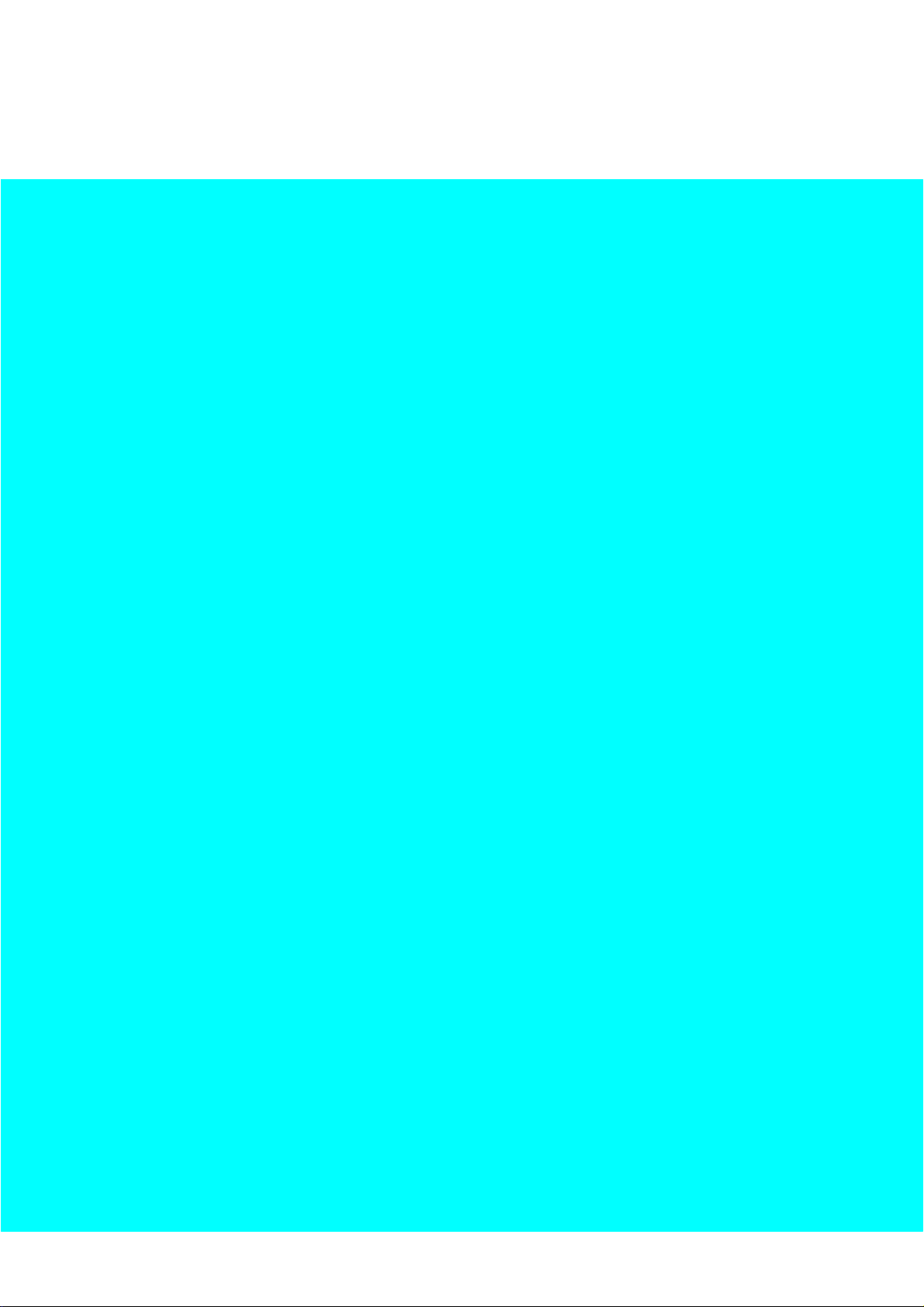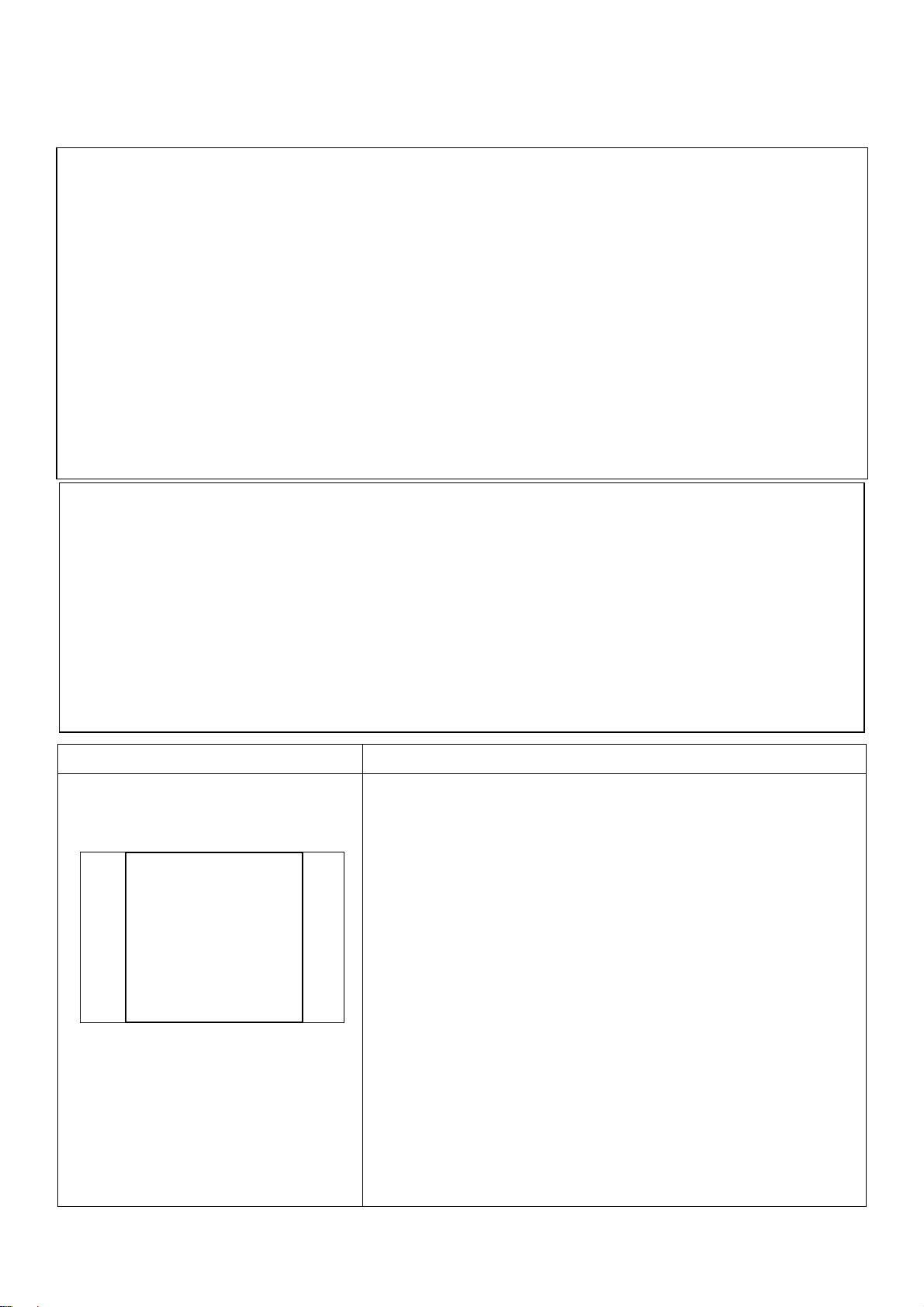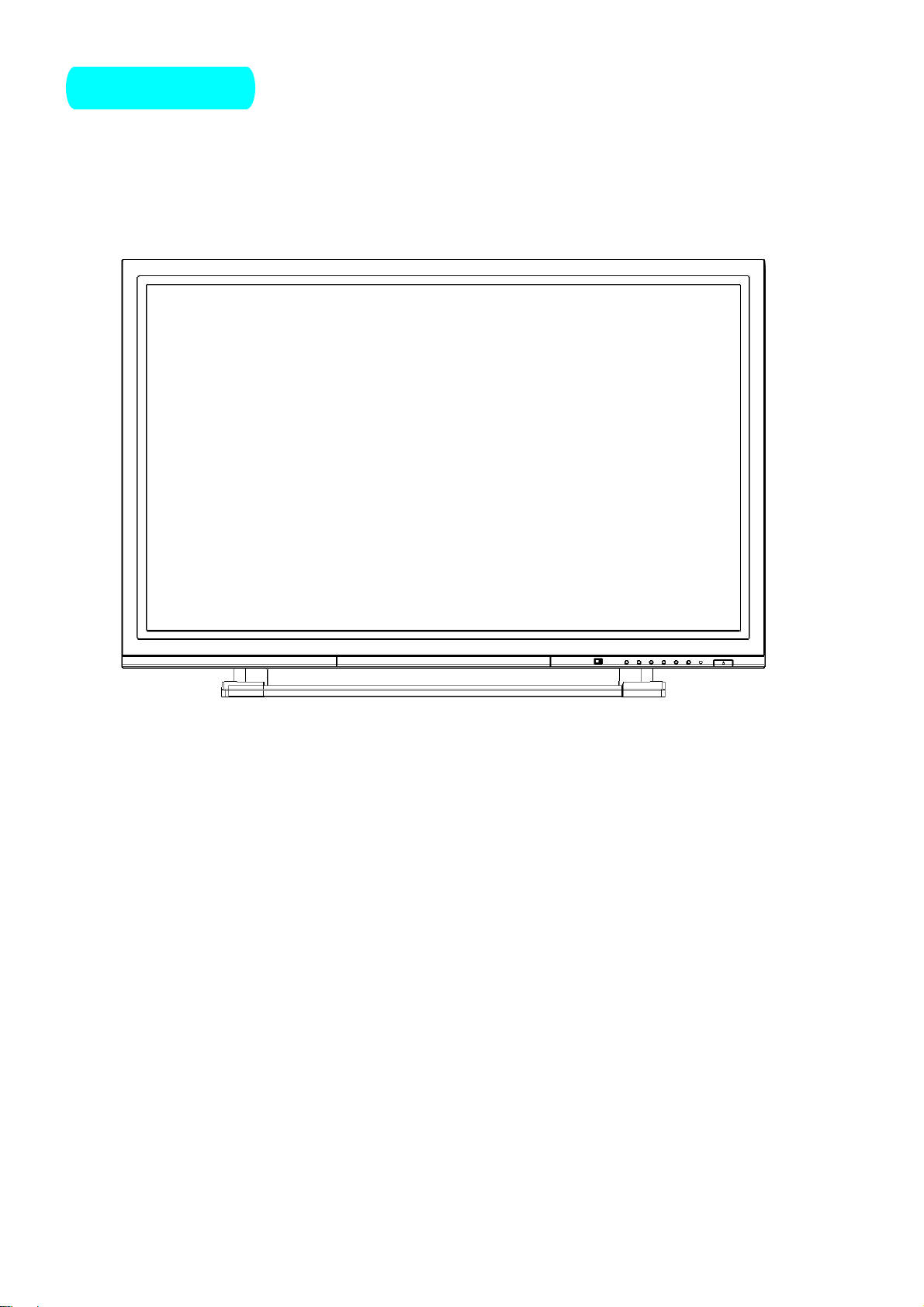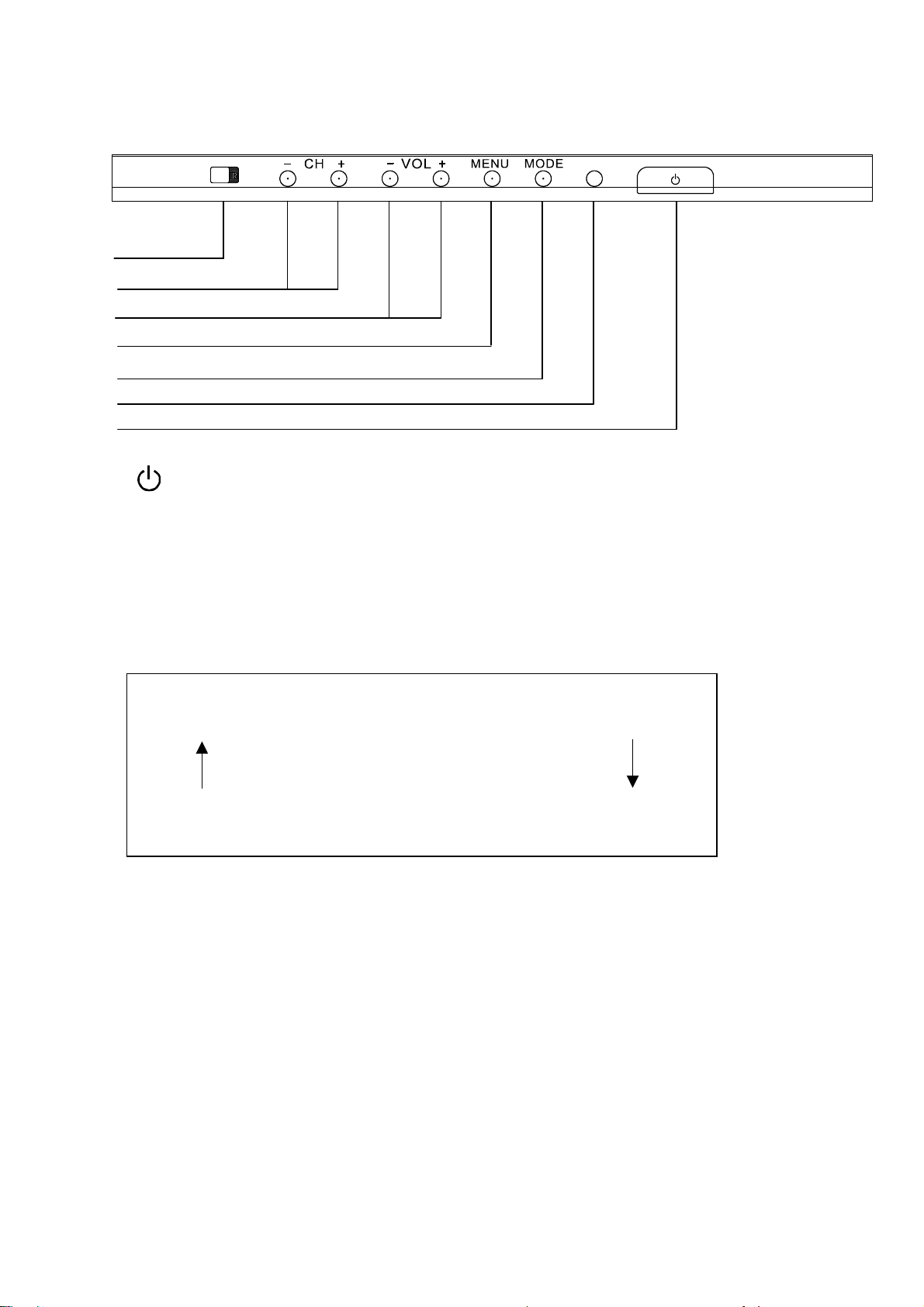Safety Precautions
WARNING
1) To prevent damage which may result in fire or shock hazard, do not
expose this appliance to rain or moisture.
Do not place containers with water (flower vase, cups, cosmetics, etc.)
above the set. ( including on shelves above, etc.)
2) To prevent electric shock, do not remove cover. No user serviceable parts
inside. Refer servicing to qualified service personnel.
3) Do not remove the earthing pin on the power plug. This apparatus is
equipped with a three pin earthing-type power plug. This plug will only fit an
earthing-type power outlet. This is a safety feature. If you are unable to
insert the plug into the outlet, contact an electrician.
Do not defeat the purpose of the earthing plug.
CAUTION
This appliance is intended for use in environments which are relatively free
of electromagnetic fields.
Using this appliance near sources of strong electromagnetic fields or where
electrical noise may overlap with the input signals could cause the picture
and sound to wobble or cause interference such as noise to appear.
To avoid the possibility of harm to this appliance, keep it away from sources
of strong electromagnetic fields.
Symptoms
After-images appear
Check
Do not allow a still picture to be displayed for
an extended period, as this can cause a
permanent after-image to remain on the
Plasma Display.
Examples of still pictures include logos, video
games, computer images, Teletext and images
displayed in 4:3 mode.
Note: Permanent after-image on the Plasma
Display resulting from fixed image use is not an
operating defect and as such is not covered by
the Warranty.
This product is not designed to display fixed
images for extended periods of time.
Welcome
1