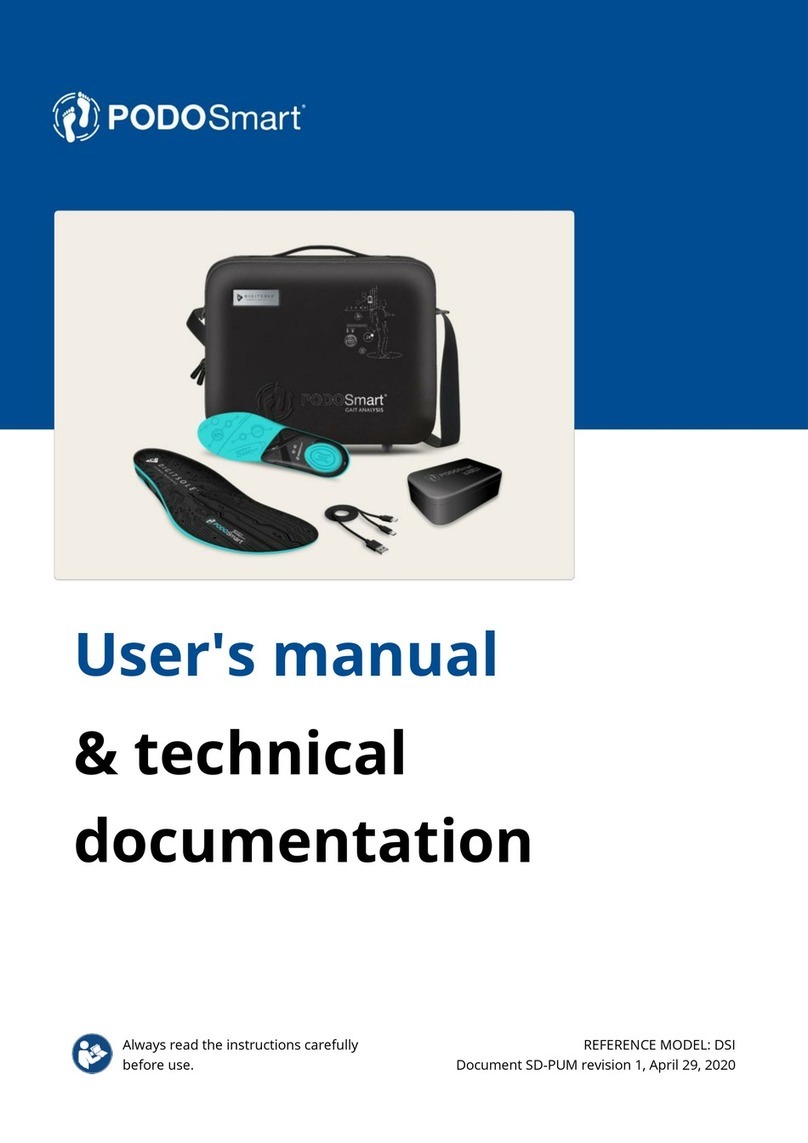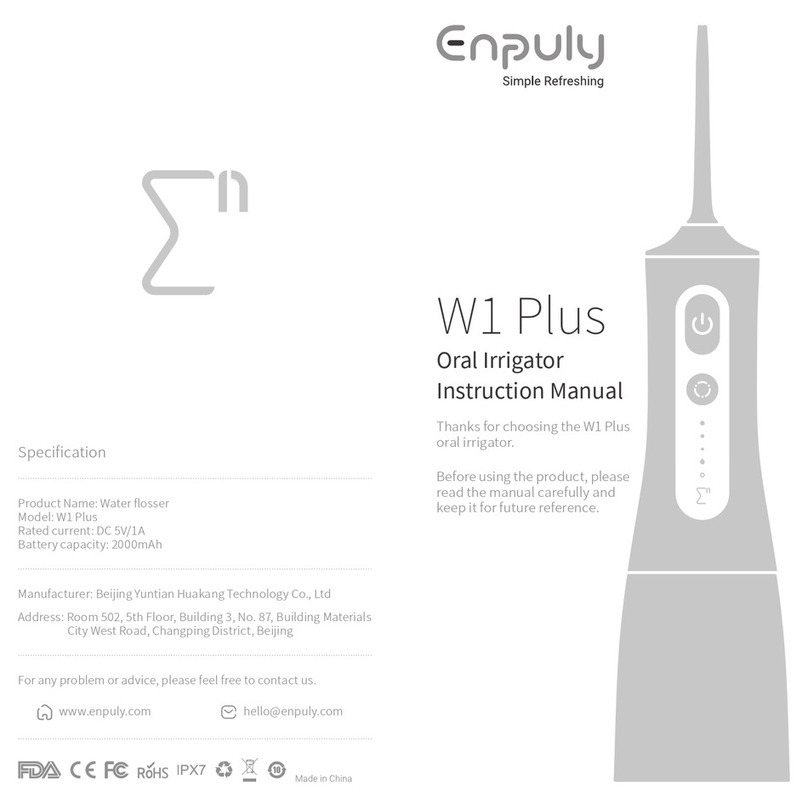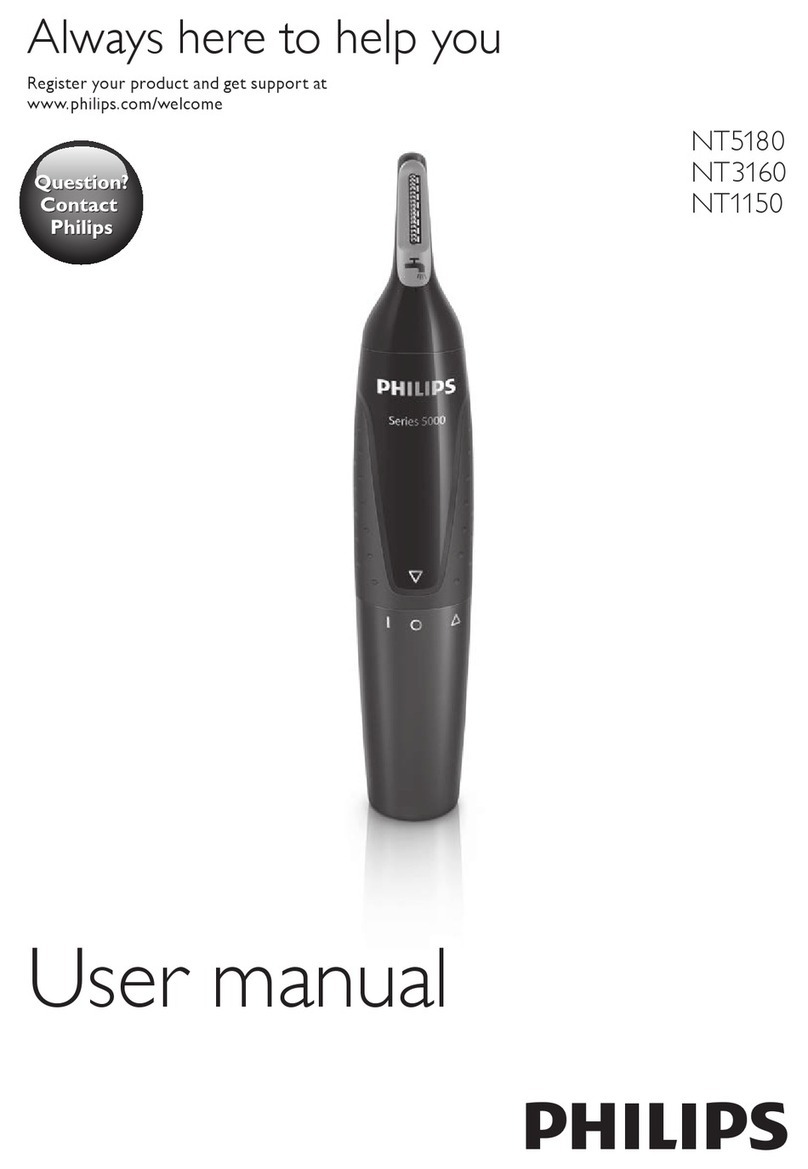Digitsole RUN PROFILER CYCLING User manual

1
RUN PROFILER CYCLING
USER MANUAL 1.1
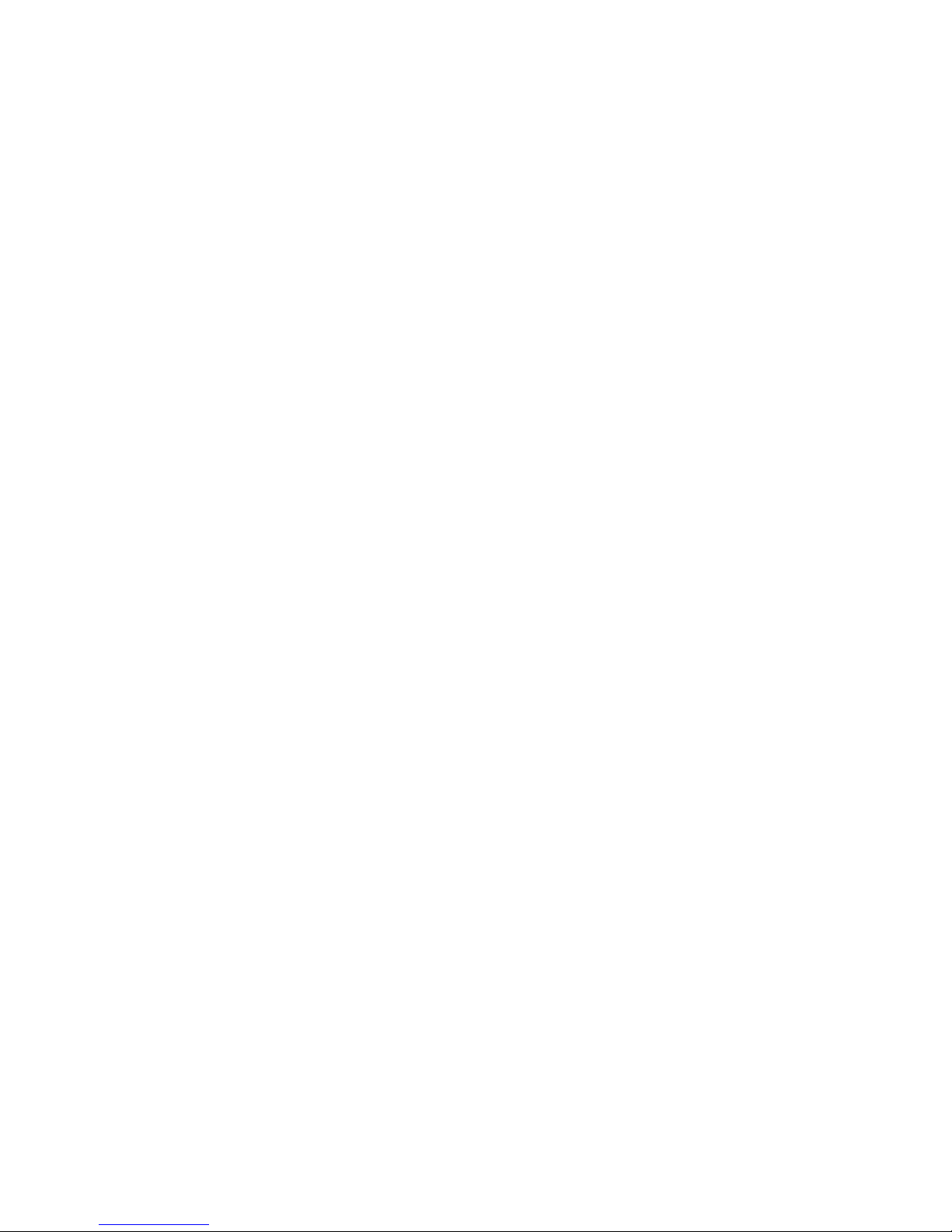
2
Table of Contents
GETTING STARTED.............................................................................................................3
YOUR RUN PROFILER CYCLING BOX.....................................................................................................3
WHY THIS DOCUMENT .......................................................................................................3
SETTING UP .......................................................................................................................3
SETTING UP YOUR INSOLES .................................................................................................................3
SETTING UP YOUR RUN PROFILER CYCLING ON YOUR SMARTPHONE ........................................................3
CREATE YOUR RUN PROFILER CYCLING ACCOUNT................................................................................. 4
YOUR RUN PROFILER........................................................................................................ 6
BATTERY LIFE AND CHARGING ............................................................................................................ 6
Charging your insoles.................................................................................................................. 6
Your current battery level............................................................................................................ 6
PRODUCT CARE ................................................................................................................................ 6
CYCLING ............................................................................................................................7
HOW TO START A CYCLING PROGRAM...................................................................................................7
New activity ................................................................................................................................7
YOUR WORKOUT ...............................................................................................................................7
Summary ....................................................................................................................................7
PTA (Pedaling Technique Analysis)...............................................................................................8
THE 3D MAP .................................................................................................................................... 9
WORKOUT HISTORY.......................................................................................................................... 9
CONFIGURATION AND SETTINGS ...................................................................................... 9
UPDATING YOUR RUN PROFILER...................................................................................... 10
DECLARATION OF CONFORMITY ......................................................................................10

3
Getting Started
Thank you to choose the Run Profiler Cycling insoles, the first smart connected insoles for cyclists.
They will help to measure, analyze and improve your performance / reach your goals / reduce your
injury risks.
Your Run Profiler Cycling Box
You will find in the box :
•2 Run Profiler insoles
•1 Manuel
•1 charging Cable (USB – Micro-USB)
Why this document
We want to help you to use quickly your smart insoles. If you don’t find the features that interest
you, we advice you to go at digitsole.com. You will find more information, troubleshooting …
Setting Up
Run Profiler are the first smart insoles for cycling. We recommand using the Run Profiler Cycling app
for iOS and Android.
When you create your Run Profiler account, the App will ask you for information as height, weight,
gender to make various calculations (angle, distance …)
Setting up your insoles
When you receive your insoles :
1. Charge your insoles during 2 1/2 hours.
2. Cut the line to adjust your insoles.
3. Adapt them in your shoes.
Setting up your Run Profiler Cycling on your smartphone
The Run Profiler Cycling app is free and compatible with the mobile devices that support iOs
(version 10.2 and above) and Android (version 5.0 and above).
1. Find the Run Profiler Cycling app in your applications store. Search for “RUN PROFILER
CYCLING” in the search bar. :
•The Apple® App Store® for iOS devices
•The Google Play Store for Android devices

4
2. Install the app. You must create an account on the store (App Store, Playstore) if you want
to download the app.
3. Great, Your Run Profiler Cycling app is installed on your smartphone!
4. Turn on Bluetooth on your smartphone.
5. Launch the app.
6. Create your Run Profiler account.
Create your Run Profiler Cycling account
If you don’t have an account, you must create it using Facebook, Twitter or your email address. If
you decide to use your e-mail address, simply enter it, choose a password, and confirm.
Then, you can personalize your cyclist profile.
1. Insert your first name
2. Choose a picture
3. Enter your
•gender
•height
•body weight
•date of birth
•cycling weight
•…
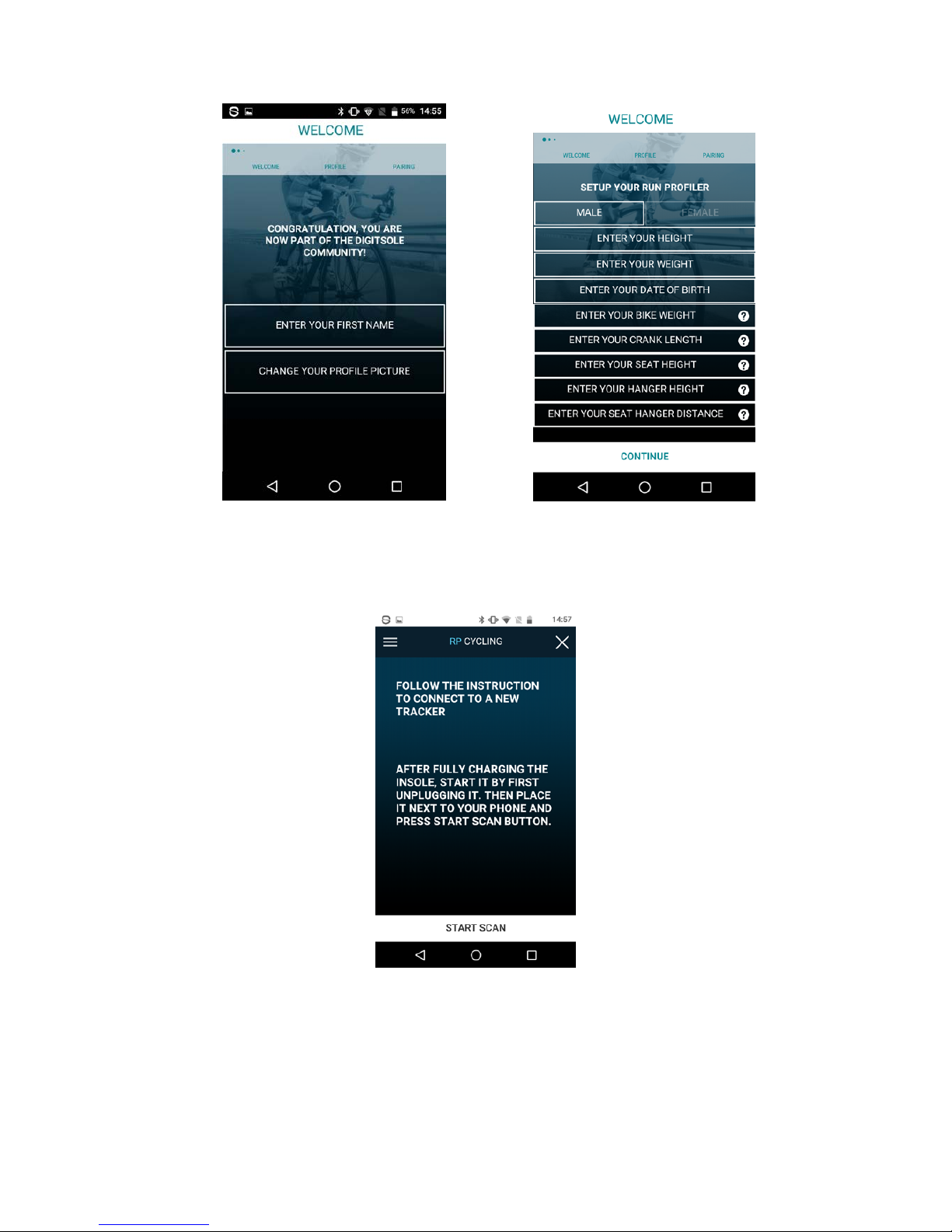
5
Then connect your soles to your phone and the app.

6
Your Run Profiler
Battery life and charging
Charging your insoles
To charge your insoles :
1. Plug the charging cable into the USB port on your computer or a UL-certified USB wall
charger.
2. Plug the other end of the charging cable to the Micro USB port of the right insole.
Charging fully takes 2 ½ hours. Your fully charged Run Profiler Cycling insoles have a battery life of
up to 7 days. Battery life and charge cycles vary with use and other factors.
Your current battery level
If the battery is low, The icon at the top left is red. You need to charge your insole.
Product care
Clean and dry your Run Profiler Cycling regularly. We recommand the use of wet wipes without
chemical products.

7
Cycling
How to start a cycling program
New activity
To start a new workout session, you must be sure that you pair your soles with the app. All you have
to do is tap “START NEW ACTIVITY.” Once you have finished your workout, tap “STOP ACTIVITY”
and review your running stats.
Also, you can add more time before starting if you are not quite ready. Otherwise you can tap the
screen to start directly.
You must ride at least 3 mn for getting an analysis!
Your workout
Summary
You will then find your run summary, which sets out the major details of your run, as follows:
•The time taken;
•The distance covered;
•The number of rotations
•The average speed
And
•Cadence (average, max)
•Speed (Average, Max)
•Power (Average, Loss)
•Elevation (Loss, Gain)
•Pedaling Balance

8
PTA (Pedaling Technique Analysis)
With the Run Profiler, you can get more information about your pedaling technique and your
performance.
PTA :
Your personal coach analyses and helps you to improve your performance:
•Speed:The graph shows your burst/loss of speed during your session.
•Altitude: You can see the elevation of slope during your session. You can compare them to
your speed and your cadence.
•Angle: Your angle are very important when you improve your pedaling technique. Use this
feature to get more performant.
•Push/Pull Efficiency
HEALTH : After your cycling session, you can feel pain. On this page, you can get more information
about pain (causes, solutions). Your coach gives you more information about your muscles stressed
during your session and offers you exercices to get more powerful.
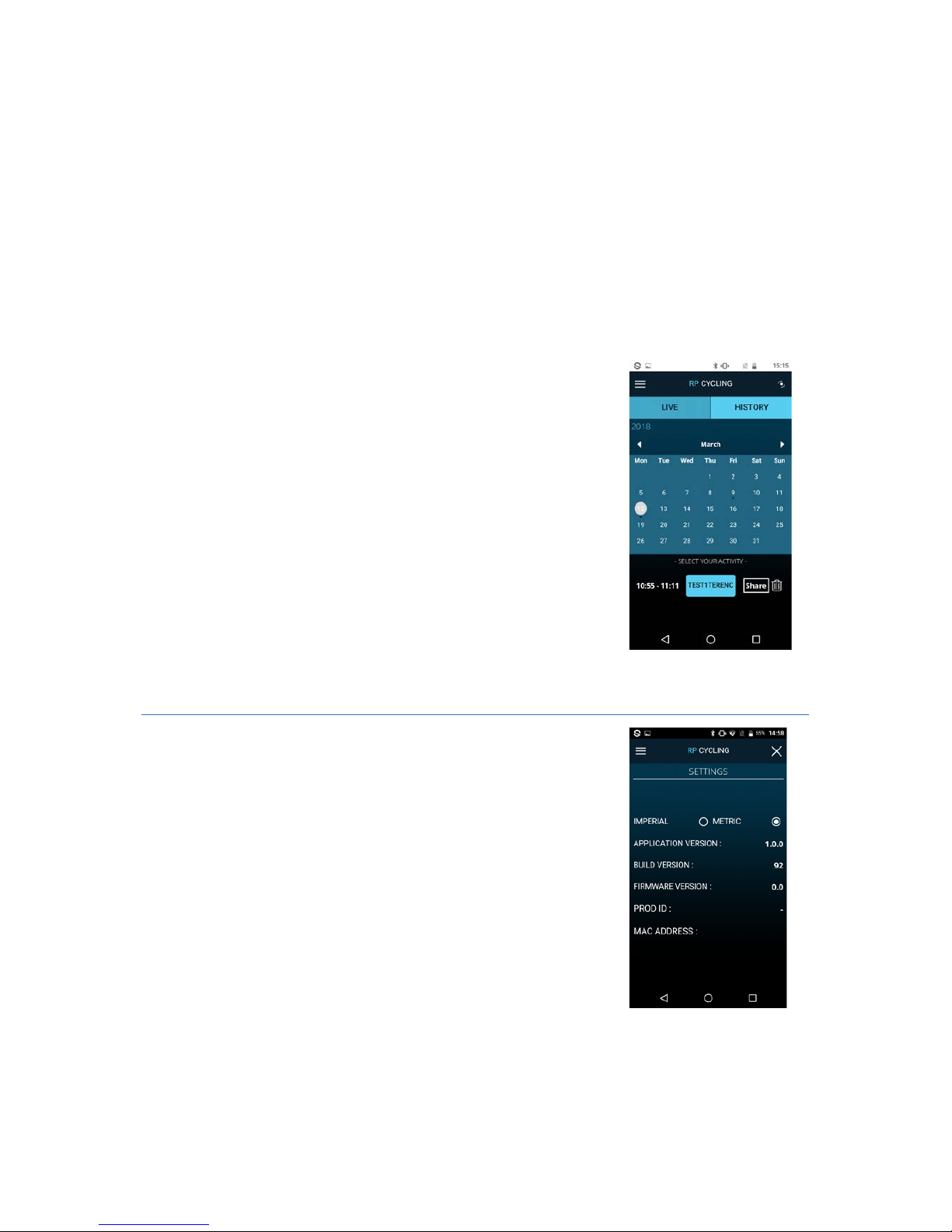
9
The 3D map
Once you’ve opened your run, you can tap twice on the screen to view the 3D map of your
run, giving you details of your route.
To go back, just double tap again.
You can also chose to activate it or deactivate it. You just have to go in “settings “ then
touch “disable the 3D map”.
Workout history
You can see your run history by selecting “History”.
This tab contains a history of all your runs, and selecting each session
allows you to see your road.
Configuration and settings
To access the general app settings, tap the menu icon.
Then, you can access the general app settings and the settings for your
sole.
For example, you can:
- Change your system: Imperial or Metric
- Log out.
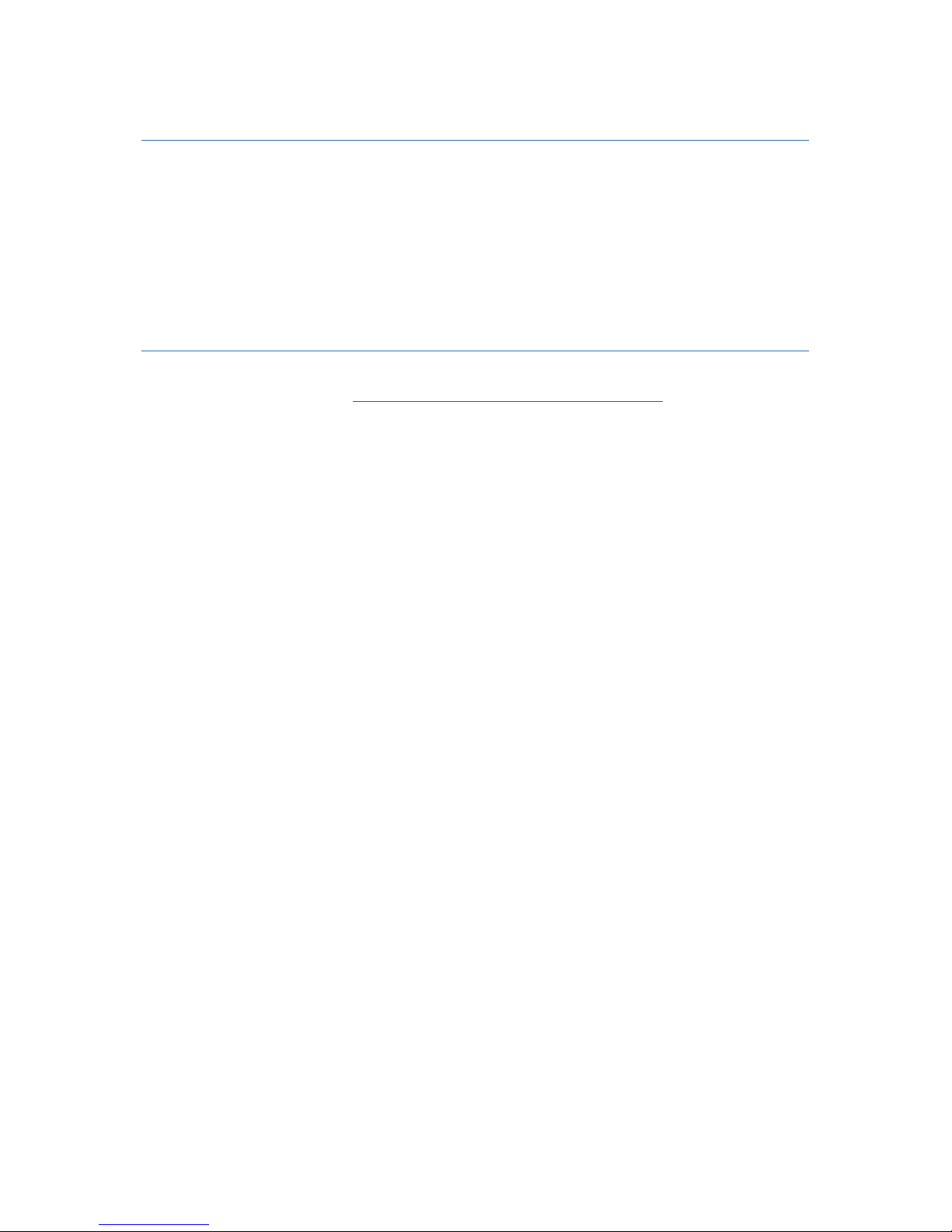
10
Updating your Run Profiler
We regularly improve our products to offer you the best experience. Sometimes, you can receive a
notification to update the app or your insoles (firmware). We recommand keeping your Run Profiler
Cycling insoles to date.
Updating you insoles takes several minutes. We recommend you to charge fully your battery before
to update your insoles.
Declaration of conformity
You can find the decleration of conformity for USA (FCC), Canana (IC) and European Union (EU) at
the following internet address : https://www.digitsole.com/safety-instructions/

11
©2018 Digitsole. All rights reserved. Digitsole and the Digitsole logo are trademarks or registered
trademarks of Digitsole in the US and other countries.
Table of contents
Other Digitsole Personal Care Product manuals
Popular Personal Care Product manuals by other brands

bort medical
bort medical activmed Plus 220 650 quick start guide
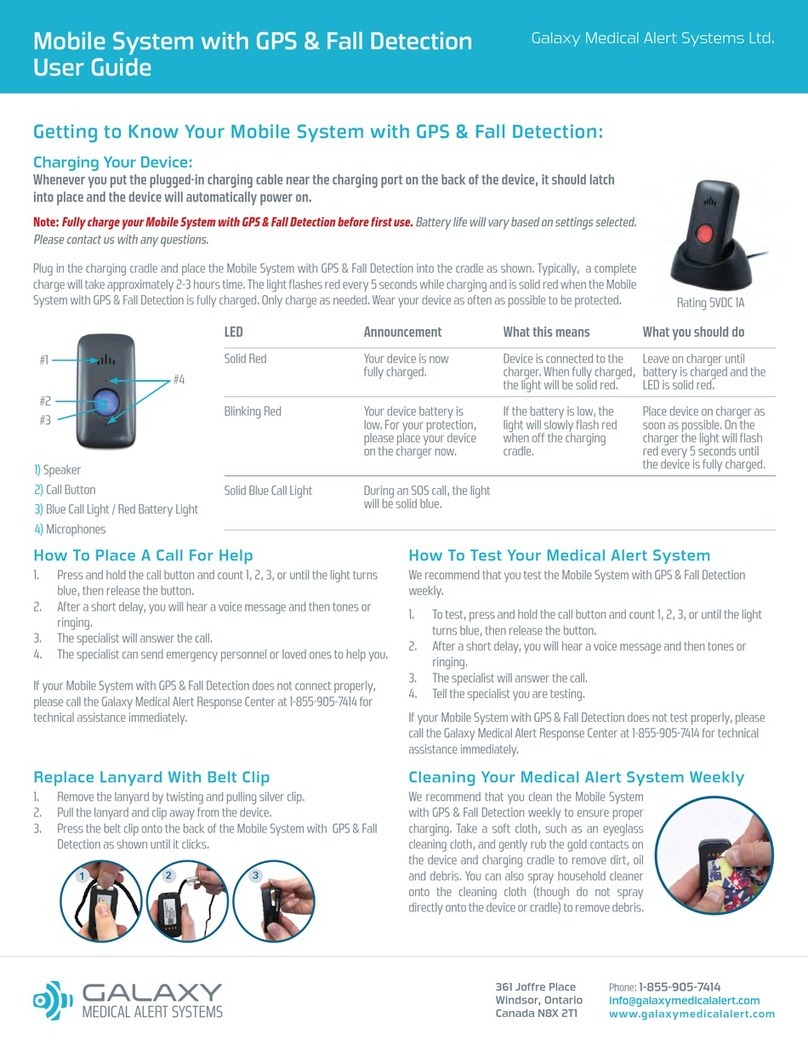
Galaxy Medical Alert Systems
Galaxy Medical Alert Systems Mobile System with GPS & Fall Detection user guide
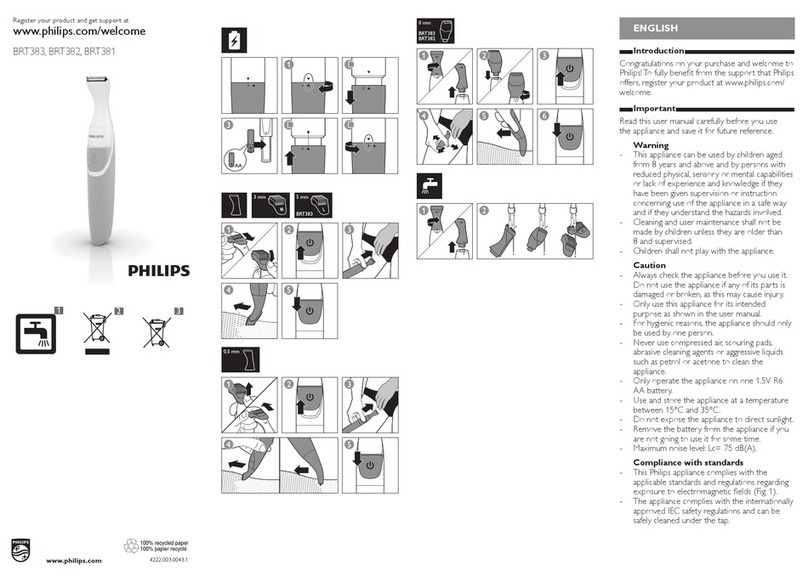
Philips
Philips BRT381 user manual
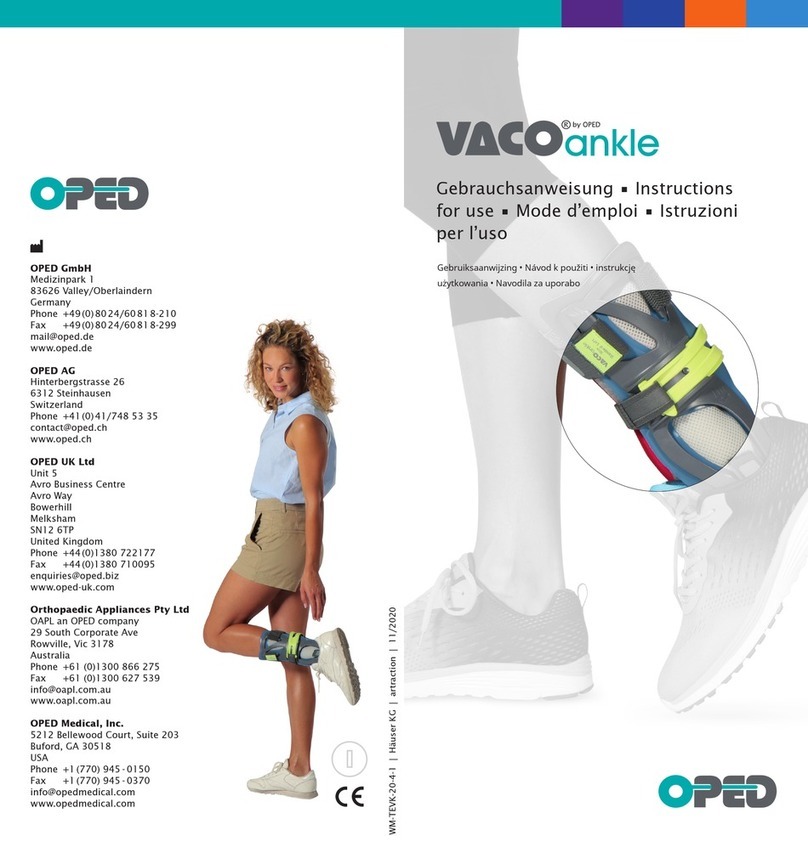
OPED
OPED VacoAnkle Instructions for use

mychway
mychway SR-MV5 user manual
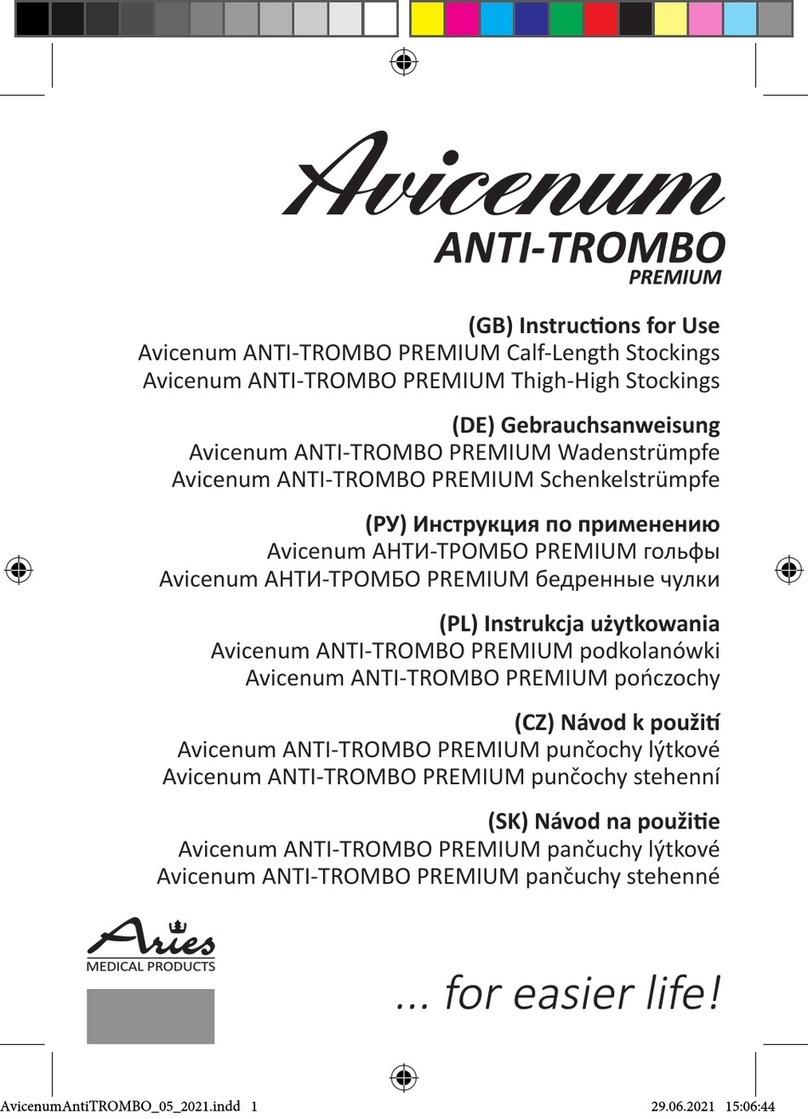
Aries
Aries Avicenum ANTI-TROMBO PREMIUM Instructions for use
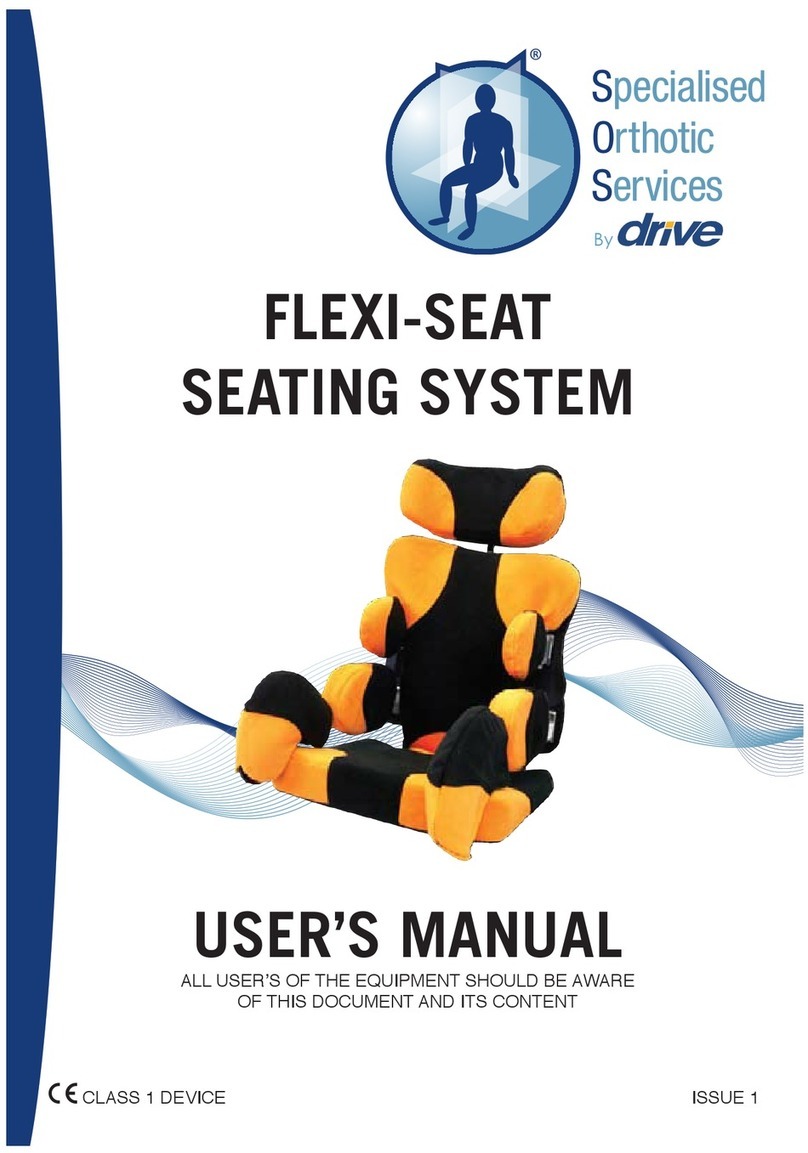
Drive
Drive FLEXI-SEAT user manual
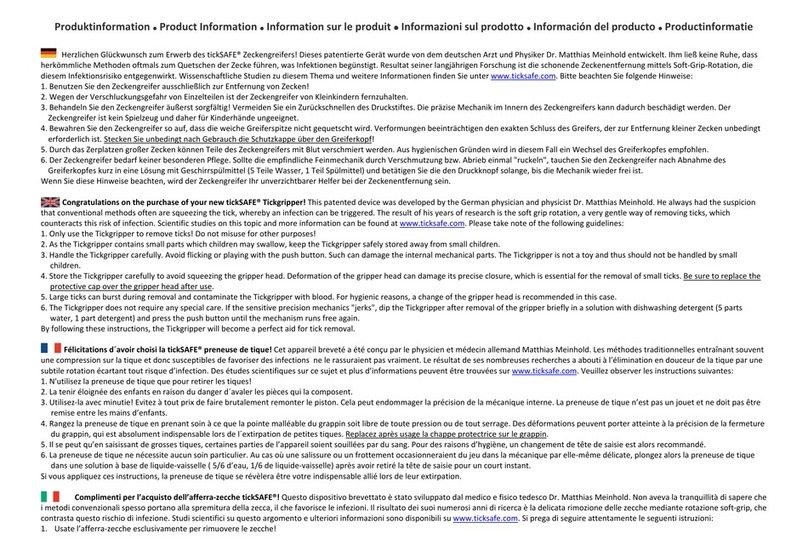
tickSAFE
tickSAFE Tickgripper operating instructions
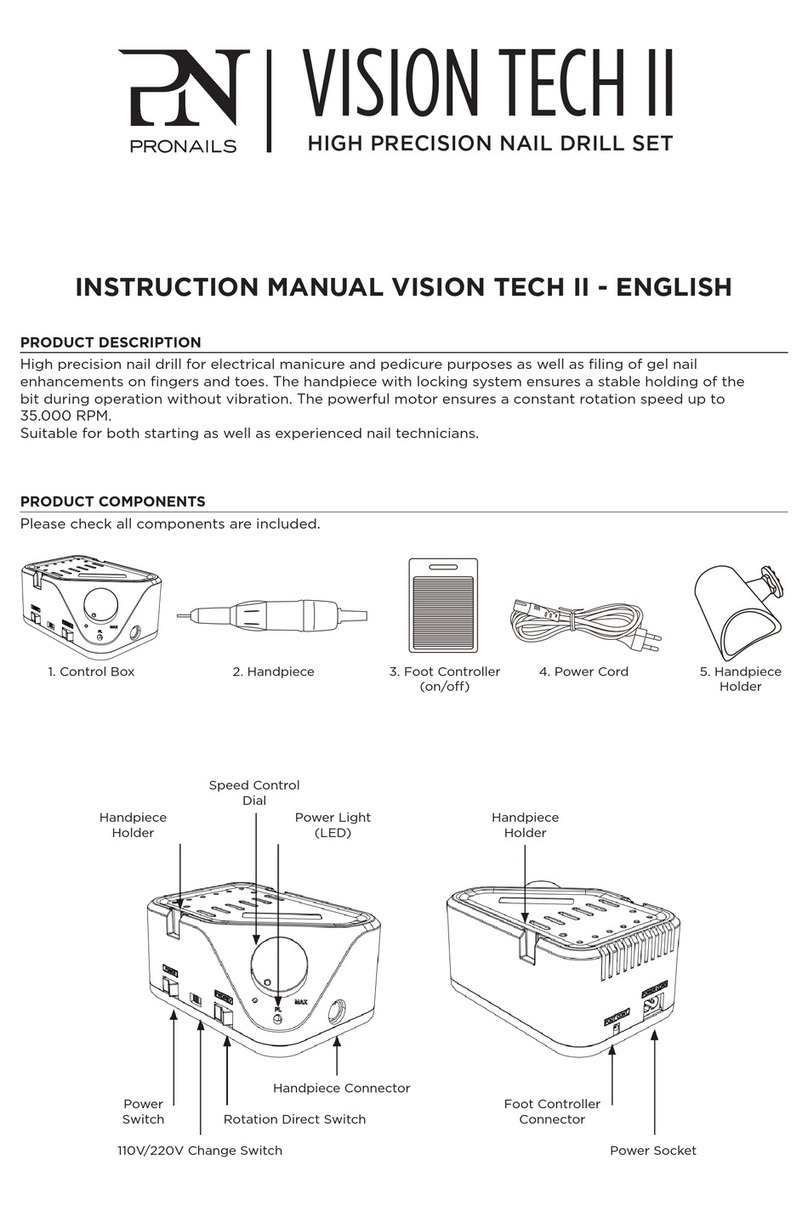
PRONAILS
PRONAILS VISION TECH II instruction manual

MediCrystal
MediCrystal THERMOGEM quick start guide

HoMedics
HoMedics spa REFLECTIVES M-6011 Instruction manual and warranty information

Mangar Health
Mangar Health EAGLE User instructions