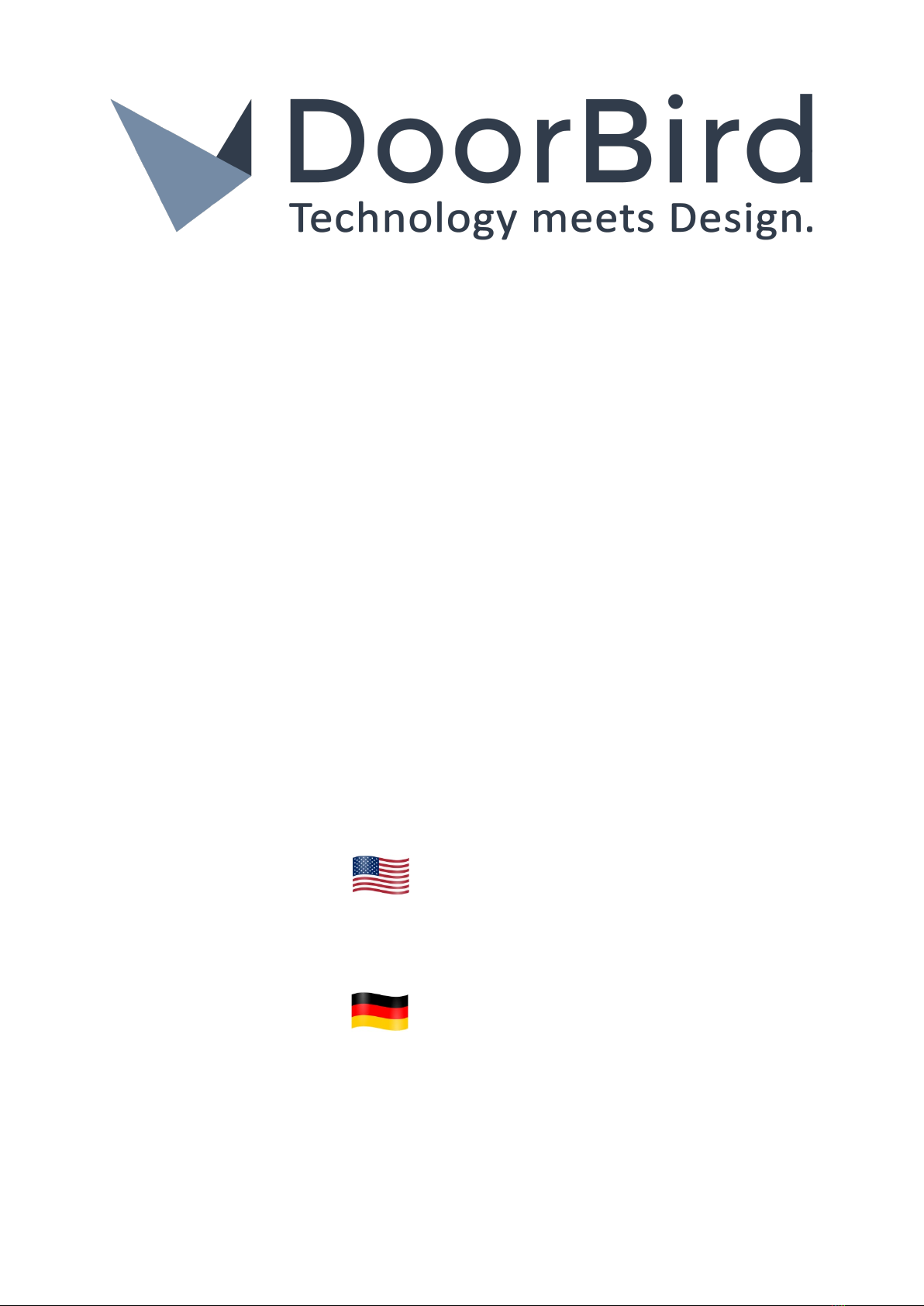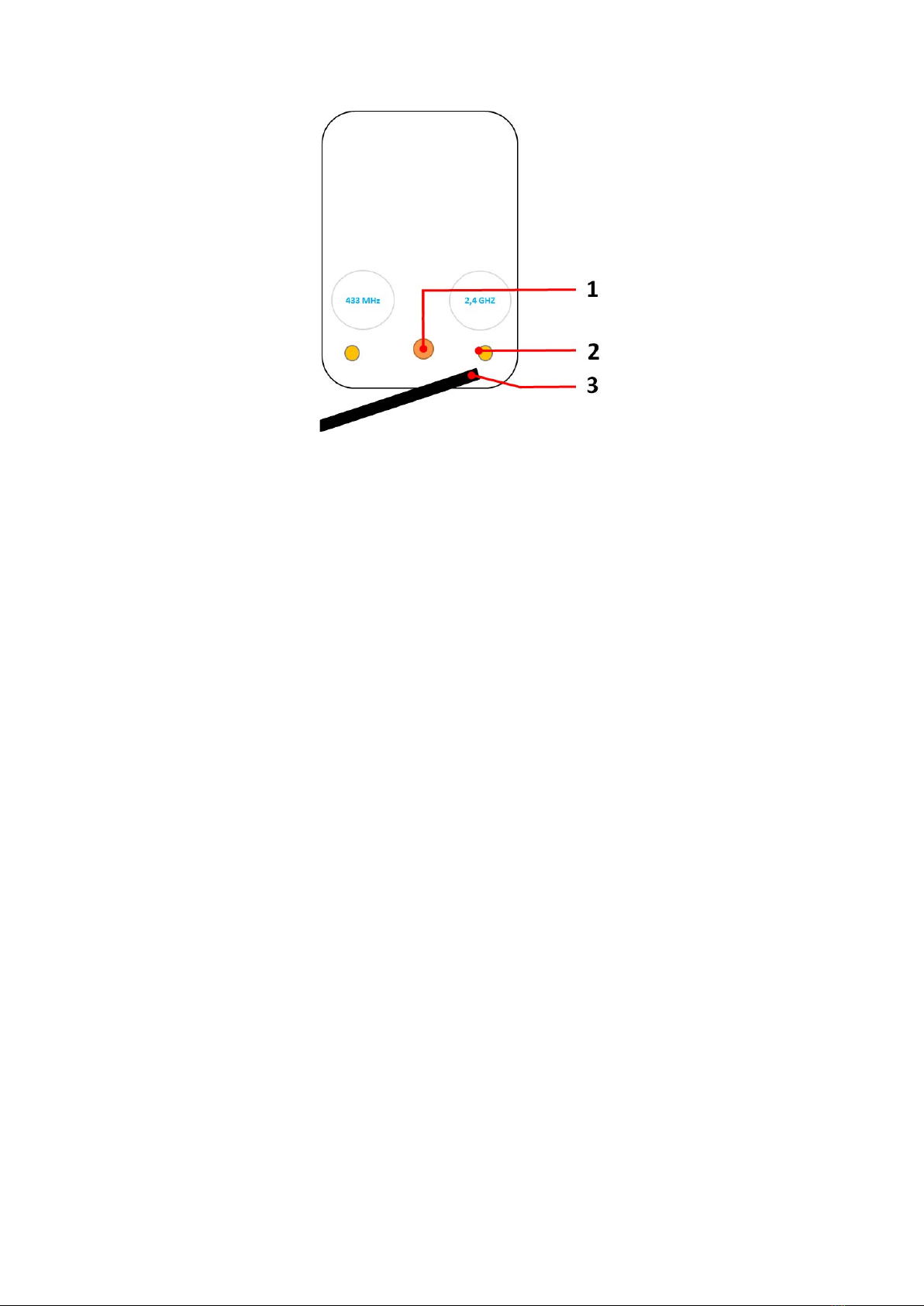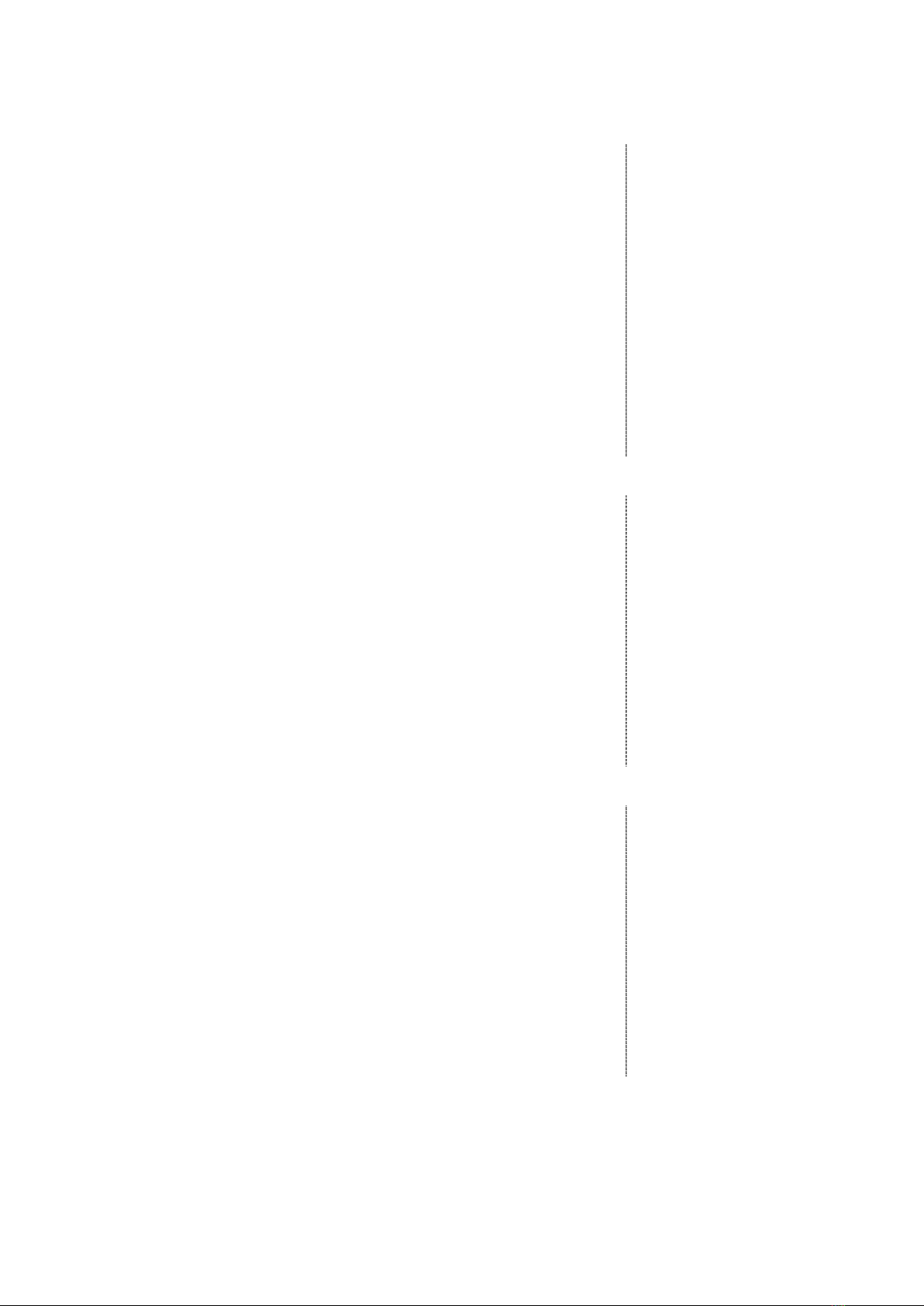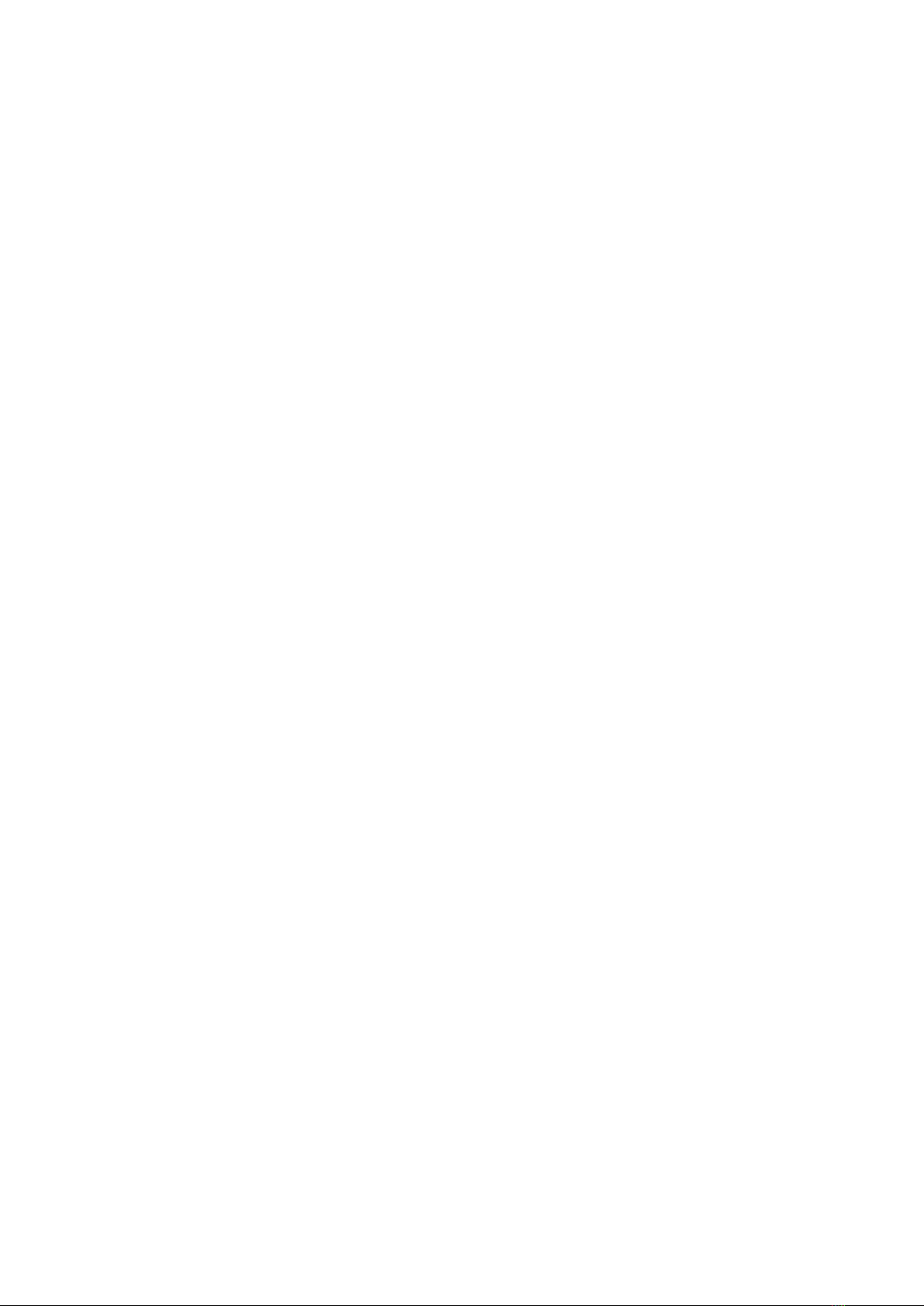7
Legal notes
1. DoorBird is a registered trademark of Bird Home
Automation GmbH.
2. Apple, the Apple logo, Mac, Mac OS, Macintosh, iPad,
Multi-Touch, iOS, iPhone and iPod touch are trademarks of
Apple Inc.
3. Google, Android and Google Play are trademarks of
Google, Inc.
4. All other company and product names may be
trademarks of the respective companies with which they
are associated.
5. We reserve the right to make changes to our products in
the interests of technical advancement. The products
shown may also look different from the products supplied
based on ongoing enhancement.
6. Reproducing or using texts, illustrations and photos from
this instruction manual in any media – even if only in the
form of excerpts – shall only be permitted with our express
written consent.
7. The design of this manual is subject to copyright
protection. We do not accept any liability for any errors or
any erroneous content or printing errors (even in the case
of technical specifications or within graphics and technical
sketches).
Product Liability Act
1. All products covered by this instruction manual may only
be used for the purpose specified. When in doubt, consult a
qualified specialist or our support team.
2. Products that are supplied with voltage (in particular
110-240V mains voltage) need to be disconnected from the
power supply prior to opening them or connecting cables.
3. Any losses or consequential damage caused by
intervention or changes made to our products or improper
handling are excluded from liability. The same applies to
improper storage or external effects.
4. When dealing with 110-240V mains voltage or with
mains-operated or battery-operated products, the
applicable guidelines are to be observed, e.g. guidelines on
adhering to the electromagnetic compatibility; or
the low-voltage directive. The respective work should only
be carried out by a qualified specialist.
5. Our products are in compliance with all technical
guidelines and telecommunications regulations applicable
in Germany, the EU and the USA.
Data privacy and data security
1. For maximum security, the device uses the same
encryption technologies as are used in online banking. For
your security, no port forwarding or DynDNS is usedeither.
2. The data centre for remote access over the Internet by
means of an app is located in the EU and is operated in line
with the most stringent security standards.
3. Video door station: In many countries video and voice
signal may only be transmitted once a visitor has rung the
bell (this feature is available due to data privacy
considerations, and is configurable in the app).
4. Please carry out the mounting in such a way that the
detection range of the camera limits the device exclusively
to the immediate entrance area.
5. The device comes with an integrated visitor history. You
can activate/deactivate this function as required (this
feature being available due to data privacy considerations).
If this function is enabled, up to 20 visitors are archived
right inside the electronics of the device, complete with a
picture, date and time. Use this function in accordance with
the relevant country-specific statutory regulations
applicable at the installation site (notification
obligation/archival).
6. If necessary, inform visitors that the device has been
installed, in a suitable place and in a suitable form.
7. If necessary, inform visitors that a motion sensor has
been installed in a suitable place and in a suitable form. The
motion sensor can, if necessary, be switched off via the
app.
8. Please observe any relevant country-specific statutory
regulations concerning the use of surveillance components
and security surveillance applicable at the installation site.
Publisher
Bird Home Automation GmbH
Uhlandstraße 165
10719 Berlin
Germany
Web: www.doorbird.com
Email: hello@doorbird.com