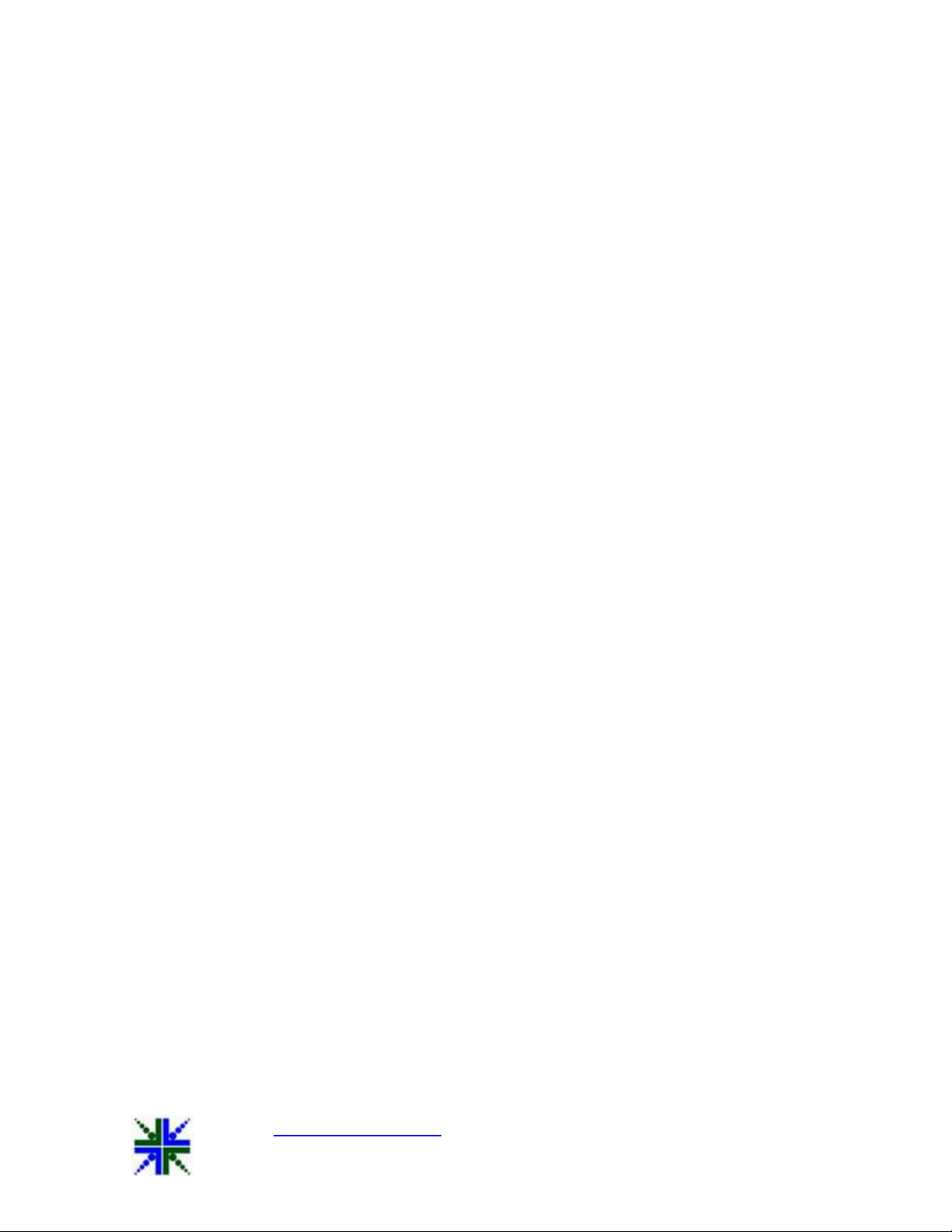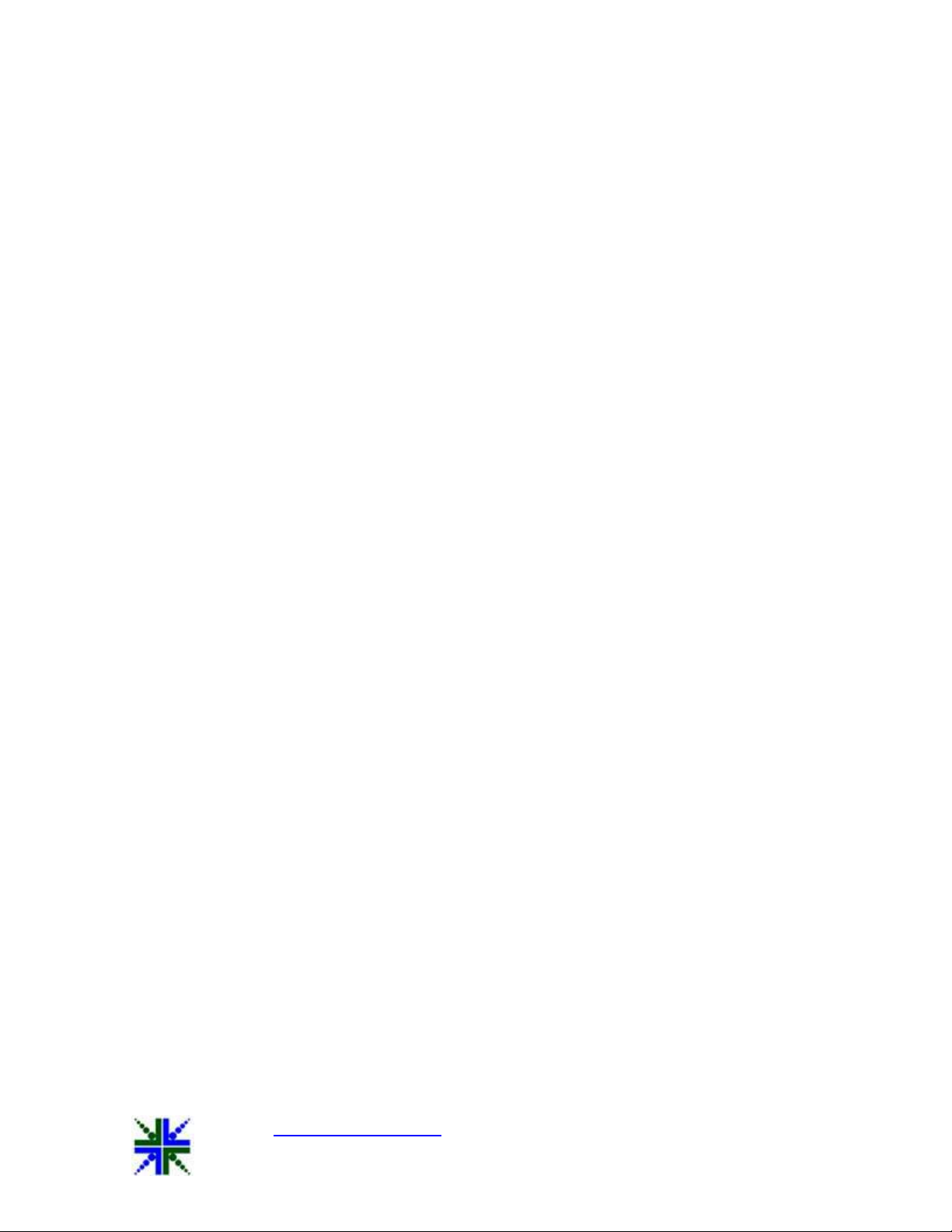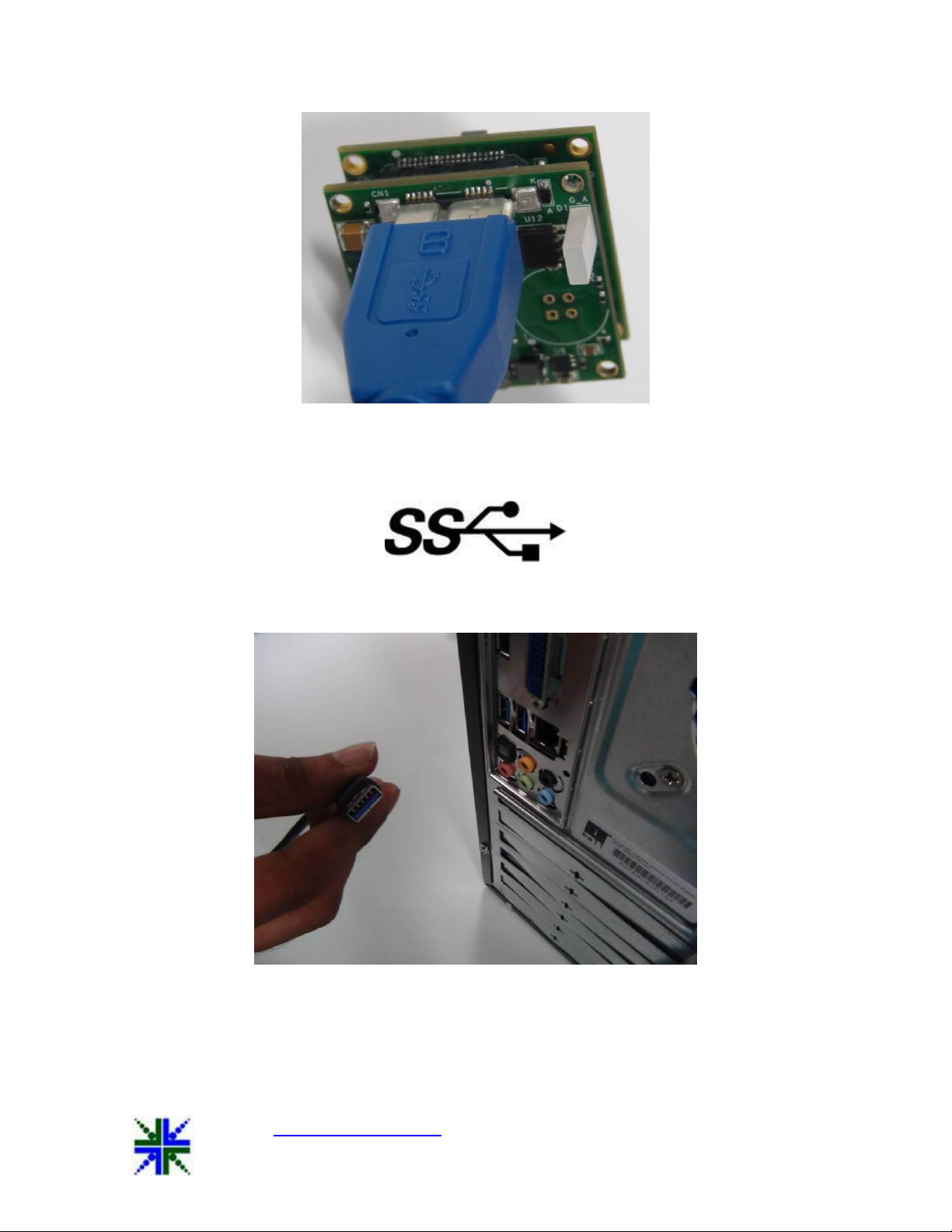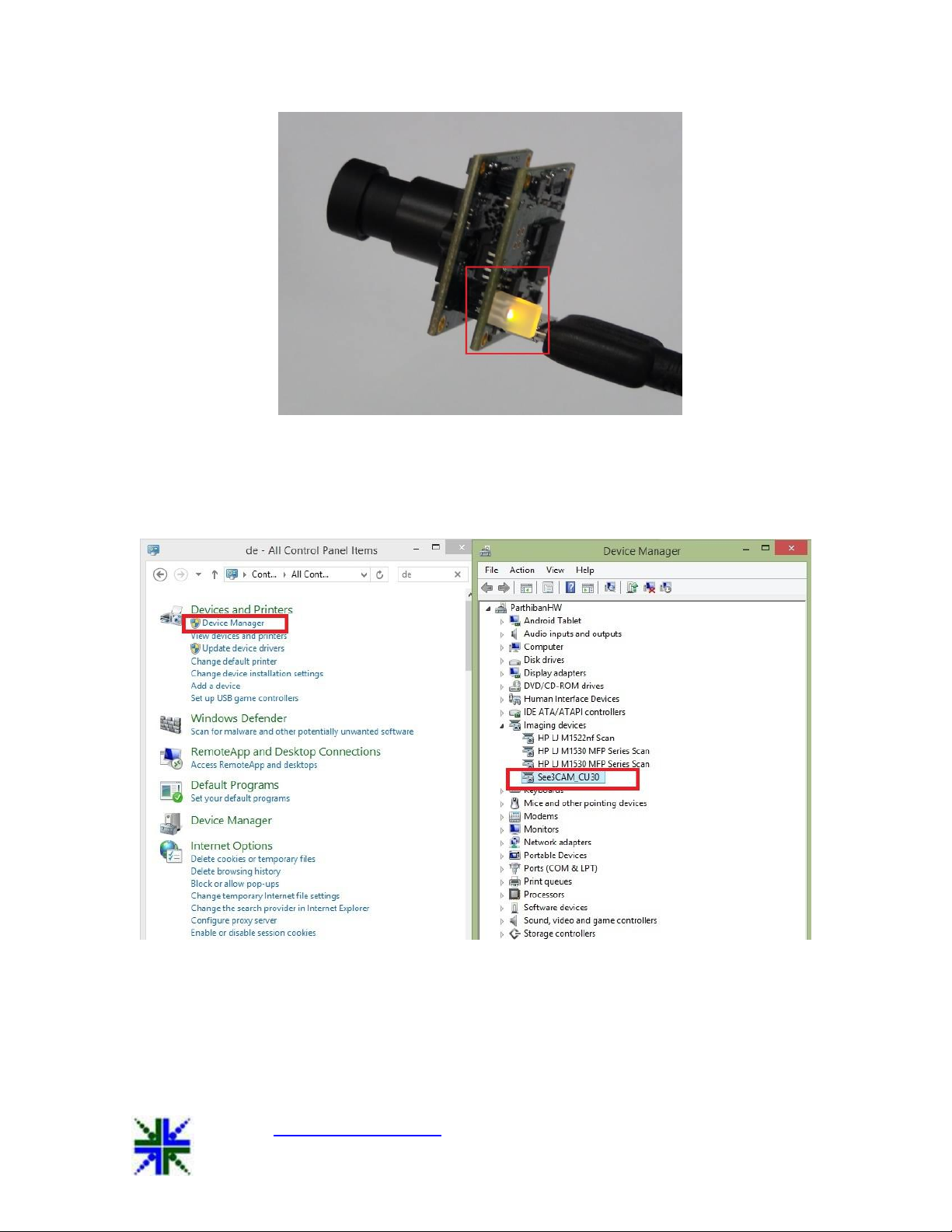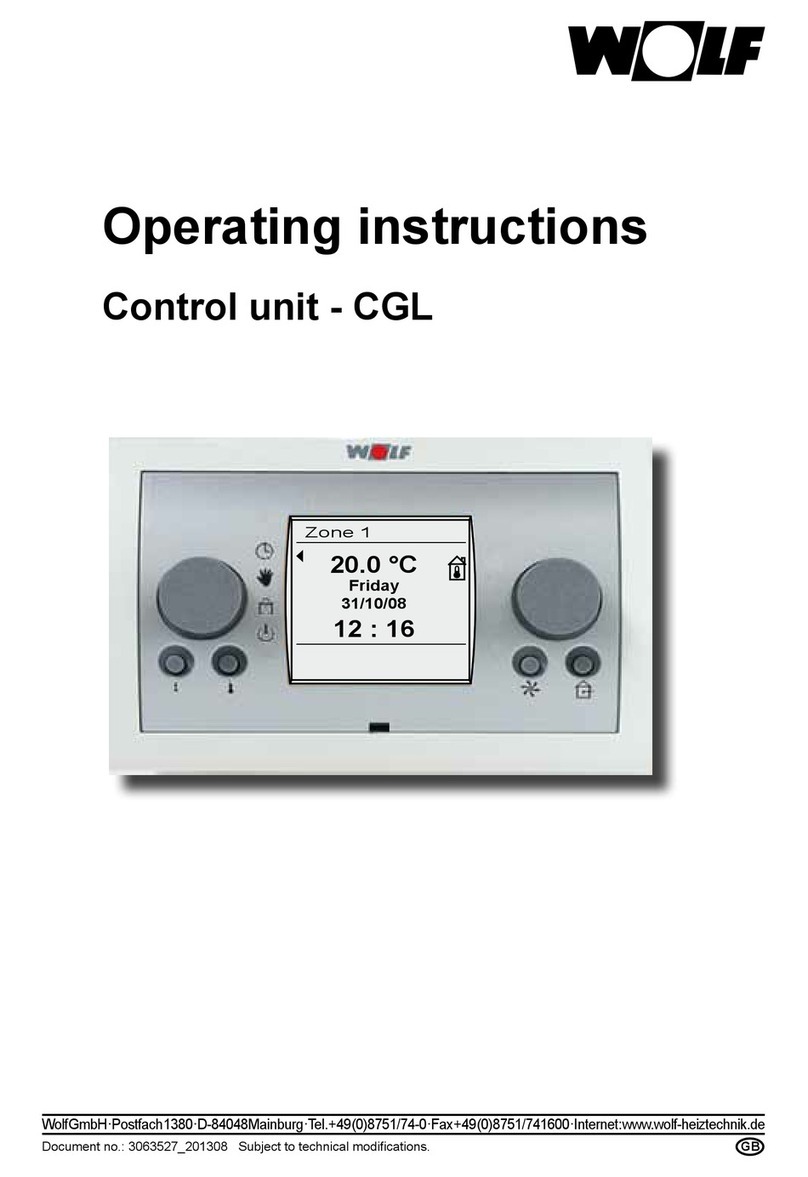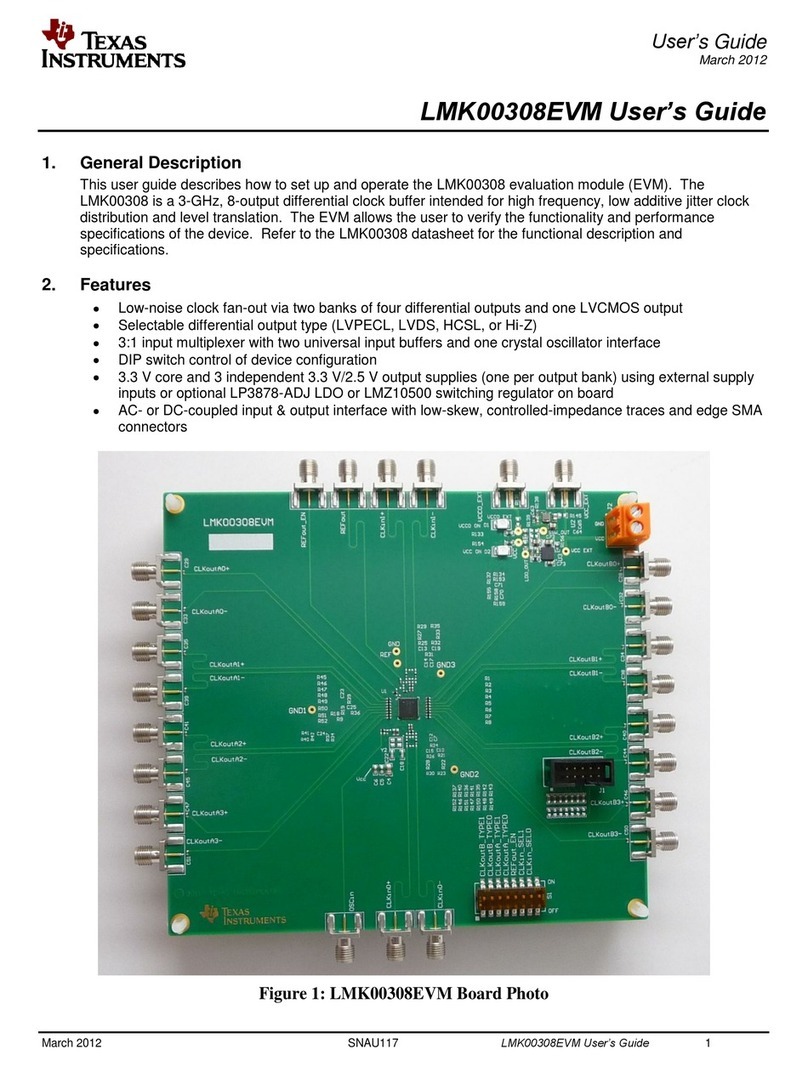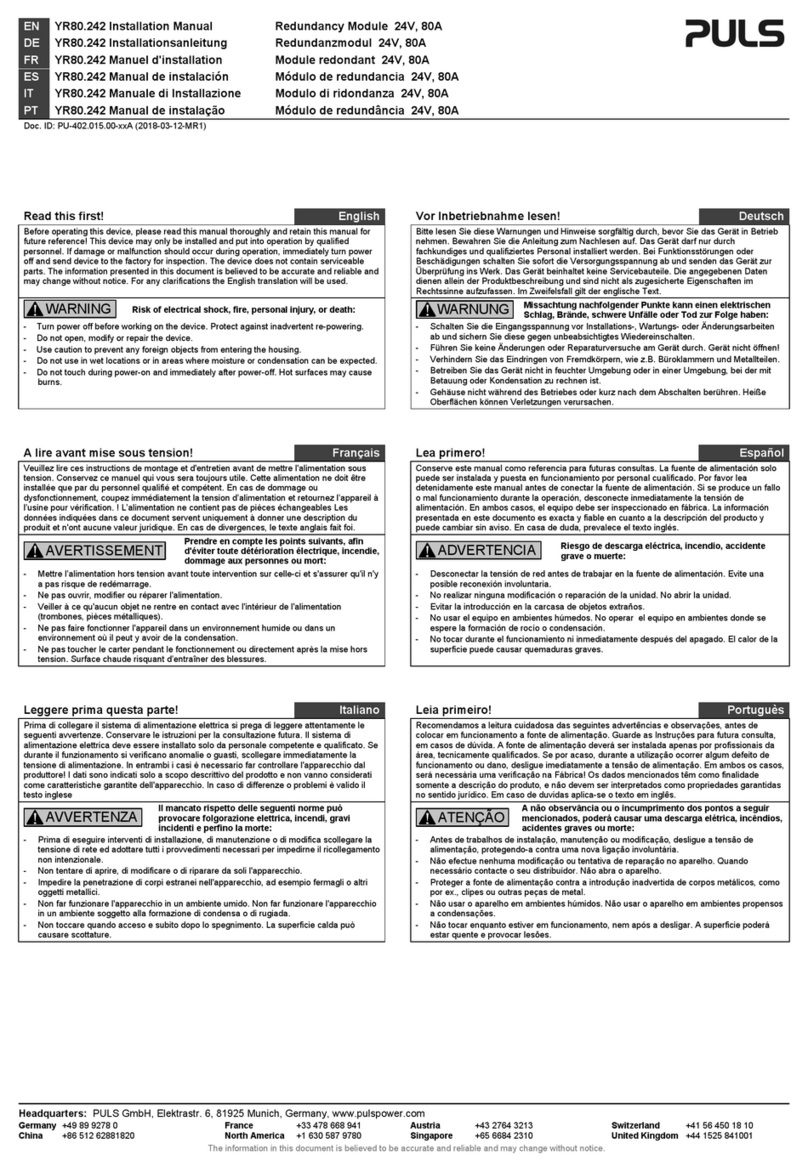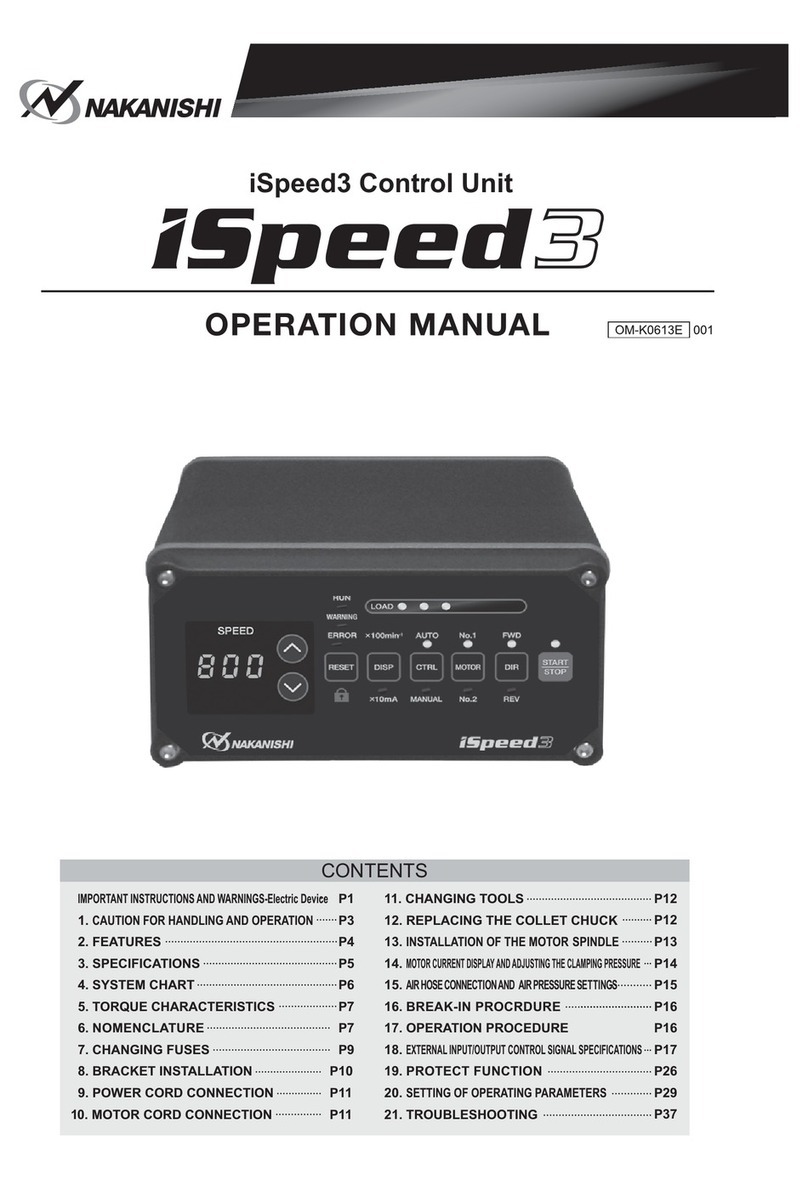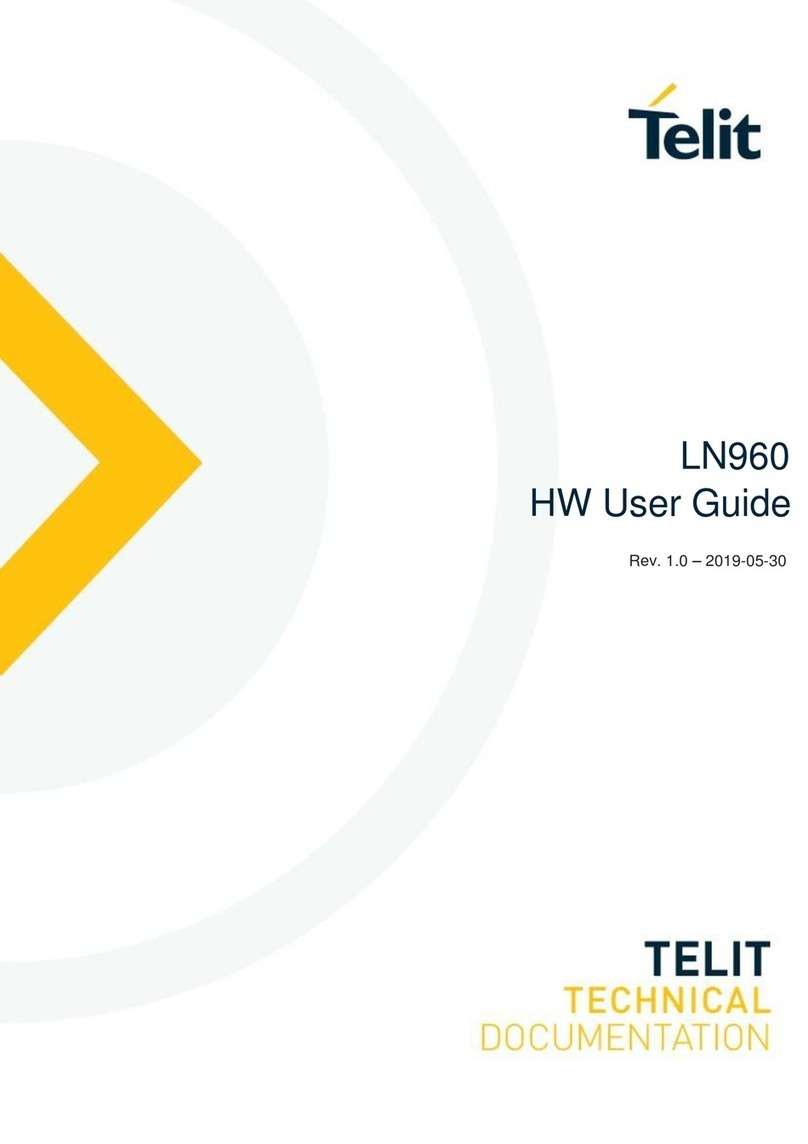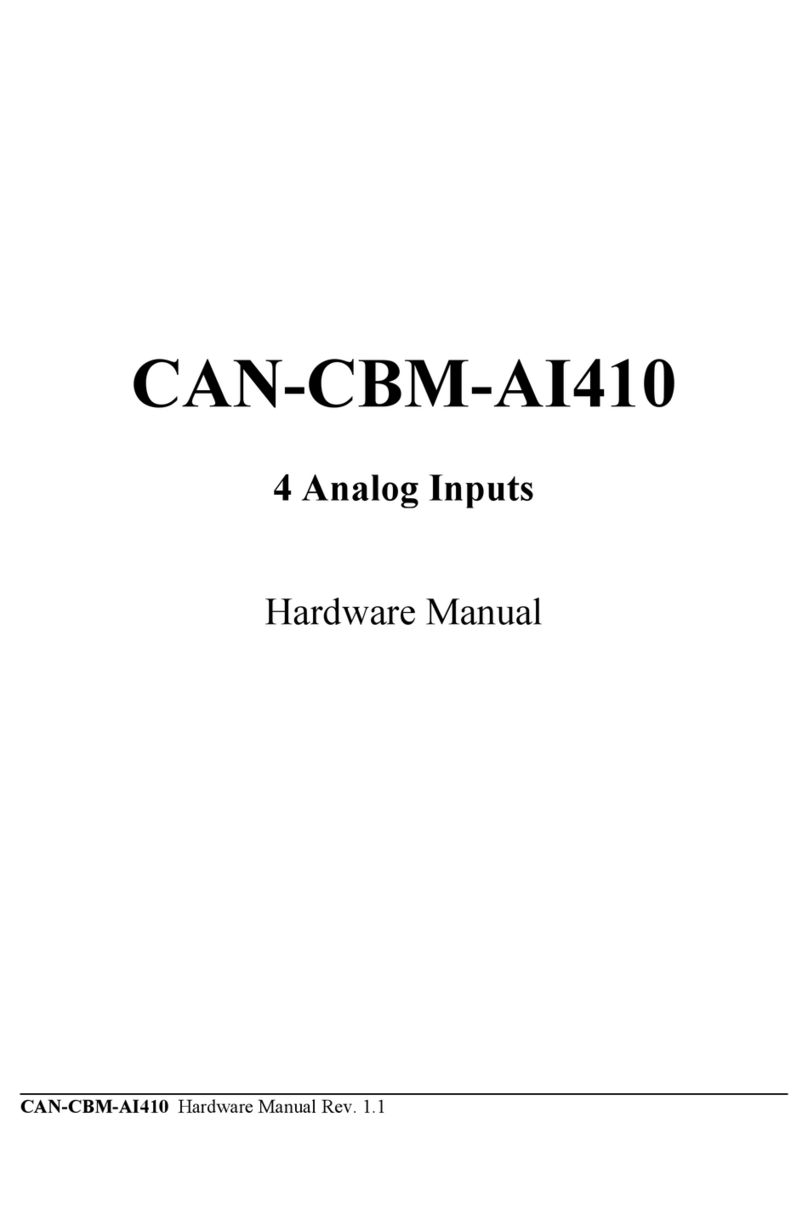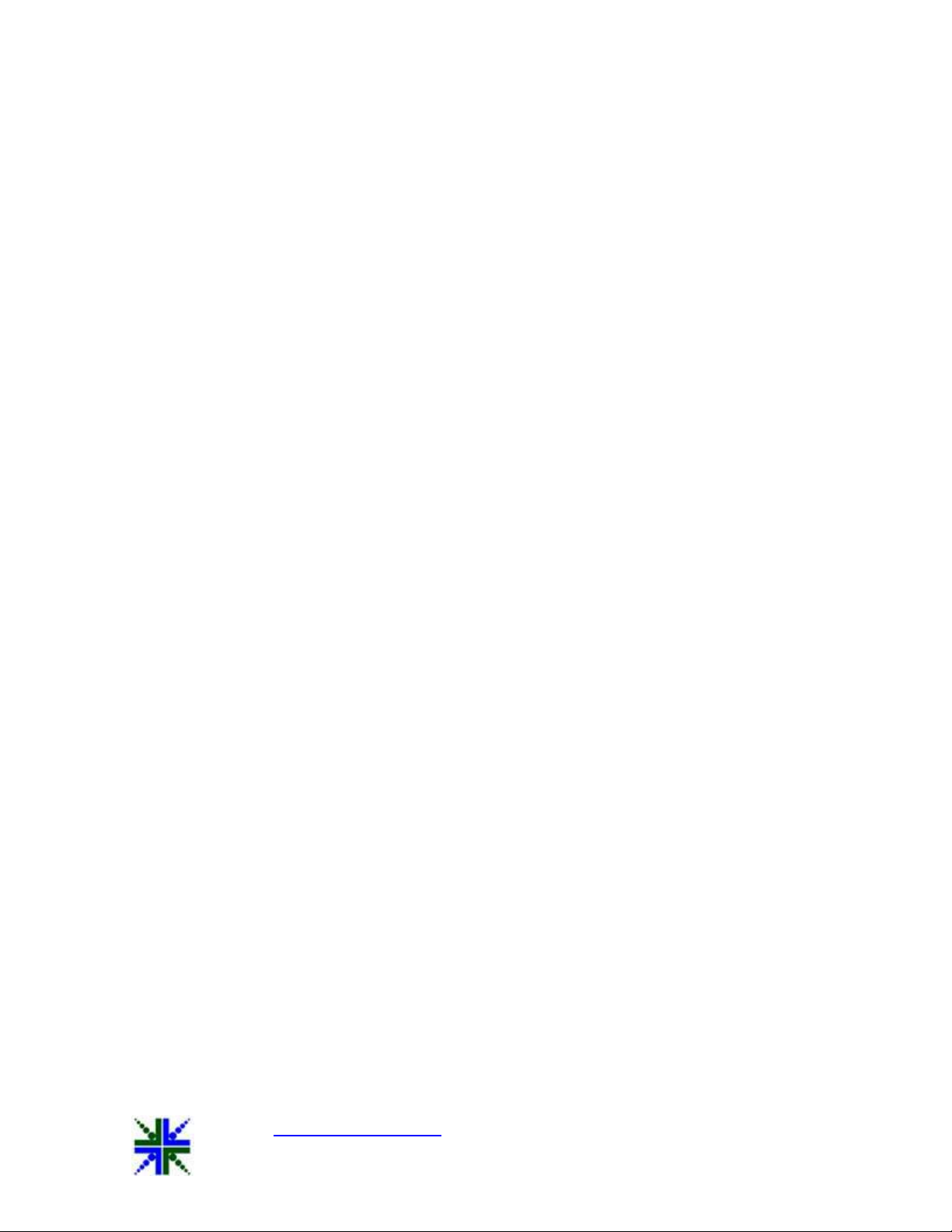
See3CAM_CU30 Getting Started Manual 03-Feb-2015
www.e-consystems.com | Subject to change without notice Page 4 of 9
The See3CAM_CU30 is a 3.4 Mega pixel, colour, UVC Compliant, USB3.0 SuperSpeed camera
from e-con Systems, a leading embedded Product Design Services Company which specializes
in the advanced camera solutions. The See3CAM_CU30 is the latest member of the See3CAM
family of USB3.0 SuperSpeed camera products launched by e-con.
The See3CAM_CU30 is a 3.4 MP colour camera with the S-mount (also known as M12 board
lens) lens holder. The S-mount is one of the most commonly used small form-factor lens mounts
for board cameras. The See3CAM_CU30 is a two-board solution containing the camera sensor
module board containing 1/3” AR0330 CMOS image sensor from AptinaTM and the USB3.0
interface board. With USB3.0 interface to the host PC, this See3CAM_CU30 can stream
uncompressed HD@ 30 fps (720p30), FHD @ 30 fps (1080p30), 3MP (2304 x 1296) at 30 fps
and 3.4MP @ 25 fps in UYVY formats.
It also streams compressed MJPEG HD@ 30 fps (720p30), FHD @ 30 fps (1080p30), 3MP @ 30
fps (2304 x 1296) and 3.4MP @ 30 fps. This See3CAM_CU30 is a UVC-compliant USB3.0
SuperSpeed Camera that is also backward compatible with USB2.0 host ports and does not
require any special camera drivers to be installed in the host PC. When connected to USB2.0
host ports, the See3CAM_CU30 supports VGA @ 30 fps in UYVY format and MJPEG resolutions
and frame rates are equivalent to USB 3.0.
The See3CAM_CU30 is UVC-compliant camera and it does not require any drivers to be installed
on the PC. The native UVC drivers of Windows and Linux Operating Systems shall be compatible
with this camera. e-con also provides the sample application that demonstrates some of the
features of this camera. However, this camera can be utilized any DirectShow application such as
Skype etc.
This document describes about how to connect the See3CAM_CU30 board with USB 3.0 host
PC.
The scope of this document is limited to providing necessary overview of the
See3CAM_CU30 camera board and how to use the same on a typical PC based environment.
The specifications of See3CAM_CU30 camera board and instructions on how to connect this
board with PC are provided as reference only and e-con Systems reserves the right to edit/modify
this document without any prior intimation of whatsoever.
The See3CAM_CU30 is a two board solution of size 30mm x 30mm . This camera board
is based on AR0330HS Image sensor from AptinaTM and the Image Signal Processor (ISP) The
other board, has the USB interface controller and the USB3.0 connector. This See3CAM_CU30 is
a Ready-to-Manufacture camera board with all the necessary firmware built in and compatible
with the USB Video Class (UVC) version 1.0 standard. Customers can integrate this camera in to