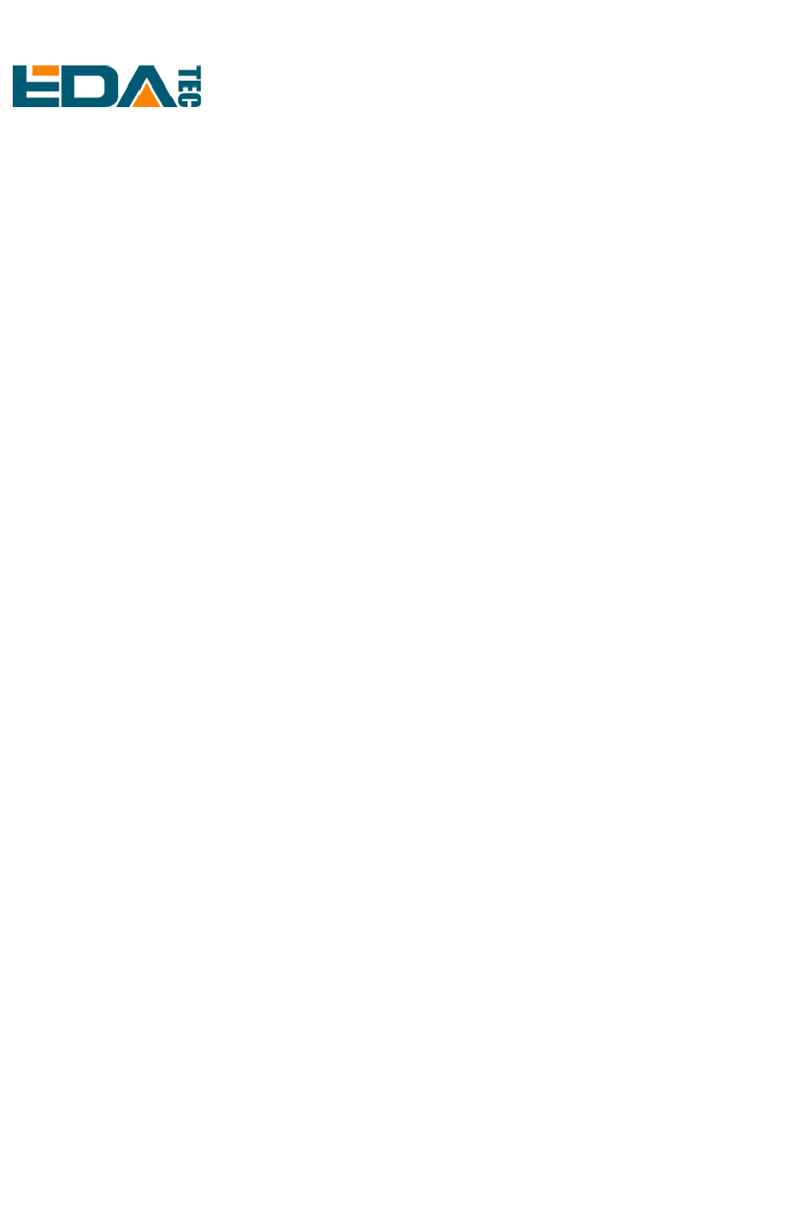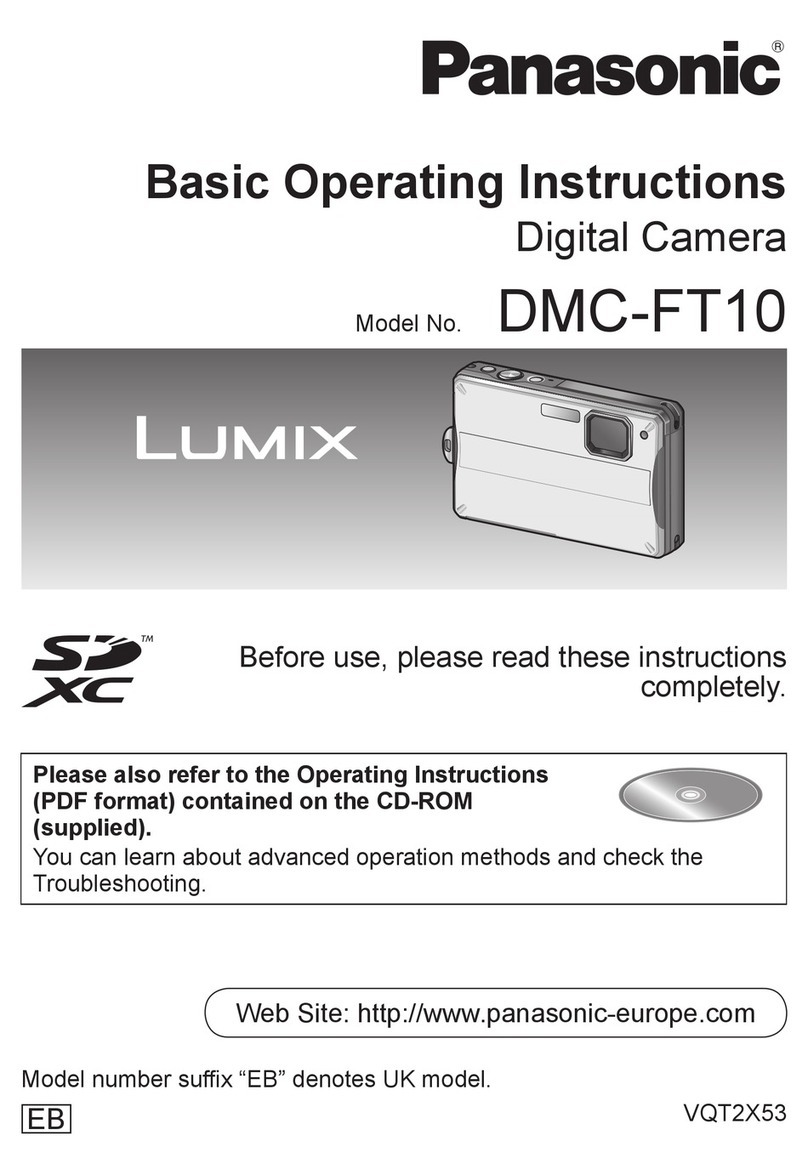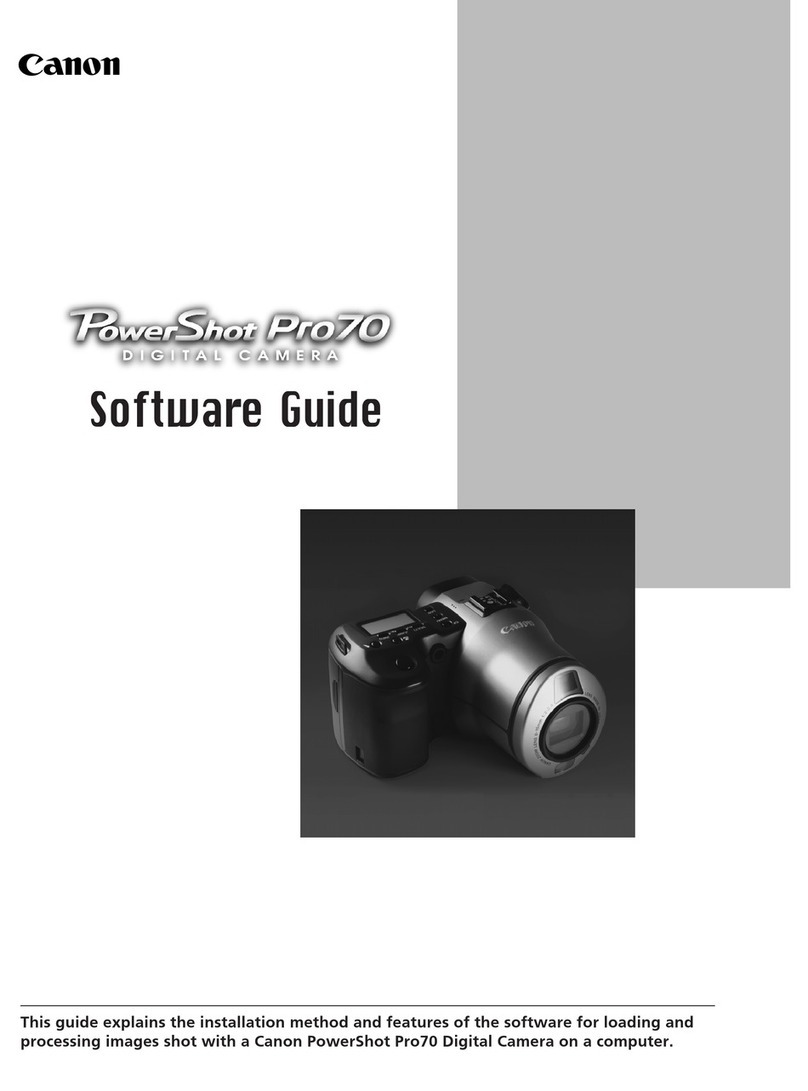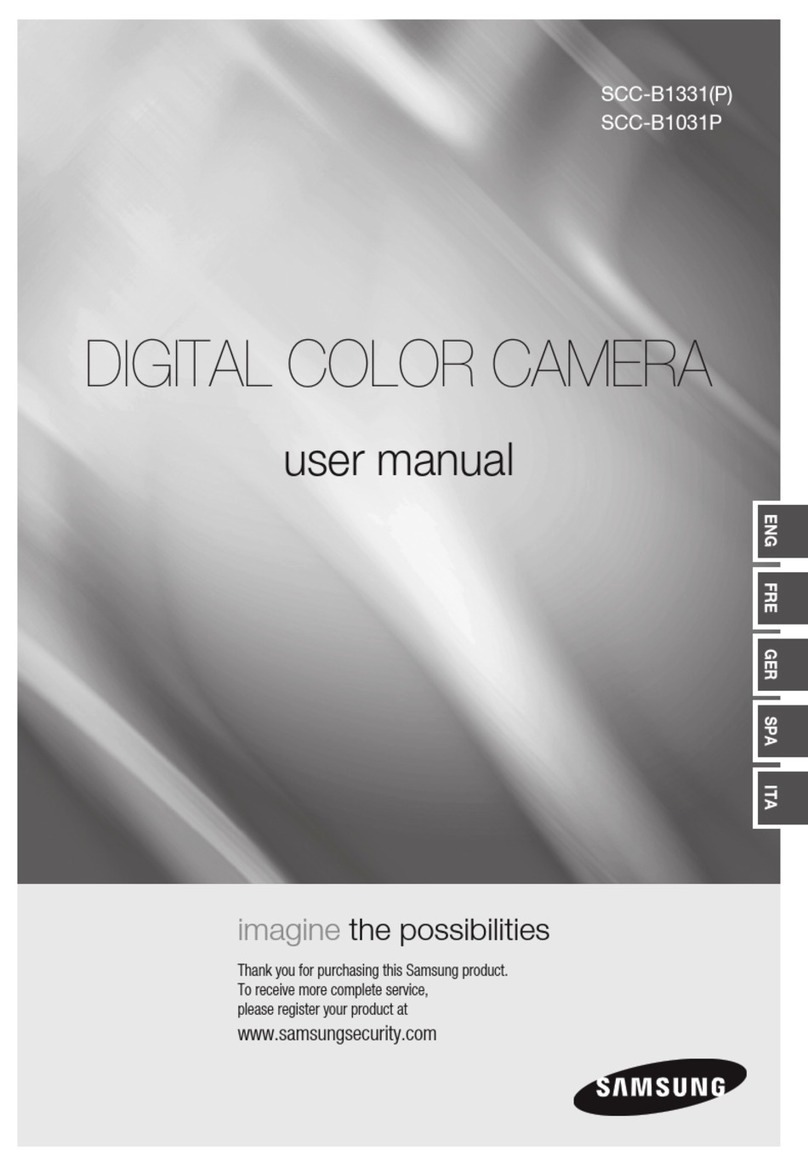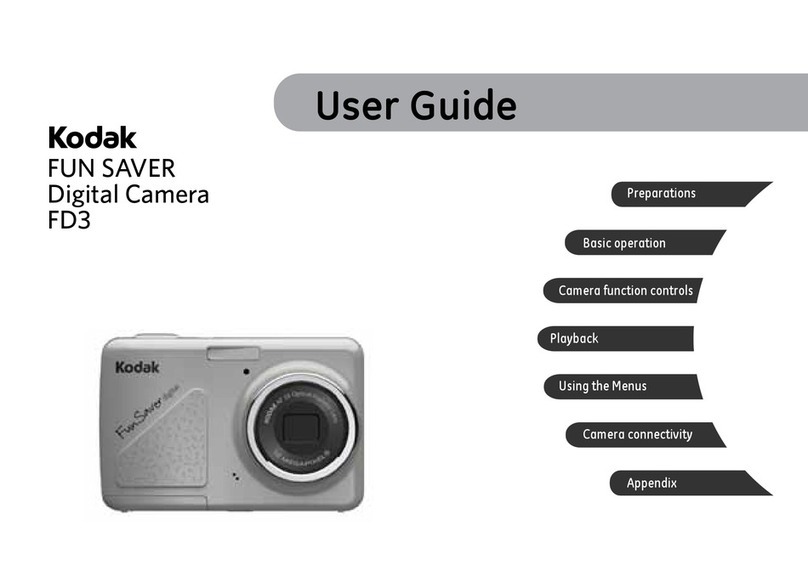EDA ED-AIC2020 User manual

ED-AIC2020
AI Camera
User Manual
EDA Technology CO.,LTD
May 2023

Contact Us
Thank you very much for purchasing and using our products, and we will serve
you wholeheartedly.
As one of the global design partners of Raspberry Pi, we are committed to
providing hardware solutions for IoT, industrial control, automation, green
energy resource and artificial intelligence based on Raspberry Pi technology
platform.
You can contact us in the following ways:
EDA Technology Co.,LTD
Address: Room 301, Building 24, No.1661 Jialuo Highway, Jiading District,
Shanghai
Email: sales@edatec.cn.
Mobile phone: +86-18217351262
Website: https://www.edatec.cn
Technical support:
Email: support@edatec.cn

Copyright Statement
ED-AIC2020 and its related intellectual property rights are owned by EDA
Technology Co., Ltd.
EDA Technology Co., Ltd. owns the copyright of this document and reserves
all rights. Without the written permission of EDA Technology Co., Ltd., no part
of this document may be modified, distributed or copied in any way or form.

Disclaimer
EDA Technology Co., Ltd. does not guarantee that the information in this
manual is up to date, correct, complete or of high quality. EDA Technology Co.,
Ltd. also does not guarantee the further use of this information. If the material
or non-material related losses are caused by using or not using the information
in this manual, or by using incorrect or incomplete information, as long as it is
not proved that it is the intention or negligence of EDA Technology Co., Ltd.,
the liability claim for EDA Technology Co., Ltd. can be exempted. EDA
Technology Co., Ltd. expressly reserves the right to modify or supplement the
contents or part of this manual without special notice.

i
Foreword
Related Manuals
All kinds of product documents contained in the product are shown in the following table, and users can
choose to view the corresponding documents according to their needs.
Document
Instruction
ED-AIC2020 Datasheet
This
document introduces the product form, software and
hardware specifications, dimension and ordering codes of ED-
AIC2020 to help users understand the overall system parameters
of the product.
ED-AIC2020 user manual
This document introduces the appearance, i
nstallation, startup
and configuration of ED-AIC2020 to help users use the product
better.
Users can visit the following website for more information:
https://www.edatec.cn
Reader Range
This manual is applicable to the following readers:
Mechanical engineer
Electrical engineer
Software engineer
System engineer

ii
Related Agreement
Symbolic Convention
Symbol
Instruction
Prompt symbols, indicating important features or operations.
Pay attention symbols, which may cause personal injury, system damage, or
signal interruption/loss.
May cause great harm to people.

Safety Instructions
This product should be used in an environment that meets the requirements of design specifications,
otherwise it may cause failure, and functional abnormality or component damage caused by non-
compliance with relevant regulations are not within the product quality assurance scope.
Our company will not bear any legal responsibility for personal safety accidents and property losses
caused by illegal operation of products.
Please do not modify the equipment without permission, which may cause equipment failure.
When installing equipment, it is necessary to fix the equipment to prevent it from falling.
If the equipment is equipped with an antenna, please keep a distance of at least 20cm from the
equipment during normal use.
Do not use liquid cleaning equipment, and keep away from liquids and flammable materials.
This product is only supported for indoor use.

Contents
Foreword ..................................................................................................................................................i
Related Manuals ..................................................................................................................................i
Reader Range......................................................................................................................................i
Related Agreement .............................................................................................................................ii
Symbolic Convention ...................................................................................................................ii
1Product Description......................................................................................................................... 1-1
1.1 Overview........................................................................................................................... 1-2
1.2 Packing List ...................................................................................................................... 1-3
1.3 Appearance ...................................................................................................................... 1-4
1.4 Interface............................................................................................................................ 1-5
1.4.1 Power supply interface .............................................................................................. 1-5
1.4.2 Communication interface ........................................................................................... 1-6
1.5 Button and Indicator.......................................................................................................... 1-7
1.6 Light Source and Camera Lens ........................................................................................ 1-8
2Install the Device............................................................................................................................. 2-1
3Boot the Device............................................................................................................................... 3-1
3.1 Connecting Cables............................................................................................................ 3-2
3.2 First Start to Device .......................................................................................................... 3-3
4Install OS......................................................................................................................................... 4-1
4.1 Download OS File ............................................................................................................. 4-2
4.2 Open Device Case............................................................................................................ 4-3
4.3 Flashing eMMC................................................................................................................. 4-4
4.4 Close Device Case ........................................................................................................... 4-8
5Configure the Device....................................................................................................................... 5-1
5.1 Find Device IP .................................................................................................................. 5-2
5.1.1 Log in router to inquire............................................................................................... 5-2
5.1.2 Scan with nmap tool .................................................................................................. 5-2
5.2 Install BSP (Optional)........................................................................................................ 5-4
5.3 Remote Login ................................................................................................................... 5-5
5.4 Compile Camera Demo .................................................................................................... 5-7
5.5 aic.h File ........................................................................................................................... 5-8
5.6 libaic.so File ...................................................................................................................... 5-9

1 Product Description
ED-AIC2020 User Manual 1-2
1.1 Overview
ED-AIC2020 is a highly integrated industrial artificial intelligence camera, which is equipped with
fixed or liquid lens, LED lighting, industrial image sensor and Raspberry Pi computer module 4
(CM4).
ED-AIC2020 is equipped with zoom lens and LED lighting, which greatly reduces the
installation and maintenance work.
ED-AIC2020 is an integrated, compact and durable industrial artificial intelligence camera,
which is very suitable for various AI vision applications.
Featuring pre-installed QT, Python, OpenCV SDK and AI algorithm demonstration applications,
it can greatly accelerate the development and deployment of AI visual applications.
ED-AIC2020 is mainly used in the following scenarios:
Fixed industrial bar code scanner
Object position
Measure
Optical character recognition
Object detection based on AI
Object segmentation based on AI
Defect detection based on AI

1 Product Description
ED-AIC2020 User Manual 1-3
1.2 Packing List
1 x ED-AIC2020 AI camera
Optional accessories
Figure
Order code
Description
ED-ACC-AIC-ETH-A-03
ED-ACC-AIC-ETH-A-05
ED-ACC-AIC-ETH-A-10
M12 8-pin Gigabit Network port to RJ45 cable
ED-ACC-AIC-PWR-A-03
ED-ACC-AIC-PWR-A-05
ED-ACC-AIC-PWR-A-10
M12 12-pin power supply IO cable
ED-ACC-AIC-DW-FIX001 The bracket is use for fixing between that product and
the profile.
ED-ACC-AIC-DW-FIX002
1 x screw M4* 8
3 x spacer
1 x screw M6*10
1 x T nut (Connecting profile)

1 Product Description
ED-AIC2020 User Manual 1-4
1.3 Appearance
Introduce the distribution of product interfaces, buttons and indicators.

1 Product Description
ED-AIC2020 User Manual 1-5
1.4 Interface
ED-AIC2020 includes communication and power supply interfaces, both of which adopt M12
aviation connectors and support IP65 waterproof grade.
NO.
Definition
Descriptions
1
Communication
interface
Gigabit Ethernet interface, M12 8-pin A-code aviation
connector
2 Power interface
Power interface, IO interface and RS232 serial port, M12 12-
pin aviation connector.
1.4.1 Power supply interface
The power interface adopts M12 12-pin aviation connector, including 1 power interface, 1 serial port
and 6 general GPIO. The pins are defined as follows.
PIN ID
Line Color
PIN Name
1
Yellow
DC-
2
White/Yellow
DC+
3
Brown
COMMON_IN
4
White/Brown
DI1
5
Purple
Trigger
6
White/Purple
COMMON_OUT
7
Red
External Strobe
8
Green
DO1
9
Black
DO2
10
Orange
RS232_GND
11
Blue
RS232_TX
12
Gray
RS232_RX
DI and DO pins are defined as follows.
Signal
CM4 Pin
DI1
GPIO17
DO1
GPIO22
DO2
GPIO27

1 Product Description
ED-AIC2020 User Manual 1-6
1.4.2 Communication interface
The communication interface adopts M12 8-pin aviation connector, and the pins are defined as
follows.
PIN ID
PIN Name
1
TRD0+
2
TRD0-
3
TRD1+
4
TRD2+
5
TRD2-
6
TRD1-
7
TRD3+
8 TRD3-

1 Product Description
ED-AIC2020 User Manual 1-7
1.5 Button and Indicator
ED-AIC2020 contains 2 buttons and 4 indicators.
No. Description
1
Power indicator
Always on: the device is powered on.
Off: the device is not powered on.
2 System fault indicator
3
Working status indicator
4
Network connection indicator
5 Adjustment button, one-touch autofocus button or user-defined button.
6 Trigger button, used for camera trigger or user-defined one-touch button.
Button pin definition
Key
CM4 Pin
Adjusting button
GPIO20
Trigger button
GPIO12
Indicator pin definition
Indicator light
CM4 Pin
Power indicator
N/A
Fault indicator
GPIO21
Working status indicator
GPIO7(abnormal)
GPIO16(normal)
Network indicator
N/A

1 Product Description
ED-AIC2020 User Manual 1-8
1.6 Light Source and Camera Lens
No. Description
1 Light source part 1, which supports enabling and disabling individually.
2 Light source part 2, which supports enabling and disabling individually.
3 Light source part 3, which supports enabling and disabling individually.
4 Light source part 4, which supports enabling and disabling individually.
5
Lens, supporting fixed lens and liquid lens.
Light source control command
Signal
CM4 Pin (GPIO 8/9, /dev/ttyAMA2)
Controlling the light source
part 1
RS232 command
enable:1-1
disable
:
1-0
Controlling the light source
part 2
RS232 command
enable:2-1
disable
:
2-0
Controlling the light source
part 3
RS232 command
enable:3-1
disable
:
3-0
Controlling the light source
part 4
RS232 command
enable:4-1
disable:4-0

2 Install the device
ED-AIC2020 User Manual 2-1
2 Install the Device
Introduce the operation steps of installing equipment.
Preparation:
Ready to install bracket and mounting screws (M4*8 with spacer, M6*10 with spacer)
M4 and M6 allen head screwdrivers have been prepared.
Steps:
1. Determine the position of the mounting hole on the camera, as shown in the figure below.
Generally, it can be fixed with a central screw and a peripheral screw.
2. Place the mounting bracket above the camera mounting hole, so that the bracket (the side with
M4 screw hole) is aligned with the central screw hole of the camera, and use a screwdriver to
fix the bracket on the camera with M4 screw with spacer, as shown in the following figure.
3. Rotate the bracket, adjust the installation direction, and choose top installation or side
installation as required. The effect is as follows:
Top mounting Side mounting

2 Install the device
ED-AIC2020 User Manual 2-2
4. Use M6 screw to fix the bracket and other equipment. It is recommended to use a central screw
and a peripheral screw for fixing.
Tip:
Adjust the appropriate installation position and angle according to different
engineering requirements on site.

3 Boot the device
ED-AIC2020 User Manual 3-2
3.1 Connecting Cables
Introduces the connection method of cables.
Preparation:
The camera to be connected, 8-pin Gigabit network port to RJ45 cable and 12-pin power supply
IO cable have been obtained.
DC 12V 2A power adapter and auxiliary wiring connector have been prepared.
Because one end of the 12-pin power supply IO cable is a 12-pin bare wire, prepare connectors
and wiring tools as needed.
Connecting cables
Please refer to 1.4 Interface for the pin definition and wiring method of each interface.
Table of contents
Other EDA Digital Camera manuals