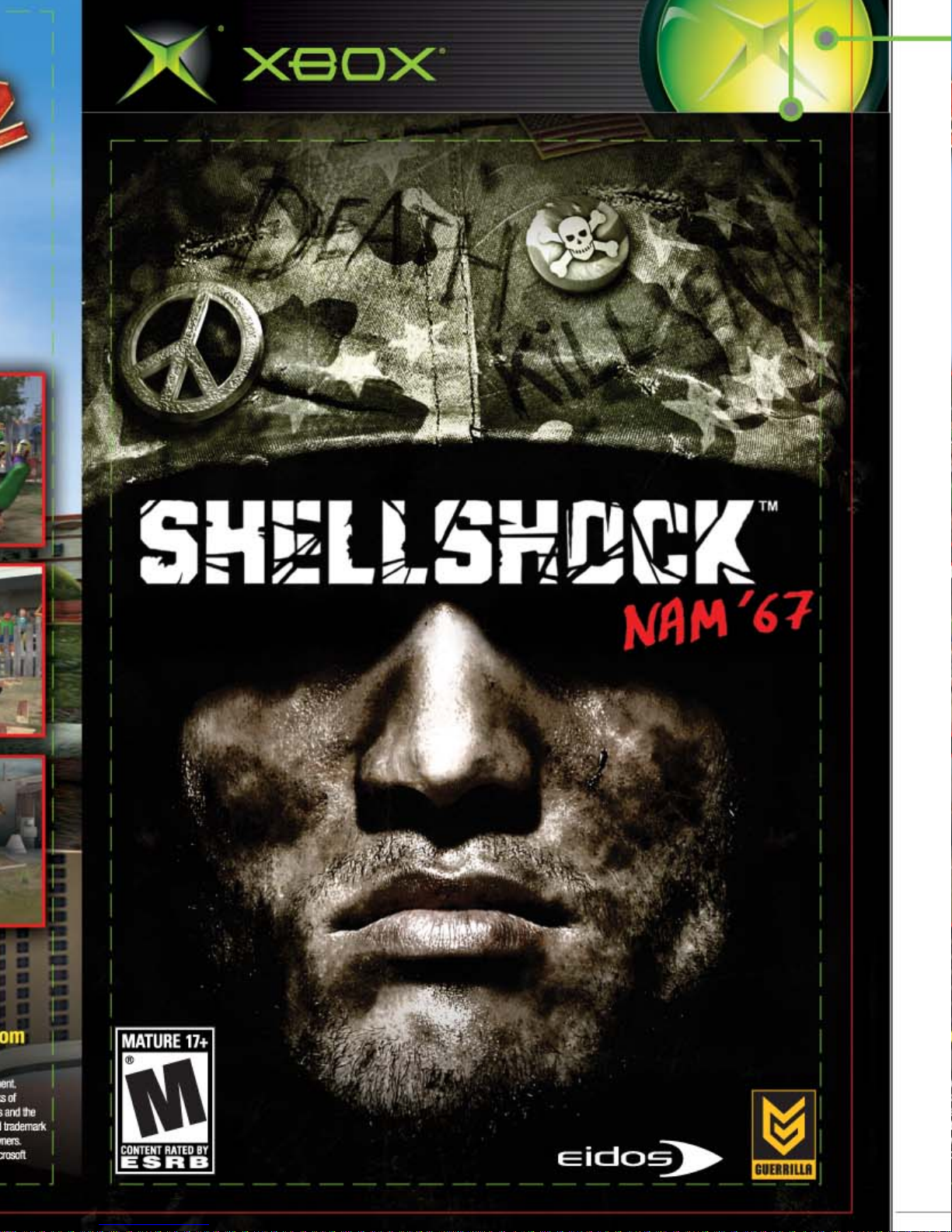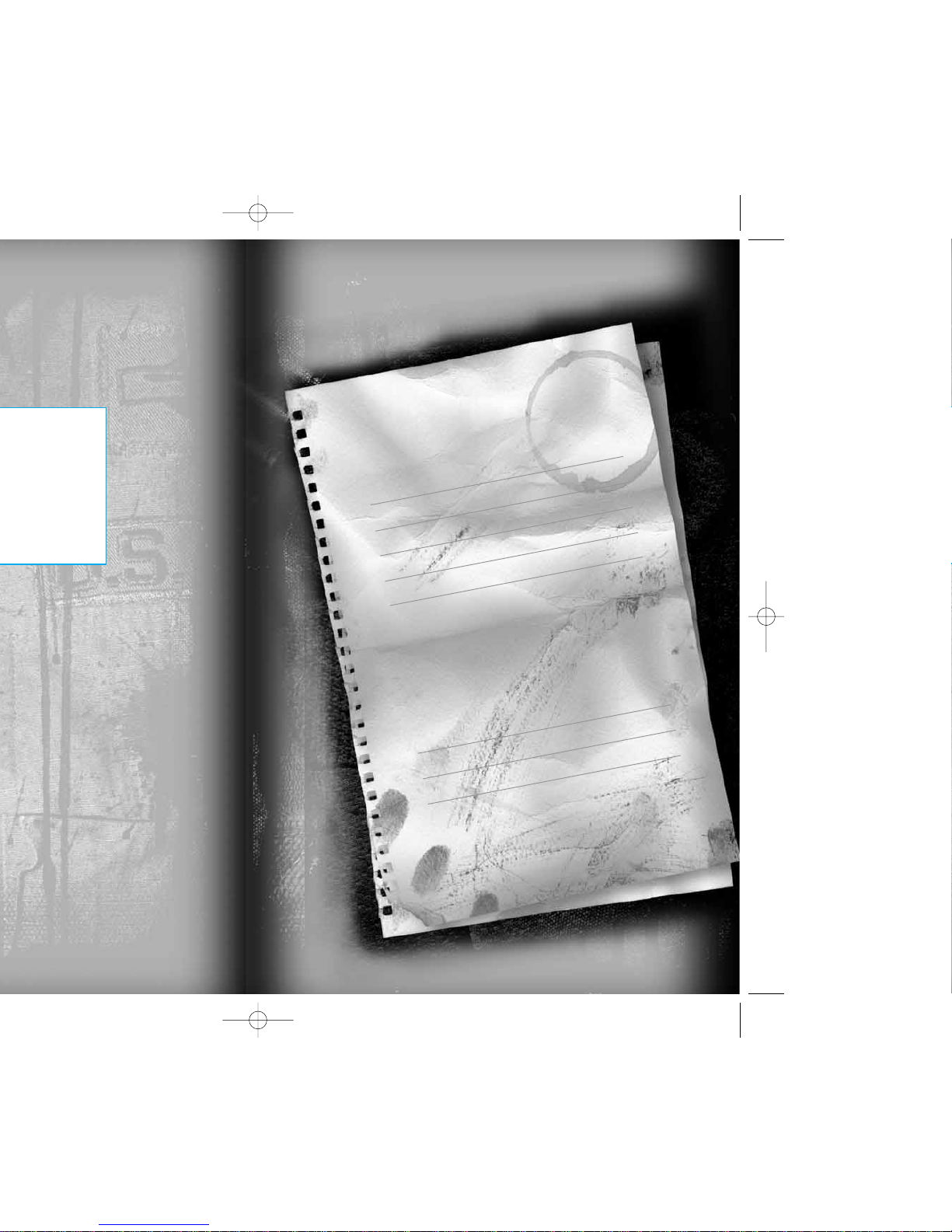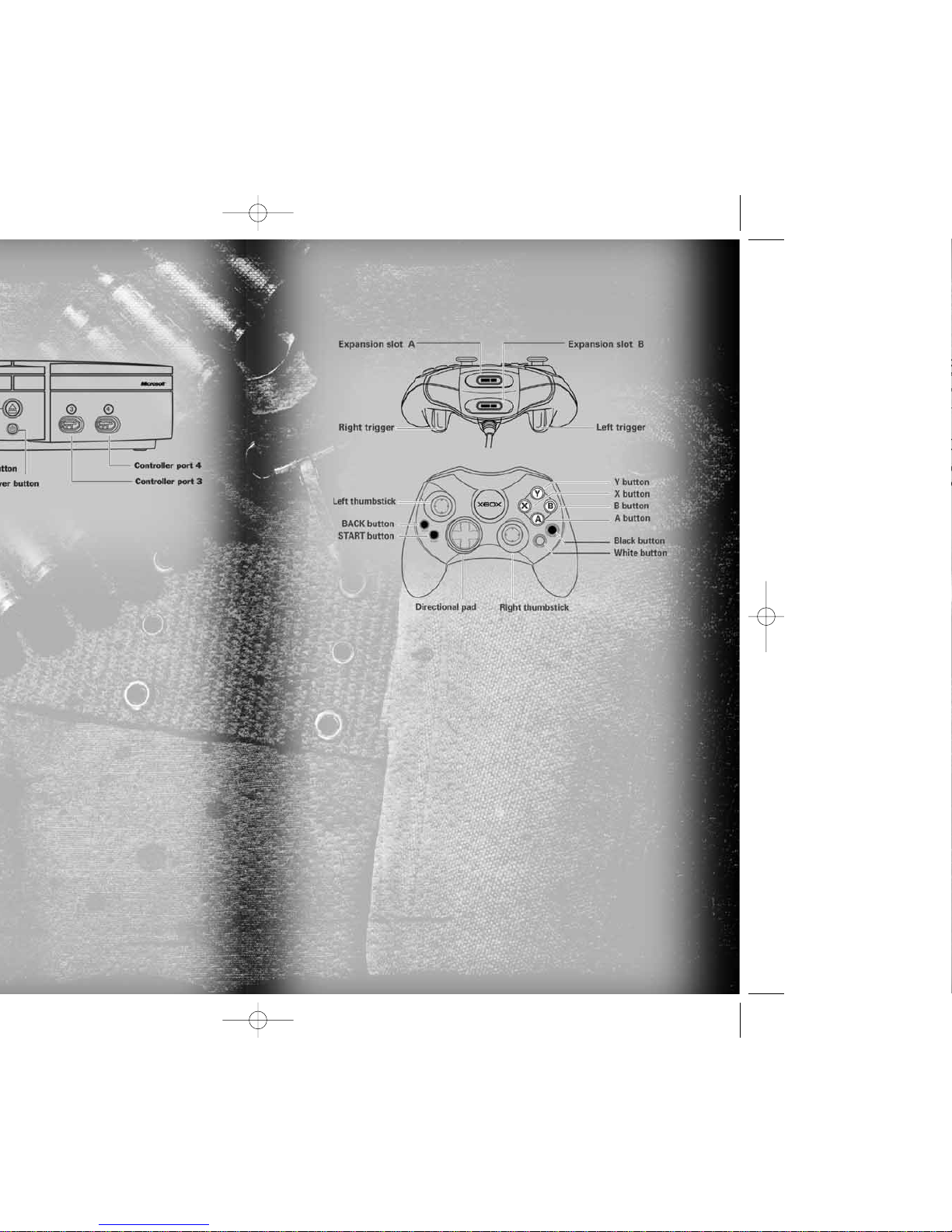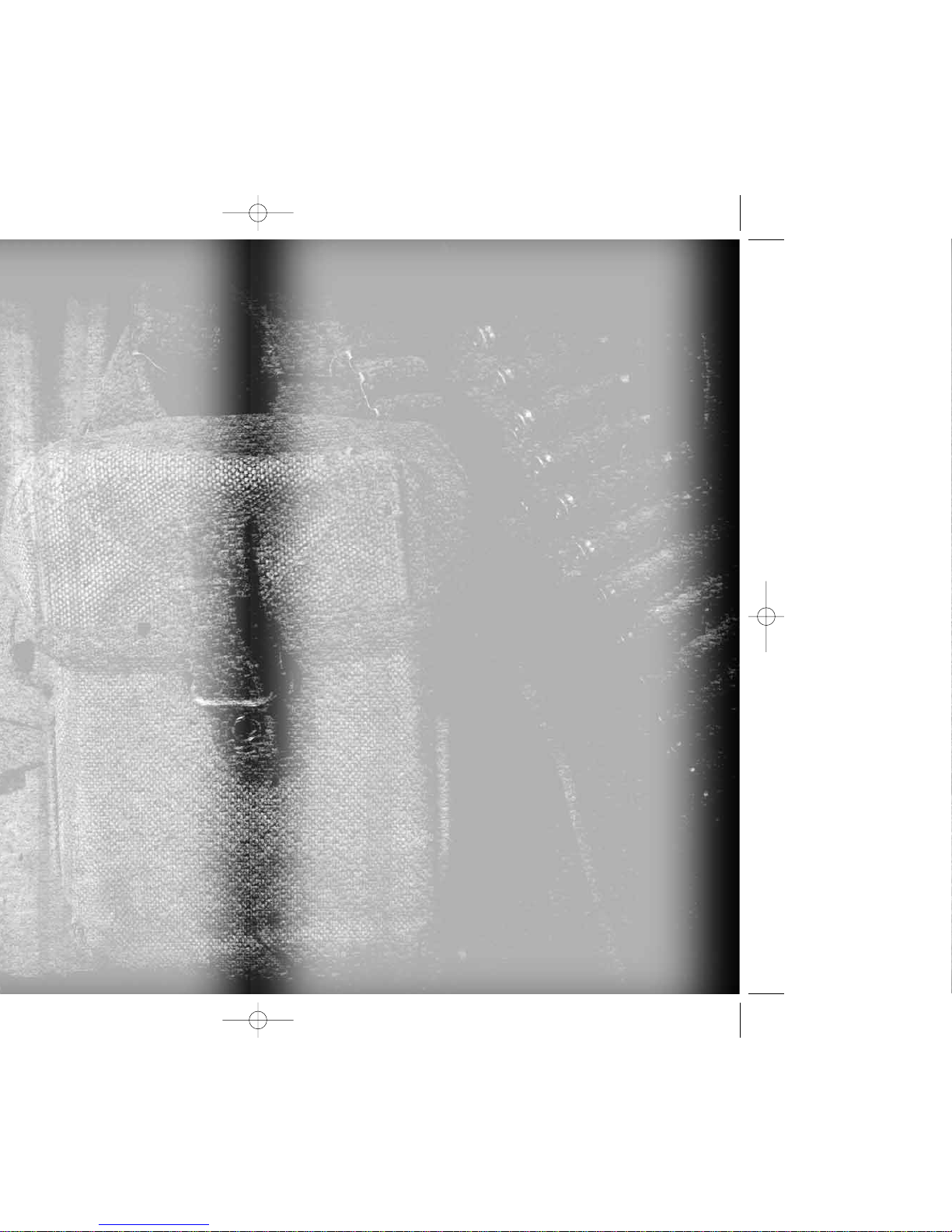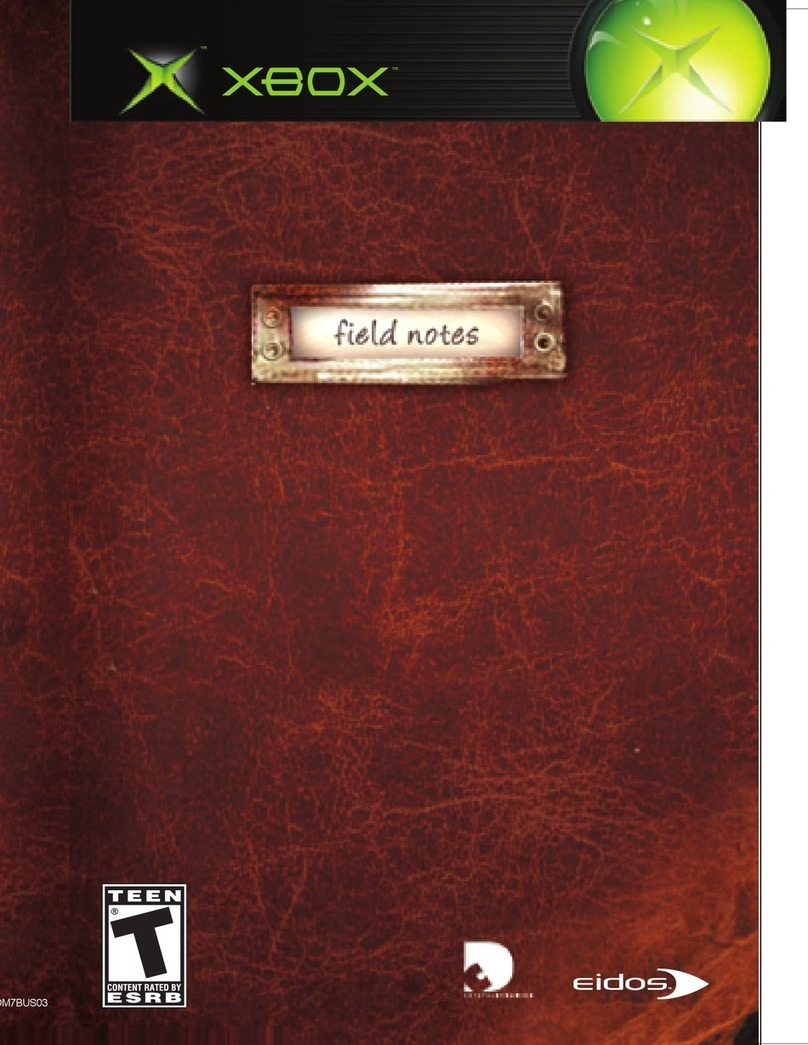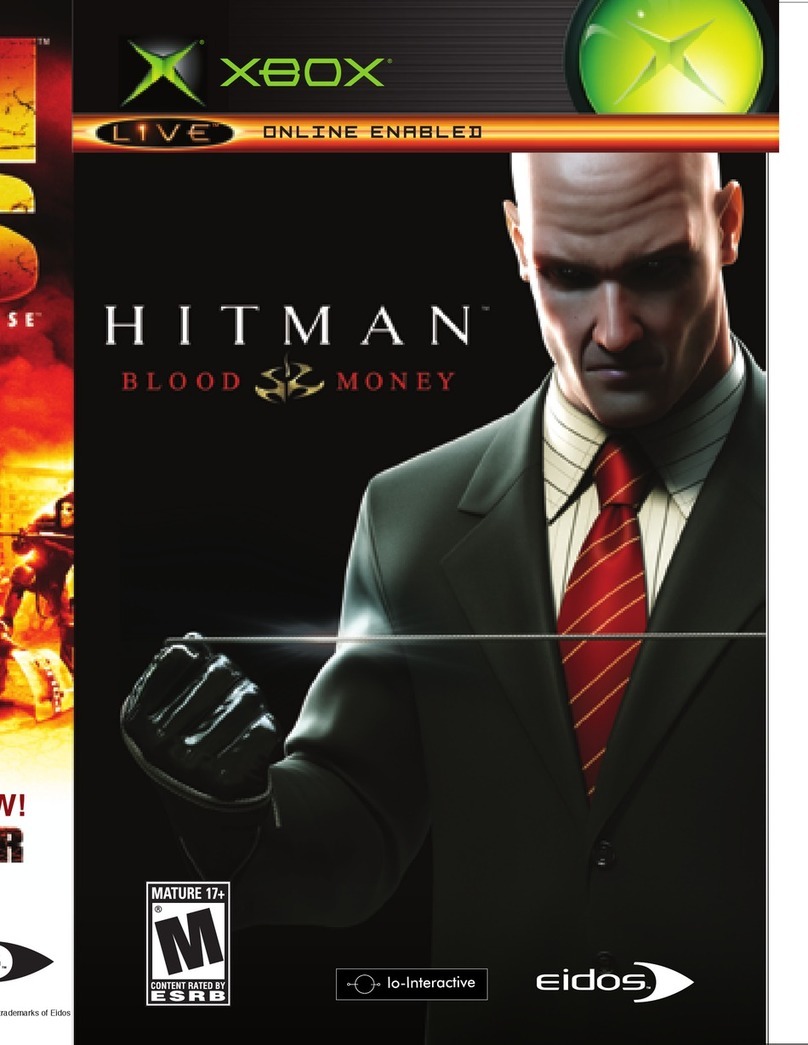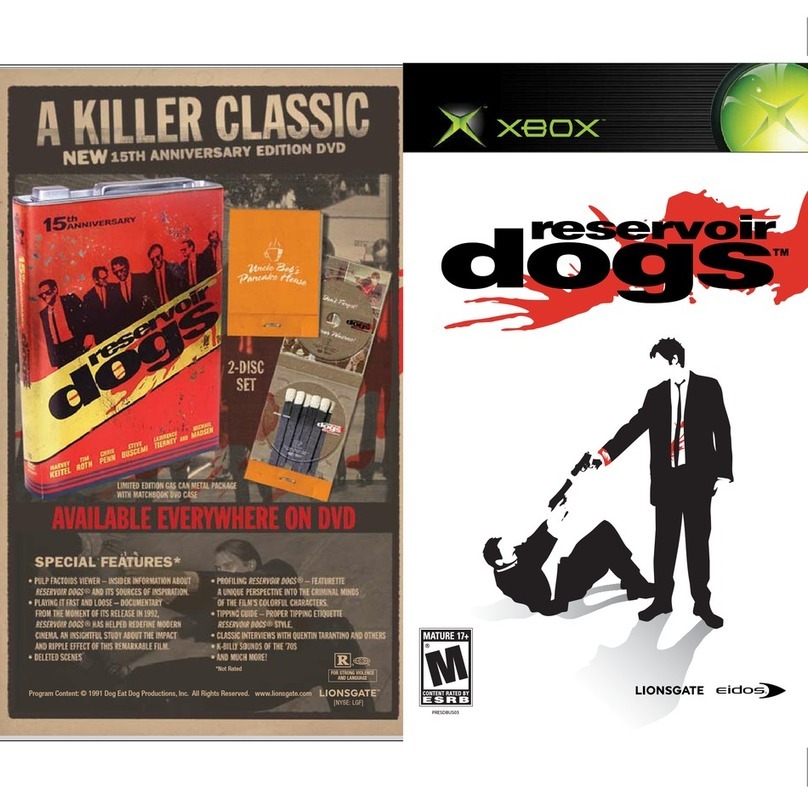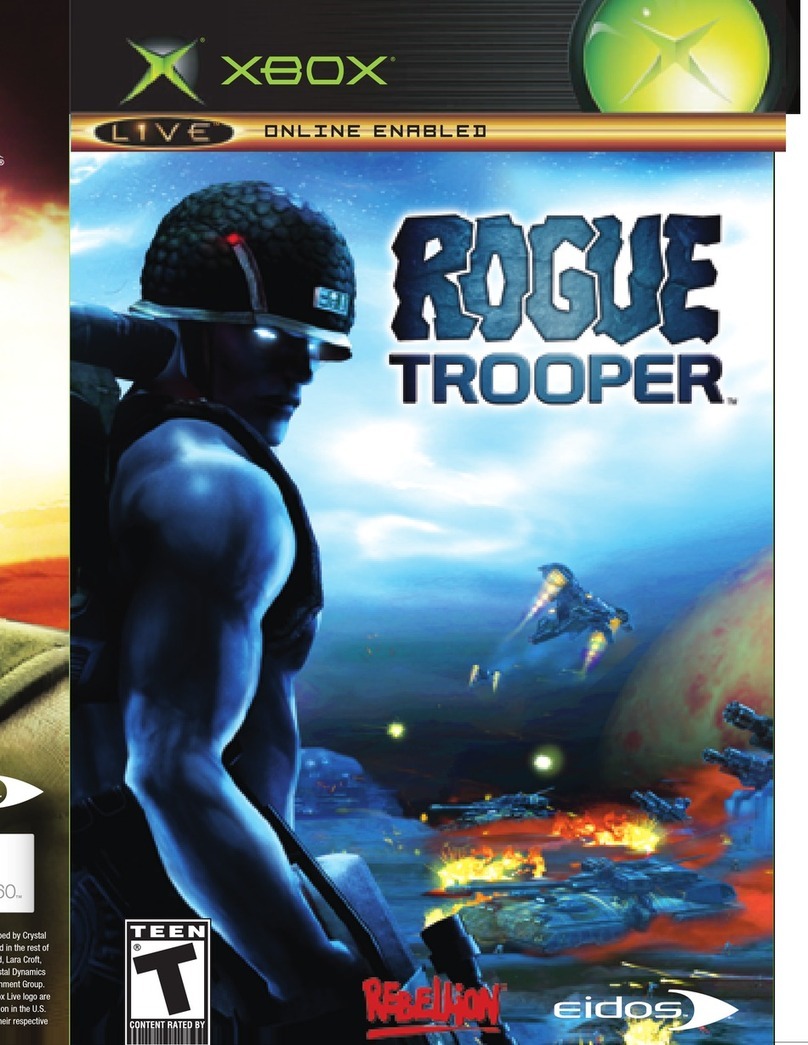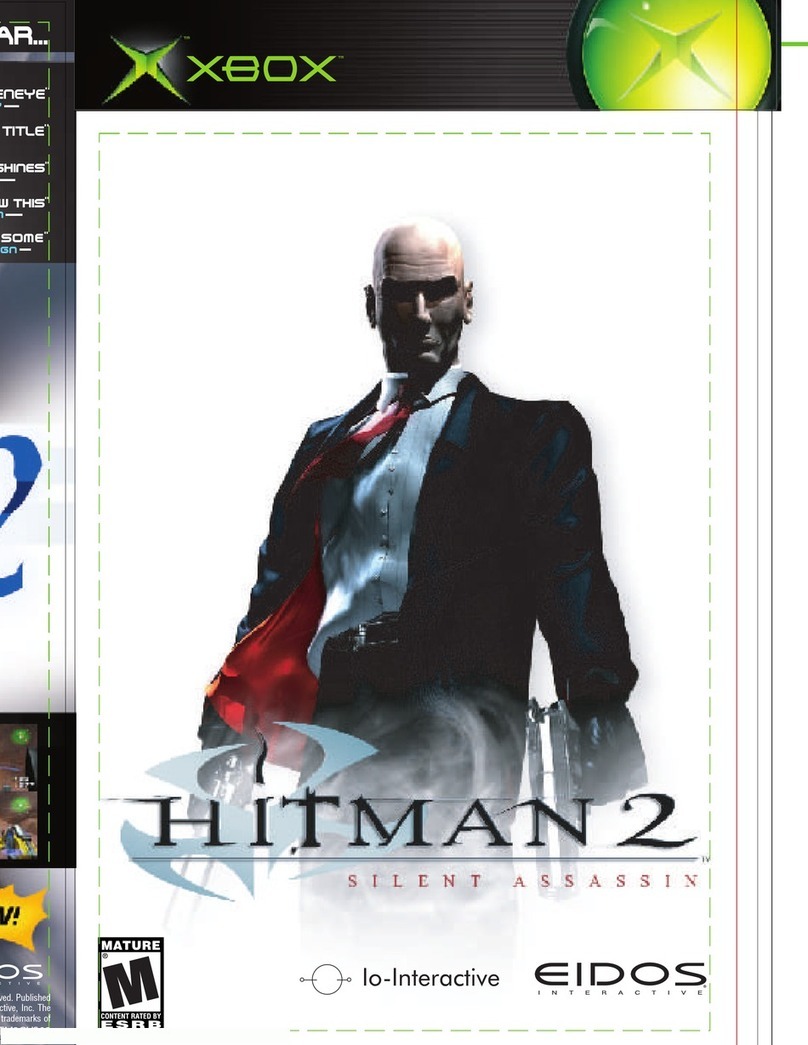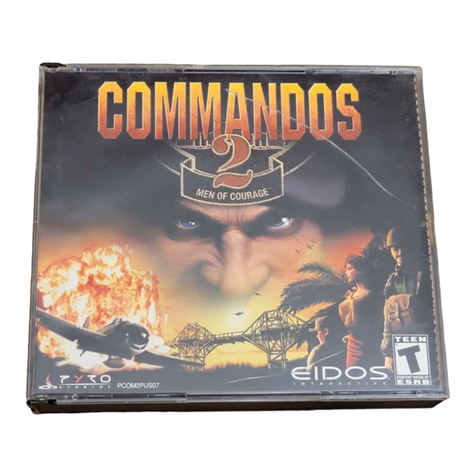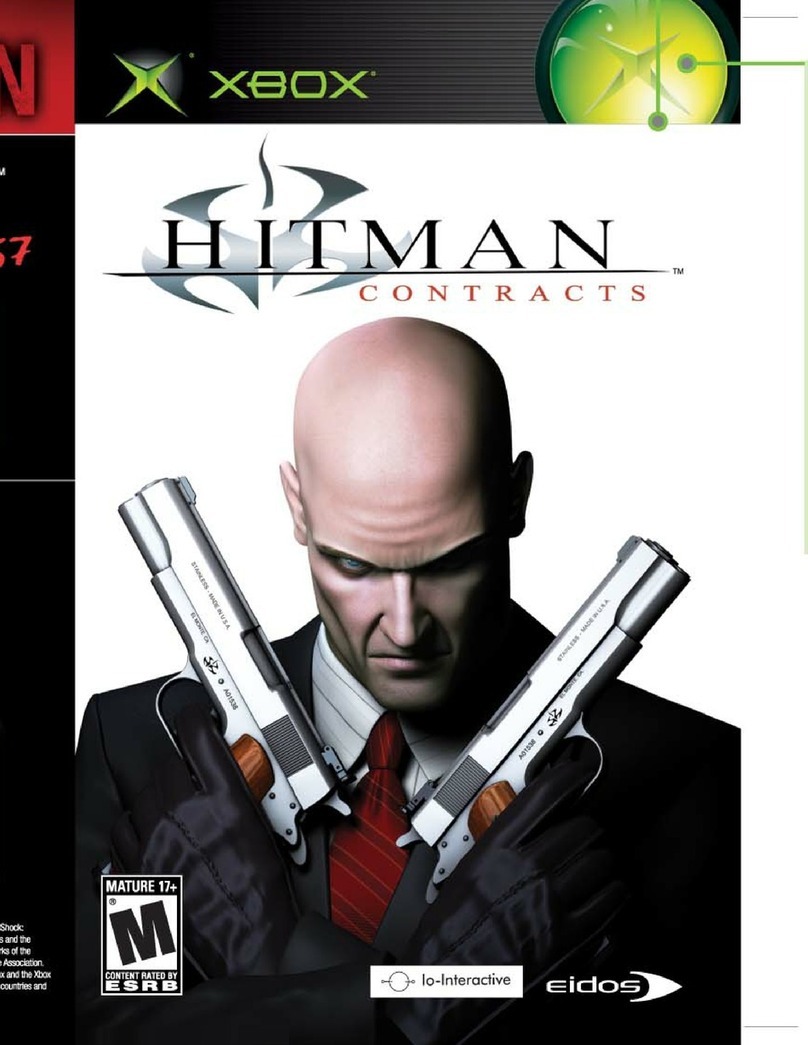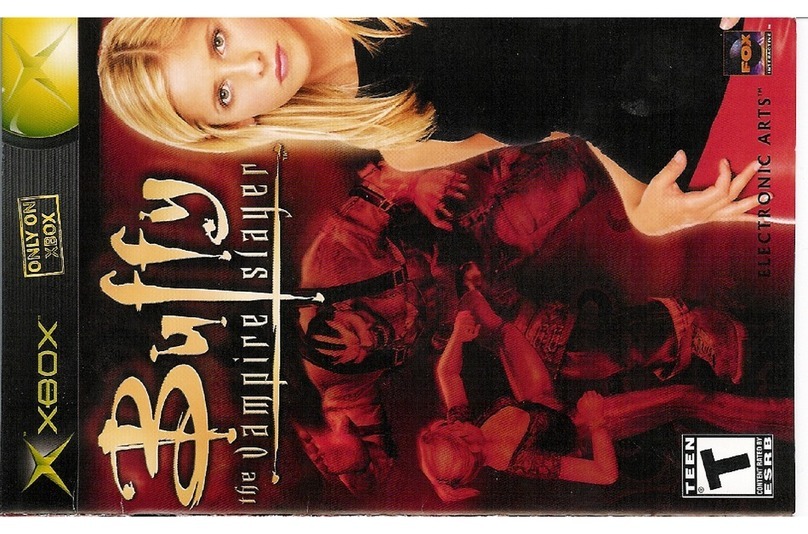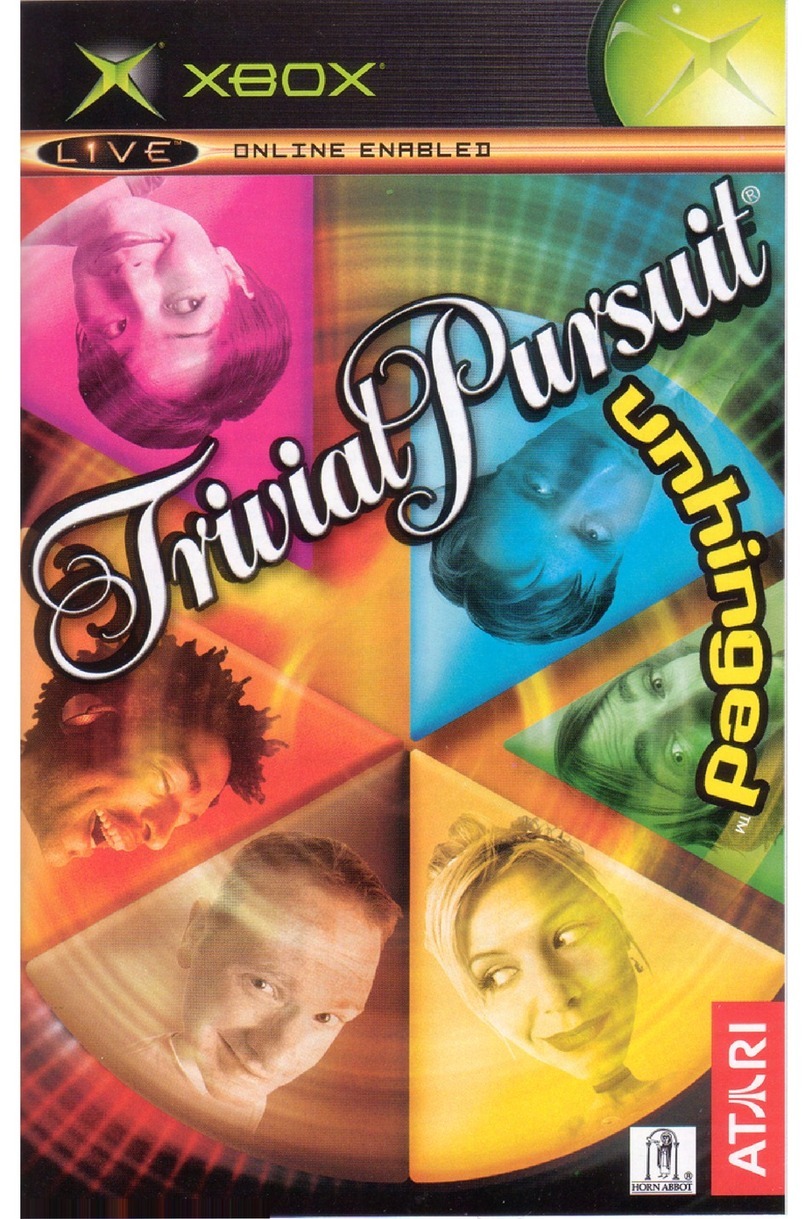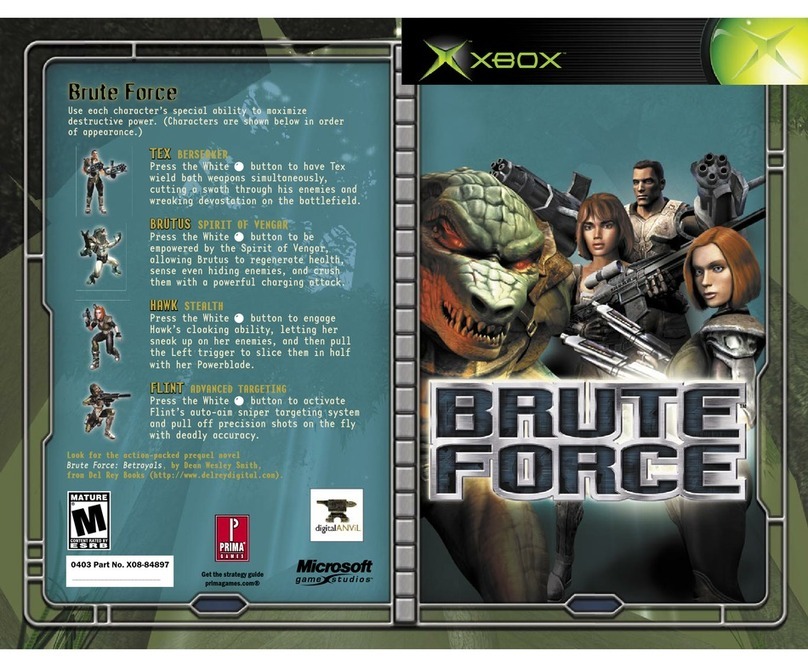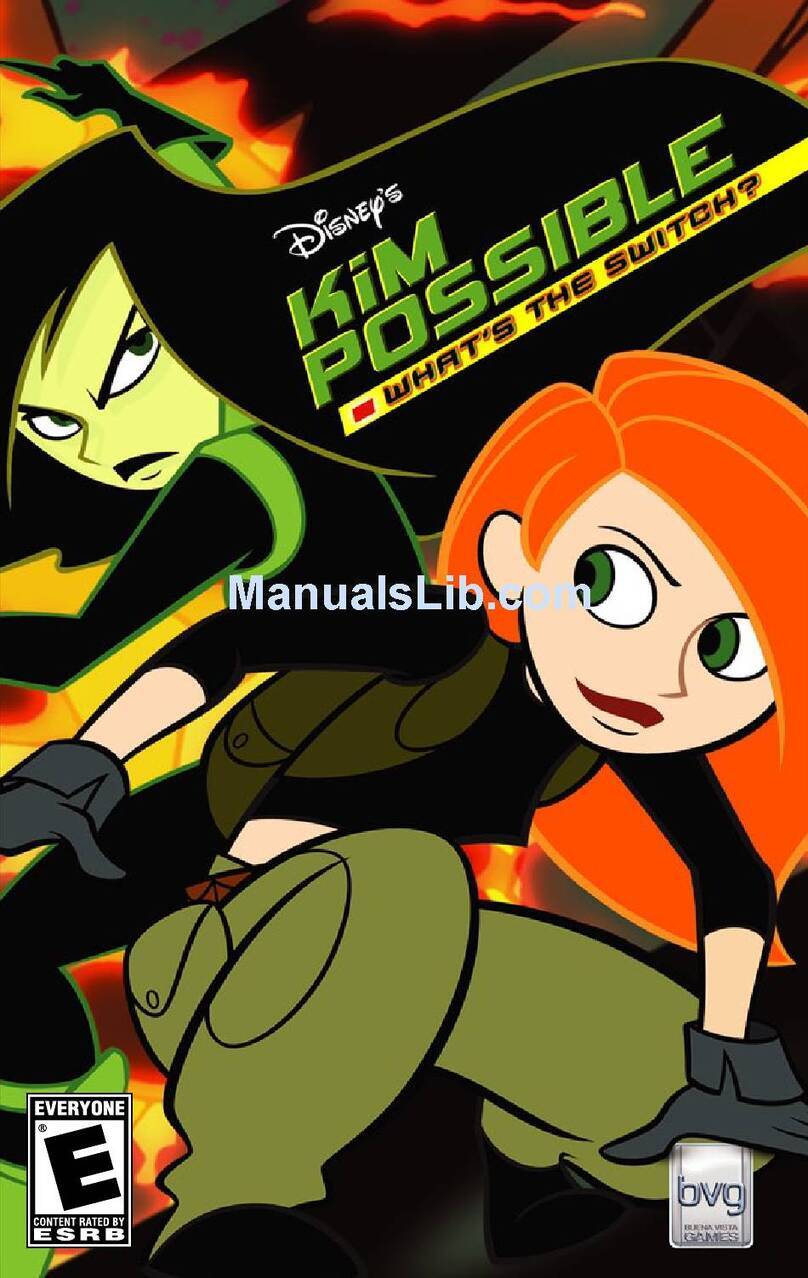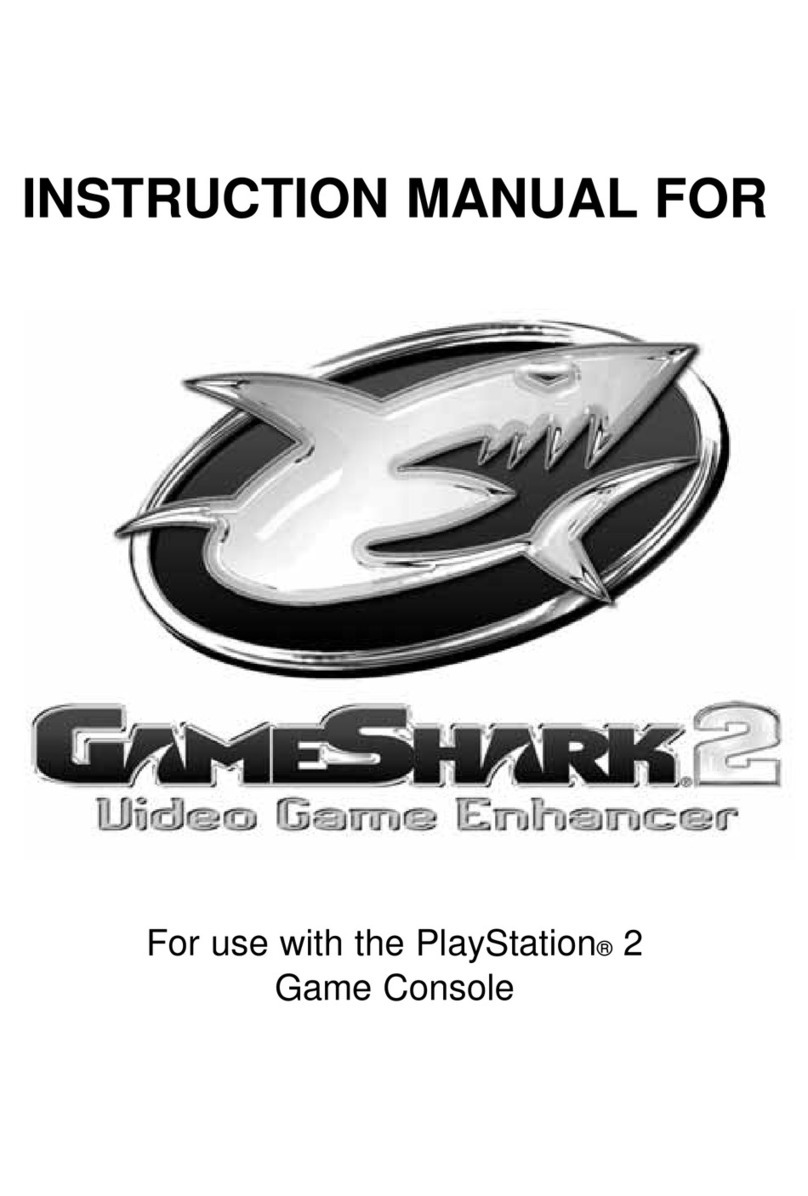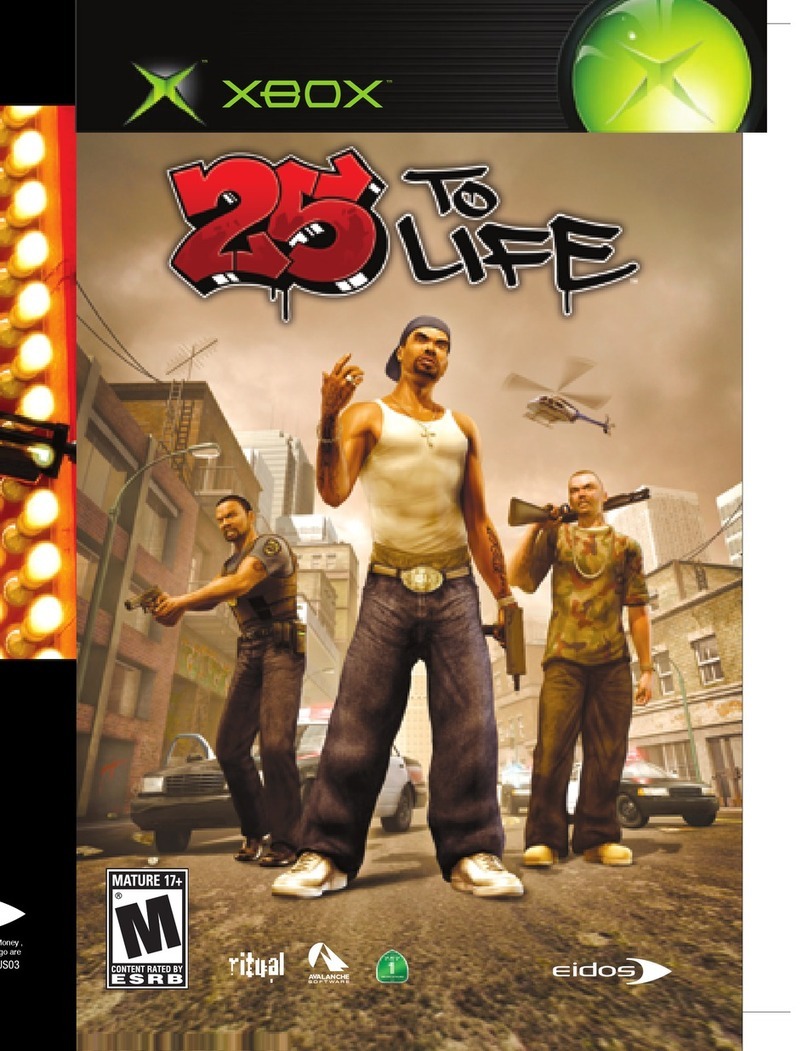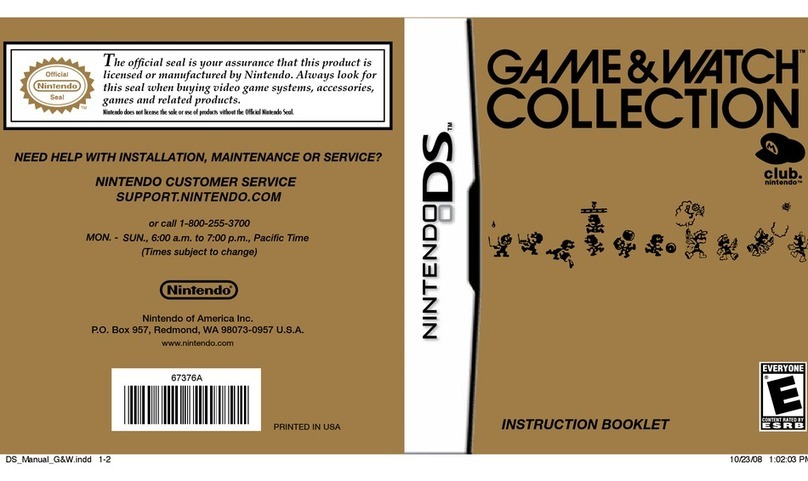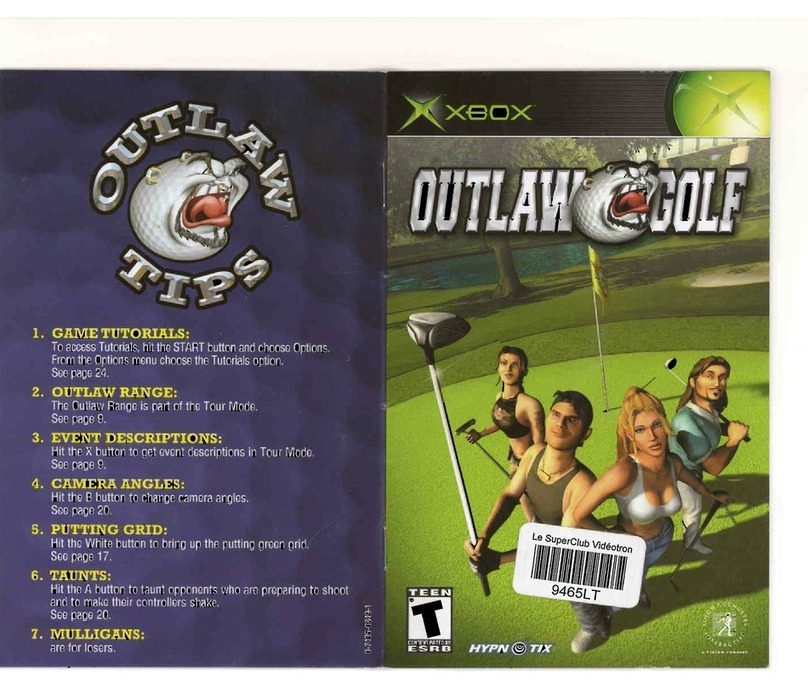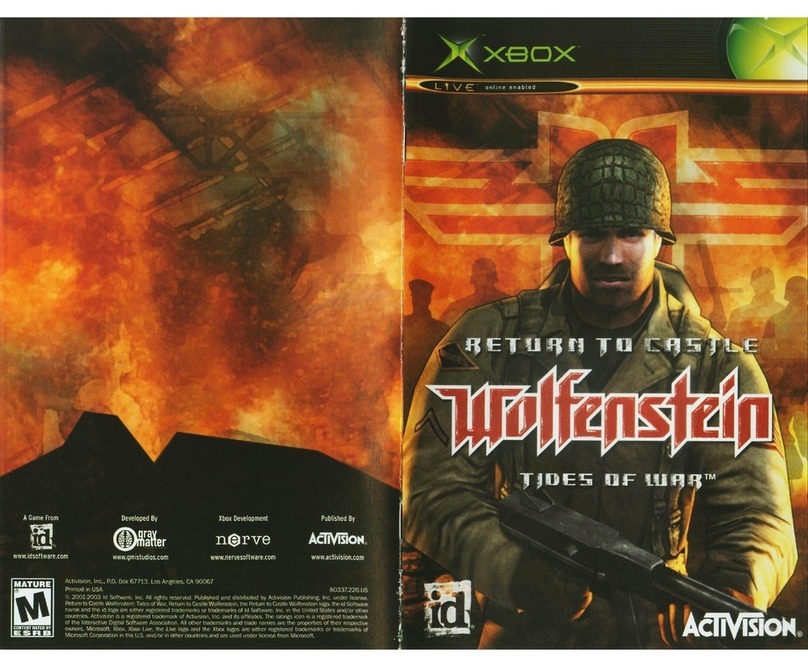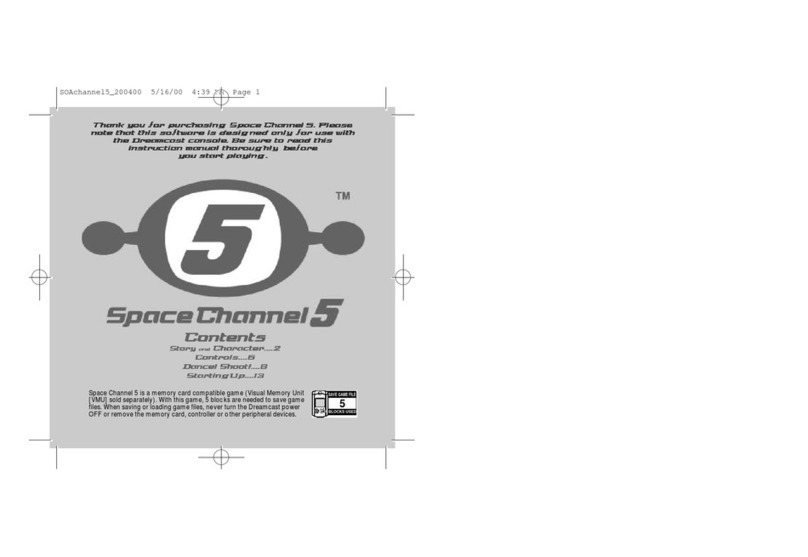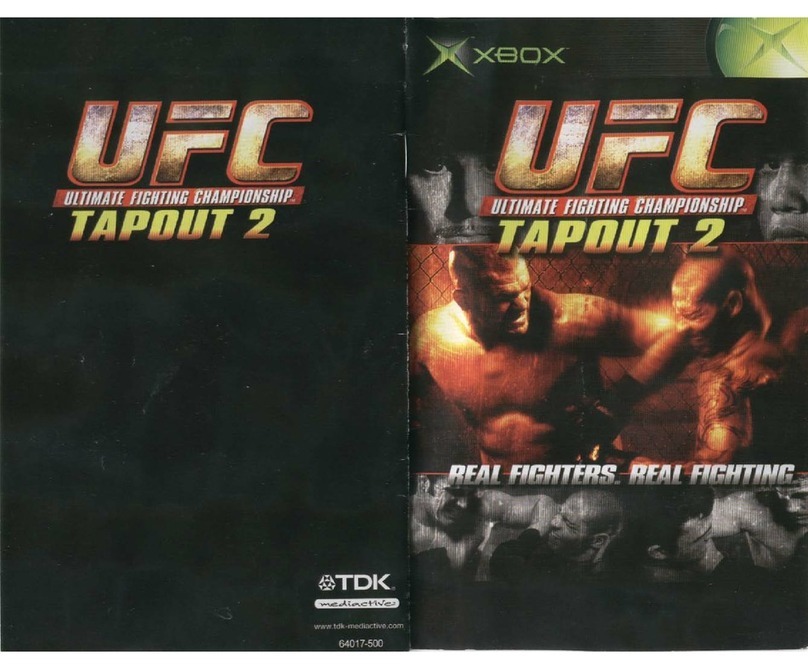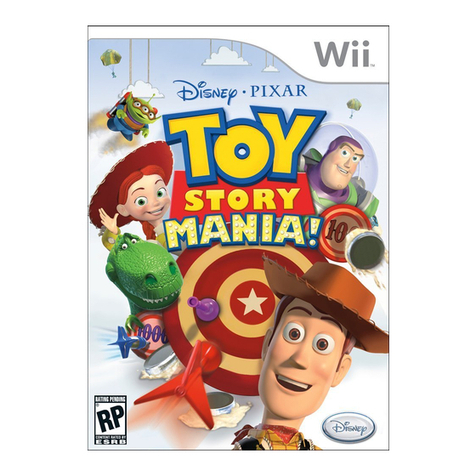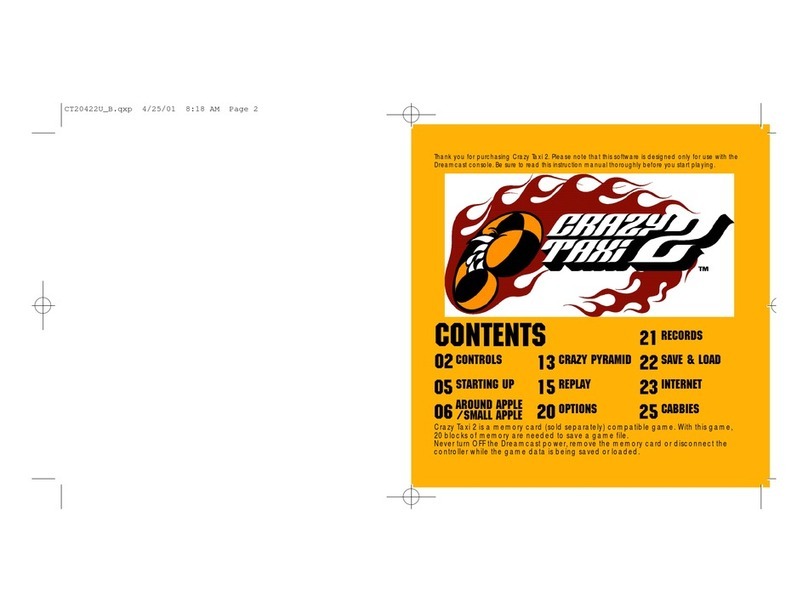10
)
11
)
and makes you harder to hit. Use crouch whenever you
can, especially in low cover. Lying down amplifies
the effects of crouching. You will be even harder to hit
and even more accurate than when crouched.
)
SPRINTING
—Sprinting is a great way to get around the
battlefields of Vietnam quickly. You can only sprint in short
bursts as it is tiring and drains your stamina. When you run
out of stamina, you stop sprinting. Stamina recharges
while you are walking or resting.
)
INVENTORY
—The Inventory button displays your entire
Inventory so you can select any item quickly. When you
release the Inventory button, the Inventory is hidden.
)
QUICK SWITCH
—Pressing the Quick Switch button stows your
active weapon and equips a grenade. Press it again and you
stow your grenades and re-equip your active weapon. If you
use all your grenades, your original active weapon will be re-
equipped automatically. Being able to switch quickly between
grenades and guns will save your life.
)
PEERING
—Hold the directional pad
4
/
3
to peer left/right.
Release to return to a normal stance. Peering around a cover
object such as a rock or house lets you benefit from
the protection of cover while targeting enemies.
)
THROAT SLIT
—You won’t be taught this move until your arrival
in Special Forces. Equip your knife. Sneak up quietly behind
an enemy until you are within grabbing distance...then use
your knife to silently slit the enemy’s throat.
)
BEADING
—Beading is the process of getting your leading eye
down the line of the gun sights. Beading mode gives you a
slight zoom—a better view of the distant battlefield. However,
Beading mode reduces peripheral side vision and prevents you
from moving anywhere quickly. With a scoped weapon,
activating Beading mode displays Scope View.
CHARACTER ABILITIES
Use the left thumbstick to move and the right thumbstick to look
around. You can control the pace of your movement in relation
to the pressure you apply to the left thumbstick. Push it slightly
and you’ll move slowly, push slightly harder and your movement
speed increases. The right thumbstick has a weaker ramping-up
effect that assists aiming.
)
ACTIONS
—When you are near an interactive object, an Interact
icon describing the action appears. When two or more
actions are available, multiple icons appear. Press and hold
the
A
button to initiate the action, press the directional pad
4
/
3
to scroll through the icons and release the
A
button
to perform the action.
LADDERS
—Press the Action button to climb onto the ladder.
Move using the left thumbstick. You will dismount
automatically.
CONVERSATION—
Press the Action button to initiate
a conversation. Highlight the
CONVERSATION
icon
with the directional pad. Re-press the Action button
when people finish talking—they might have more to say!
MOUNTED WEAPONS
—Weapons can be mounted on helos,
on jeeps or on tripods on the ground. Press the Action
button to use the weapon, fire and aim as usual, and press
the Action button again to cancel the weapon use.
DISARMING TRAPS—
This icon appears when you are close
to a trap that can be disarmed. Press the Action button
to enter Disarm mode. Using the directional pad, follow
the prompts to make a successful disarm. You have only
a limited time to successfully disarm the trap.
PICK-UPS
—When you are standing over an item that can
be picked up, an icon appears. Sometimes several pick-ups
are available near each other. Press and hold the
A
button
to initiate the interaction, press the directional pad
4
/
3
to scroll through the pick-ups and release the
A
button
to select the pick-up.
C4—
You can only place and use C4 when this icon appears.
Select the C4 from your Inventory and press the
A
button
to prime and place it.
)
CHANGING STANCE
—Most veterans will tell you that their
preferred stance in Vietnam was as low as possible. You will
quickly discover that a standing soldier is a dead soldier.
Crouching is a flexible stance to adopt in Vietnam. You can
quickly ramp up into a full sprint, and immediately return to
crouched when you stop moving. It increases your accuracy
Your home in Vietnam is the Base Camp. You can hang around
camp for as long as you like listening to the DJ spin some tunes—
shooting his mouth off about this or that. Maybe some shooting
practice is more your bag, or even chewing the fat with your Base
Camp friends. All this, and more is available at Base Camp!
)
EARNING CHITS
—Chits are the form of currency the U.S.
military paid its soldiers in Vietnam. They’re basically military
money vouchers and they can be earned in several ways.
–
Surviving your missions
—Simply surviving each mission
means the Army will pay you a modest wage.
–
Above and beyond
—Doing things above and beyond the call
of duty will often be rewarded with extra chits.
BASE CAMP