epiphan AV.io SDI User manual

Epiphan AV.io SDI™
User Guide
September 26,2016
Release 3.1.0
UG109-04

Terms and conditions
Thisdocument,theEpiphan web site,and theinformation contained therein,includingbut not limited to the
text,videosand imagesaswell asEpiphan System Inc.’strademarks,tradenamesand logosare theproperty
of Epiphan SystemsInc. and itsaffiliatesand licensors,and are protected from unauthorized copyingand
dissemination by Canadian copyright law,United Statescopyright law,trademark law,international
conventionsand other intellectual property laws.
Epiphan,Epiphan Video,Epiphan Systems,Epiphan SystemsInc.,and Epiphan logosaretrademarksor
registered trademarksof Epiphan SystemsInc.,in certain countries. All Epiphan product namesand logosare
trademarksor registered trademarksof Epiphan. All other company and product namesand logosmay be
trademarksor registered trademarksof their respectiveownersin certain countries.
Copyright © 2016 Epiphan SystemsInc. All RightsReserved.
THESOFTWARELICENSEAND LIMITED WARRANTYFORTHEACCOMPANYING PRODUCTARESETFORTH IN
THEINFORMATION PACKETORPRODUCTINSTALLATION SOFTWAREPACKAGETHATSHIPPED WITH THE
PRODUCTAND AREINCORPORATED HEREIN BYREFERENCE. IFYOU AREUNABLETOLOCATETHESOFTWARE
LICENSESORLIMITED WARRANTY,CONTACTYOUREPIPHAN REPRESENTATIVEFORACOPY.
PRODUCTDESCRIPTIONSAND SPECIFICATIONSREGARDINGTHEPRODUCTSIN THISMANUALARESUBJECT
TOCHANGEWITHOUTNOTICE. EPIPHAN PERIODICALLYADDSORUPDATESTHEINFORMATION AND
DOCUMENTSON ITSWEB SITEWITHOUTNOTICE. ALLSTATEMENTS,INFORMATION AND
RECOMMENDATIONSAREBELIEVED TOBEACCURATEATTIMEOFWRITING BUTAREPRESENTED WITHOUT
WARRANTYOFANYKIND,EXPRESSORIMPLIED. USERSMUSTTAKEFULLRESPONSIBILITYFORTHEIR
APPLICATION OFANYPRODUCTS.
LIMITATION OFLIABILITY
UNDERNOCIRCUMSTANCESSHALLEPIPHAN BELIABLEFORANYINCIDENTAL,SPECIAL,CONSEQUENTIAL,
EXEMPLARYOROTHERINDIRECTDAMAGESTHATRESULTFROM THEUSEOF,ORTHEINABILITYTOUSE,
THISPRODUCTORTHEINFORMATION CONTAINED IN THISDOCUMENTORPROVIDED ON EPIPHAN’SWEB
SITE,EVEN IFEPIPHAN HASBEEN ADVISED OFTHEPOSSIBILITYOFSUCH DAMAGES. IN NOEVENTSHALL
EPIPHAN’STOTALLIABILITYTO YOU FORALLDAMAGES,LOSSES,AND CAUSESOFACTION RESULTINGFROM
YOURUSEOFTHISPRODUCT,WHETHERIN CONTRACT,TORT(INCLUDING,BUTNOTLIMITED TO,
NEGLIGENCE)OROTHERWISE,EXCEED THEAMOUNTSYOU PAID TOEPIPHAN DURINGTHEMOSTRECENT
THREE-MONTH PERIOD IN CONNECTION WITH AMOUNTSWHICH YOU PAID FORUSING THISPRODUCT.
INFORMATION AND DOCUMENTS,INCLUDINGPRODUCTSPECIFICATIONS,PROVIDED IN THISDOCUMENT
ORTHEEPIPHAN WEB SITEAREPROVIDED “ASIS”. SPECIFICALLY,BUTNOTWITHOUTLIMITATION,EPIPHAN
DOESNOTWARRANTTHAT: (i)THEINFORMATION ISCORRECT,ACCURATE,RELIABLEORCOMPLETE; (ii)THE
FUNCTIONSCONTAINED ON THEEPIPHAN WEB SITEWILLBEUNINTERRUPTED ORERROR-FREE; (iii)DEFECTS
WILLBECORRECTED,OR(iv) THISWEB SITEORTHESERVER(S)THATMAKESITAVAILABLEAREFREEOF
VIRUSESOROTHERHARMFUL COMPONENTS. EPIPHAN SPECIFICALLYDISCLAIMSALLREPRESENTATIONS,
WARRANTIES,AND CONDITIONS,EITHEREXPRESS,IMPLIED,STATUTORY,BYUSAGEOFTRADEOR
OTHERWISEINCLUDINGBUTNOTLIMITED TOANYIMPLIED WARRANTIESOFMERCHANTABILITY,NON-
INFRINGEMENT,TITLE,SATISFACTORYQUALITYORFITNESSFORAPARTICULARPURPOSE.
For additional termsand conditions,pleaserefer to additional sectionsin thisdocument.

Thank you for choosing Epiphan Video!
At Epiphan Video,product function and quality are our top priority. Wemakeevery effort to makesurethat
our productsexceed your expectations.
Product feedback
Your feedback isimportant! Weregularly contact our customersto ensureour productsmeet your
performanceand reliability requirements. Westrive to continually enhanceour productsto accommodate
your needs. Pleaselet usknow how you think wecan improve our productsby emailingyour suggestionsto
info@epiphan.com.
Specifications
Go to theUSB Video Grabberspageof theEpiphan Video websiteto get the most recent product
specificationsand additional information about AV.io SDI.
Warranty
All Epiphan Video productsare provided with a100%return to depot warranty for oneyear from thedateof
purchase.
Technical support
Epiphan’sproductsare backed by our professional support team. If you are having issueswith your product,
pleasegather detailsabout your system and contact our team by:
lE-mailingsupport@epiphan.com
lLivechat viathe link on our support site
lPhone toll freeat 1-877-599-6581 or call +1 613-599-6581
Besure to include asmuch information about your problem aspossible,including:
lProblem description
lDetailsof the video or audio source(type,resolution,refresh rate,etc.)
lProduct serial number
lYour operating system and version number
Copyright © 2016 Epiphan SystemsInc. All RightsReserved
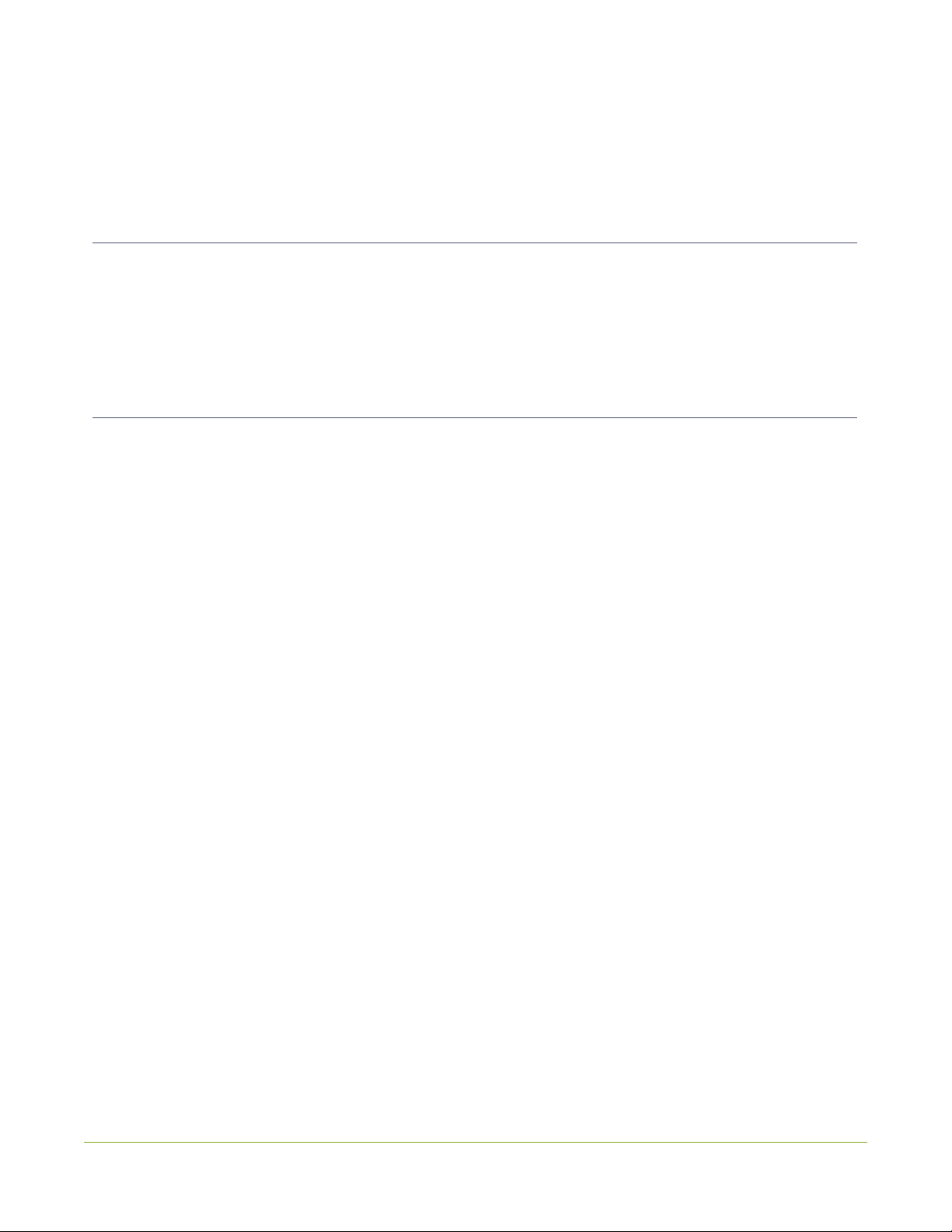
Firmware 3.1.0 release notes
Firmware 3.1.0 updatesbringsall Epiphan Video capturecardsin line with the latest behind-the-scenes
efficiency,fixesto limitationsand known issuesand new changesto theAV.io ConfigTool. With thislatest
version of the firmware,each grabber will provide the sameeffortless,high-quality video capture experience.
Overview
AV.io SDI istheeasiest SDI capturecard you’ll ever use. It doesn’t need any special driversinstalled on your
computer – plugit in to your USB port and start usingit right away. It’sassimpleasusingawebcam!
Windows,Macand Linux operatingsystemsautomatically detect AV.io SDI,ensuringcompatibility with your
favoritesoftware,including Skype,Wirecast and QuickTime.
What'snew
Thissection providesdetail on themain featuresincluded in firmwarerelease3.1.0.
Use input signal resolution
Previousversionsof AV.io Configsoftware haveallowed for you to passthrough theresolution of your input
sourceastheresolution of theoutput source,but 3.1.0 hassomeupdateson how thisworks. See
Configuration optionsfor moredetails.
Custom resolution creation
You can now createalist of up to threecustom resolutionsthat can beused asoutput formats. You can add
thesein theUser modestab of theAV.io Configsoftware.
Significant changes to limitations,known issues and
troubleshooting
Many changeshavebeen madesincethelast firmwarereleasefor AV.io SDI. There havebeen lotsof
improvementsto theefficiency and functionality. SeeLimitationsand known issuesand Troubleshooting for
moredetails.

About AV.io SDI
To useAV.io SDI,there'sno softwareto install; simply connect thecablesand go. It workson Windows,Mac
and Linux and integratesseamlessly with your favorite third-party applicationssuch asSkype,Adobe FMLE,
Wirecast,VLCmediaplayer and Quicktime.

Registering your AV.io SDI
Why should I register my AV.io SDI?
It will allow you to activateyour product warranty,give you notificationsof firmware and softwareupdates
and get you our freepersonalized customer support.
How to register
1. Go to epiphan.com/register
2. Providethe required information. Your six digit serial number isfound on your device. Avalid e-mail
addressisrequired for product registration.
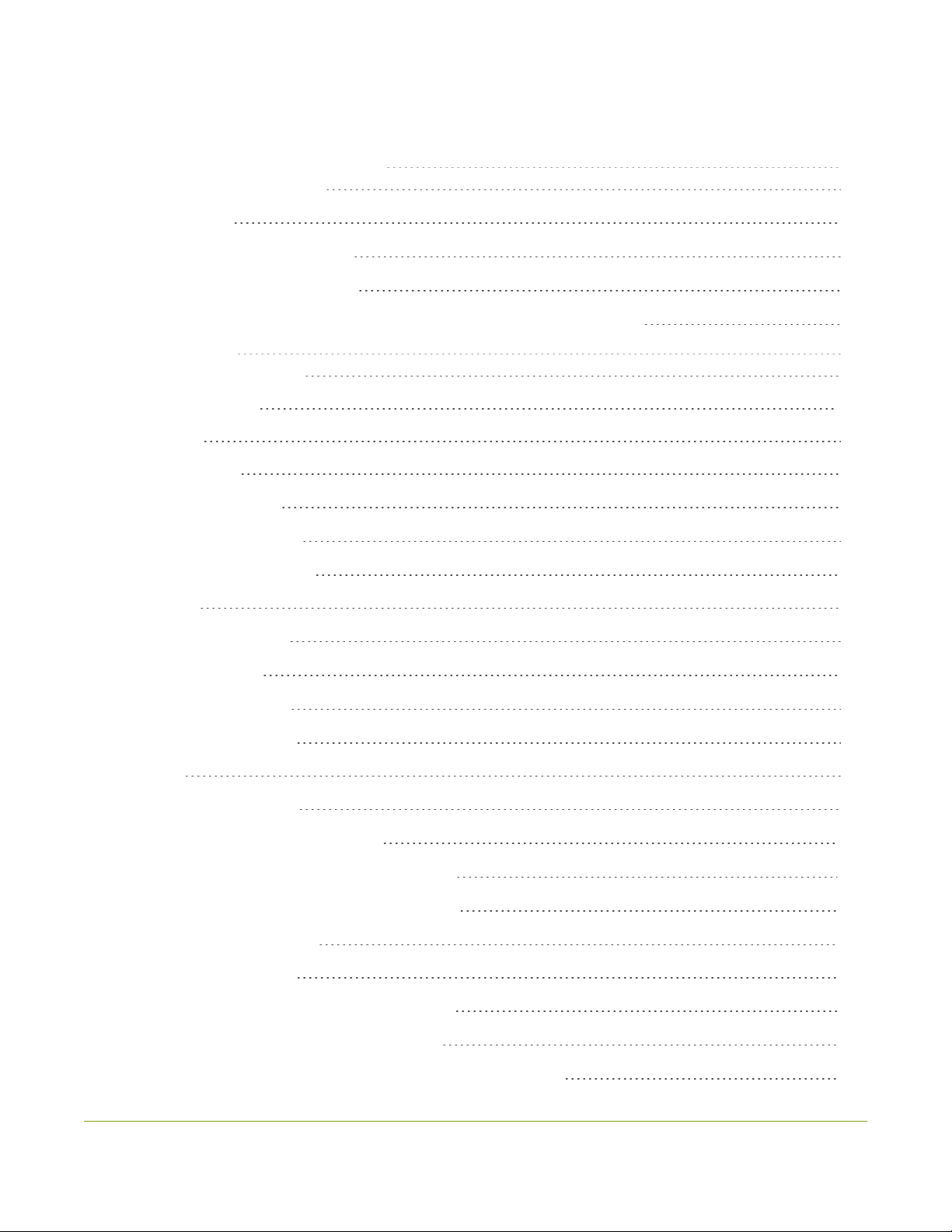
viii
Table of contents
Thank you for choosing Epiphan Video! iv
Firmware 3.1.0 release notes v
What'snew v
Useinput signal resolution v
Custom resolution creation v
Significant changesto limitations,known issuesand troubleshooting v
About AV.io SDI vi
Registering your AV.io SDI vii
Table of contents viii
Quickstart 1
Getting started 2
What'sin thebox? 2
System requirements 4
Technical specifications 4
Hardware 6
Hardware diagrams 6
Top cap view: 6
Bottom cap view: 6
Indicator LED details 7
Capture 8
How AV.io SDI works 9
Set up your AV.io SDI for capture 10
Resolutions,captureratesand aspect ratios 11
Automaticimagescaling & audio resampling 12
Third-party applications 12
Configuration options 13
Input signal resolution (disabled by default) 13
Preserveaspect ratio (enabled by default) 14
Audio selector for multichannel inputs(disabled by default) 14
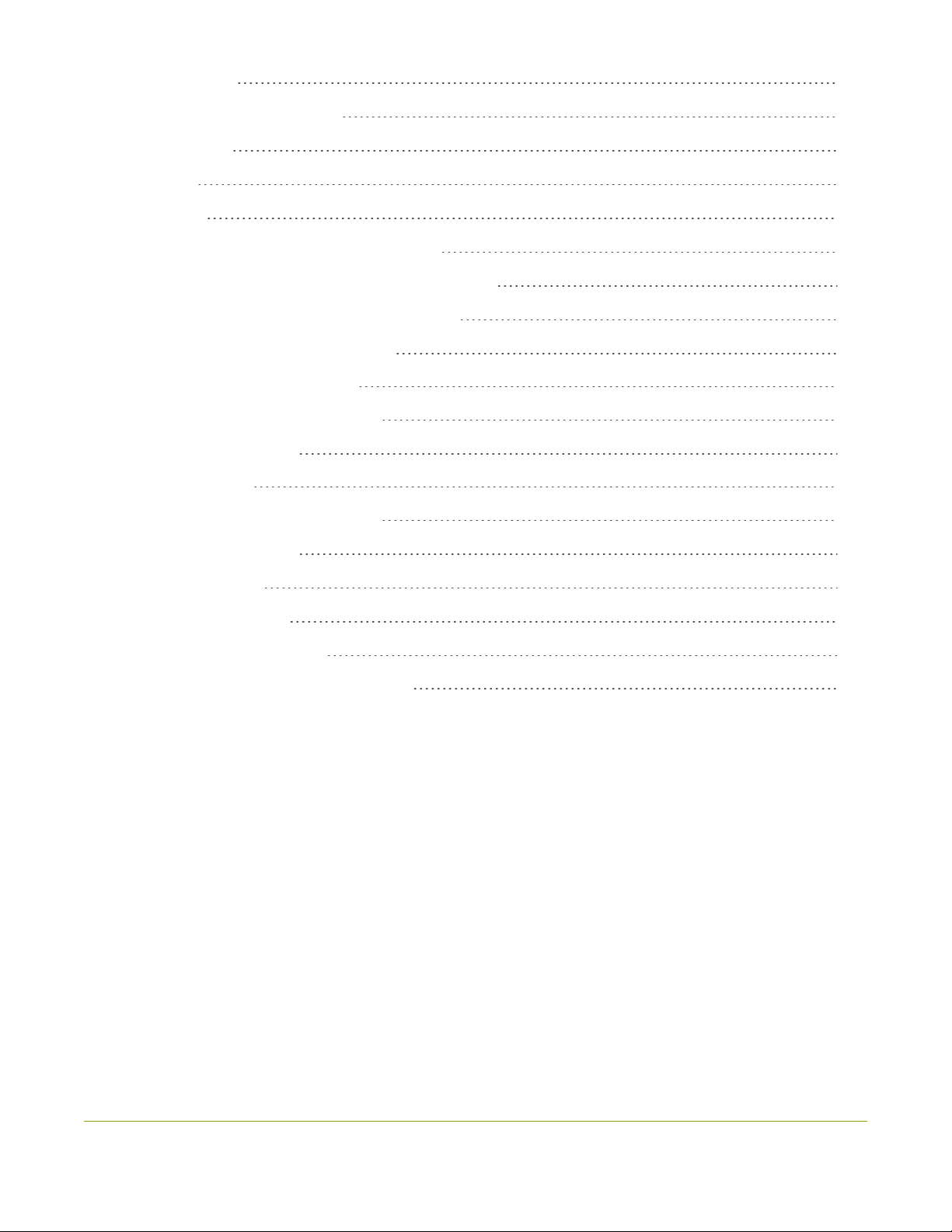
ix
User modes 15
Install theAV.io Config tool 18
Windows 18
Mac 19
Linux 20
Configuresettingsusing AV.io Configtool 22
Identifyingthe input resolution on your AV.io SDI 24
Updatefirmware usingthe AV.io Configtool 25
Advanced settingsfor VGAcapture 28
Limitations and known issues 35
Affectingall operating systems 35
AffectingWindows 35
Troubleshooting 36
Affectingall operating systems 36
AffectingWindows 36
AffectingMac 37
AffectingUbuntu 37
AffectingChromebook 37
Software and documentation license 39

AV.io SDI User Guide Quickstart
Quickstart
Settingup your AV.io SDI deviceto capture live video and audio content couldn’t beeasier!
Beforeyou begin theconnection process,you will require:
lA3G-SDI,HD-SDI or SD-SDI video source(with or without audio)
lYour AV.io SDI device
lAcapturedesktop computer,laptop or notebook
lAUSB 3.0 cable(included with purchase)to connect to your AV.io SDI to your capturecomputer
lAn SDI cable (included with purchase)to connect your video sourceto your AV.io SDI
Once you havethese thingsready to go,you can now begin the simpleprocessof hookingup your AV.io SDI
so you can start capturing!
To connect your AV.io SDI for capture:
1. Connect your AV.io SDI deviceto your video source
2. Connect your AV.io SDI deviceto your computer
3. Open your favoritethird-party application,select AV.io SDI from thelist of availablecamerasand start
capturing!
And that’sit! No driversto install and no extensiveset-up! Just connect thecablesand you’reready to go!
1
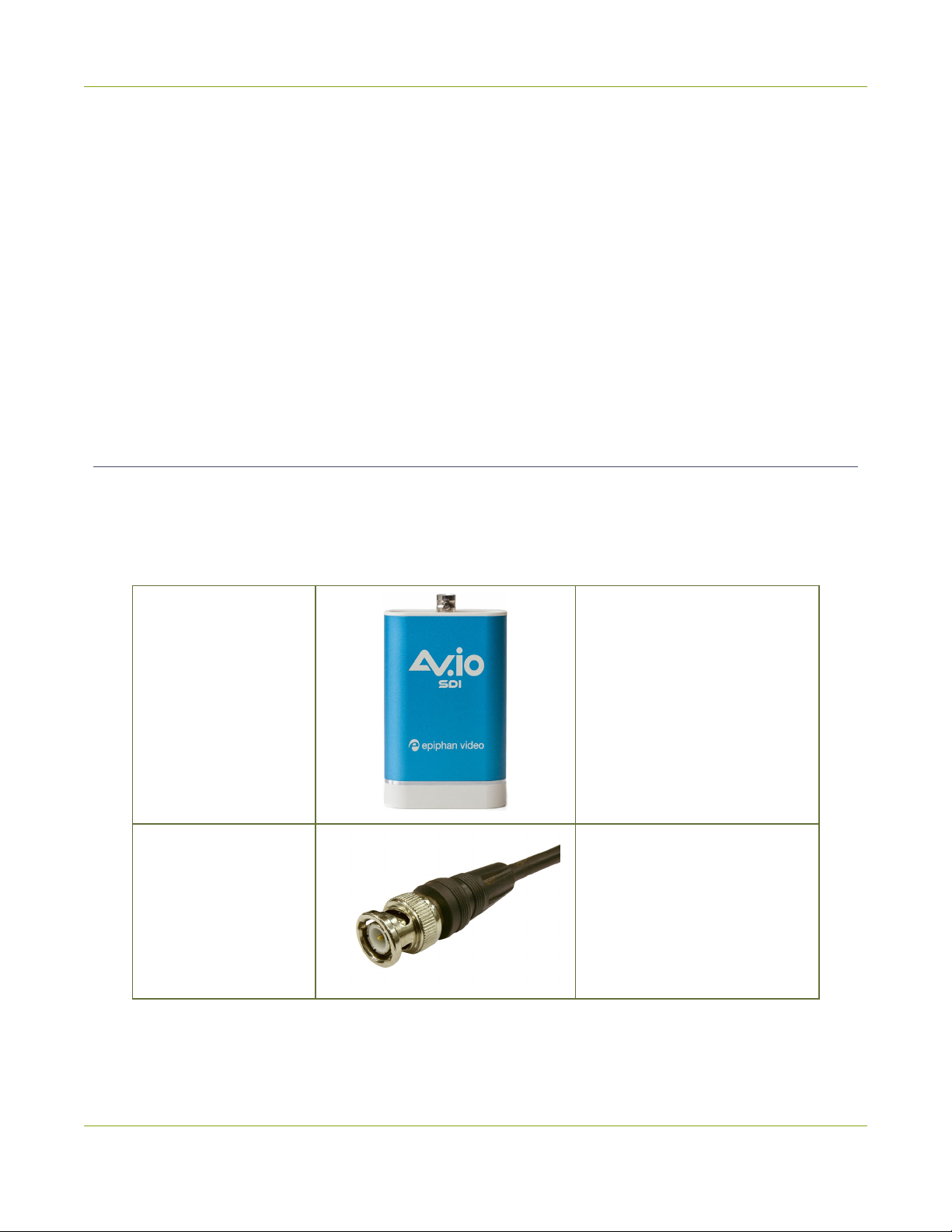
AV.io SDI User Guide Gettingstarted
Getting started
Welcome and thank you for buyingEpiphan Video’sAV.io SDI!
Thisguide containsall the information necessary to successfully useAV.io SDI to quickly and easily capture
livevideo content without any configuration –simply connect thecablesand you’re ready to go!
Thisguide startsoff by jumpingright into it by showingyou how to start capturingvideo,then we’ll takeyou
through how AV.io SDI works,followed with some technical referencematerial,and we’ll concludewith a
walkthrough of some optional video capture configuration.
Let’sget started!
What'sin the box?
Your AV.io SDI product containseverythingyou need to easily capture livevideo content with minimal setup.
Your purchase includesthefollowing:
Table1 Description of included purchasecontents(for identification only, color and appearance of individual
cables/adaptersmay vary).
AV.io SDI video grabber Your video capturedevice!
SDI cable(0.5 m) Connectsan SDI source to your
AV.io SDI.
2
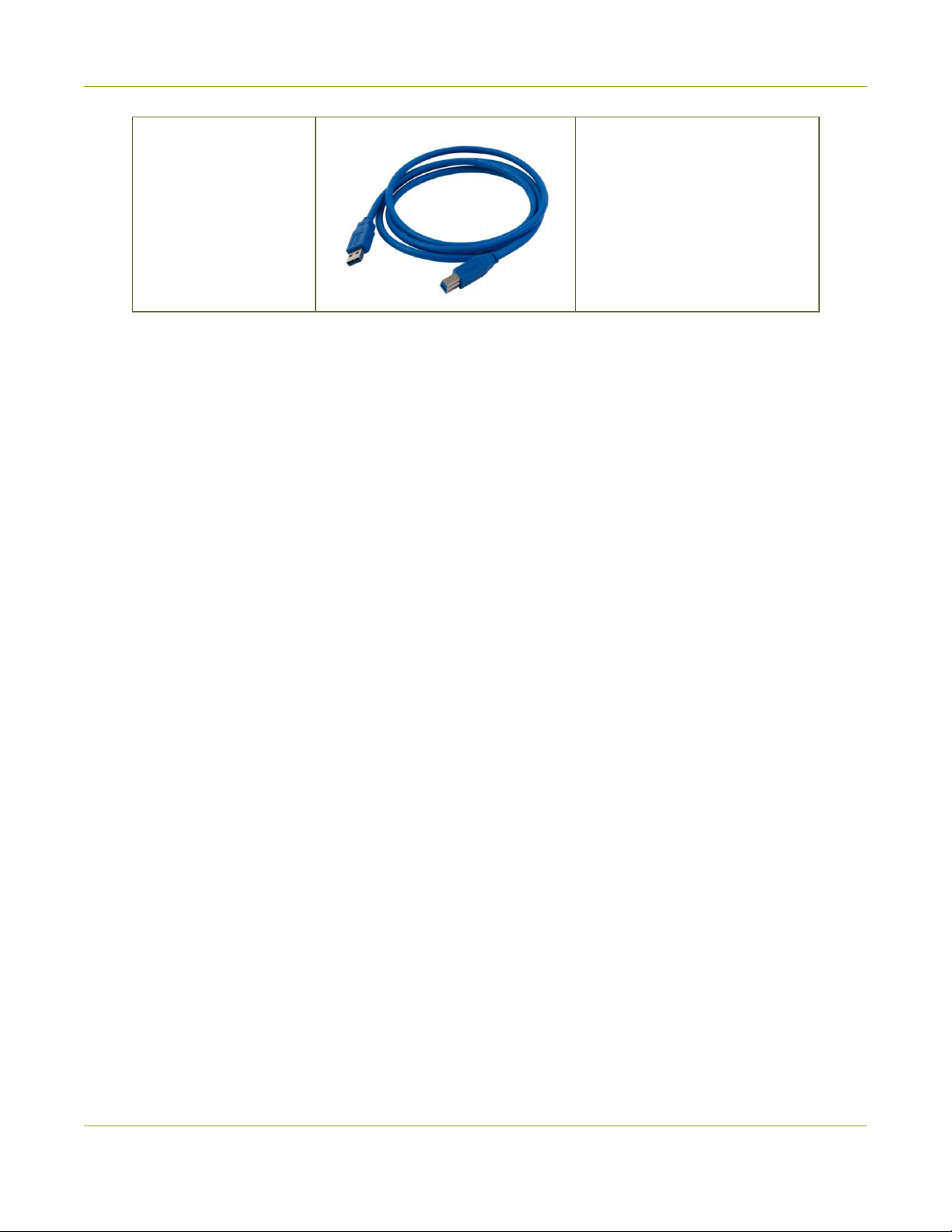
AV.io SDI User Guide What'sin thebox?
USB 3.0 cable (1 m / 3
ft)
TheUSB 3.0 cable connectsyour
AV.io SDI video grabber with
your computer’sUSB 3.0 or 2.0
port.
3
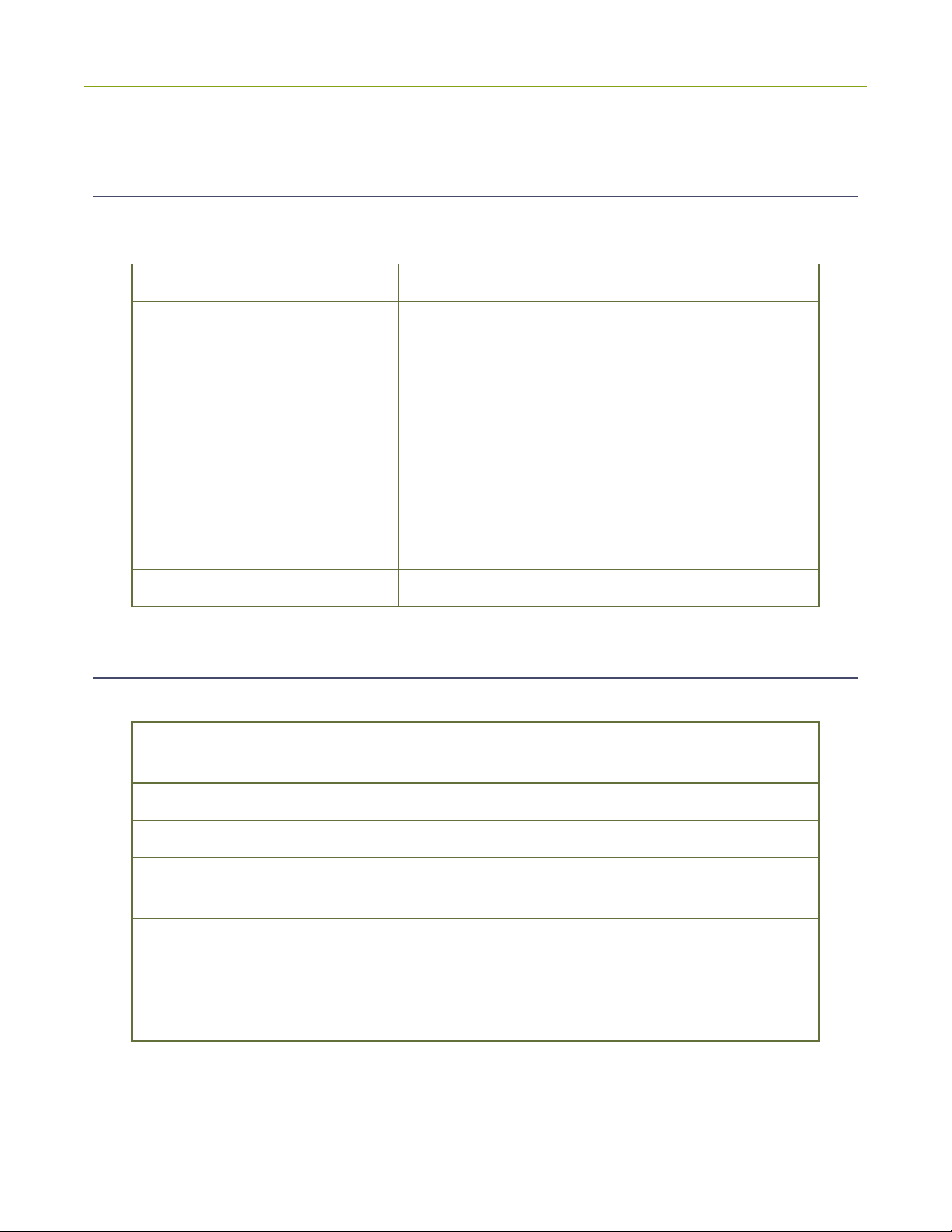
AV.io SDI User Guide System requirements
System requirements
System requirementsare thebarebonestechnical essentialsyour computer needsto work with AV.io SDI.
System requirementsto useAV.io SDI include:
Video source A3G-SDI,HD-SDI or SD-SDI video source.
Video capture workstation
Any computer (laptop/desktop/other format)with:
lacompatibleUSB 3.0 host controller for
SuperSpeed operation; or,
laUSB 2.0 host controller (will limit maximum frame
rateand resolution support)
Video capture workstation
operating system
Windows7,Windows8.1,Windows10
MacOSX10.10 and up
Linux distribution with kernel 3.5.0 or higher
Processor frequency Minimum recommended value: 2.4 GHz
RAM Minimum recommended value: 4 GB
Technical specifications
Technical specificationsfor AV.io SDI are included in the tablebelow.
Connectors BNCstyleSDI connector
USB standard B type
Input SDI (3G-SDI,HD-SDI,SD-SDI)with BNC-styleconnector
Audio (SDI) Input 16-bit and 24-bit PCM encoded audio at 48 kHz
Audio (UAC)
output 16-bit 48 kHzstereo audio
Capture latency Near-zero latency,although certain third-party applicationsmay
contribute delay
HDCP Compliance High-bandwidth digital content protection (HDCP)protected content
cannot be captured
4
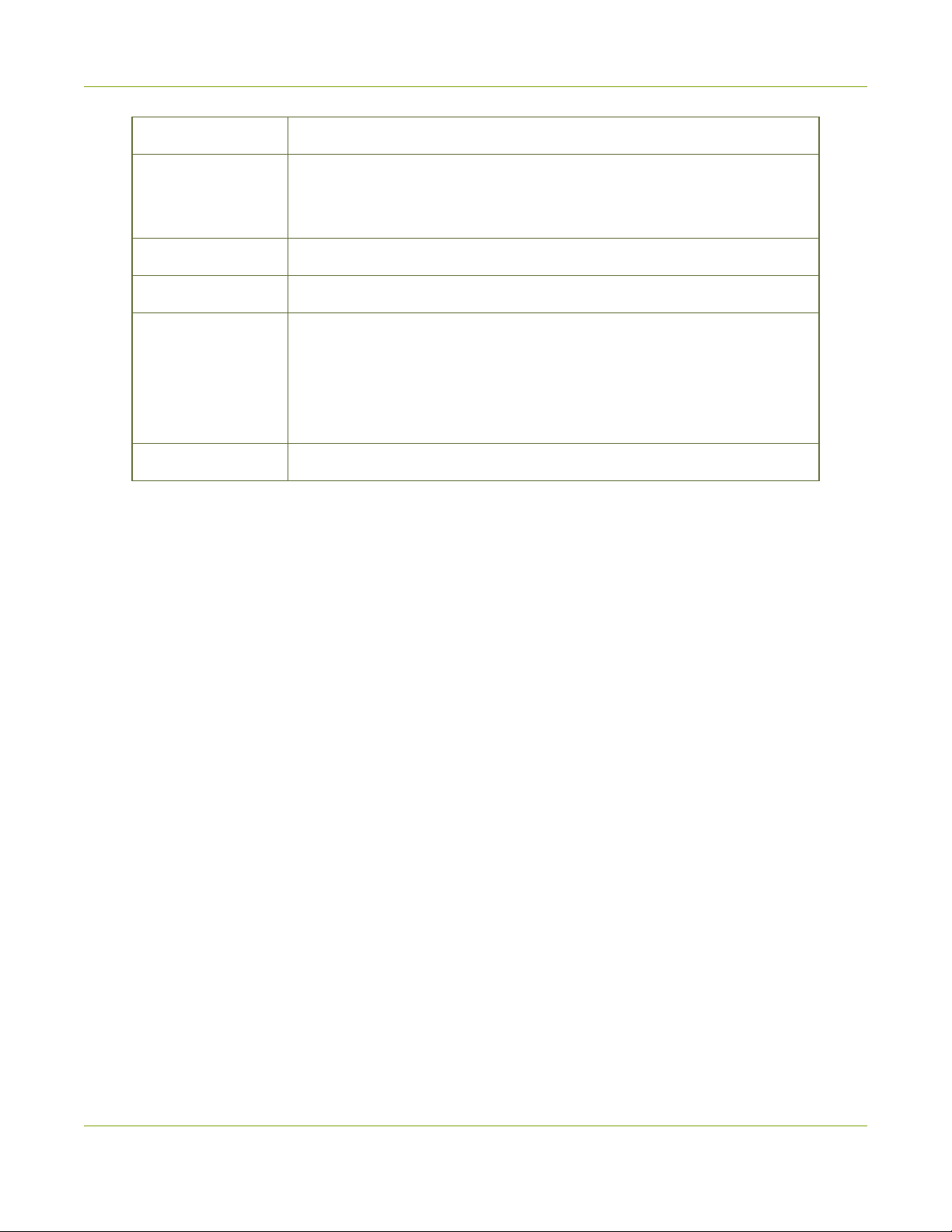
AV.io SDI User Guide Technical specifications
LED LED indicatesthestatusof AV.io SDI
OSsupport
(32-bit and 64-
bit)
Windows7,Windows8.1,Windows10
MacOSX10.10 and up
Linux distribution with kernel 3.5.0 or higher
USB support USB 3.0 and 2.0
Input Resolution Standard and non-standard resolution from 640x360 up to 1920×1080
Supported output
resolutions
(at 15, 23.97, 24,
25, 29.97, 30, 50,
59.94 or 60 fps)
640×360 640×480
960×540 1280×720
1920×1080
Dimensions 3.54″× 2.36″× 0.91″(90 mm × 60 mm × 23 mm)
5

AV.io SDI User Guide Hardware
Hardware
Thissection describesthe physical featuresof your AV.io SDI,including diagramsand hardwarefeature
descriptions.
Topicscovered include:
lHardware diagrams; and,
lIndicator LED details
Hardware diagrams
Your AV.io SDI deviceincludesan input,an output and an indicator light.
Input/output portsand indicator lightsare identified and explained in the top and bottom cap view AV.io SDI
imagesbelow. Indicator light detailsareexplained in theproceedingsection.
Top cap view:
Bottom cap view:
6
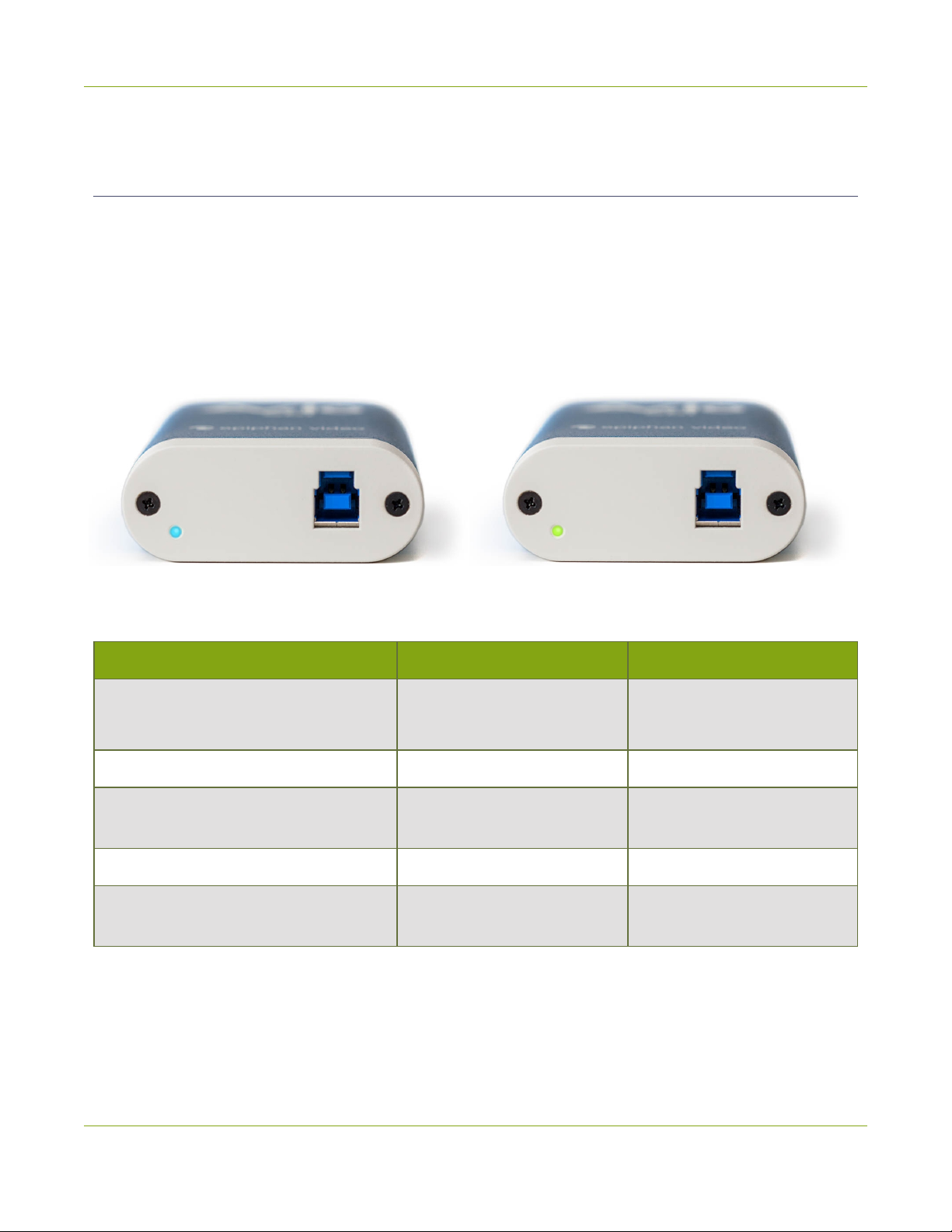
AV.io SDI User Guide Indicator LED details
Indicator LED details
Thecolor and action of theindicator LED dependson whether you areconnected by USB 3.0 or USB 2.0. For
maximum performance,alwaysusea USB 3.0 port and the included USB 3.0 cable. Note that framecapture
rate will be reduced when connected viaUSB 2.0.
From theoperating system'sUVCdrivers,theapplication will receive the AV.io SDI supported color space,
resolution and framerates. If you’renot sureif your controller isUSB 3.0 or USB 2.0,plugAV.io SDI into the
capturecomputer and look at theindicator LED. After initialboot up (red LED),blueisused for USB 3.0 and
green isused for USB 2.0:
Blue LED meansUSB 3.0 Green LED meansUSB 2.0
Connection type/LED color USB 3.0 connection USB 2.0 connection
Solid red Firmware update in progress
AV.io SDI initializing
Firmware update in progress
AV.io SDI initializing
Solid green N/A USB 2.0 connection active
Blinkinggreen N/A Video and/or audio
transferringsuccessfully
Solid blue USB 3.0 connection active N/A
Blinkingblue Video and/or audio
transferringsuccessfully N/A
7
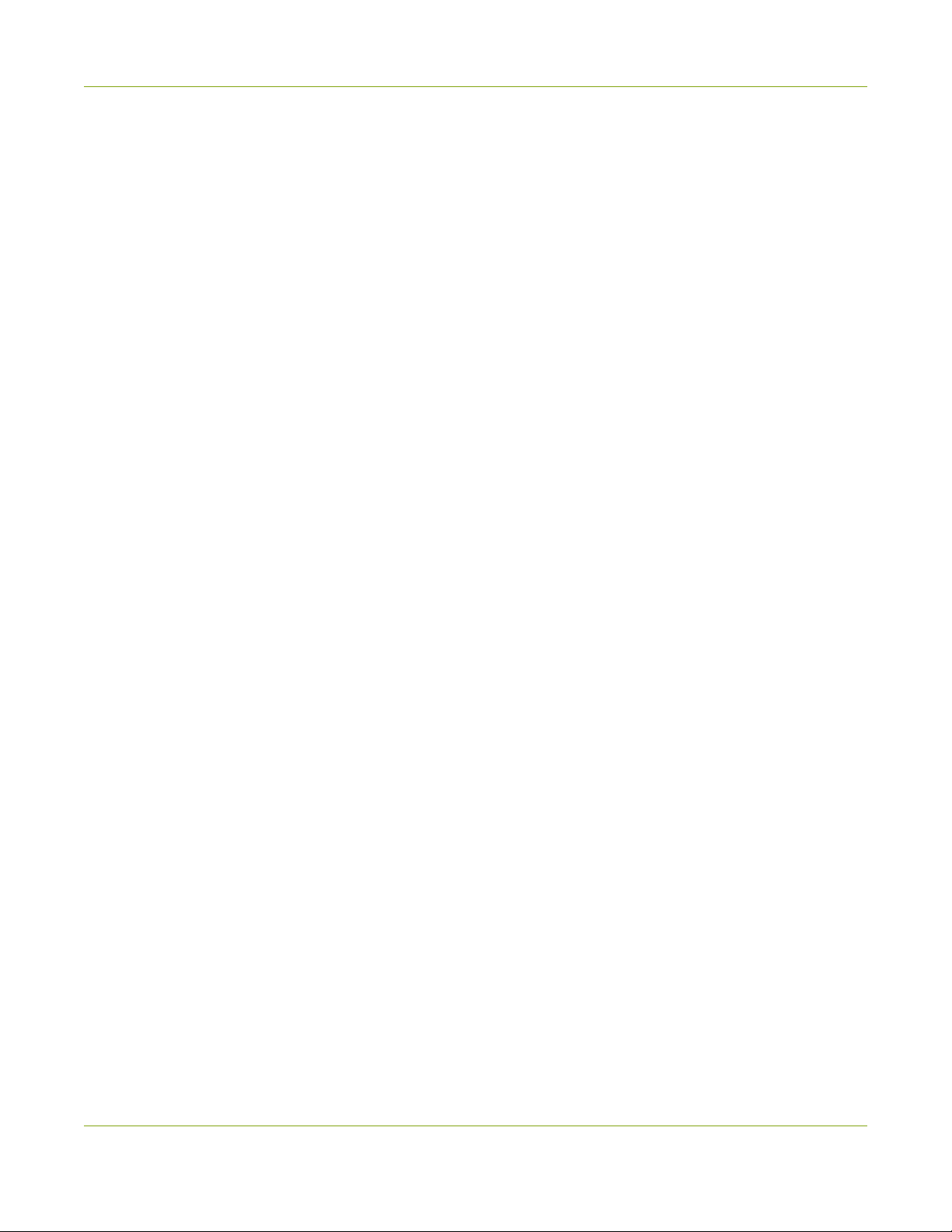
AV.io SDI User Guide Capture
Capture
Settingup your AV.io SDI deviceto capture live video content couldn’t beeasier!
Beforeyou begin theconnection process,you will require:
lA3G-SDI,HD-SDI or SD-SDI video source
lYour AV.io SDI device
lAcapturecomputer,laptop or notebook
lAUSB 3.0 cable(included with purchase)to connect to your AV.io SDI to your capturecomputer
lAn SDI cable(included with purchase)to connect your video sourceto your AV.io SDI
Once you havethese thingsready to go,you can now begin the simpleprocessof hookingup your AV.io SDI
so you can start capturing!
8
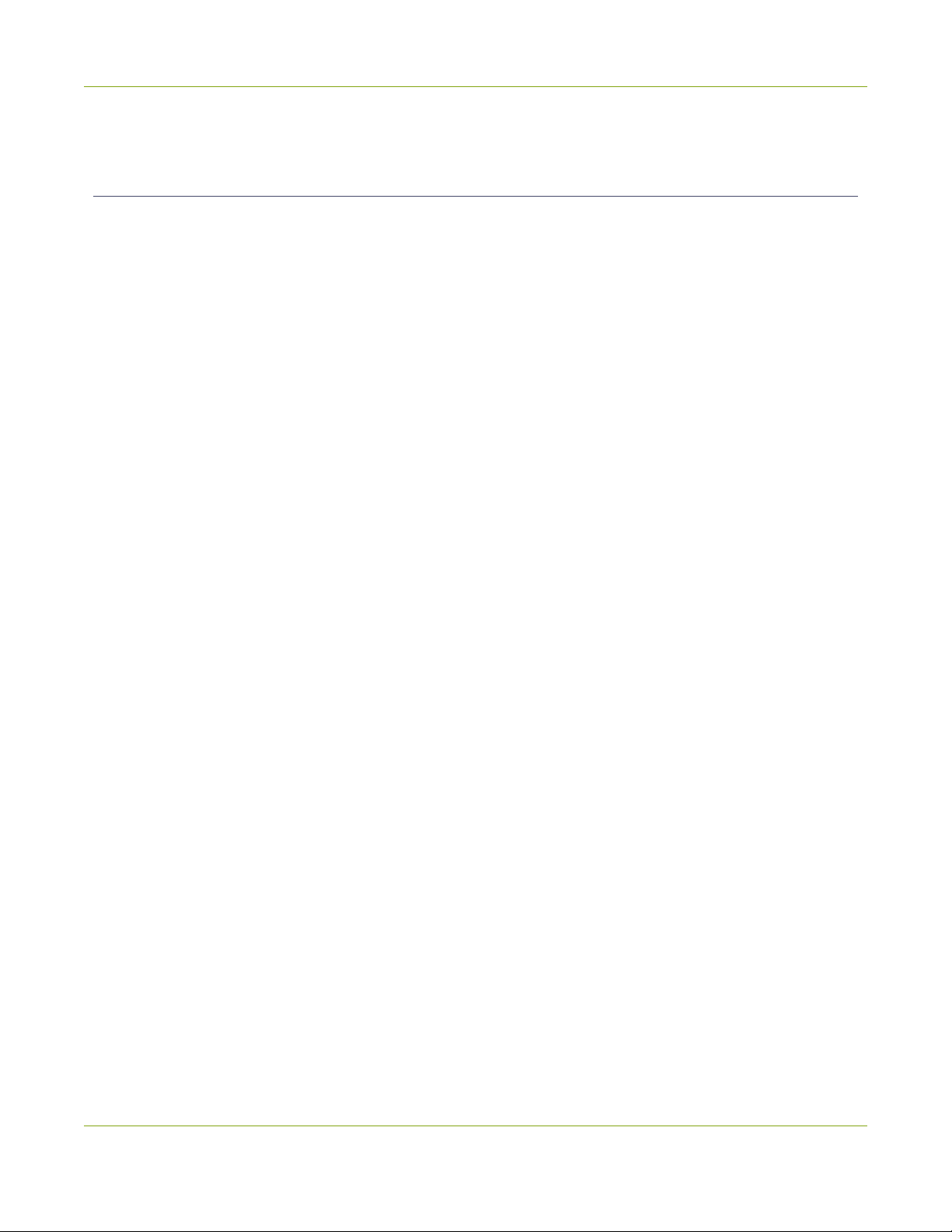
AV.io SDI User Guide How AV.io SDI works
How AV.io SDI works
Once you’reready to start capturing,you’ll need either abuilt-in or third-party application to capture video
and audio content with AV.io SDI.
Theapplication communicateswith AV.io SDI and negotiatesaframe rate (frequency at which framesin a
video sequenceare displayed) and frame resolution (sizeof asinglevideo framein pixels). Higher framerate
meanssmoother video capturewhileresolution determinestheaspect ratio of thevideo output aswellasits
resolution and degreeof definition.
With thehelp of AV.io SDI,thecontent from your video sourceisautomatically configured and captured on
your computer through your selected application. If theapplication requestsa framesize that issmaller or
larger than your video source,AV.io SDI automatically scalesthevideo for you. For consistent and widely
compatibleoutput,audio isautomatically resampled to 16-bit 48 kHzstereo audio.
No configuration required!
9

AV.io SDI User Guide Set up your AV.io SDI for capture
Set up your AV.io SDI for capture
Connectingyour AV.io SDI to your capturecomputer issimpleand isaccomplished in threeeasy steps.
To connect your AV.io SDI for capture:
1. Connect your AV.io SDI deviceto your video source
2. Connect your AV.io SDI deviceto your desktop computer,laptop or notebook
3. Open your favoritethird-party application,select AV.io SDI from thelist of availableinput sourcesand
start capturing!
And that’sit! No driversto install and no extensiveset-up! Just connect thecablesand you’reready to go!
10

AV.io SDI User Guide Resolutions,captureratesand aspect ratios
Resolutions,capture rates and aspect ratios
The resolution (also known asframe size or display mode)of avideo signal,digital image,TVscreen,
computer monitor or other display deviceisacount of thenumber of pixelsdisplayed horizontally and
vertically. For exampletheresolution 1920×1080 (which is1080p) createsan imagethat is1920 pixelswide
and 1080 pixelstall.
The aspect ratio of an imagedescribestheproportional relationship between itspixel width and height. The
resolution 1920×1080 (1080p)isquiteabit wider than it istall. The ratio of itswidth to height is16 to 9,
represented asan aspect ratio 16:9.
AV.io SDI outputsresolutionsin commonly supported aspectsratios. Thetable below isacolor-coded legend
for interpretingthetableof product resolutionsbelow it:
Aspect
Ratio Common Use
4:3 Standard TV(NTSC/PAL)display and non-widescreen computer displays,SD-SDI
resolution
16:9 Widescreen (HD)TVdisplays(1080p,1080i,720p etc)
AV.io SDI generatesalist of thefollowingpossibleresolutionsfor your captureapplication to select for output
display:
640×360 960×540 1920×1080
640×480 1280×720
Captured video content isoutput to your applicationat 15, 30 or 60 frames per second (your application
choosesoneof these framerates)when captured over USB 3.0.
11
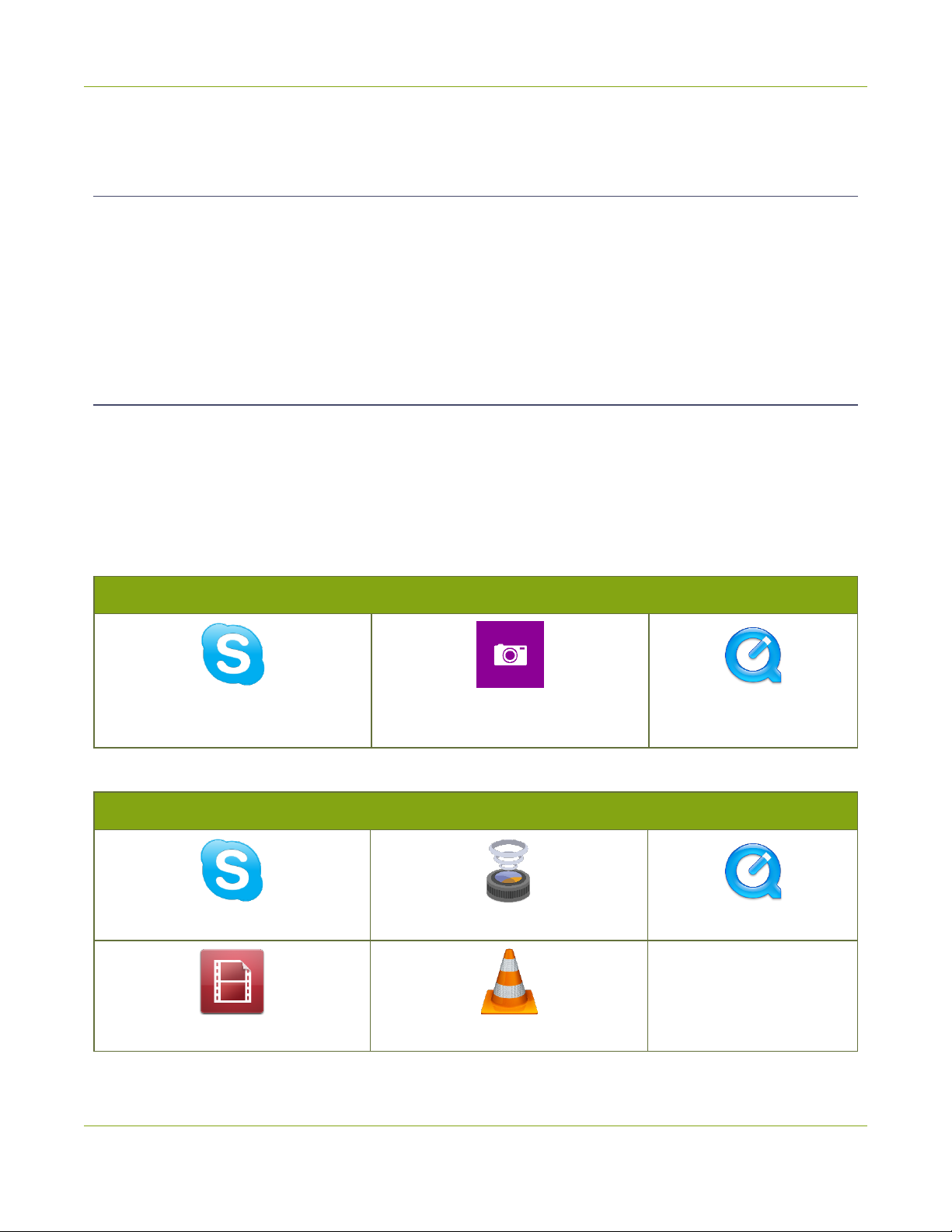
AV.io SDI User Guide Automaticimagescaling & audio resampling
Automaticimage scaling & audio resampling
If your sourcecontent islarger or smaller than theframesizechosen by theapplication,AV.io SDI
automatically scales your source to match thedesired frame size! No user configuration required!
AV.io SDI also automatically performsaudio resampling,meaning that no matter thebit depth or frequency
of audio through an SDI audio source,AV.io SDI automatically resamplesyour audio so that your application
getsa consistent audio samplerateand bit depth,even if you changethevideo source!
Third-party applications
AV.io SDI usespre-installed driverson your OS(called UVC driversand UACdrivers)to communicatewith
third-party applicationsand capture content. Dueto AV.io SDI'suseof UVC/UACtechnology,thereisno need
for driver installation. Just likeawebcam,your AV.io SDI deviceisimmediately recognized asacamera device
(likeaweb cam)and can beused to capturecontent viaany UVC-compatiblethird-party application.
Third-party applicationsthat work with AV.io SDI include,but arenot limited to thefollowinglist. Try your
favoritecaptureapplication!
Zero-install applications (included with your OS)
Skype
(with Windows8.1 and Windows10) Windows Camera app
(with Windows8.1 and Windows10) QuickTime
(with MacOSX)
Popular applications available for download
Skype Wirecast QuickTime
Adobe FMLE VLCmedia player
12
Table of contents