ETERNITY 236/207M-GB-3B-EGUX-UK User manual
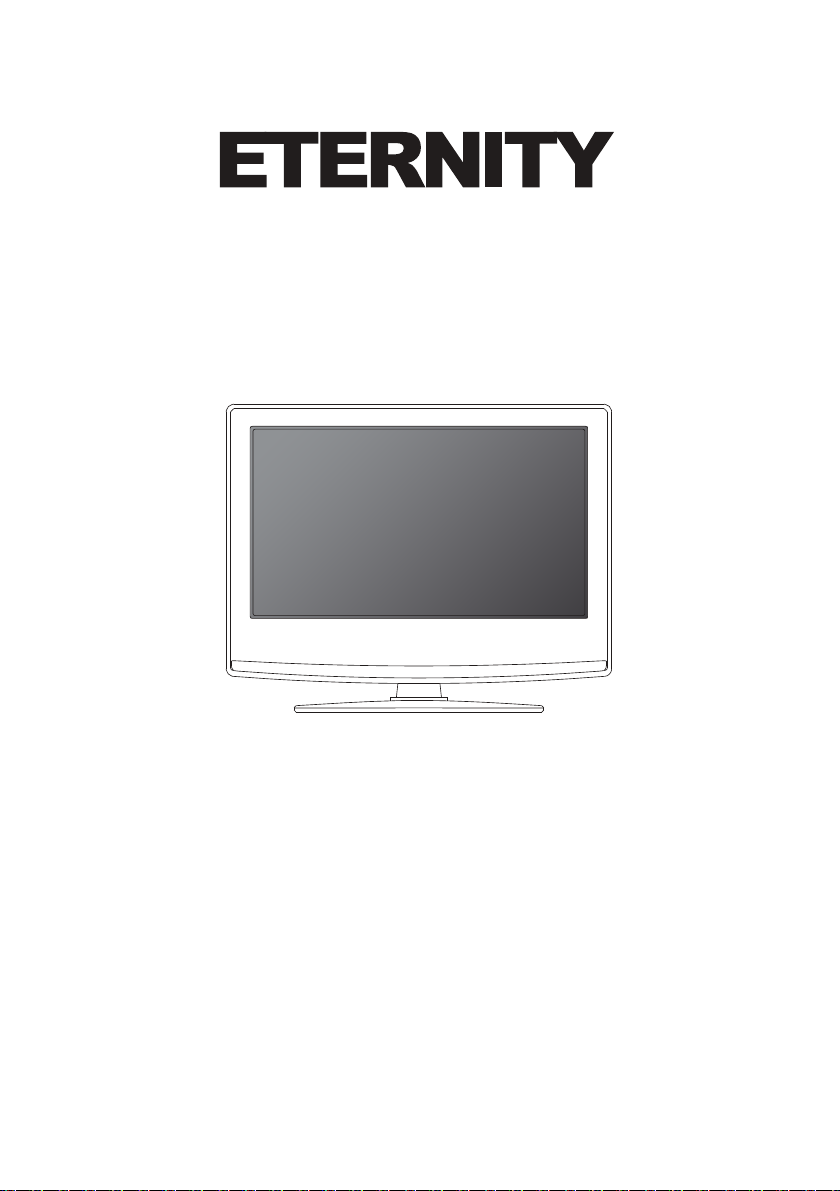
HD Ready SMART LED TV with Freeview & USB media player
Model No
User Guide
236/207M-GB-3B-EGUX-UK

4
Important safety instruction
Please read these instructions. All
the safety and operating instructions
should be read before the appliance
is operated.
Warnings
• This television does not contain any parts that are
serviceable by the user. In case of a fault, contact the
manufacturer or authorised service department.
Exposing the internal parts inside the TV may endanger
your life. The manufacturers guarantee does not
extend to faults caused by repairs carried out by
unauthorised third parties.
To prevent spread of fire,
keep candles or other open
flames away from this product
at all times
• To reduce the risk of fire, electric shock or damage
to the TV, do not expose it to dust, rain or moisture.
Never expose the TV to dripping or splashing and do
not place objects filled with liquids on or near the TV.
• Do not connect any external devices (DVD player,
games console etc) when the TV is switched on.
Disconnect both the TV and device from the mains
before connecting. Only switch appliances on when
the connection process is complete.
• Do not place the television in a confined space and
do not obstruct the ventilation openings at the rear of
the television.
• When installing on a wall, ensure the TV is at
least 5cm from the wall for ventilation.
• Always ensure that the TV’s ventilation openings
are not covered with items such as newspapers, table-
cloths, curtains, etc.
• Dispose of this television and any components
including batteries in an environmentally friendly
manner. If in doubt, please contact your local authority
for details of recycling.
• Ensure this TV is used in moderate climates only.
• In case of electrostatic discharge (ESD) the TV may
display incorrect functions. In such case, switch
the TV off and switch the TV back on. The TV will
work normally.
WARNING: Never place a television set on an
unstable location. A television set may fall,
causing serious personal injury or death. Many
injuries, particularly to children, can be avoided
by taking simple precautions such as:
• Use cabinets or stands recommended by the
manufacturer of the television set.
• Only use furniture that can safely support the
television set.
• Ensure the television set is not overhanging the
edge of the supporting furniture.
• Do not place the television set on tall furniture
(for example, cupboards or bookcases) without
anchoring both the furniture and the television
set to a suitable support.
• Do not place the television set on cloth or other
materials that may be located between the television
set and supporting furniture.
• Please educate children about the dangers of
climbing on furniture to reach the television set or its
controls.
• If your existing television set is being retained and
relocated, the same considerations as above should be
applied.
Safety
• For your safety, this appliance is fitted with a fused
3 pin mains plug. Should the fuse need to be replaced,
ensure that any replacement is of the same amperage
and approved with the BSI mark.
• Never try and replace the mains plug unless
you have adequate qualifications and are legally
authorised to do so. In the event that a replacement
mains cable is required, contact the manufacturer for a
suitable replacement.
• Never use the television if it is damaged in any way.
• Always place the television on a flat level surface
avoiding anywhere which may be subject to
strong vibration.
• The ideal distance to watch the television is
approximately five times the length of the diagonal
measurements of the TV screen.
• Ensure the television is not placed on top of the
power cable as the weight of the television may
damage the cable and cause a safety hazard.
• Never place mobile phones, speakers or any
other device which may cause magnetic or radio
interference, near the television. If interference is
apparent, move the device causing the interference
away from the television.
• To disconnect the set from the mains, remove the
mains plug from the socket.
• Ensure that the mains plug is always easily
accessible.
WARNING: Excessive noise when using
earphones and headphones can cause loss of
hearing.
User Guide - Eternity - 236-207M-GB-3B-EGUX-UK - ETE-MAN-0007.indd Sec1:4User Guide - Eternity - 236-207M-GB-3B-EGUX-UK - ETE-MAN-0007.indd Sec1:4 19/04/2017 10:27:3819/04/2017 10:27:38
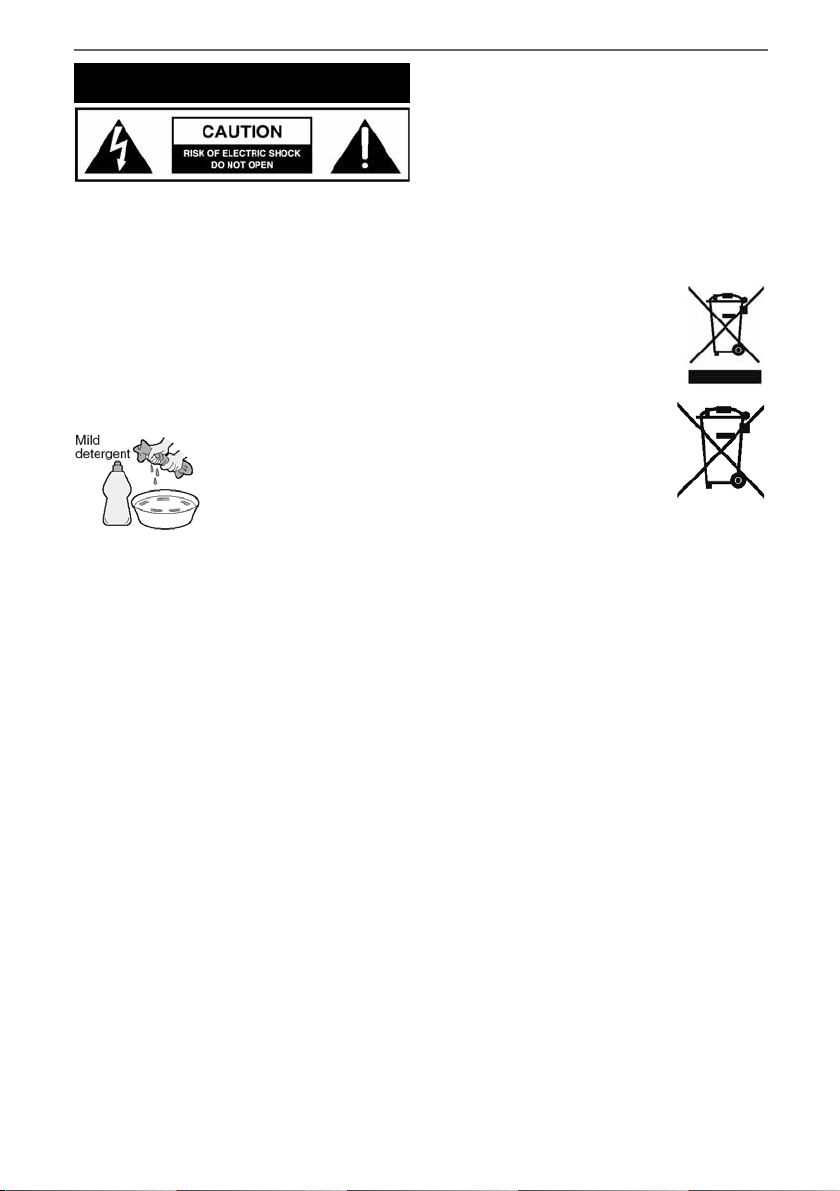
55
Important safety instruction
Maintenance
• To clean your TV, wipe with a soft, dry cloth. If the
surfaces are extremely dirty, use a soft cloth dipped
in a soap and water solution or a weak detergent
solution.
• Never use alcohol, paint thinner or benzene to
clean this unit.
• Before using a chemically treated cloth, read the
instructions that came with the cloth carefully.
CAUTION: If water or other liquid enters the
television through the display panel surface,
a malfunction may occur.
Packaging
• The safest way to transport your item is in the
original box/packaging - please save your packaging
for this.
• You will need the original box/packaging in the
event of warranty/service repair or support. We are
unable to carry out warranty/service if you are unable
to package the item correctly.
Important information regarding use of video
games, computers, captions or other xed image
displays
The extended use of fixed image program material can
cause a permanent “shadow image” on the LCD/LED
panel, also known as “screen burn”.
This “shadow image” can appear in the background
during normal viewing. This type of irreversible LCD/
LED panel deterioration can be limited by observing
the following steps:
1. Reduce the brightness/contrast setting to a minimum
suitable viewing level.
2. Do not display the fixed image for extended periods
of time.
3. Turn the power off when not in use.
Examples of images that are more likely to cause
“screen burn” are as follows (this is not an exhaustive
list):
• TV channel logos: e.g. shopping channel logos
and pricing displays - especially if they are bright and
stationary. Moving or low-contrast graphics are less
likely to cause ageing of the screen.
• Time displays.
• Teletext: Do not view a stationary page for a long
period of time
• TV/DVD menus: e.g. listings of DVD disc content.
• Pause mode: Do not leave the TV in pause mode
for long periods of time, e.g. when watching DVDs
or videos.
Important: Once‘shadow image/screen burn’
occurs, it will never disappear and is not
repairable under warranty.
How do I dispose of this product?
UK: Waste electrical products should not
be disposed of with household waste.
Please dispose of the product at a
designated collection point for recycling
of WEEE. For your nearest facilities, please
see www.recycle-more.co.uk or in store
for details.
ROI: Waste electrical products should
not be disposed of with household waste.
Separate disposal facilities exist. Check
with your local authority or retailer for
recycling advice.
Batteries
• Do not expose batteries to high temperatures,
excessive heat, prolonged sunshine or fire as this may
cause leakage, explosion or ignition.
Observe the correct polarity when inserting batteries.
• Do not use different types of batteries together or
mix old and new batteries.
• Dispose of batteries in an environmentally
friendly way.
• Certain regions may regulate the disposal of
batteries. Please consult your local authority.
Cd
User Guide - Eternity - 236-207M-GB-3B-EGUX-UK - ETE-MAN-0007.indd Sec1:5User Guide - Eternity - 236-207M-GB-3B-EGUX-UK - ETE-MAN-0007.indd Sec1:5 19/04/2017 10:27:3819/04/2017 10:27:38
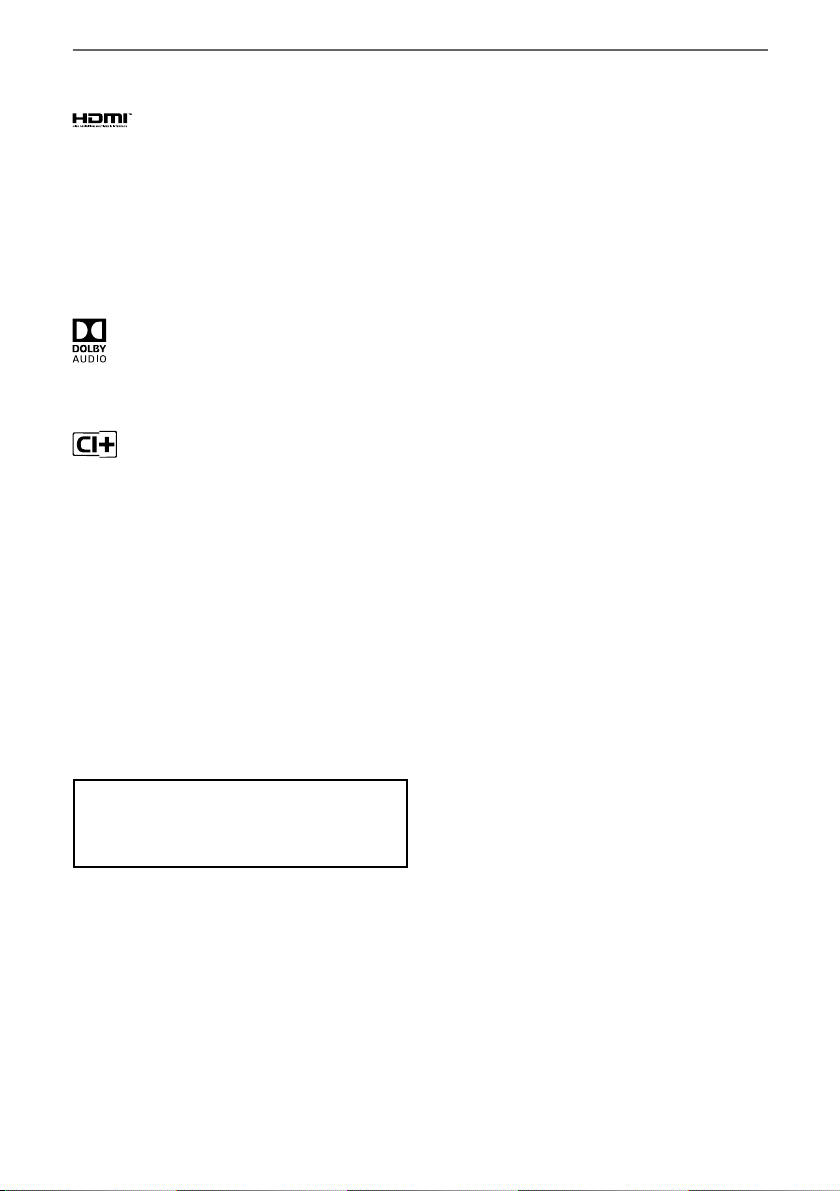
6
Trademarks
The terms HDMI and HDMI High-Denition Multimedia
Interface, and the HDMI Logo are trademarks or registered
trademarks of HDMI Licensing, LLC in the United States and
other countries.
HDTV
The“HD TV” Logo is a trademark of DIGITALEUROPE.
DVB
The DVB logo is the registered trademark of the Digital Video
Broadcasting (DVB) project.
Manufactured under license from Dolby Laboratories.
Dolby, Dolby Audio and the double-D symbol are trademarks
of Dolby Laboratories.
The“CI plus”Logo is a trademark of CI Plus LLP.
Youtube
YouTube and the YouTube logo are trademarks of Google Inc.
FREEVIEW HD
The FREEVIEW HD words and logos are trade marks of DTV
Services LTD. © DTV Services Ltd.
SAORVIEW
SAORVIEW is a registered trademark owned by RTÉ.
Miracast
Wi-Fi CERTIFIED Miracast and Miracast are trademarks of
Wi-Fi Alliance.
DLNA
DLNA, the DLNA Logo and DLNA CERTIFIED are trademarks,
service marks, or certication marks of the Digital Living
Network Alliance.
CE Statement:
Hereby, Universal Media Corporation l.t.d. declares
that this LED TV is in compliance with the essential
requirements and other relevant provisions of
Directive 1999/5/EC.
User Guide - Eternity - 236-207M-GB-3B-EGUX-UK - ETE-MAN-0007.indd Sec1:6User Guide - Eternity - 236-207M-GB-3B-EGUX-UK - ETE-MAN-0007.indd Sec1:6 19/04/2017 10:27:3819/04/2017 10:27:38
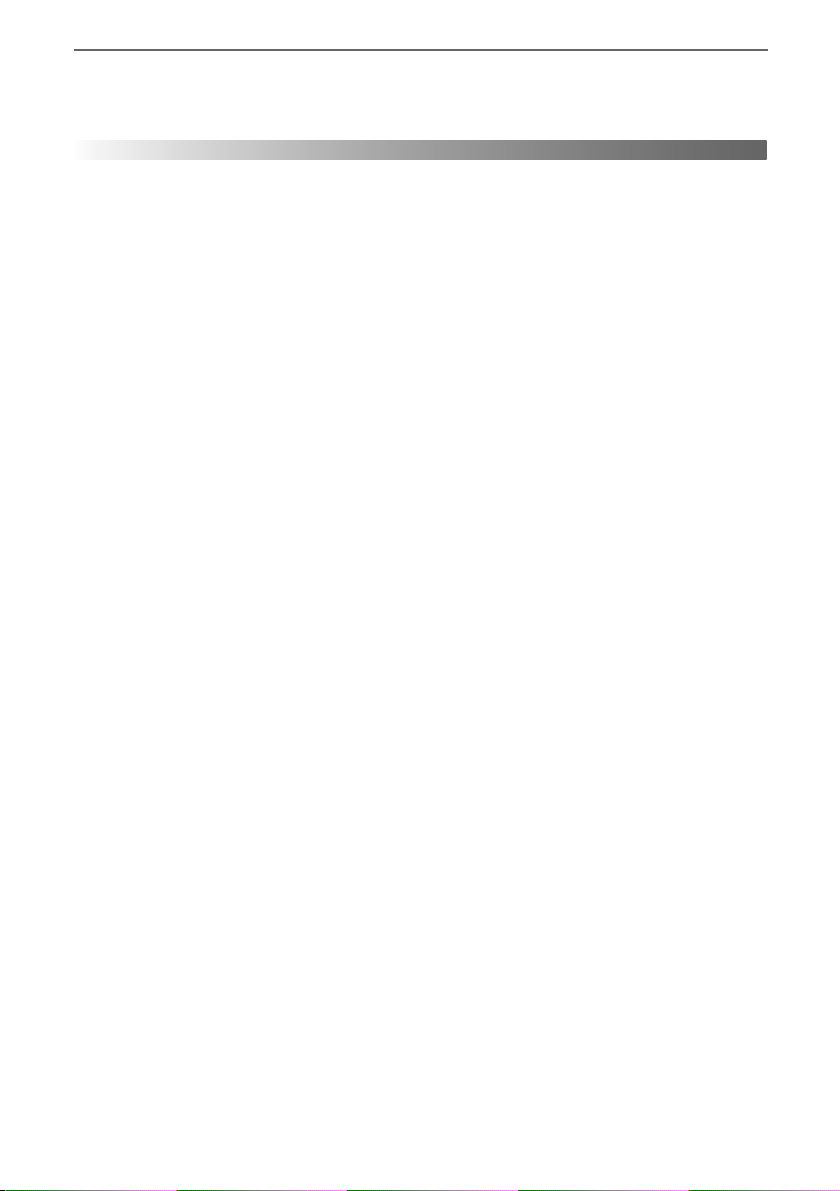
77
CONTENTS
Manufacturers Guarantee Information. . . . . . . . . . . . . . . . . . . . . . . . . . . . . . . . . . . . . . 3
Important Safety Instructions. . . . . . . . . . . . . . . . . . . . . . . . . . . . . . . . . . . . . . . . . . . . . . 4-5
Trademarks . . . . . . . . . . . . . . . . . . . . . . . . . . . . . . . . . . . . . . . . . . . . . . . . . . . . . . . . . . . . 6
What is Included in the Box . . . . . . . . . . . . . . . . . . . . . . . . . . . . . . . . . . . . . . . . . . . . . . . 8
Attaching the Stand / Detaching the Stand . . . . . . . . . . . . . . . . . . . . . . . . . . . . . . . . . . 9
Securing the TV to a Wall / Wall Mounting. . . . . . . . . . . . . . . . . . . . . . . . . . . . . . . . . . . 10
Remote Control. . . . . . . . . . . . . . . . . . . . . . . . . . . . . . . . . . . . . . . . . . . . . . . . . . . . . . . . . 11
TV Buttons and Input Source Menu. . . . . . . . . . . . . . . . . . . . . . . . . . . . . . . . . . . . . . . . . 12
Connections. . . . . . . . . . . . . . . . . . . . . . . . . . . . . . . . . . . . . . . . . . . . . . . . . . . . . . . . . . . . 13-15
7 Day TV Guide and Channel List. . . . . . . . . . . . . . . . . . . . . . . . . . . . . . . . . . . . . . . . . . . 16
Connecting the TV to the Internet. . . . . . . . . . . . . . . . . . . . . . . . . . . . . . . . . . . . . . . . . . 17
TV menu operation. . . . . . . . . . . . . . . . . . . . . . . . . . . . . . . . . . . . . . . . . . . . . . . . . . . . . . 18-28
Picture Menu . . . . . . . . . . . . . . . . . . . . . . . . . . . . . . . . . . . . . . . . . . . . . . . . . 18-19
Sound Menu . . . . . . . . . . . . . . . . . . . . . . . . . . . . . . . . . . . . . . . . . . . . . . . . . . 20
Channel Menu . . . . . . . . . . . . . . . . . . . . . . . . . . . . . . . . . . . . . . . . . . . . . . . . 21
Network Menu . . . . . . . . . . . . . . . . . . . . . . . . . . . . . . . . . . . . . . . . . . . . . . . . 22
Time Menu . . . . . . . . . . . . . . . . . . . . . . . . . . . . . . . . . . . . . . . . . . . . . . . . . . . 23
Lock Menu . . . . . . . . . . . . . . . . . . . . . . . . . . . . . . . . . . . . . . . . . . . . . . . . . . . 24
Setup Menu . . . . . . . . . . . . . . . . . . . . . . . . . . . . . . . . . . . . . . . . . . . . . . . . . . 25
More Apps Menu . . . . . . . . . . . . . . . . . . . . . . . . . . . . . . . . . . . . . . . . . . . . . . 26-27
Media Menu . . . . . . . . . . . . . . . . . . . . . . . . . . . . . . . . . . . . . . . . . . . . . . . . . . 27-28
General Information . . . . . . . . . . . . . . . . . . . . . . . . . . . . . . . . . . . . . . . . . . . . . . . . . . . . . 29-33
Using your TV with a Sky digital set top box . . . . . . . . . . . . . . . . . . . . . . . . 29
Frequently Asked Questions . . . . . . . . . . . . . . . . . . . . . . . . . . . . . . . . . . . . . 30-31
Technical Specifications . . . . . . . . . . . . . . . . . . . . . . . . . . . . . . . . . . . . . . . . . 32-33
User Guide - Eternity - 236-207M-GB-3B-EGUX-UK - ETE-MAN-0007.indd Sec1:7User Guide - Eternity - 236-207M-GB-3B-EGUX-UK - ETE-MAN-0007.indd Sec1:7 19/04/2017 10:27:3919/04/2017 10:27:39
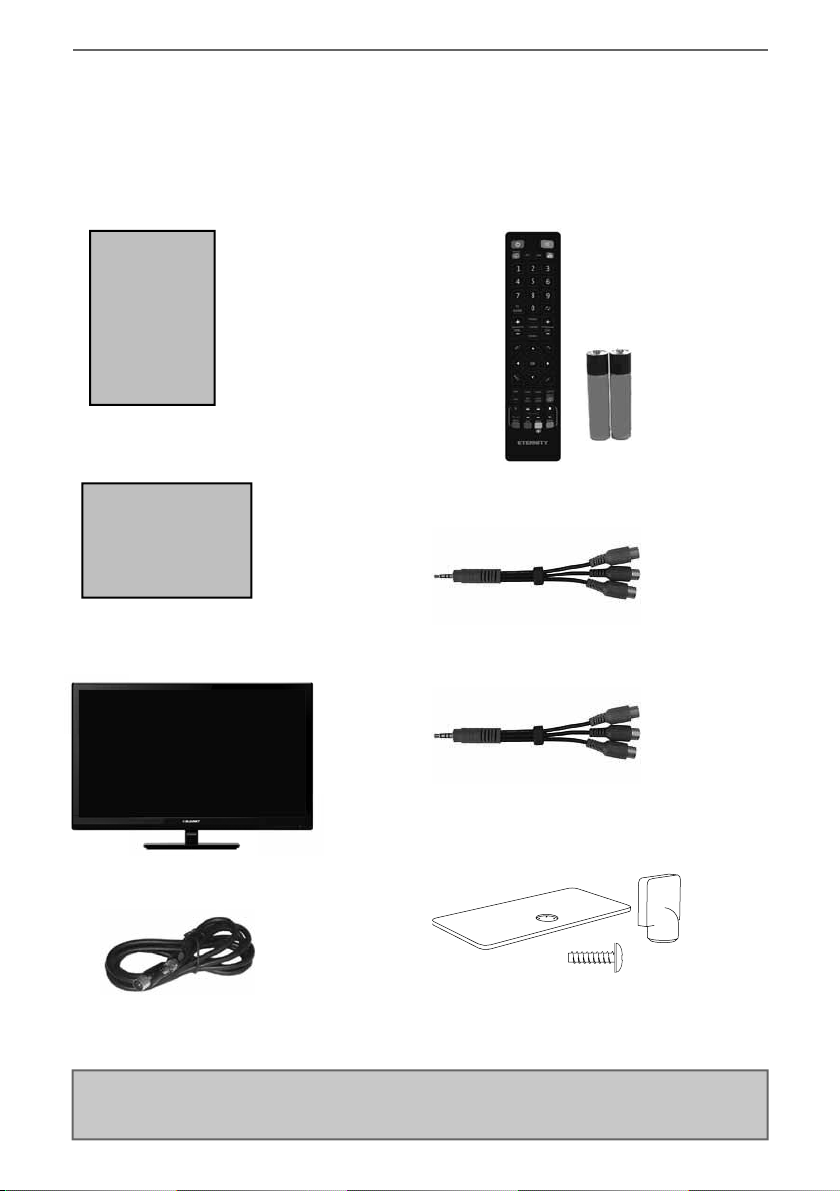
8
What is Included in the Box
Please save your box/packaging as you will need this in the event of warranty/service repair or support.
We are unable to carry out warranty/service if you are unable to package it correctly. The safest way to
package your item in the event of warranty/service repair is in it’s original box/packaging.
WHAT IS INCLUDED IN THE BOX
1 x User Guide
1 x Quick Start Guide
1 x TV
User Guide
Quick Start
Guide
1 x RF Cable
Accessories
Included with this TV are the following accessories
1 x Remote Control and 2 x AAA Batteries
1 x Mini Component / YPbPr
1 x Mini AV / Composite cable
1 x Stand Installation Pack
(Includes stand base, stand neck & screws)
User Guide - Eternity - 236-207M-GB-3B-EGUX-UK - ETE-MAN-0007.indd Sec1:8User Guide - Eternity - 236-207M-GB-3B-EGUX-UK - ETE-MAN-0007.indd Sec1:8 19/04/2017 10:27:3919/04/2017 10:27:39

99
4 x ST (4x12)3 x M (4x12)
Attaching/Detaching the Stand
ATTACHING/DETACHING THE STAND
4 x ST (4x12)
3 x
M (4x12)
11/2
12
3
There are two types of screws provided as shown below.
Used for attaching the stand neck
to the TV (g.1)
Used for attaching the stand base
to the stand neck (g.3)
(fig.1) Attach the stand neck to the
rear of the TV set using the 3 x M(4x12)
screws provided.
(fig.2) Peel off the protective plastic cover
then attach the stand base to the stand neck.
(fig.3) Secure the base to the neck by
using the 4 x ST (4x12) screws provided.
Attaching the stand
To complete the stand installation you will require a cross head screw driver
Detaching the stand
Remove the screws highlighted then remove the stand base and neck from the rear of the TV set.
When securing the self-tapping screw/s into the base of the stand (on
first installation) the screw/s will be naturally tight as they create a
thread in the plastic of the stand neck in order to support a TV of this size.
a) Ensure the cross head screw driver tip fits correctly into the head of the
screw and that it is not too big or small.
b) Screw in all screws individually and partially before tightening all of the
screws fully.
c) If they become very tight try loosening them slightly and then re-tightening
them once again as this will continue the process of creating the thread for
the screws.
User Guide - Eternity - 236-207M-GB-3B-EGUX-UK - ETE-MAN-0007.indd Sec1:9User Guide - Eternity - 236-207M-GB-3B-EGUX-UK - ETE-MAN-0007.indd Sec1:9 19/04/2017 10:27:4319/04/2017 10:27:43

10
Wall Mounting
IMPORTANT - Before drilling any holes in the wall ensure you are not drilling
where there could be any electrical wires, water or gas pipes.
1) Remove the four screws highlighted that are supplied in the wall
mounting holes.
2) The wall mount can now be easily attached to the mounting holes on the
rear of the TV.
For VESA wall mounting information please refer to the Technical
Specification page.
For optimum viewing, if wall mounting the TV higher than eye level, the TV should be tilted downwards
so that the TV’s screen is ‘face on’. See fig 1 and 2.
Important – If wall mounting this TV, only use the screws already provided in the wall mounting holes.
Using other screws which are longer could cause irreparable damage to internal parts. When using a
wall bracket, please ensure the screws in the back of the TV set are not over tightened.
Securing the TV to a Wall/Wall Mounting
SECURING THE TV TO A WALL
Note - Please ensure that children do not climb on the TV set.
Securing the TV to a wall with anti-tip straps
For maximum security in the home when using a TV with its stand anti-tip straps should be fitted. These
are available from supermarket websites and other websites and are an easy, inexpensive and effective
way of ensuring your TV stays safely upright. Straps are designed to be attached to the rear of the TV and
then tethered to the wall or the furniture the TV is stood on.
The Royal Society for the Prevention of Accidents is urging people to take care with flat-screen televisions.
RoSPA stated in 2010 that “Toddlers are particularly at risk of pulling flat-screen televisions on to
themselves. They are unsteady on their feet and are attracted by colourful television images.”
The risk is increased as televisions become lighter.
A) Using one or both of the top wall-mounting
holes and screws (the screws are already supplied
in the wall mounting holes) fasten one end of the
fastening cord/s to the TV.
B) Secure the other end of the fastening cord/s to
your wall. (you will need screws/fixings suitable
for your wall type - available separately from most
DIY stores).
fi
g 1 fig 2
TV
TV
Viewing angle
Viewing angle
INCORRECT CORRECT
User Guide - Eternity - 236-207M-GB-3B-EGUX-UK - ETE-MAN-0007.indd Sec1:10User Guide - Eternity - 236-207M-GB-3B-EGUX-UK - ETE-MAN-0007.indd Sec1:10 19/04/2017 10:27:4519/04/2017 10:27:45

1111
ON/OFF - Switch on the TV when in standby or vice versa.
MUTE - Mute the sound or vice versa.
SMART - Access the Smart Portal.
DTV - To switch to Digital Channels.
USB - To switch to the USB source mode.
YOUTUBE - Access the Youtube App.
NUMBER BUTTONS - 0–9 to select a TV channel directly.
TV GUIDE - Opens the 7 day TV guide (digital TV mode).
- To return to the previous channel viewed.
VOL (+/-) - To increase/decrease the sound level.
P.MODE - Scrolls through picture mode options.
S.MODE - Scrolls through sound mode options.
SOURCE - To display the input/source menu.
CH (+/-) - To increase or decrease the channel being watched.
MENU - To display OSD menu.
EXIT - To exit all menus.
- Allows you to navigate the on-screen menus and adjust
the system settings to your preference.
BACK - To go back a previous step.
FAV - To display favourites menu.
INFO - Press once for now/next channel information.
- Press twice for information about the current programme.
SLEEP - Press repeatedly to cycle through the sleep options.
AUDIO - To change the audio language (if available).
SUBTITLE - To switch the dialogue at the bottom of the screen (on/off).
TEXT - To enter/exit Text.
TEXT HOLD - Teletext mode - Holds current page which is
displayed (Analogue TV).
TEXT/ZOOM - Zoom function for Teletext and DVD.
DISPLAY - To switch off the screen when listening to radio.
RECORD - Access the USB record function.
REC LIST - Opens the list of what has been previously recorded.
GOTO - To go to a specific chapter.
A-B - Press once to set point, press a second time to return to point.
ANGLE - Select different angle of DVD.
REPEAT - To repeat playback.
- To restart the current chapter
- To advance forward to the next chapter
- To stop the playback/Eject Disc
(To EJECT the disc press/hold the button for 4 seconds)
- To play in fast rewind mode
- To play in fast forward mode
- To play/pause
Remote Control
REMOTE CONTROL
1
4
2
3
Key
3
2
1
For models with integrated DVD players.
For models with PVR Function.
For models with USB Playback.
For models with 3D functions.
4
User Guide - Eternity - 236-207M-GB-3B-EGUX-UK - ETE-MAN-0007.indd Sec1:11User Guide - Eternity - 236-207M-GB-3B-EGUX-UK - ETE-MAN-0007.indd Sec1:11 19/04/2017 10:27:4519/04/2017 10:27:45

12
TV BUTTONS AND INPUT SOURCE MENU
Example of Source menu
depending on the TV model
Choosing Mode Input/Source
To switch between the different input/
connections.
For further information on input/connections
please view ‘Connections’ pages.
A) Using the buttons on the remote control:
1) Press [SOURCE] - The source menu will appear.
2) Press [<] or [>] to select the input you require.
3) Press [OK].
B) Using the buttons on the Television:
1) Press [SOURCE].
2) Scroll left/right using the VOL+/VOL- buttons to
select the input source you require.
3) Press [SOURCE] to change input source to the
one selected.
TV Buttons and Input Source Menu
Volume up and menu right
Volume down and menu left
Programme/Channel up and menu up
Programme/Channel down and menu down
Displays Menu/OSD
Displays the input source menu
Standby Power On/Off
1
2
3
4
5
6
7
User Guide - Eternity - 236-207M-GB-3B-EGUX-UK - ETE-MAN-0007.indd Sec1:12User Guide - Eternity - 236-207M-GB-3B-EGUX-UK - ETE-MAN-0007.indd Sec1:12 19/04/2017 10:27:4519/04/2017 10:27:45
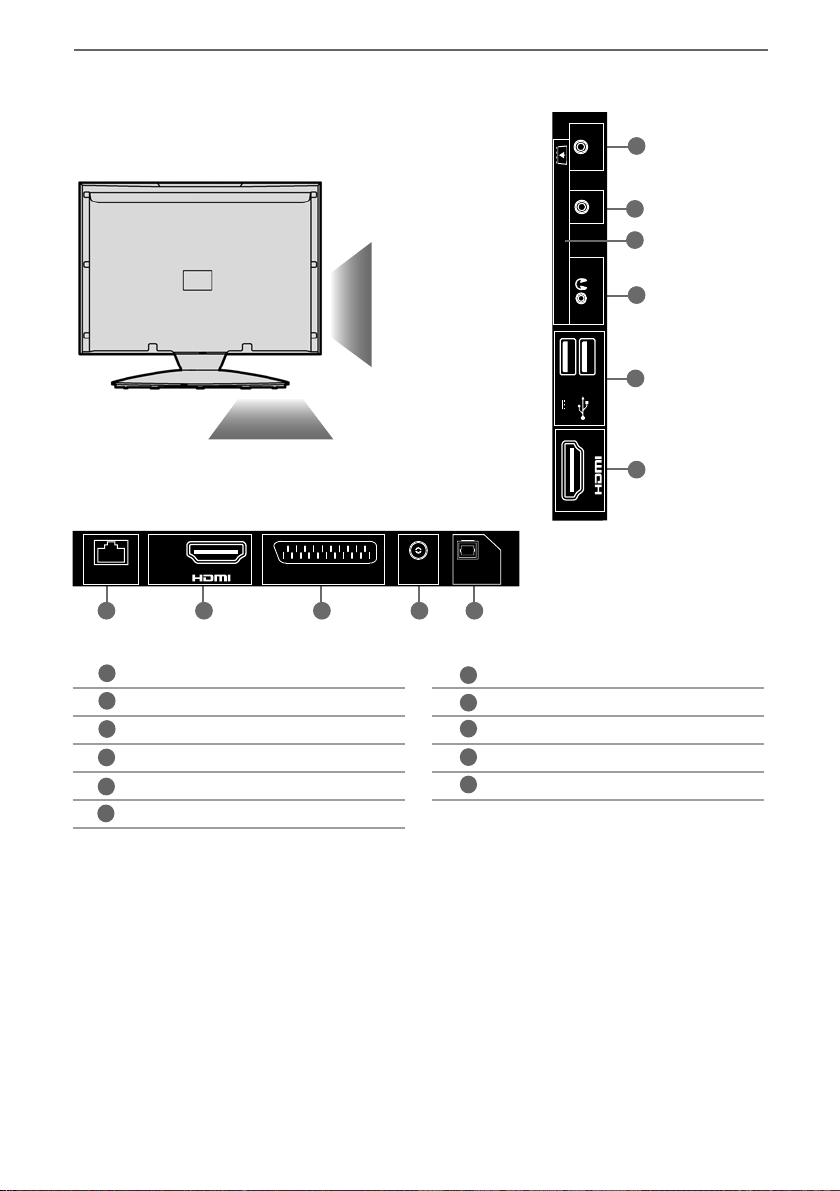
1313
CONNECTIONS
Connections
* The Ethernet/LAN port is used for Freeview HD services and smart functions.
** HDMI 2 (MHL Port) - MHL is a wired solution that allows you to access the media from your phone or
tablet onto the big screen in the highest quality.
By connecting an MHL cable (sold separately) from your mobile device and into your TV you can playback
all your videos, games and photographs directly onto your TV.
MHL simply mirrors the screen of your mobile device so will work with all applications, whilst connected it
will also charge your device too.
Ethernet/LAN* Network Connection
HDMI 1 (ARC) HDMI input
SCART SCART input
RF IN RF / TV Aerial Input
Optical Digital Audio Digital Audio output
HDMI 2 (MHL) HDMI input
2 x USB USB port
Earphone Earphone Input
CI CARD IN Common Interface module
AV IN Audio/Video Input
YPbPr HD input (Ypbpr)
A
B
C
D
ARC
ETHERNET 1SCART RF IN OPTICAL
DIGITAL
AUDIO OUT
USB (2.0)
5V
500mA MAX
2
CI CARD IN
YPbPr INAV IN
EARPHONE
A
F
B
G
C
H
J
K
DE
I
E
F
G
K
H
I
J
User Guide - Eternity - 236-207M-GB-3B-EGUX-UK - ETE-MAN-0007.indd Sec1:13User Guide - Eternity - 236-207M-GB-3B-EGUX-UK - ETE-MAN-0007.indd Sec1:13 19/04/2017 10:27:4719/04/2017 10:27:47

14
HDMI 2 (MHL Port) - MHL is a wired solution that allows you to access the media from your phone or
tablet onto the big screen in the highest quality.
By connecting an MHL cable (sold separately) from your mobile device and into your TV you can
playback all your videos, games and photographs directly onto your TV.
MHL simply mirrors the screen of your mobile device so will work with all applications, whilst connected
it will also charge your device too.
Connecting to a device with Composite AV/Video output
TV Source should be set to Composite/AV
Mini
AV in
L (white)
R (red)
Video
(yellow)
Connections
Connecting to a device with HDMI output
A HDMI cable can output both video and audio and enables you to enjoy digital-quality video and audio
with minimal loss of quality.
TV Source should be set to the corresponding HDMI port (HDMI 1, HDMI 2 etc)
CONNECTIONS
Connecting to a device with SCART output
TV source should be set to SCART
Note: Connecting cables are shown for example only and may not be included. Please check ‘What Is
Included In The Box’ page.
Scart
Scart
User Guide - Eternity - 236-207M-GB-3B-EGUX-UK - ETE-MAN-0007.indd Sec1:14User Guide - Eternity - 236-207M-GB-3B-EGUX-UK - ETE-MAN-0007.indd Sec1:14 19/04/2017 10:27:4719/04/2017 10:27:47

1515
Connections
CONNECTIONS
Connecting to a device with Component/YPbPr output
If you are supplied with a cable from the device which has RED, GREEN, BLUE, RED & WHITE connectors
you must connect via Component (for picture) and by phono cable (for sound).
TV Source should be set to Component/YPbPr
Mini
AV in
Mini
YPbPr
Y (green)
PB (blue)
PR (red)
Video (yellow)
is not connected
R (red)
L (white)
Connecting to an external audio device (Amplifiers, Surround Sound,
Sound Bars etc)
When connecting via the TV’s 3.5mm Earphone output, this will disable the TV speakers.
There are two options when connecting a device via the 3.5mm Earphone Output and the
Digital Optical Audio Output
3.5mm
earphone
OPTION 1 for 3.5mm EARPHONE Output
OPTION 2 for Digital Optical Audio Output
Digital
audio
out
(optical)
3.5mm
audio
in
Digital
audio
in
(optical)
Connecting an Ethernet/Network cable
The Ethernet/LAN port is used for Freeview HD services and smart functions.
Ethernet
port Ethernet
port
User Guide - Eternity - 236-207M-GB-3B-EGUX-UK - ETE-MAN-0007.indd Sec1:15User Guide - Eternity - 236-207M-GB-3B-EGUX-UK - ETE-MAN-0007.indd Sec1:15 19/04/2017 10:27:4819/04/2017 10:27:48
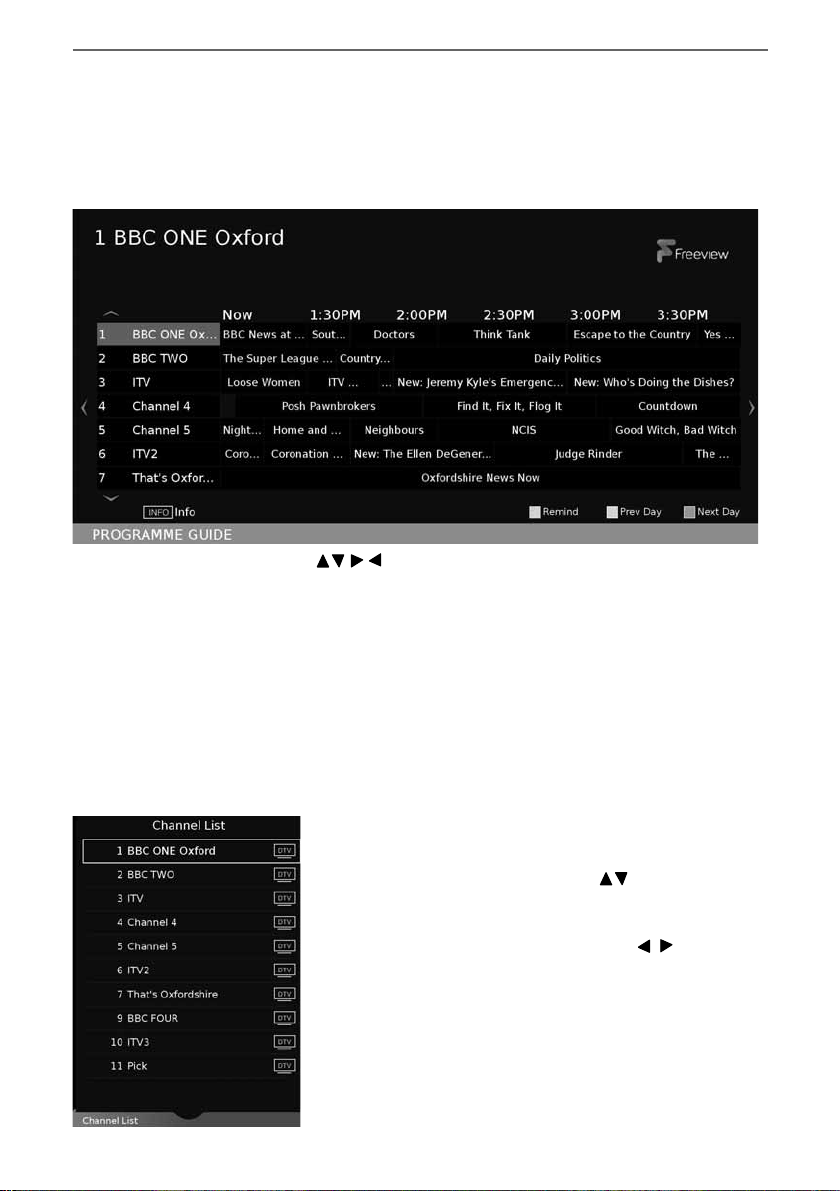
16
TV Guide is available in Freeview TV mode. It provides information about forthcoming programmes
(where supported by the Freeview channel). You can view the start and end time of all programmes and
on all channels for the next 7 days and set reminders.
1) Press the [TV GUIDE] button on the remote control and the following 7 Day TV Guide will appear:
2) Navigate through the menu using .
You can now:
View the next day by pressing BLUE
View a previous day by pressing YELLOW
Set a reminder by pressing GREEN
Record a programme by pressing RED (Function for PVR models only, USB device must be connected)
View further information about the programme by pressing INFO
3) Press [EXIT] to exit the 7 day TV Guide
Channel List
To view the channel list, please ensure that the TV is set to either the analogue or digital source and
no menus or TV notifications are displayed.
1) Press [OK] on the remote control and the
channel list menu will appear.
2) Scroll through the channel list by using buttons then
press [OK] to view the channel that is currently highlighted.
3) Scroll through different types of channels such as Freeview/ALL/
Digital TV/Radio/data and HD channels by using buttons.
4) Press [EXIT] to exit the channel list.
7 Day TV Guide and Channel List
7 DAY TV GUIDE
User Guide - Eternity - 236-207M-GB-3B-EGUX-UK - ETE-MAN-0007.indd Sec1:16User Guide - Eternity - 236-207M-GB-3B-EGUX-UK - ETE-MAN-0007.indd Sec1:16 19/04/2017 10:27:4819/04/2017 10:27:48
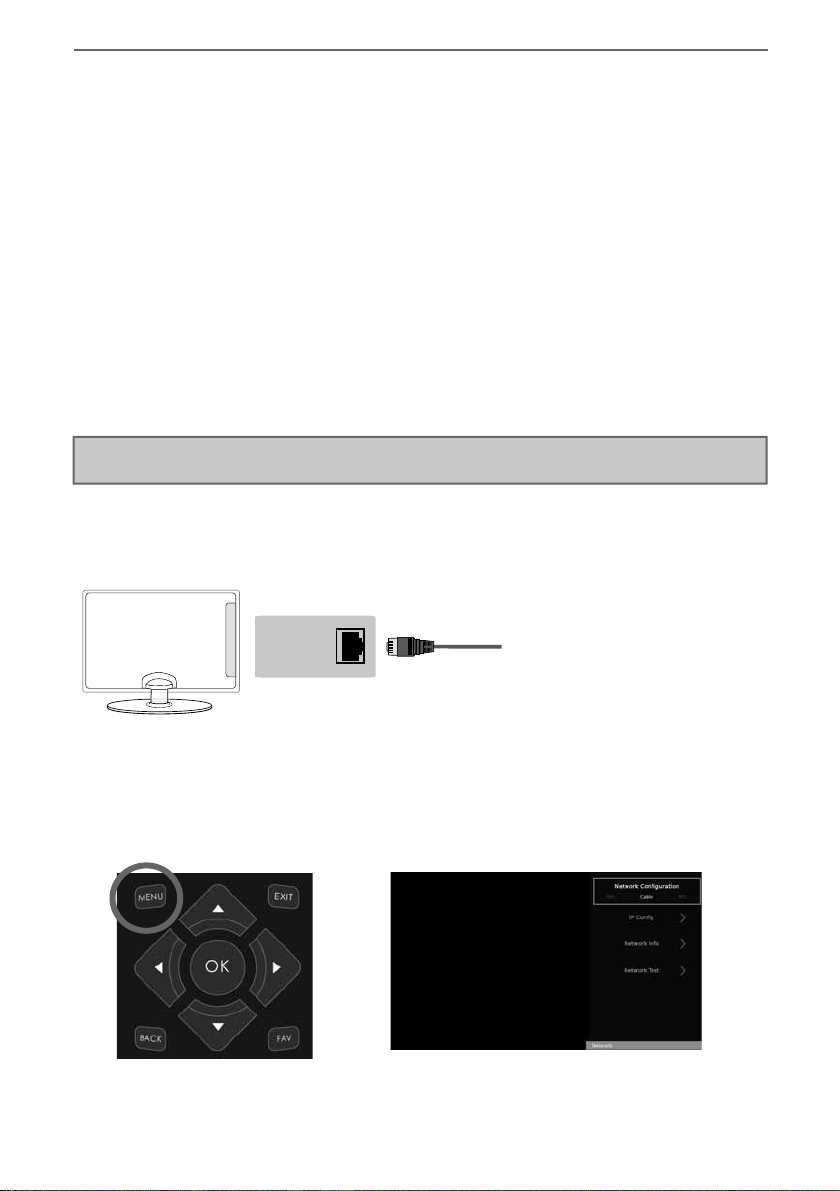
1717
Connecting the TV to the Internet
CONNECTING THE TV TO THE INTERNET
Connecting your TV with an Ethernet/LAN cable:
1) Plug in your Ethernet cable into the RJ45 (Ethernet) socket located at the rear of the television.
Ethernet
port
2) Press Menu on the remote control (fig.1).
3) Scroll through the menu and select and enter the ‘Network’ menu.
4) In ‘Network Configuration’, select ‘Cable’ (fig.2).
5) Set will automatically configure itself.
6) Exit the menu by pressing ‘EXIT’ on the remote control.
Connecting your TV with a wireless connection
1) Press Menu on the remote control (fig.1).
2) Scroll through the menu, select and enter ‘Settings’ then enter the ‘Network’ menu.
3) in the ‘Network’ menu, example below, scroll down and select ‘Wi-fi Config’ (fig.2).
4) Within the ‘Wi-Fi config’ options, highlight and select ‘Wi-Fi Auto Search’.
5) The TV will then automatically search for networks.
6) Select the preferred type of network connection then enter the network password.
7) The TV will then establish a connection.
Note: An icon will appear in the top right hand side of the ‘Application’ menu to show you if the TV is
connected to the internet.
When you first power on your new SMART TV there will be an option to follow various on-screen set up
instructions. These instructions will enable you to connect to the internet via your home network.
You can connect to your home network either wirelessly or with an Ethernet cable.
If you decide not to follow the initial set up instructions and need to connect at a later date please follow
these simple steps below:
fig.2
fig.1
User Guide - Eternity - 236-207M-GB-3B-EGUX-UK - ETE-MAN-0007.indd Sec1:17User Guide - Eternity - 236-207M-GB-3B-EGUX-UK - ETE-MAN-0007.indd Sec1:17 19/04/2017 10:27:4819/04/2017 10:27:48
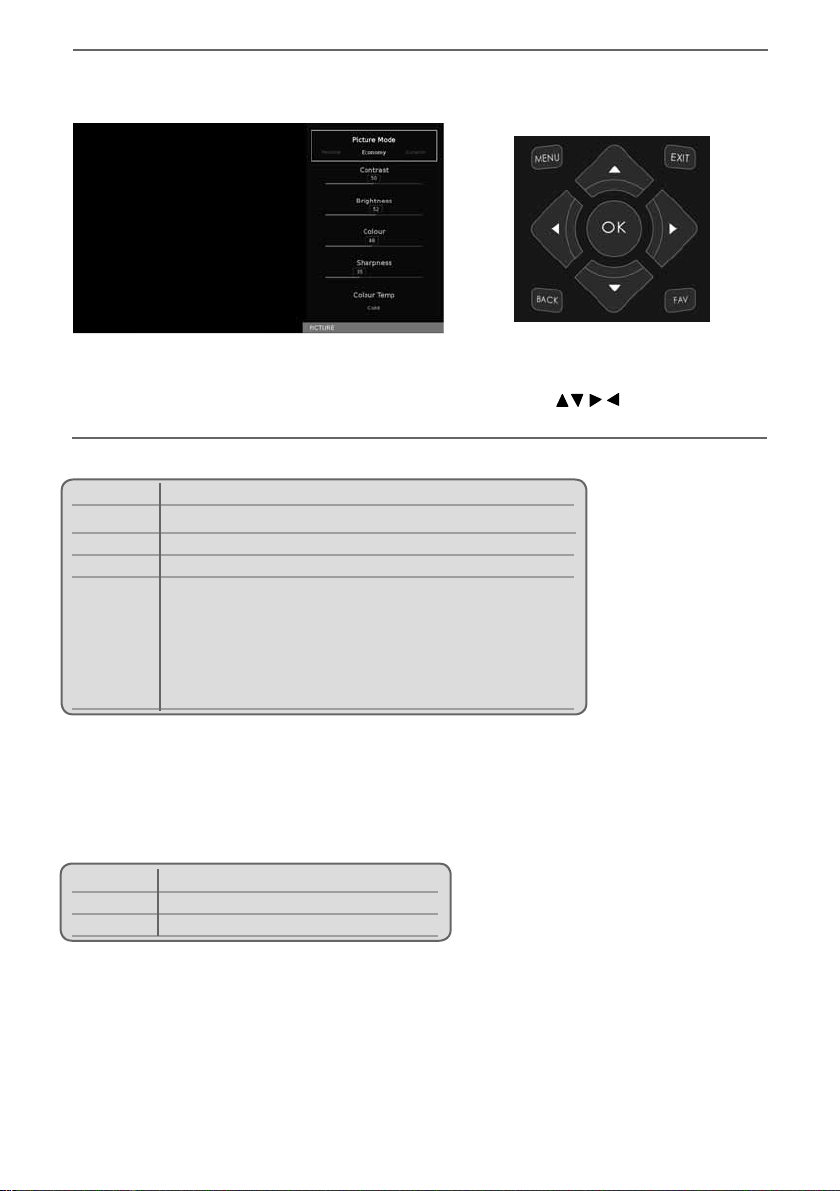
18
TV Menu Operation
PICTURE MENU
Picture Mode - Choose from the following presets:
Dynamic Recommended settings for fast moving pictures
Standard Standard settings
Movie Set to be lighter in colour and less bright
Personal Lets you manually alter all the settings
Economy Power saving mode which reduces the energy used by up to
25% (by reducing the power to the LED/LCD panel).
In Economy mode, the TV will switch itself to Standby mode
after 3-5 hours in the event that the TV buttons or remote
control buttons are not pressed (change the picture mode
to another setting to de-activate this function)
You can make the following adjustments in Personal mode:
Contrast - Switch the balance between black and white.
Brightness - Increase or decrease the brightness of the picture.
Colour - Increases the colour from black and white.
Sharpness - Increase or decrease the sharpness of the picture.
Colour Temperature - Choose from the following presets:
Normal Default settings
Warm Increases red within the picture
Cold Increases blue within the picture
To access this menu, press [MENU] button on the remote control and scroll right.
To select a sub menu press [OK].
If you wish to make changes to any of the default settings, use the scroll buttons.
To confirm any settings press [OK] button. To exit this menu at anytime, press [EXIT] button.
User Guide - Eternity - 236-207M-GB-3B-EGUX-UK - ETE-MAN-0007.indd Sec1:18User Guide - Eternity - 236-207M-GB-3B-EGUX-UK - ETE-MAN-0007.indd Sec1:18 19/04/2017 10:27:4919/04/2017 10:27:49
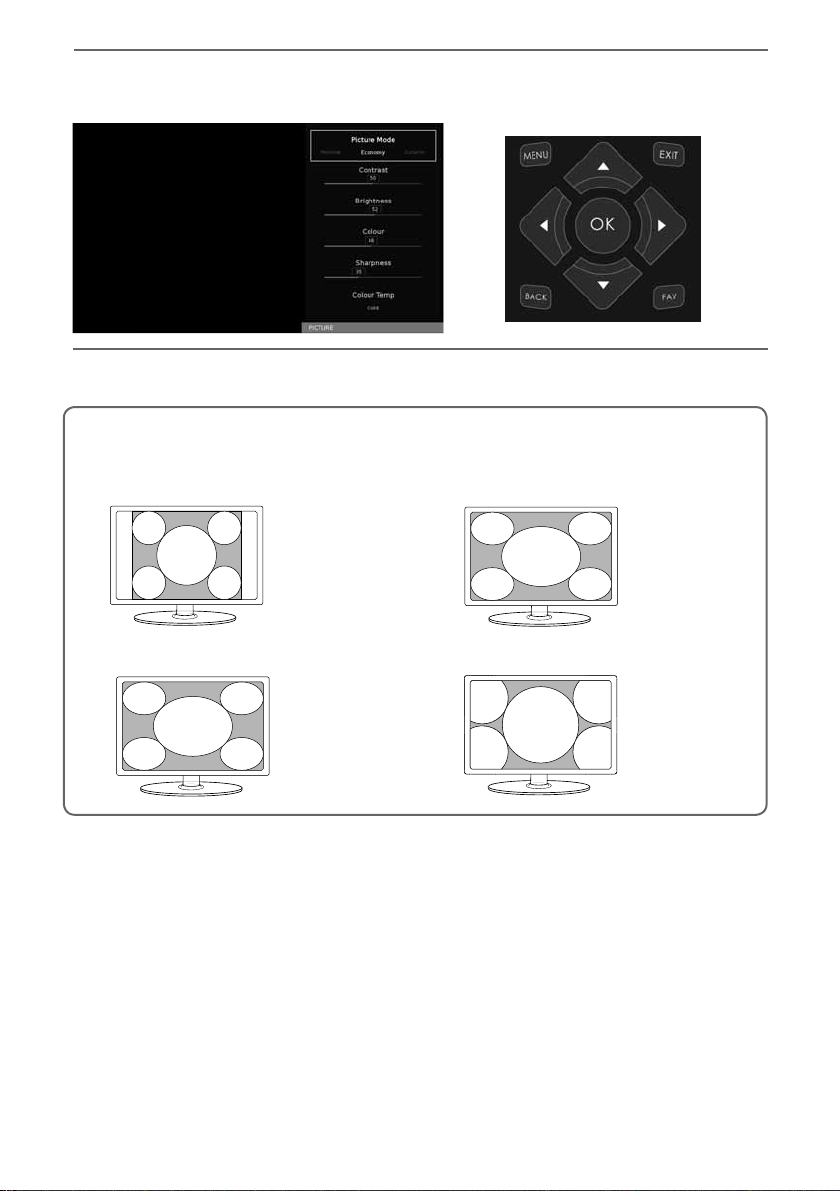
1919
TV Menu Operation
PICTURE MENU
Auto
Automatically displays the best picture format so the picture is in the correct position, black lines maybe
viewable at the top/bottom and/or sides.
Zoom1 and Zoom 216:9
The picture
is the correct
proportion but
zoomed in to
fill the screen
Full Screen
4:3
Displays a picture in
the full screen size
without overscan.
16:9 signal will be
displayed in original
proportion. Other
picture format will
be stretched to fill
the screen
Displays the 4:3
picture in its
original size.
Side bars are
shown to fill the
16:9 screen
Fills the screen with
a regular 16:9 signal
and 4:3 picture
format will be
stretched to fill
the screen
Aspect Ratio - Within the UK the picture format varies depending on the channel/broadcast. There are a
number of different options to best meet your needs. Choose from the following settings:
User Guide - Eternity - 236-207M-GB-3B-EGUX-UK - ETE-MAN-0007.indd Sec1:19User Guide - Eternity - 236-207M-GB-3B-EGUX-UK - ETE-MAN-0007.indd Sec1:19 19/04/2017 10:27:4919/04/2017 10:27:49
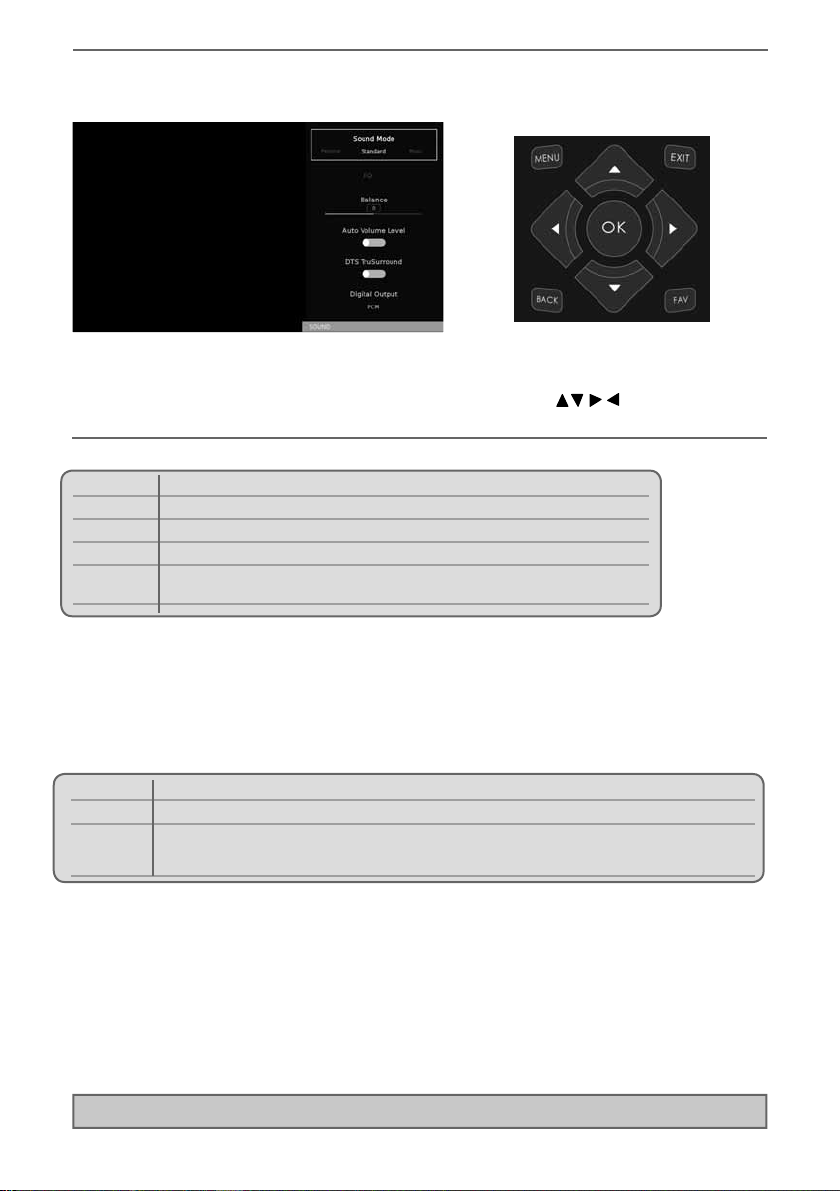
20
TV Menu Operation
SOUND MENU
Tip: Equaliser settings can only be adjusted when the sound mode ‘Personal’ is selected.
Off To turn off Digital Output
Auto Selects the best settings automatically
PCM Select this option if you are connecting to a Stereo Hi-fi via optical cable (Pulse-code
modulation (PCM) is a digital representation of an analogue signal)
EQ - Adjust the audio level of separate frequencies via the band equaliser.
Balance - To switch the sound between the left and right speakers.
Auto Volume Level (AVL) - When ‘on’ is selected, the volume will attempt to stay at a constant level
regardless of TV programme and advertisements.
Surround Sound - Allows you to turn the function ON or OFF.
Audio Description - This allows the user to switch Audio Description ON or OFF. (Audio Description is
a service available on certain programmes. It provides a description of what is happening during the
selected programme for a person who is visually impaired).
AD Volume - This allows the user to increase and decrease the AD (Audio Description) volume level.
Audio Track - This allows the user to change the audio track/language
Audio Delay - Enables the user to adjust setting to sync picture and audio.
SPDIF Delay - Enables the user to adjust sound setting to sync picture and audio for external speakers
connected via digital audio output.
Sound Mode - Choose from the following presets
Standard Default settings
Music Emphasises music over voices
Movie Provides live and full sound for movies
Sports Emphasises sound for sports
Personal Selects your personal sound settings. Any adjustments made
automatically sets the sound mode to Personal.
Digital Output - This is the digital optical audio output. Choose from the following options:
To access this menu, press [MENU] button on the remote control and scroll right.
To select a sub menu press [OK].
If you wish to make changes to any of the default settings, use the scroll buttons.
To confirm any settings press [OK] button. To exit this menu at anytime, press [EXIT] button.
User Guide - Eternity - 236-207M-GB-3B-EGUX-UK - ETE-MAN-0007.indd Sec1:20User Guide - Eternity - 236-207M-GB-3B-EGUX-UK - ETE-MAN-0007.indd Sec1:20 19/04/2017 10:27:4919/04/2017 10:27:49

2121
TV Menu Operation
CHANNEL MENU
This menu is part of the ‘Settings’ menu, To access the ‘Settings’ menu, press the [MENU] button on the
remote control, scroll right and select ‘Settings’ by pressing [OK].
If you wish to make changes to any of the default settings, use the scroll buttons.
To confirm any settings press [OK] button. To exit this menu at anytime, press [EXIT] button.
Important: To receive Freeview/Saorview channels, in particular
HD channels, you will need a Digital TV aerial and be in a good
Freeview/Saorview coverage area. You can check the coverage
for your area at www.freeview.co.uk or www.saorview.ie
Please note that any Freeview HD channels found during tuning
will be placed in channel positions above 100.
For example, 101 (BBC1 HD) 102 (BBC2 HD) etc.
*Freeview channels are only available in the UK, Saorview
channels are only available in the ROI.
Auto Tuning - Allows you to retune the television for all digital channels, digital radio stations and
analogue devices.
Analogue Manual Tuning - Allows you to manually tune your analogue signal.
Freeview/Saorview Manual Tuning* - Allows you to manually tune your digital signal.
Freeview SMART Retune - This feature allows you to scan for Freeview channels. When new channels are
found they are automatically added to your channel list without removing any channels or affecting your
favourites list.
Channel Edit - Allows you to delete, move, skip and select favourite channels.
Tip: If you do not press any buttons for 30 seconds, the menu will automatically exit. You can change
the length of time before the menu exits automatically - see ‘OSD Timer’ in the Time Menu
Signal Information - Allows you to view signal frequency, signal quality and signal strength.
CI Information - Pay per view services require a “smartcard” to be inserted into the TV. If you subscribe to
a pay per view service the provider will issue you with a ‘CAM’ and a “smartcard”. The CAM can then be
inserted into the COMMON INTERFACE PORT (CI Card In).
Schedule List - Lists your programme reminders.
Recorded List - Shows a list of recorded TV programmes via a connected USB memory stick or USB
hard drive.
Software Update (OAD) - Switch on/off OAD (over air download) software updates.
User Guide - Eternity - 236-207M-GB-3B-EGUX-UK - ETE-MAN-0007.indd Sec1:21User Guide - Eternity - 236-207M-GB-3B-EGUX-UK - ETE-MAN-0007.indd Sec1:21 19/04/2017 10:27:5019/04/2017 10:27:50

22
NETWORK MENU
The Network connection enables you to update the TV software and a number of Smart TV functions.
For the network configuration to work the TV will need to be connected to your home network via an
ethernet cable, with these requirements in place the TV will connect to the network automatically.
Network Configuration - Allows you to select either Cable or Wifi connection.
WIFI / IP Config - Allows you to access LAN network connection settings. Choose from the following options:
Auto Will automatically connect the TV to your home network(this is the default setting
and is highly recommended)
Manual Allows you to manually change the IP, Netmask, Gateway and DNS information.
WIFI Config - If WIFI is selected during first time installation process.
Wi-Fi Configuratrion Wireless network connection settings
Wi-Fi Auto Search Automatically searches for available wireless networks. Select the desired
Wi–Fi network and then enter the network password (if network is password
protected). Once the password is accepted, you will not be asked for it again.
Network Info - Allows you to view Information about network settings.
Network Test - Allows you to test the network connection.
Wifi Status - Allows you to view information regarding the Wifi/Network connection.
This menu is part of the ‘Settings’ menu, To access the ‘Settings’ menu, press the [MENU] button on the
remote control, scroll right and select ‘Settings’ by pressing [OK].
If you wish to make changes to any of the default settings, use the scroll buttons.
To confirm any settings press [OK] button. To exit this menu at anytime, press [EXIT] button.
TV Menu Operation
User Guide - Eternity - 236-207M-GB-3B-EGUX-UK - ETE-MAN-0007.indd Sec1:22User Guide - Eternity - 236-207M-GB-3B-EGUX-UK - ETE-MAN-0007.indd Sec1:22 19/04/2017 10:27:5019/04/2017 10:27:50
Table of contents
Other ETERNITY LED TV manuals
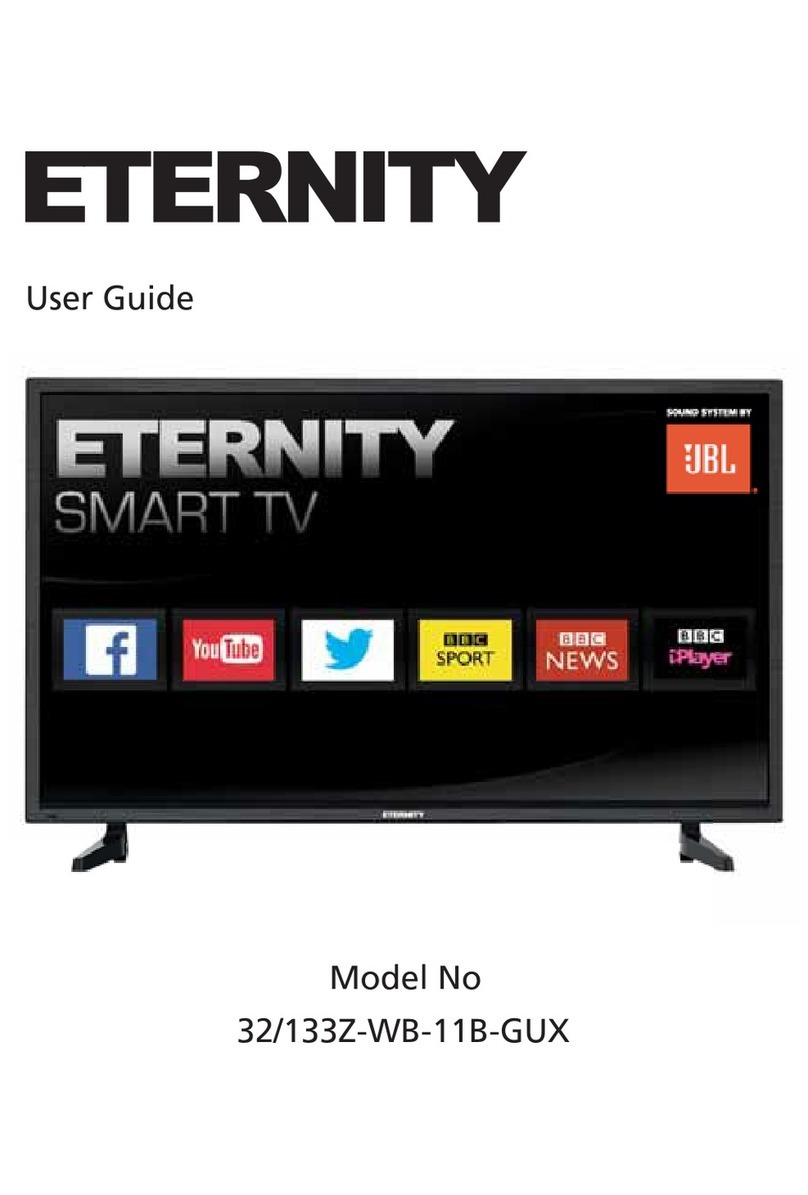
ETERNITY
ETERNITY 32/133Z-WB-11B-GUX User manual

ETERNITY
ETERNITY 215/207O-GB-3B-FEGDU User manual
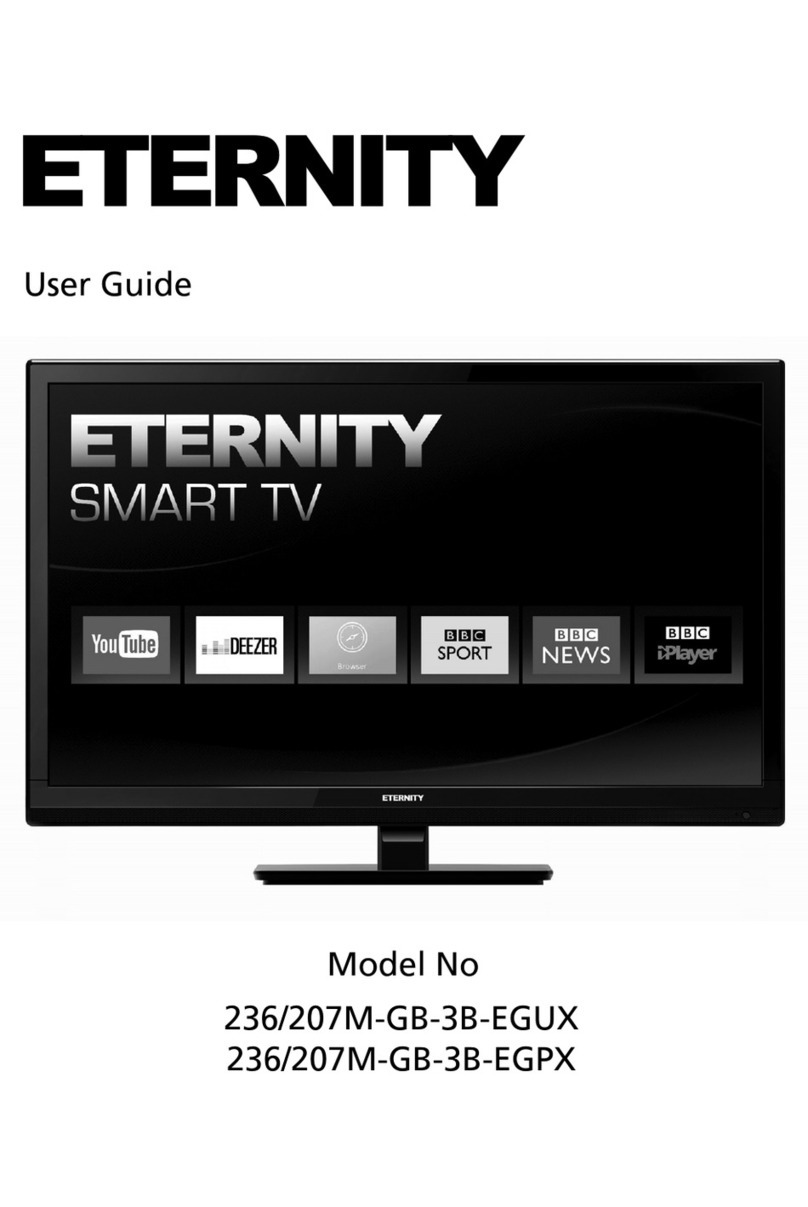
ETERNITY
ETERNITY 236/207M-GB-3B-EGUX User manual
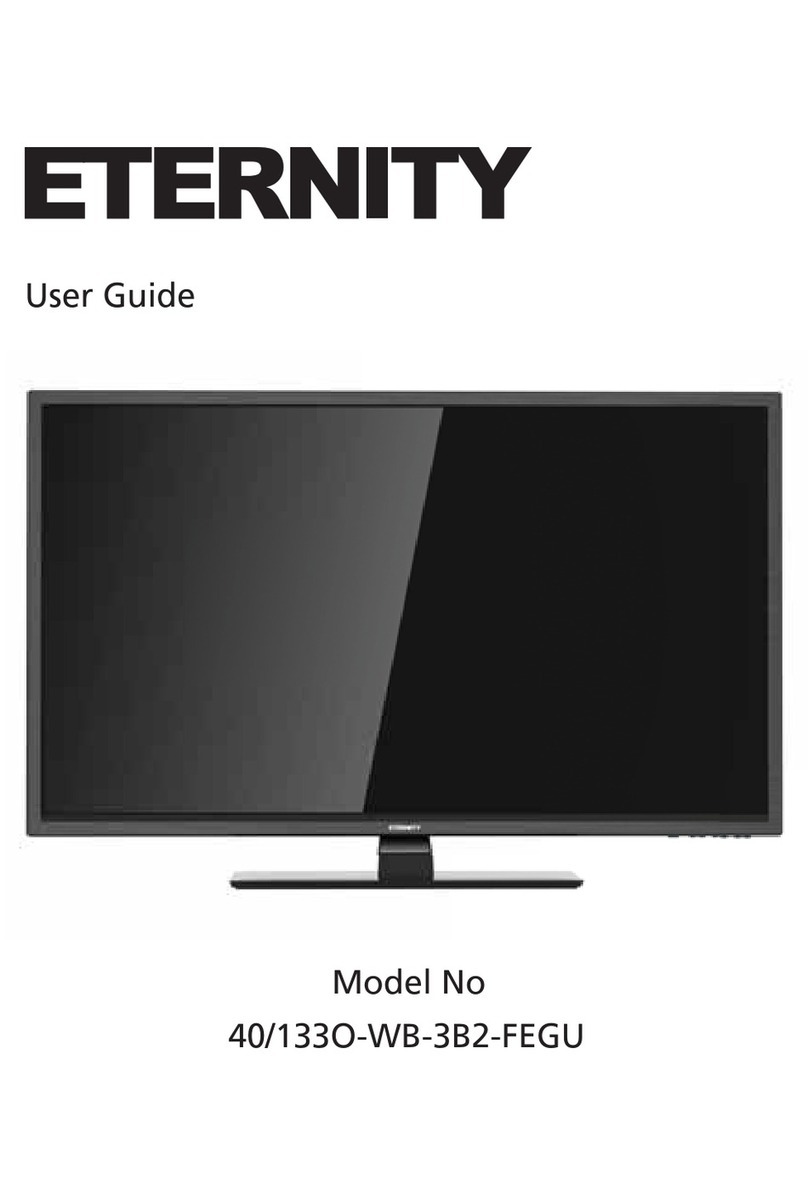
ETERNITY
ETERNITY 40/133O-WB-3B2-FEGU User manual
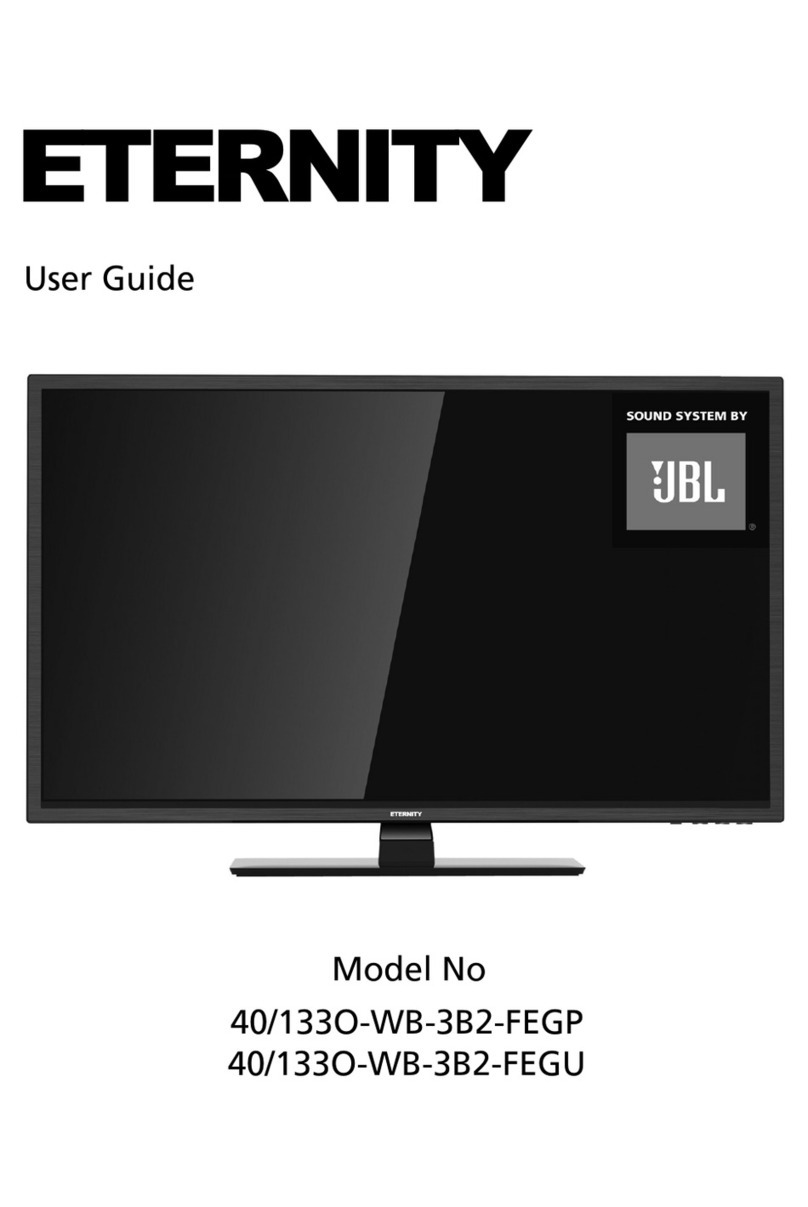
ETERNITY
ETERNITY 40/133O-WB-3B2-FEGP User manual

ETERNITY
ETERNITY 32/133M-WB-11B-EGUX-UK User manual

ETERNITY
ETERNITY 32/133O-WB-3B2-EGDU User manual

















