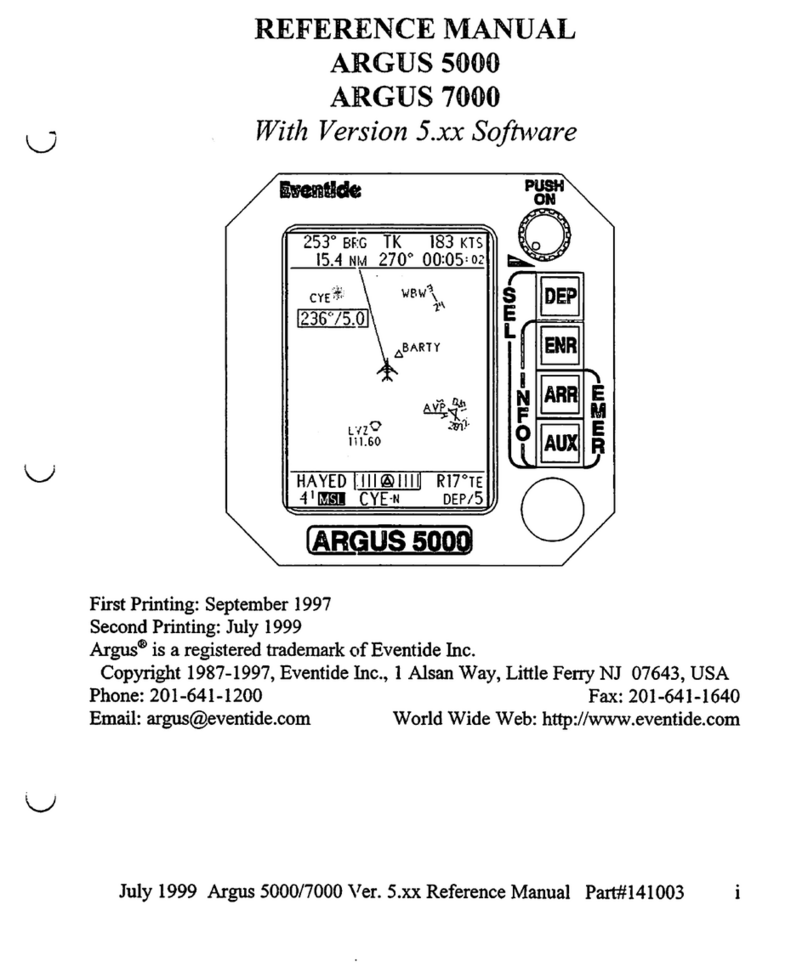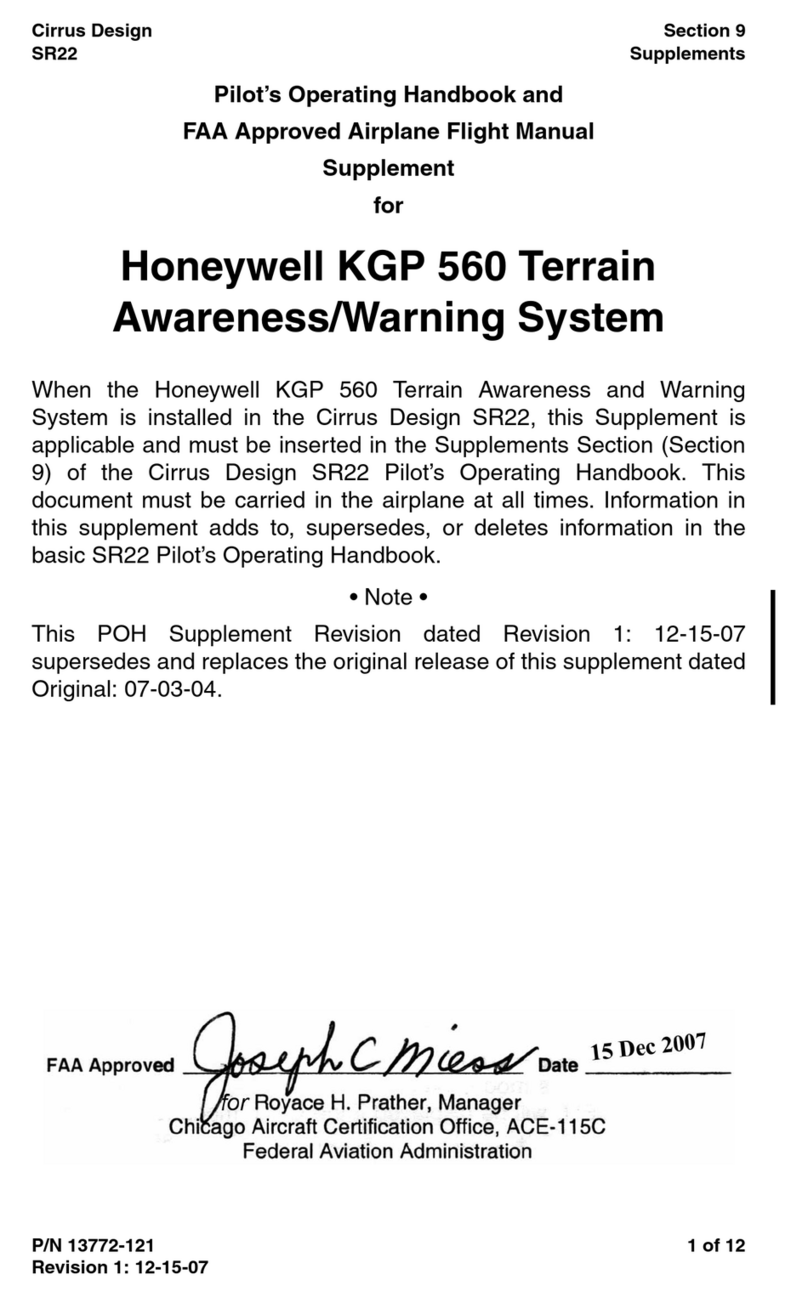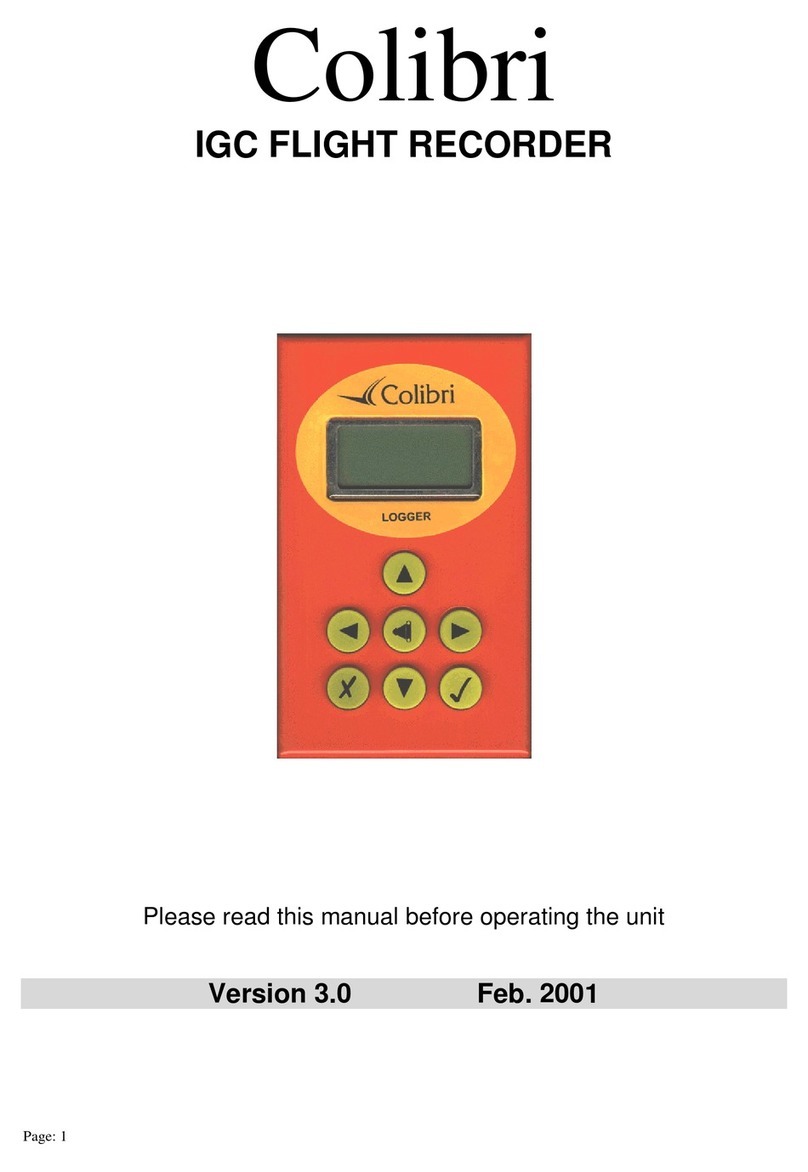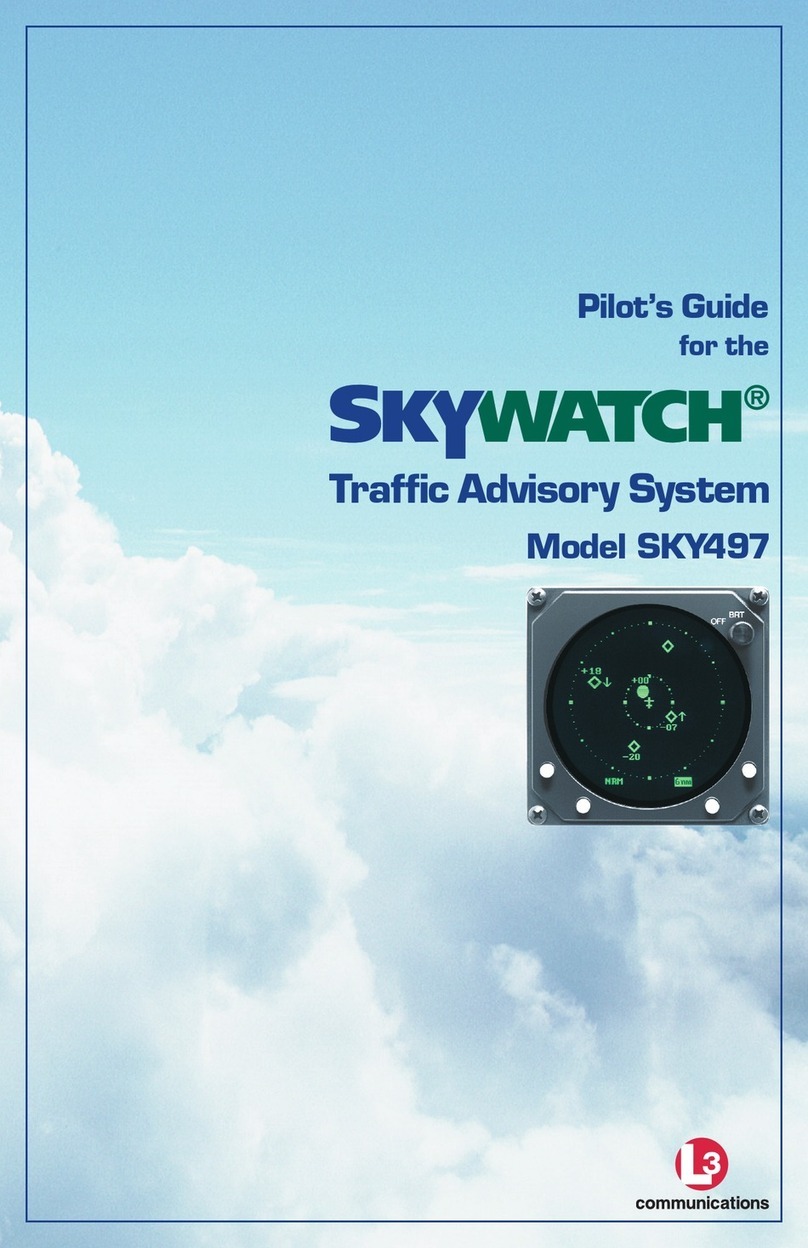Eventide ARGUS 3000 User manual

-
Eventide
U
the
next
step
U
Eventide
Avionics
Division
of
Eventide,
Inc.
1
Alsan
Way
Little
Ferry,
New
Jersey
07643
United
States
of
America
lj
(201)
641-1200
LJ
Maintenance
Manual
y
ARGUS
3000,
5000,
7000
Lj
Moving
Map
Display
^
Printed
in
United
States
of
America,
Copyright
Eventide
Inc.,
1992,1993
First
Printing:
July
1992
I )
Second
Printing:
February
1993
^
Third
Printing:
July
1993
Information
on
CPU
board
with
single
ROM
UAH
rights
reserved.
No
part
of
this
Manual
may
be
reproduced
or
transmitted
in
any
form
or
by
any
means
without
the
written
permission
of
Eventide,
Inc.
I
The
information
in
this
manual
has
been
reviewed
and
is
believed
to
be
entirely
reliable,
however,
no
J
responsibility
is
assumed
for
any
inaccuracies.
Contents
of
this
Manual
are
subject
to
change
without
prior
notice.
Additional
Copies
of
this
manual
may
be
purchased
for
$50.00,
prepaid
and
postpaid.
LJ
EVENTIDE
INC.
*
ONE
ALSAN
WAY
*
LITTLE
FERRY,
NEW
JERSEY
07643
*
201-641-1200
*
FAX
201-641-1640
U

u
u
u
0
u
Table
of
Contents
Conventions
in
This
Manual
iv
Section
1
GENERAL
1.1
Purpose
1
1.2
Before
You
Begin
1
1.3
Anti-Static
Precautions
2
1.4
What
To
Replace
'
2
1.5 Different
Models
3
Section
2
DATABASE
REPLACEMENT
2.1
General
4
2.2
3000
Database
Replacement
4
2.3
5000
Database
Board
Replacement
4
2.4
7000
Database
Board
Replacement
5
Section
3
OPERATING
SYSTEM
REPLACEMENT
3.1
General
7
3.2
3000
Database/Operating
System
Replacement
7
3.3
5000
Operating
System
Replacement
10
3.4
7000
Operating
System
Replacement
12
3.5
Identification
Plate
Replacement
15
3.6
ROM
replacement
on
single-ROM
CPU
hoards
17
Section
4
TROUBLE
SHOOTING
4.1
General
18
4.2
If
Any
Tests
Fail
18
Section
5
BATTERY
REPLACEMENT
5.1
General
21
5.2
5000
Battery
Replacement
21
5.3
7000
Battery
Replacement
24
Argus
Maintenance
Manual
Part
#5006M
July,
1993
Page
i

Section
6
SHORTING
PLUG
JACK
REPLACEMENT
'
6.1
General
27
H
6.2
5000
Shorting
Plug
Jack
Replacement
27
'
6.3
7000
Shorting
Plug
Jack
Replacement
29
Section
7
CPU
BOARD
REPLACEMENT
7.1
General
32
7.2
3000
and
5000
CPU
Board
Replacement
32
7.3
7000
CPU
Board
Replacement
34
Section
8
DAUGHTER
BOARD
REPLACEMENT
^
8.1
General
37
8.2
3000
or
5000
Daughter
Board
Replacement
37
H
8.3
7000
Daughter
Board
Replacement
41
/
8.4
Check
The
Operating
Voltage
43
l^
I
Section
9
FUSE
REPLACEMENT
9.1
General
46
i
\
9.2
3000
and
5000
Fuse
Replacement
46
9.3
7000
Fuse
Replacement
49
r*
;!
Section
10
ON/OFF
SWITCH
REPLACEMENT
-.
i
10.1
General
51
10.2
3000
and
5000
ON/OFF
Switch
Replacement
51
f\
10.3
7000
ON/OFF
Switch
Replacement
54
Section
11
KEY
CAP
REPLACEMENT
^
11.1
General
58
_,
11.2
Replacing
The
Key
Cap
58
Section
12
DISPLAY
ADJUSTMENTS
^
12.1
General
59
12.2
Adjusting
the
Swash
Plates
(Centering
Image)
59
12.2.1
Adjusting
the
Swash
Plates
in
3000
and
5000
59
12.2.2
Adjusting
the
Swash
Plates
in
7000
61
12.3
Other
Adjustments
62
**\
Page
ii
Argus
Maintenance
Manual
Part
#5006
July,
1993
"i
H

U
LJ
j
LJ
li
fj
u
List
of
Tables
Table
Description
Page
1
Ordering
Part
Numbers
3
2
Status
Error
Codes
19
List
of
Illustrations
igure
Description
Page
1
7000
Front
Panel
6
2
Location
of
ROM
Chips
on
3000
CPU
Board
8
3
Location
of
ROM
Chips
on
5000
CPU
Board
11
4
Location
of
ROM
Chips
on
7000
CPU
Board
14
5
Proper Placement
of
Red-Marked
Screws
on
7000
16
5A
ROM
location
on
single-ROM
CPU
board
17
6
Location
of
Lithium
Battery
on
5000
and
7000
CPU
Boards
22
7 Location
of
Shorting
Plug
Jack
on
5000
and
7000
CPU
Boards
28
8
Location
of
Daughter
Board
on
Main
Power
Supply
Board
39
9
Proper
Placement
of
Red-Marked
Screws
on
3000
and
5000
40
10
Location
of
Potentiometer
on
3000
and
5000
44
11
Location
of
Potentiometer
on
7000
45
12
Location
of
3-Amp
Fuse
on
Main
Power
Supply
Board
47
13
ON/OFF
Switch
Assembly
in
3000
and
5000
52
14
ON/OFF
Switch
Assembly
in
7000
56
15
Swash
Plates
on
Yoke
60
16
Location
of
Display
Adjustments
on
Main
Power
Supply
Board
63
Argus
Maintenance
Manual
Part
#5006
July,
1993
Page
ill

n
Conventions
in
This
Manual
!"]
This
manual
presents
certain
information
in
the
form
of
WARNING,
CAUTION,
and
NOTE
statements.
The
information
contained
in
these
statements
is
too
important
to
be
left
in
the
regular
text
where
it
might
be
overlooked.
These
statements
are
intended
to
be
easily
identified.
The
format
of
each
is
illustrated
below,
with
an
explanation
of
the
kind
of
information
that
type
of
statement
contains.
WARNING
WARNING
statements
warn
the
user
about
certain
conditions
or
practices
which
could
result
in
physical
harm.
CAUTION
CAUTION
statements
identify
conditions
or
practices
that
could cause
damage
to
the
ARGUS
or
to
other
equipment.
NOTE
NOTE
statements
call
attention
to
specific
information.
H
r-i
Page
iv
Argus
Maintenance
Manual
Part
#5006
July,
1993

u
Section
1
GENERAL
I
1.1
Purpose
The
purpose
of
this
manual
is
to
guide
you
in
simple
repair
of
the
Argus
models
3000, 5000,
and
7000,
\
\
or
in
updating
the
unit's
database
and/or
operating
system.
This
manual
also
provides
information
u
regarding
adjusting
the
screen
display.
V
j
Repairs
or
updates
to
the
Argus
are
limited
to
replacement
of
the
following:
""*
*
Database
board
in
models
5000
and
7000
j
I
*
Database/operating
system
in
model
3000
(four
ROM
chips
on
CPU
board)
~"
*
Operating
system
in
models
5000
or
7000
(one
or
two
ROM
chips
on
CPU
board)
i |
*
Internal
lithium
battery
in
models
5000
and
7000
(on
CPU
board)
^
*
Shorting
Plug
Jack
in
models
5000
and
7000
(on
CPU
board)
/ I
*
Central
Processing
Unit
(CPU)
board
U
*
Daughter
board
(also
called
small
power
supply
board)
,
I
*
3-amp
fuse
(on
mother
board,
also
called
main
power
supply
board)
Li
*
ON/OFF
switch
assembly
*
Key
caps
]J
The
information
in
this
manual
helps
you
to
identify
which
board
or
component
might
need
replacing.
i |
This
manual
is
designed
to
be
used
by
a
qualified
installation
center,
and
is
not
normally
intended
for
use
ji
by
the
Argus
owner
or
operator.
U
1.2
Before
You
Begin
,
,
Read
all
instmctions
thoroughly
before
beginning
any
procedure
described
in
this
manual.
Be
sure
you
f
j
have
the
proper
tools
and
sufficient
time
to
complete
the
task
before
beginning.
WARNING
J
Repairs
to
these
instruments
should
only
be
performed
by
qualified
personnel.
Do
not
attempt
any
repairs
not
described
in
this
manual.
"
1
U
NOTE
p;
When
removing
screws
from
the
Argus,
it
is
very
important
to
note
the
position
of
each
jl
screw.
Vie
screws
are
purposely
different
sizes.
It is
imperative
that
they
are replaced
in
their
original
positions.
\j,
Argus
Maintenance
Manual
Part
#5006
July,
1993
Page
1
u

The
7000
is
designed
so
that
the
database
board
can
be
replaced
without
removing
the
unit
from
the
aircraft.
The
key
caps
can
also
be
replaced
while
the
unit
is
still
mounted
in
place.
For
all
other
repairs
and
replacements,
the
Argus
must
be
first
be
removed
from
the
aircraft.
1.3
Anti-Static
Precautions
Follow
standard
anti-static
precautions
when
repairing
the
Argus
or
handling
the
circuit
boards.
Static
electricity
can
be
very
damaging
to
the
electronic
components
that
make
up
the
Argus.
It is
important
to
have
a
clear,
clean
work
space.
A
conductive
surface
is
best
to
avoid
picking
up
static
charges.
Keep
the
part
to
be
replaced
in
its
anti-static
packaging
until
you
are
ready
to
install
it
into
the
Argus.
Make
sure
any
tools
you
will
be
using
are
also
clean
and
free
from
metal
particles.
Begin
work
only
when
you
have
the
time
to
go
through
the
entire
procedure
without
having
to
get
up
to
move
around.
Get
yourself
comfortable
in
one
spot.
Before
you
open
the
Argus
or
the
package
containing
the
replacement
part,
touch
a
grounded
piece
of
metal
with
one
hand,
and
while
you
are
still
grounded,
touch
the
Argus,
the
replacement
part's
package,
and
your
tools
with
the
other
hand.
This
will
discharge
all
the
static
charges
before
you
start.
You
should
also
touch
the
grounded
metal
briefly
every
few
minutes.
1.4
What
To
Replace
The
part
that will
probably
be
replaced
most
often
is
the
database.
This
information
is
updated
by
Eventide
Avionics
every
56
days
(or
every
28
days
for
the
international
database).
Argus
models
5000
and
7000
units
which
are
FAA
approved
for
IFR
with
IFR
approved
Loran
C,
GPS,
or
Navigation
Management
Systems
must
be
updated
every
56
days.
In
the
models
5000
or
7000,
the
database
is
located
on
the
database
board.
When
updating
the
database,
the
entire
board
is
replaced.
In
the
model
3000,
the
database
is
contained
in
four
Read
Only
Memory
(ROM)
chips
on
the
CPU
board,
along
with
its
operating
system.
All
four
chips
must
be
replaced
at
the
same
time.
-
The
ordering
part
numbers
for
all
field-replaceable
parts
are
listed
in
Table
1.
These
parts
can
be
ordered
by
calling
Eventide
at
(201)
641-1200.
The
parts
that
are
DEFINITELY
NOT
field-replaceable,
are
the
mother
board
(main
power
supply
board),
Cathode
Ray
Tube
(CRT),
front
panel
bezel,
and
the
deflection
yoke.
If
any
of
these
need
to
be
replaced,
return
the
entire
unit
to
Eventide
Avionics
for
repair.
CONTACT
EVENTIDE
FOR
RETURN
AUTHORIZATION
BEFORE
RETURNING
THE
UNIT.
When
returning
an
Argus
for
any
reason,
always
include
a
note
describing
the
problem
in
detail
and
giving
the
name
and
phone
number
of
someone
familiar
with
the
problem. This
will
allow
us
to
repair
the
unit
in
the
least
time
and
at
the
least
expense.
The
Argus
3000
Reference
Manual
and
the
Argus
5000
&
7000
Installation
Manual
each
contain
a trouble
shooting
section
which
can
be
useful
in
solving
problems.
Some
of
the
information
is
repeated
in
Section
4,
along
with
additional
information,
to
help
you
determine
which
component
or
board
might
have
to
be
replaced.
Page
2
Argus
Maintenance
Manual
Part
#5006
July,
1993

Table
1.
Ordering
Part
Numbers.
u
u
U
Description
Database
board
(model
5000)
Database
board
(model
7000)
Database/operating
system
ROM
(model
3000)
Operating
system
ROM
(model
5000
or
7000)
Lithium
battery
Shorting
plug
Shorting
plug
jack
CPU
board
(model
3000)
CPU
board
(model
5000
or
7000)
Daughter
board
3-amp
pico fuse
Part
Number
103002
103022
*
5200-03
or
-02
105003
312113
315016
103017
103001
103005
316019
ON/OFF
switch
assembly
(specify
Argus
model
when
ordering)
300167
ENR
Key
cap
422057
ARR
Key
cap
422058
DEP
Key
cap
422059
AUX
Key
cap
422060
The
ordering
part
number
for
the
operating
system
depends
on
your
current
and
new
versions.
Call
Eventide
for
proper
part
number.
1.5 Different
Models
The
three
Argus
models
may
require
different
steps
to
replace
similar
boards
or
components.
A
separate
description
is
given
for
each
model
when
necessary.
Models
3000
and
5000
look
the
same
from
the
outside.
Inside
they
are
very
similar,
but
the
5000
has
an
additional
board
for
its
database.
(The
3000's
database
is
located
in
a
set
of
ROM
chips
on
the
CPU
board.)
The
5000
needs
more
circuitry
because
of
its
ability
to
interface
with
other
equipment.
This
takes
up
room
on
the
CPU
board.
The
5000's
database
is
also
larger,
and
more
chips
are
required
to
store
the
database.
The
7000
can almost
be
thought
of
as
a
5000
turned
on
its
side.
The
top
and
bottom
panels
of
the
7000
are
similar
to
the
right
and
left
panels
of
the
5000.
One
major
difference
in
the
design
of
the
two
units
is
the
positioning
of
the
database
board.
The
7000's
database
board
is
exchanged
from
the
front
of
the
unit,
and
can
be
replaced
without
removing
the
7000
from
the
aircraft.
To
remove
the
database
board
in
the
5000,
you
must
first
remove
the
unit
from
the
aircraft
and
then
remove
the
right
side
panel
to
get
to
the
board.
Another
difference
is
the
transfer
board
in
the
7000,
which
interfaces
the
database
board
to
the
CPU
board.
Both
the
5000
and
7000
contain
a
lithium
battery,
which
energizes
the
internal
clock
when
the
unit
is
off.
The
3000
does
not
have
this
battery,
since
it
does
not
display
time.
U
Argus
Maintenance
Manual
Part
#5006
July,
1993
Page
3

Section
2
DATABASE
REPLACEMENT
2.1
General
Eventide
Avionics
creates
a
new
database
every
56
days
(every
28
days
for
the
international
database).
There
are
also
several
versions
of
the
database,
with
different
levels
of
detail.
Changing
to
a
more
detailed
version
is
an
upgrade.
The
identification
plate
reflects
the
current
status
and
must
be
replaced
whenever
the
database
is
upgraded.
The
procedure
describing
how
to
replace
the
identification
plate
is
in
Sub-section
3.5.
Be
sure
to
return
the
old
database
board
to
Eventide
Avionics.
If
the
database
was
upgraded,
also
return
the old
identification
plate.
Separate
instructions
are
given
for
each
model
and
procedure.
NOTE
When
removing
the
screws,
take
note
of
their
location,
as
it
is
important
that
they
be
replaced
correctly.
2.2
3000
Database
Replacement
The
3000's
database
and
operating
system
are stored
on
four
ROM
chips
(U2,
U3,
U29
and
U30)
on
the
CPU
board.
The
database
and
operating
system
are
updated
in
the
same
procedure.
This
procedure
is
described
in
Sub-section
3.2.
2.3
5000
Database
Board
Replacement
To
update
the
database
in
the
model
5000,
replace
the
database
board
(part
#103002).
Necessary
Tools:
Small
phillips
head
screwdriver
Remove
The
Old
Database
Board
1.
Remove
the
screws
from
the
right
side
panel
(panel
nearest
the
operating
controls).
Note
the
position
of
smaller
screws
versus
larger
ones.
Remove
this
panel
to
expose
the
database
board.
2.
Two
pairs
of
small
pins
and
two
28
pin
connectors
on
the
component
side
of
the
database
board
connect
it
to
the
underlying
CPU
board.
The
connectors
are
located
near
the
front
panel
bezel.
Gently
pull
on
the
database
board,
lifting
it
up
from
the
back
of
the
unit
and
Page
4
Argus
Maintenance
Manual
Part
#5006
July.
1993

wiggling
it
gently
to
disengage
it
from
the
connector
on
the
CPU
board.
Remove
the
i
,
database
board
from
the
unit's
housing.
u
Insert
The
New
Database
Board
!
,
3.
Remove
the
replacement
database
from
its
protective
packaging.
U4.
Align
the
pins
on
the
replacement
board
with
the
connectors
on
the
CPU
board.
Gently
push
on
the
database
board
until
the
pins
are
seated
as
far
as
they
will
go.
5.
Position
the
side
panel
and
secure
it
in
place
with
10
flat-head
screws.
u
NOTE
v1
j
Two
different
length
screws
are
used
on
the
side
panel.
The
short
screws
go
at the
ends
L
of
the
panel
and
the
longer
screws
in
the
middle.
j
i
6.
Apply
power
to
the
unit
and
verify
that
the
unit
passes
all
of
its
self
tests.
If
an
error
'U
results
during
the
self-tests,
or
if
the
unit
tails
to
power
on,
recheck
the
installation
of
the
database
board.
u
2.4
7000
Database
Board
Replacement
j
j
To
update
the
database
in
the
model
7000,
replace
the
database
board
(part
#103022).
You
can
replace
^
the
board
without
removing
the
7000
from
its
rack
in
the
aircraft.
Necessary
Tools:
Small
phillips
head
screwdriver
Remove
The
Old
Database
Board
-v
1.
Loosen
the
two
phillips
head
screws
on
both
sides
of
the
database
handle
on
the
front
panel
of
the
7000.
(Refer
to
Figure
1.)
Gently
pull
on
the
handle
to
slide
the
database
board
out
Uof
the
front
of
the
unit.
If
difficulty
is
encountered
in
removing
the
database,
grasp
the
handle
firmly
and
wiggle
it
j
j
from
side
to
side
while
pulling.
CAUTION
ji
DO
NOT
use
a
screwdriver
or
other
device
to
remove
the
database
board.
Using
any
tool
to
pry
out
the
board
will
damage
the
bezel
and
database
board.
!
Insert
The
New
Database
Board
2.
Remove
the
replacement
database
board
from
its
protective
packaging.
j
*~
3.
Gently
insen
the
replacement
board
into
the
enclosure
slot
with
the
ROMs
facing up.
Apply
pressure
until
the
board
engages
the
rear
connector
and
the
handle
is
flush
with
the
bezel.
^
4.
Tighten
the
two
phillips-head
screws
to
secure
the
database
board
into
position.
'
i
U
Argus
Maintenance
Manual
Part
#5006
July,
1993
Page
5
u

5.
Apply
power
to
the
unit
and
verify
that
the
unit
passes
all
of
its
self
tests.
If
an
error
results
during
the
self-tests,
or
if
the
unit
fails
to
power
on,
recheck
the
installation
of
the
database
board.
ARGUS
7000
■SEL-
INFO-
•EMER—■
MflEX
PUSH
DATABASE
HANDLE
Figure
1.
7000
Front
Panel.
Page
6
Argus
Maintenance
Manual
Part
#5006
July,
1993

Section
3
OPERATING
SYSTEM
REPLACEMENT
3.1
General
The
operating
system
ROM(s)
are
serialized.
The
serial
number
provides
important
information
about
the
particular
Argus
in
which
the
ROMs
are
installed.
The
serial
number
displayed
on
the
screen
when
the
unit
is
first
powered
on
MUST
match
the
serial
number
on
the
identification
plate
on
the
rear
cover.
DO
NOT
interchange
ROMs
from
one
unit
to
another.
In the
model
3000,
the
database
and
operating
system
are
updated
in
the
same
procedure.
Models
5000
and
7000
require
separate
procedures
for
updating
the
database
or
operating
system.
Separate
instructions
are
given
in
Sub-section
3.5
for
replacing
the
identification
plate.
NOTE
When
removing
the
screws,
rake
note
of
their
location,
as
it
is
important
that
they
be
replaced
correctly.
Be
sure
to
return
the old
board
or
chips
to
Eventide
Avionics,
along
with
the
old
identification
plate.
3.2
3000
Database/Operating
System
Replacement
The
3000*s
database
and
operating
system
are
stored
on
four
ROM
chips
(U2,
U3,
U29
and
U30)
on
the
CPU
board.
It
is
important
that
all
tour
chips
in
the
Argus
be
from
the
same
set.
Do
not
mix
the
replacement
chips
with
the
ones
being
replaced.
To
replace
the
ROMs,
you
must
first
remove
the
CPU
board.
Necessary
Tools:
Small
phillips
head
screwdriver
Slot-head
screwdriver
(for
removing
ROM
chips)
Remove
The
CPU
Board
1.
Remove
the
screws
from
the
right
side
panel
(panel
nearest
the
operating
controls).
Note
the
position
of
smaller
screws
versus
larger
ones.
Remove
this
panel
to
expose
the
CPU
board.
2.
The
rear
cover
is
attached
to
the
unit
housing
with
five
flat-head
screws.
Remove
these
screws.
U
Argus
Maintenance
Manual
Part
#5006
July,
1993
Page
7
u

CAUTION
Do
not
remove
the
red-marked
screw
on
the
top
cover.
This
screw
does
not
secure
the
rear
cover.
This
screw
is
not
as
long
as
the
others
because
there
is
not
as
much
clearance
at
this
location.
If
you
remove
this
screw,
be
sure
to
put
the
correct
screw
back
in
this
location
so
as
not
to
damage
the
unit.
3.
The
rear
cover
is
connected
to
the
CPU
board.
Slowly
pull
the
rear
cover
out
of
the
unit
housing
until
the
CPU
board
is
exposed
approximately
1-1/2
inches.
4.
A
ribbon
cable
connects
the solder
side
of
the
CPU
board
to
the
power
supply
board.
Disengage
this
connector
and
slide
the
CPU
board
completely
out
of
the
unit's
housing.
5.
On
the
rear
cover
there
are
two
pan-head
screws,
located
at
either
end
of
the
25
pin
D-
connector,
which
secure
the
rear
cover
to
the
CPU
board.
Separate
the
CPU
board
and
rear
cover
by
first
removing
these
screws.
Remove
The
Old
ROMs
6.
.
The
location
of
the
ROM
chips
on
the
CPU
board
is
illustrated
in
Figure
2.
Note
the
orientation
of
the
ROMs.
Remove
one
chip
at
a
time
by
gently
slipping
the
very
end
of
the
slot-head
screwdriver
under
one
end
of
the
chip
and
twisting
the
screwdriver.
Then
slip
the
screwdriver
under
the
other
end
of
the
chip
and
twist
again.
CAUTION
Do
not
push
the
screwdriver
blade
in
so
far
that
it
can
touch
the
surface
of
the
printed
circuit
board
or
you
may
damage
the
board.
n
n
Figure
2.
Location
of
ROM
Chips
on
3000
CPU
Board.
Insert
The
New
ROMs
7.
Remove
the
new
set
of
ROMs
from
their
protective
packaging.
Note
the
labeling
on
the
chips
and
the
proper
placement
for
each
chip
as
indicated
in
Figure
2.
Also
note
that
each
ROM
has
a
small
notch
on
one
end.
Orient
the
ROMs
as
previously
noted.
Page
8
Argus
Maintenance
Manual
Part
#5006
July.
1993

CAUTION
Jj
Failure
to insert
ROM
chips
in
the
correct
orientation
will
damage
the
ROMs.
Do
not
assume
that
the
labels
are
in
the
right
direction.
You
must
orient
the
ROMs
with
the
notch.
|
8.
Insert
the
ROMs,
one
chip
at
a
time
as
follows:
a)
First
place
the
pins
on
one
side
of
the
chip
into
the
contacts
on
one
side
of
the
socket
J
DO
NOT
PUSH
DOWN
YET.
b)
Next
center
the
pins
on
the
other
side
of
the
chip
in
the
contacts
on
that
side
of
the
U
socket.
Some
side
pressure
may
be
necessary.
NOTE
j
f,
Lj
Make
sure
that
none
of
the
pins
are
bent
under
the
chip
and
that
none
are
outside
the
socket.
If
this
happens,
remove
the
chip,
straighten
the
pins
and
try
again.
jj
New
R°M
chiPs
ari-
°fte"
wade
with
their
pins
splayed
out
from
the
centerline
of
the
device.
If the
pins
are
splayed
so
far
that
gentle
side
pressure
is
not
enough
to
center
the
,
pins
in
the
socket
before
pushing,
it
may
be
necessary
to
bend
the
pins.
The
easiest
way
I
to
do
this
is
to
push
each
side
of
the
chip
against
your
work
surface
until
the
pins
are
parallel.
|l
c)
When
ALL
the
pins are
into
the
openings
in
the
socket,
push
down
firmly
on
the
center
^
of
the
ROM
chip
until
all
the pins are
seated
as
far
as
they
will
go.
1
|
Reassemble
The
Arims
9.
Reconnect
the
rear
cover
to
the
CPU
board,
securing
it
in
place
with
the
two
pan-head
j
i
screws
on
either
end
of
the
D-connector.
NOTE
i
)
The
screws
mate
with
locking
type
threads
so
that
some
turning
resistance
will
be
felt
when
~*
the
screws
are
seating.
ii
10.
Insert
the
CPU
board
into
the
unit
housing
as
follows:
a)
Hold
the
ribbon
cable
out
of
the
way
and
insert
the
CPU
board
into
the
slot
formed
by
\
|
the
top
and
bottom
covers
until
about
one
inch
of
the
board
is
exposed.
NOTE
LJ
You
may
encounter
some
resistance
when
the
board
gets
to
the
deflection
yoke.
Just
keep
pushing
gently
but
firmly
until
the
board
moves.
]Jj
b)
Insert
the
ribbon
cable
into
the
connector
on
the
solder
side
of
the
board.
Hold
the
ribbon
cable
against
the
solder
side
of
the
CPU
board
and
push
the
board
all
the
way
in.
Argus
Maintenance
Manual
Part
#5006
July,
1993
Page
9

c)
Verity
that
the
tangs
on
the
front
edge
of
the
CPU
board
have
engaged
in
the
switch
socket
on
the
front
panel
bezel.
If
not, slide
the
board
back
out
and
reinsert,
straightening
the
tangs
if
needed.
11.
Secure
the
rear
cover
in
place
with
five
flat-head
screws.
12.
Position
the
side
panel
and
secure
it
in
place
with
10
flat-head
screws.
NOTE
Two
different
length
screws
are
used
on
the
side
panel.
The
short
screws
go
at
the
ends
of
the
panel
and
the
longer
screws
in
the
middle.
13.
Apply
power
to
the
unit
and
verify
that
the
unit
passes
all
of
its
self
tests.
If
an
error
results
during
the
self-tests,
or
if
the
unit
fails
to
power
on,
recheck
the
installation
of
the
ROM
chips.
3.3
5000
Operating
System
Replacement
The
5000's
operating
system
is
stored
in
two
ROM
chips
(U2
and
U3)
located
on
the
CPU
board.
It is
important
that
both
ROM
chips are
from
the
same
set.
Do
not
mix
the
replacement
chips
with
the
ones
being
replaced.
Argus
5000
CPU
boards
with
serial
numbers
greater
than
XX3XXX
or with
part
numbers
5000-2x-xx
have
CPU
boards
with only
one
ROM.
Please
refer
to
section
3.6
for
information
on
replacing
it.
Replace
the
ROMs
while
the
CPU
board
is
still
in
the
unit
housing.
Necessary
Tools:
Small
phillips
head
screwdriver
Slot-head
screwdriver
(for
removing
ROM
chips)
Remove
The
Database
Board
1.
Remove
the
screws
from
the
right
side
panel
(panel
nearest
the
operating
controls).
Note
the
position
of
smaller
screws
versus
larger
ones.
Remove
this
panel
to
expose
the
database
board.
2.
Two
pairs
of
small
pins
and
two
28
pin
connectors
on
the
component
side
of
the
database
board
connect
it
to
the
underlying
CPU
board.
The
connectors
are
located
near
the
front
panel
bezel.
Gently
pull
on
the
database
board,
lifting
it
up
from
the
back
of
the
unit
and
wiggling
it
gently
to
disengage
it
from
the
connector
on
the
CPU
board.
Remove
the
database
board
from
the
unit's
housing.
Remove
The
Old
ROMs
3.
The
location
of
the
ROM
chips
on
the
CPU
board
is
illustrated in
Figure
3.
Note
the
orientation
of
the
ROMs.
Remove
one
chip
at
a
time
by
gently
slipping
the
very
end
of
the
slot-head
screwdriver
under
one
end
of
the
chip
and
twisting
the
screwdriver.
4.
When
the
end
of
the
chip
has
come
part
way
out
of
the
socket,
slip
the
screwdriver
in
Anther
and
twist
it
again.
Repeat
this
step
until
the
chip
pops
loose.
Page
10
Argus
Maintenance
Manual
Part
#5006
July,
1993

u
u
u
U
u
LI
u
CAU11OM
Do
not
allow
the
screwdriver
to
touch
the
pins
at
the
end
of
the
ROMs.
L
o
=*
B
o
Figure
3.
Location
of
ROM
Chips
on
5000
CPU
Board.
Insert
The
New
ROMs
5.
Remove
the
new
set
of
ROMs
from
their
protective
packaging.
Note
the
labeling
on
the
chips
and
the
proper
placement
for
each
chip
as
indicated
in
Figure
3.
Also
note
that
each
ROM
has
a
small
notch
on
one
end.
Orient
the
ROMs
exactly
as
noted
previously.
CAUTION
Failure
to
insert
ROM
chips
in
the
correct
orientation
will
damage
the
ROMs.
Do
not
assume
that
the
labels
are
in
the
right
direction.
You
must
orient
the
ROMs
with
the
notch.
6.
Insert
the
ROMs
one
chip
at
a
time
as
follows:
a)
First
place
the
pins
on
one
side
of
the
chip
into
the
contacts
on
one
side
of
the
socket.
DO
NOT
PUSH
DOWN
YET.
b)
Next
center
the
pins
on
the
other
side
of
the
chip
in
the
contacts
on
that
side
of
the
socket.
Some
side
pressure
may
be
necessary.
NOTE
Make
sure
that
none
of
the
pins
are
bent
under
the
chip
and
that
none
are
outside
the
socket.
If
this
happens,
remove
the
chip,
straighten
the
pins
and
try
again.
New
ROM
chips
are
often
made
with
their
pins
splayed out
from
the
centerline
of
the
device.
If
the
pins
are
splayed
so
far
that
gentle
side
pressure
is
not
enough
to
center
the
pins
in
the
socket
before
pushing,
it
may
be
necessary
to
bend
the
pins.
The
easiest
way
to
do
this
is
to
push
each
side
of
the
chip
against
your
work
surface
until
the
pins
are
parallel.
c)
When
ALL
the
pins
are
into
the
openings
in
the
socket,
push
down
firmly
on
the
center
of
the
ROM
chip
until
all
the
pins
are
seated
as
far
as
they
will
go.
Argus
Maintenance
Manual
Part
#5006
July,
1993
Page
11

Reassemble
The
Argus
7.
Align
the
pins
on
the
database
board
with
the
connectors
on
the
CPU
board.
Gently
push
on
the
database
board
until
the
pins are seated
as
far as
they
will
go.
8.
Position
the
side
panel
and
secure
it
in
place
with
10
flat-head
screws.
NOTE
Two
different
length
screws
are
used
on
the
side
panel.
The
short
screws
go
at
the
ends
of
the
panel
and
the
longer
screws
in
the
middle.
9.
Apply
power
to
the
unit
and
verify
that
the
unit
passes
all
of
its
self
tests.
If
an
error
results
during
the
self-tests,
or
if
the
unit
fails
to
power
on,
recheck
the
installation
of
the
ROM
chips.
3.4
7000
Operating
System
Replacement
The
7000's
operating
system
is
stored
in
two
ROM
chips
(U2
and
U3)
located
on
the
CPU
board.
It
is
important
that
both
ROM
chips are
from
the
same
set.
Do
not
mix
the
replacement
chips
with
the
ones
being
replaced.
Argus
7000
CPU
boards
with
serial
numbers
greater
than
X72XXX
or
with
part
numbers
7000-2x-xx
have
CPU
boards
with
only
one
ROM.
Please
refer
to
section
3.6
for
information
on
replacing
it.
To
replace
the
ROMs,
you must
first
remove
the
CPU
board.
Necessary
Tools:
Small
phillips
head
screwdriver
Slot-head
screwdriver
(for
removing
ROM
chips)
Remove
The
CPU
Board
1.
Loosen
the
two
phillips
head
screws
on
both
sides
of
the
database
handle
on
the
front
panel
of
the
7000.
(Refer
to
Figure
1
on
page
6
of
this
manual.)
Gently
pull
on
the
handle
to
slide
the
database
board
out
of
the
front
of
the
unit.
If
difficulty
is
encountered
in
removing
the
database,
grasp
the
handle
firmly
and wiggle
it
from
side
to
side
while
pulling.
CAUTION
DO
NOT
use
a
screwdriver
or
other
device
to
remove
the
database
board.
Using
any
tool
to
pry
out
the
board
will
damage
the
bezel
and
database
board.
2.
The
bottom
panel
is
held
in
place
with
10
screws:
eight
3/16
inch
screws
and
two
1/8
inch
screws.
The
1/8
inch
screws
are
marked
in
red.
Note
their
location,
then
remove
all
ten
screws
to
remove
the
bottom
panel.
3.
The
rear
cover
is
attached
to
the
unit
housing
with
five
flat-head
screws.
Remove
these
screws.
Page
12
Argus
Maintenance
Manual
Part
#5006
July,
1993

w
caution
Do
not
remove
the
red-marked
screw
on
the
right
cover.
This
screw
does
not secure
the
rear
cover.
This
screw
is
not
as
long as
the
others
because
there
is
not
as
much
clearance
at
this
location.
If
you
remove
this
screw,
be
sure
to
put
the
correct
screw
back
in
this
location
so
as
not
to
damage
the
unit.
4.
The
rear
cover
is
connected
to
the
CPU
and
transfer
boards.
Slowly
pull
the
rear
cover
out
of
the
unit
housing
until
the
boards
are
exposed
approximately
1-1/2
inches.
5.
A
ribbon
cable
connects
the
solder
side
of
the
CPU
board
to
the
power
supply
board.
Disengage
this
connector
and
slide
the
CPU
board
completely
out
of
the
unit's
housing.
6.
On
the
rear
cover
there are
two
pan-head
screws,
located
at
either
end of
the
25
pin
D-
J
!
connector,
which
secure
the
rear
cover
to
the
CPU
board.
Separate
the
CPU
board and
rear
LJ
cover
by
first
removing
these
screws.
7.
The
transfer
board
is
attached
to
the
CPU
board
by
a
connector
on
the
end
of
the
board
nearest
the
front
panel
of
the
unit.
Pull
the
transfer
board
from
the
CPU
board
using
a
gentle
rocking
motion.
Remove
The
Old
ROMs
8.
The
location
of
the
ROM
chips
on
the
CPU
board
is
illustrated
in
Figure
4.
Note
the
orientation
of
the
ROMs.
Remove
one
chip
at
a
time
by
gently
slipping
the
very
end
of
the
slot-head
screwdriver
under
one
end
of
the
chip
and
twisting
the
screwdriver.
9.
When
the
end
of
the
chip
has
come
part
way
out
of
the
socket,
slip
the
screwdriver
in
further
and
twist
it
again.
Repeat
this
step
until
the
chip
pops
loose.
CAUTION
Do
not
allow
the
screwdriver
to
touch
the
pins
at
the
end
of
the
ROMs.
u
Argus
Maintenance
Manual
Part
#5006
July,
1993
Page
13

OPERATING
SYSTEM
RDMS
RED
BLACK
SHDRTING
PLUG
JACK
BATTERY
Figure
4.
Location
of
ROM
Chips
on
7000
CPU
Board.
Insert
The
New
ROMs
10.
Remove
the
new
set
of
ROMs
from
their
protective
packaging.
Note
the
labeling
on
the
chips
and
the
proper
placement
for
each
chip
as
indicated
in
Figure
4.
Also
note
that
each
ROM
has
a small
notch
on
one
end.
Orient
the
ROMS
as
previously
noted.
CAUTION
Failure
to
insert
ROM
chips
in
the
correct
orientation
will
damage
the
ROMs.
Do
not
assume
that
the
labels
are
in
the
right
direction.
You
must
orient the
ROMs
with
the
notch.
11.
Insert
the
ROMs,
one
chip
at
a
time
as
follows:
a)
First
place
the
pins
on
one
side
of
the
chip
into
the
contacts
on
one
side
of
the
socket.
DO
NOT
PUSH
DOWN
YET.
.
b)
Next
center
the
pins
on
the
other
side
of
the
chip
in
the
contacts
on
that
side
of
the
socket.
Some
side
pressure
may
be
necessary.
NOTE
Make
sure
that
none
of
the
pins
are bent
under
the
chip
and
that
none
are
outside
the
socket.
If
this
happens,
remove
the
chip,
straighten
the
pins
and
try
again.
New
ROM
chips
are
often
made
with
their
pins
splayed
out
from
the
centerline
of
the
device.
If
the
pins
are
splayed so
far
that
gentle
side
pressure
is
not
enough
to
center
the
pins
in
the
socket
before
pushing,
it
may
be
necessary
to
bend
the
pins.
The
easiest
way
to
do
this
is
to
push
each
side
of
the
chip
against
your
work
surface
until
the
pins
are
parallel.
c)
When
ALL
the
pins are
into
the
openings
in
the
socket,
push
down
firmly
on
the
center
of
the
ROM
chip
until
all
the
pins
are
seated
as
far
as
they
will
go.
Page
14
Argus
Maintenance
Manual
Part
#5006
July,
1993

Reassemble
The
Aruus
jj
12.
Position
the
transfer
board
over
the
CPU
board
and
line
the
pins
of
the
transfer
board
with
the
connector
on
the
CPU
board.
Press
firmly
on
the
transfer
board
until
the
pins are
seated
as
far
as
they
will
go.
'""'
13.
Reattach
the
rear
cover
to
the
CPU
board,
securing
it
in
place
with
the
two
pan-head
screws
Uon
either
end
of
the
D-connector.
NOTE
I
I
The
screws
mate
with
locking
type
threads
so
that
some
turning
resistance
will
be
felt
when
Ci
the
screws
are
seating.
<>
(
14.
Insert
the
transfer
and
CPU
boards
into
the
unit
housing
as
follows:
<j
a)
Hold
the
ribbon
cable
out
of
the
way
and
insert
the
boards
into
the
slots
formed
by
the
'j
right
and
left
covers
until
about
one
inch
of
the
boards
is
exposed.
J
b)
Insert
the
ribbon
cable
into
the
connector
on
the
solder
side
of
the
CPU
board.
Hold
the
I (
ribbon
cable
against
the
solder
side
of
the
CPU
board
and
push
the
boards
all
the
way
in.
lJ
c)
Verify
that
the
tangs
on
the
front
edge
of
the
CPU
board
have
engaged
in
the
switch
I
|
socket
on
the
front
panel
bezel.
If
not,
slide
the
board
back
out
and
reinsert,
straightening
(j
the
tangs
if
needed.
.
15.
Secure
the
rear
cover
in
place
with
five
flat-head
screws.
w
16.
Gently
insert
the
database
board
into
the
enclosure
slot
and
apply
pressure
until
the
board
engages
the
rear
connector
and
the
handle
is
flush
with
the
bezel.
il
w
17.
Tighten
the
two
phillips-head
screws
to
secure
the
database
board
into
position.
■j |
18.
Position
the
bottom
panel
in
place
and
secure
it
with
the
ten
flat-head
screws
(eight
3/16
inch
1—
and
two
1/8
inch).
Be
sure
to
replace
the
red-marked
screws
in
the
positions
noted
previously
and
depicted
in
Figure
5.
The
two
red
screws
are
attached
to
the
front
panel
t j
bezel.
W
19.
Apply
power
to
the
unit
and
verily
that
the
unit
passes
all
of
its
self
tests.
If
an
error
j ;
results
during
the
self-tests,
or
if
the
unit
fails
to
power
on,
recheck
the
installation
of
the
(J
ROM
chips.
j_j
3.5
Identification
Plate
Replacement
The
identification
plate
is
replaced
in
a
simple
two-step
procedure.
1.
Remove
the
old
identification
plate
from
the
rear
panel.
o
y
2.
The new
identification
plate
is
self
adhesive.
Peel
off
the
paper
from
the
back
of
the
new
plate,
position
the
plate
on
the
rear
panel,
and
press
firmly
to
attach.
Argus
Maintenance
Manual
Part
#5006
July,
1993
Page
15
This manual suits for next models
2
Table of contents
Other Eventide Avionic Display manuals