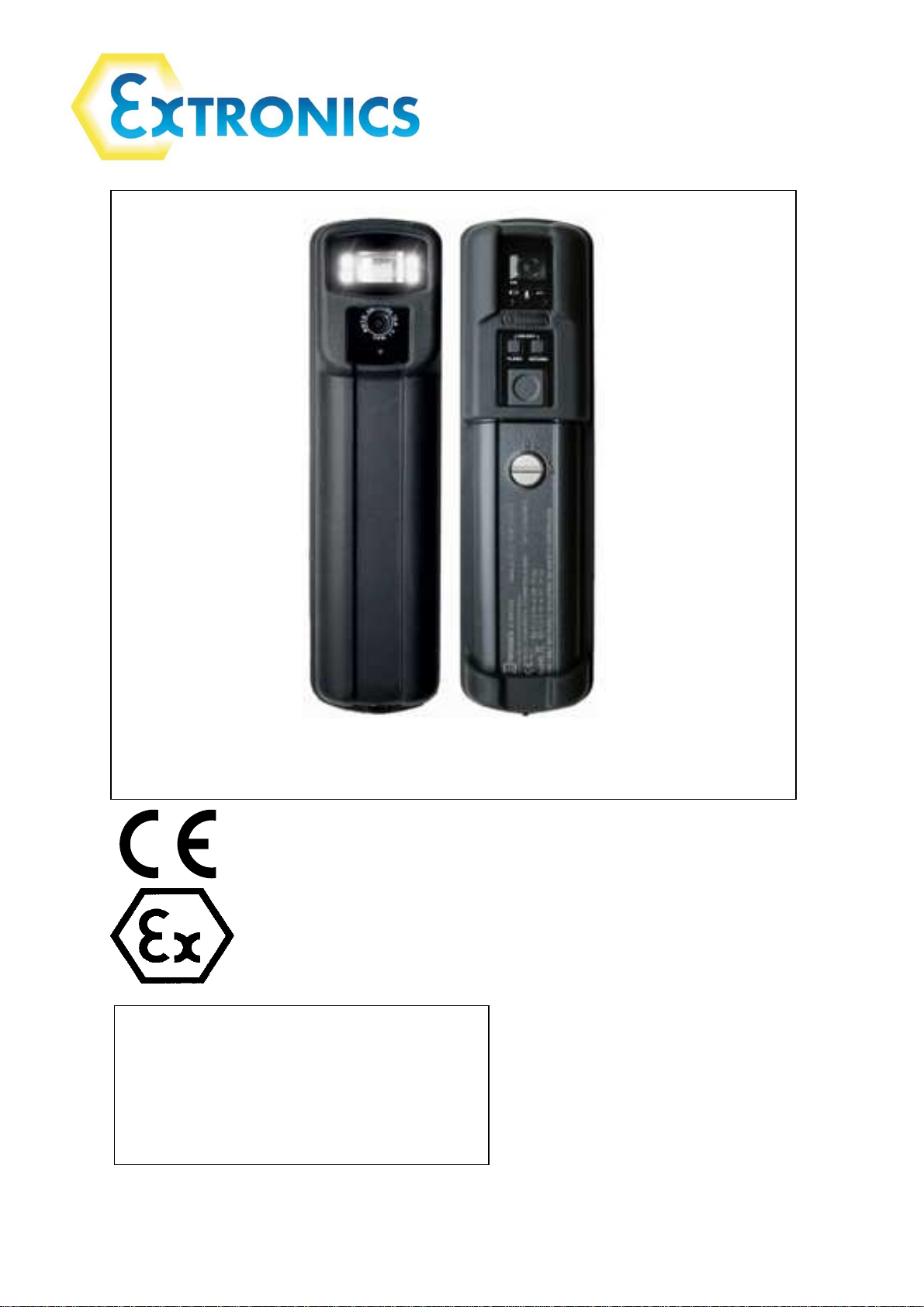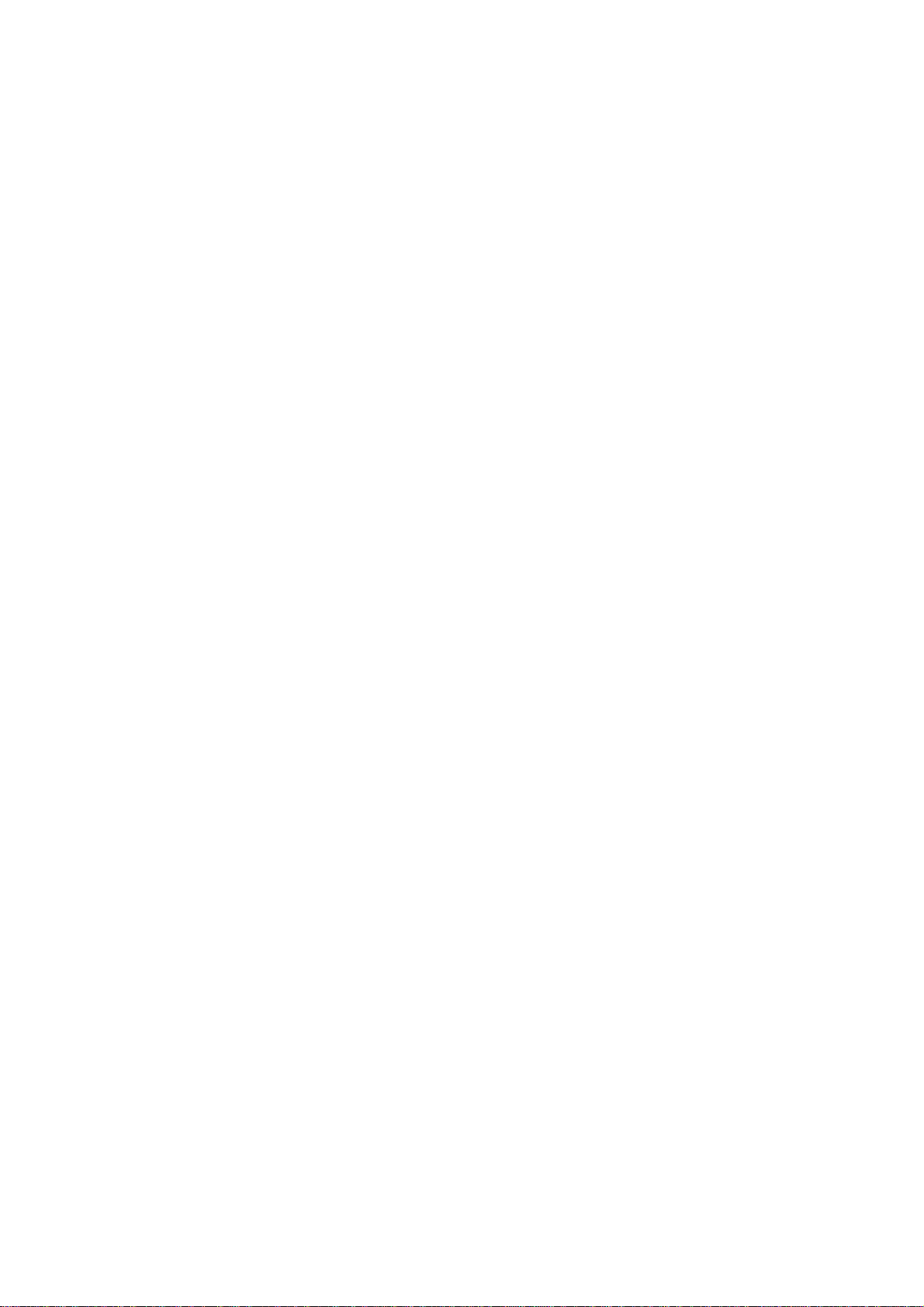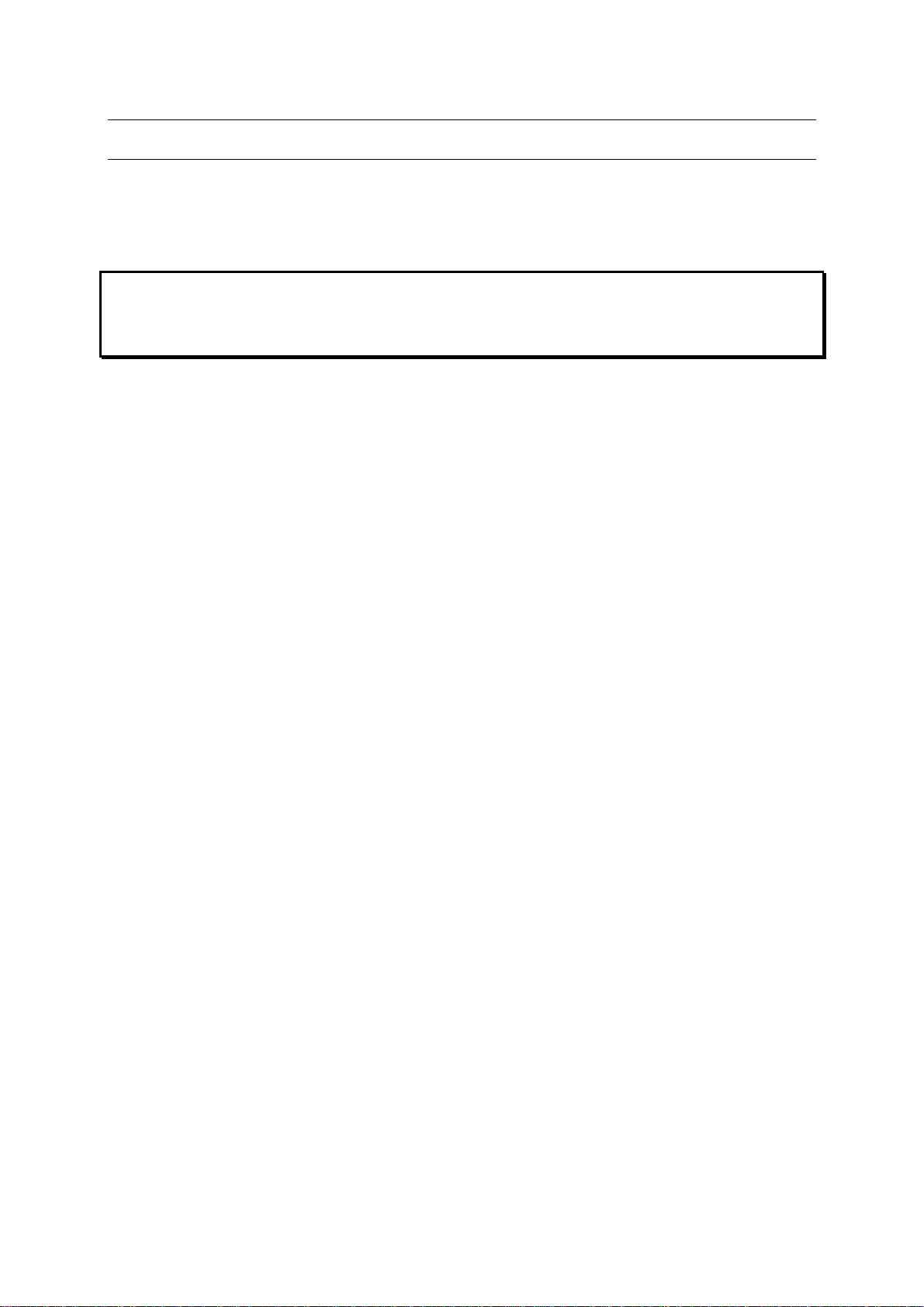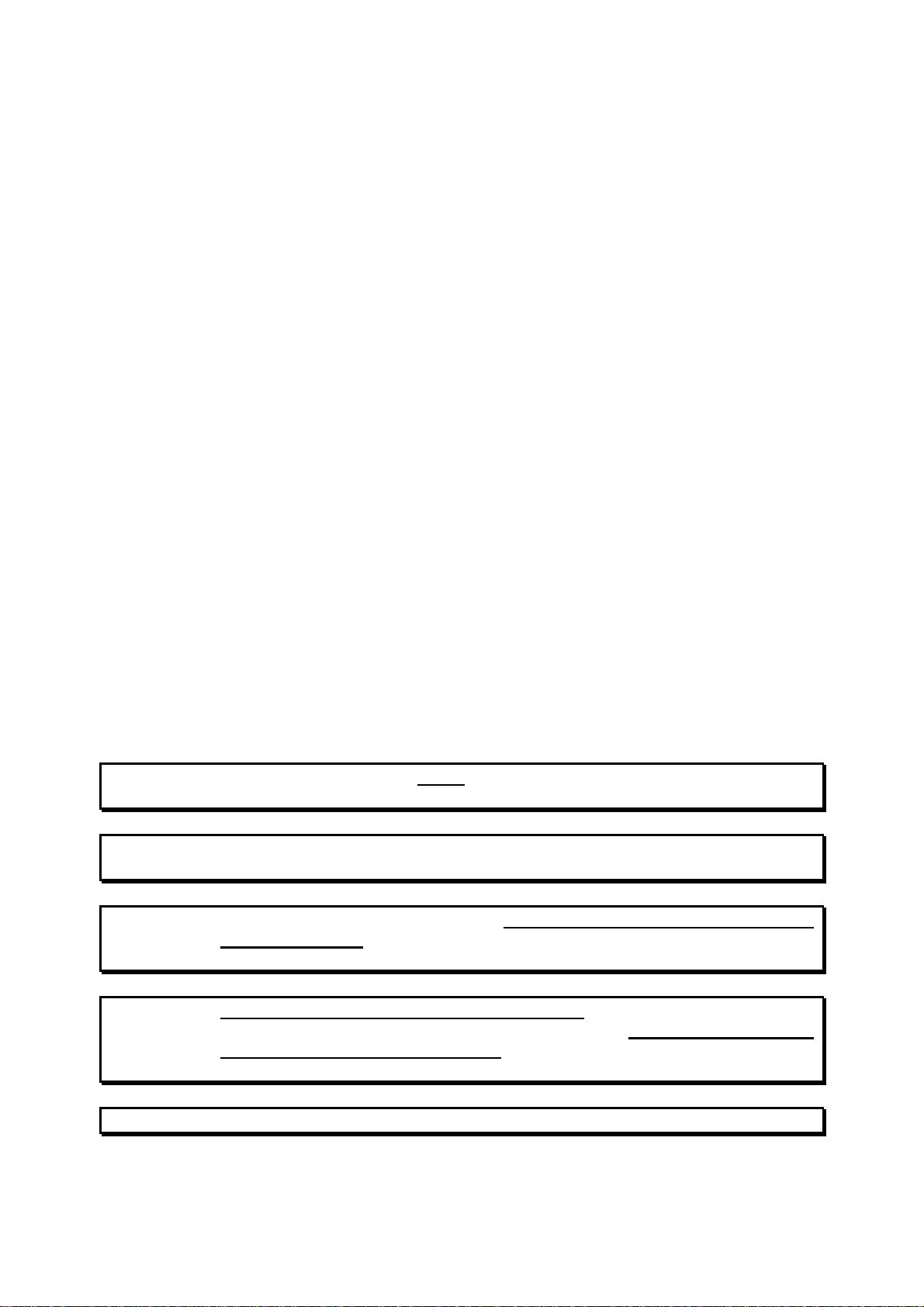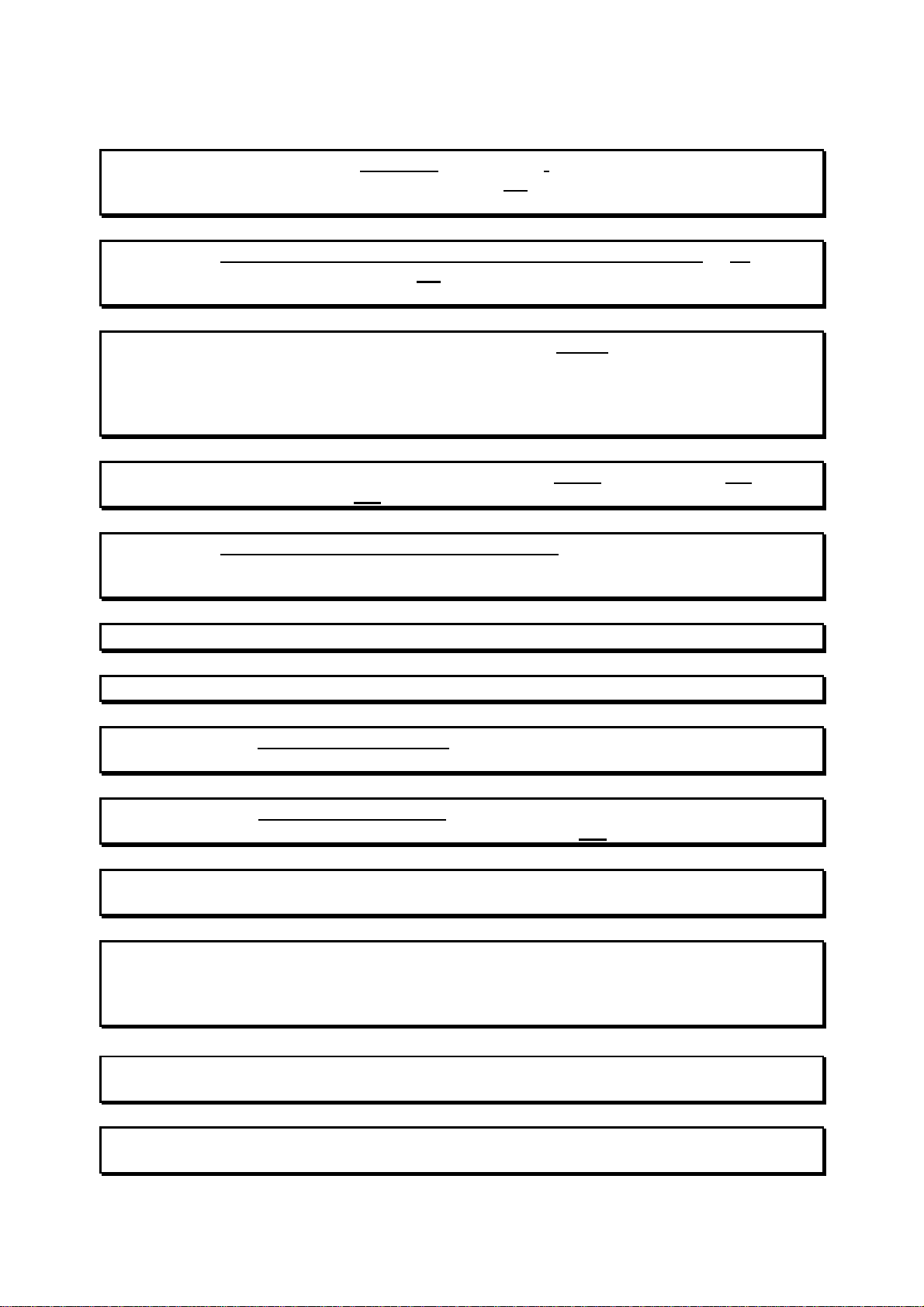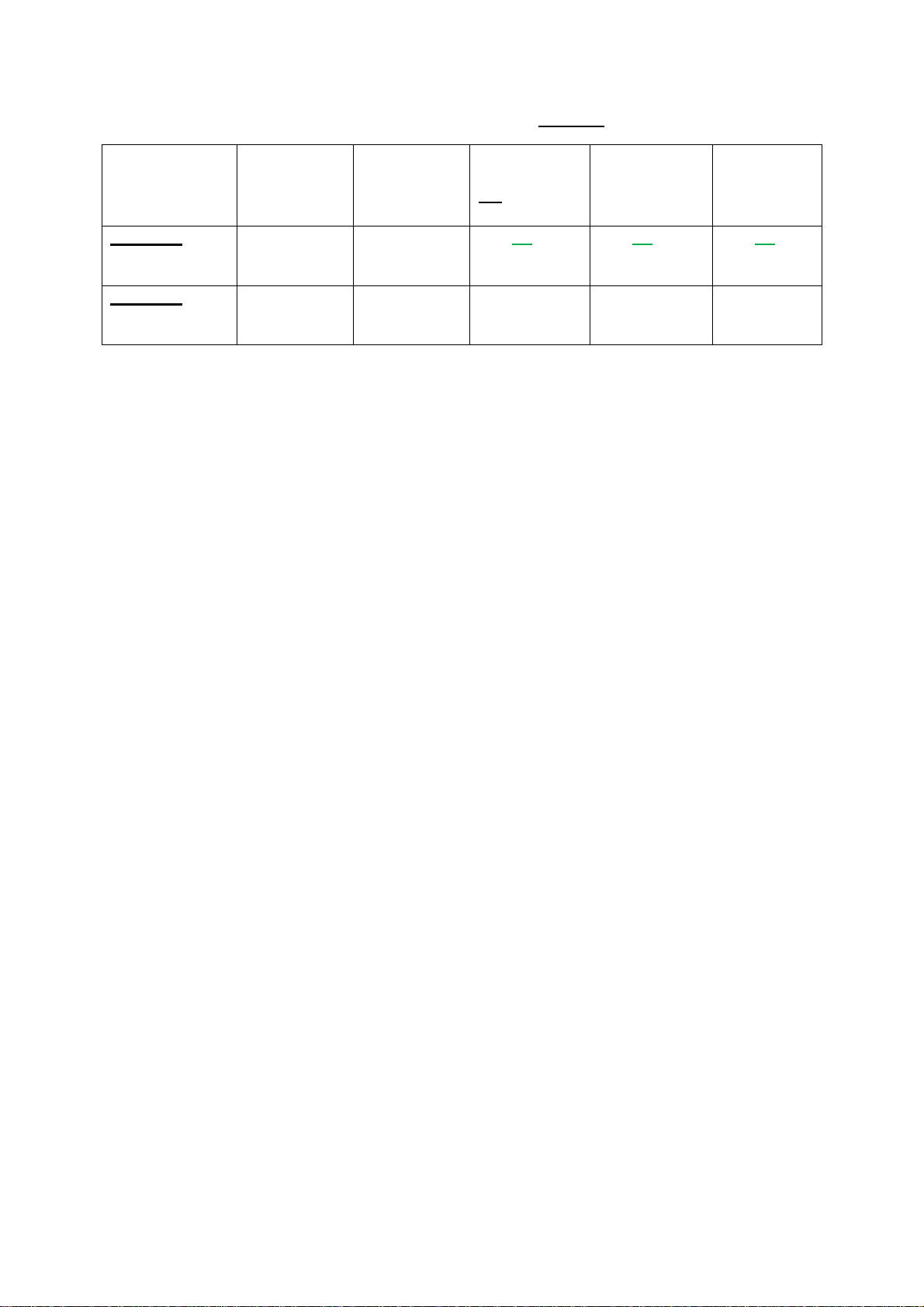Operating Manual
3
Contents
1
Safety Information and Notes ........................................................................................ 5
1.1
Storage of this Manual........................................................................................... 5
1.2
Special Conditions For Safe Use ........................................................................... 5
1.2.1
ATEX / IECEx................................................................................................. 5
(Taken from ITS09ATEX2868X Issue 3 Section 17 and IECExITS09.0027X Issue 2) ... 5
1.2.2
Class1 Division 1............................................................................................ 6
1.3
List of Notes........................................................................................................... 6
1.3.1
iCAM501U...................................................................................................... 6
1.3.2
iCAM502........................................................................................................ 8
2
User Guide...................................................................................................................10
2.1
Preparing for Use..................................................................................................10
2.2
Changing/Installing Batteries.................................................................................11
2.3
Powering On/Off ...................................................................................................12
2.4
Taking a Picture....................................................................................................13
2.5
Picture Quality ......................................................................................................13
2.5.1
Image blur analysis feature ...........................................................................14
2.6
Using the flash......................................................................................................14
2.6.1
Variable flash brightness...............................................................................15
2.6.2
Compatibility of the iCAM50x LED flash with optical flame detection
equipment.....................................................................................................................15
2.7
Voice record function............................................................................................16
2.8
Connectingthe iCAM50xto a computer..................................................................17
2.9
Downloading Pictures and Audio ..........................................................................17
2.9.1
Windows XP..................................................................................................18
2.9.2
Windows Vista / Windows 7 ..........................................................................19
2.10
Setting Time and Date of the iCAM50x.................................................................20
2.10.1
Setting Time and Date in Windows XP..........................................................20
2.10.2
Setting Time and Date in Windows Vista/ Windows 7....................................21
2.10.3
Using Windows XP Microsoft Scanner and Camera Wizard..........................23
2.10.4
Using Windows XP Automatic Picture Download Feature .............................26
2.10.5
Using Windows Vista / Windows 7 Import Pictures and Videos Wizard.........26
2.11
Upgrading Firmware .............................................................................................29
2.12
Error Codes ..........................................................................................................31
3
Structure and Function .................................................................................................31
3.1
Intended Purpose Usage ......................................................................................31
3.2
Transportation and Storage ..................................................................................31
3.3
Authorized Persons...............................................................................................32
3.4
Cleaning and Maintenance ...................................................................................32
3.5
Safety Precautions................................................................................................32
3.6
Cleaning and Maintenance Intervals.....................................................................32
3.7
Aggressive substances and environments............................................................32
3.8
Exposure to external stresses...............................................................................32
4
Technical Data..............................................................................................................33
4.1
iCAM501U ............................................................................................................33
4.2
iCAM502...............................................................................................................34
5
Warranty Information....................................................................................................35
6
Certification ..................................................................................................................36
6.1
iCAM501U EC Declaration of Conformity..............................................................36
6.2
iCAM502 EC Declaration of Conformity................................................................37
6.3
iCAM501U Class 1 Division 1 Certificate of Compliance.......................................38
6.4
ATEX / IECEx Certificates.....................................................................................42
7
Revision History............................................................................................................43