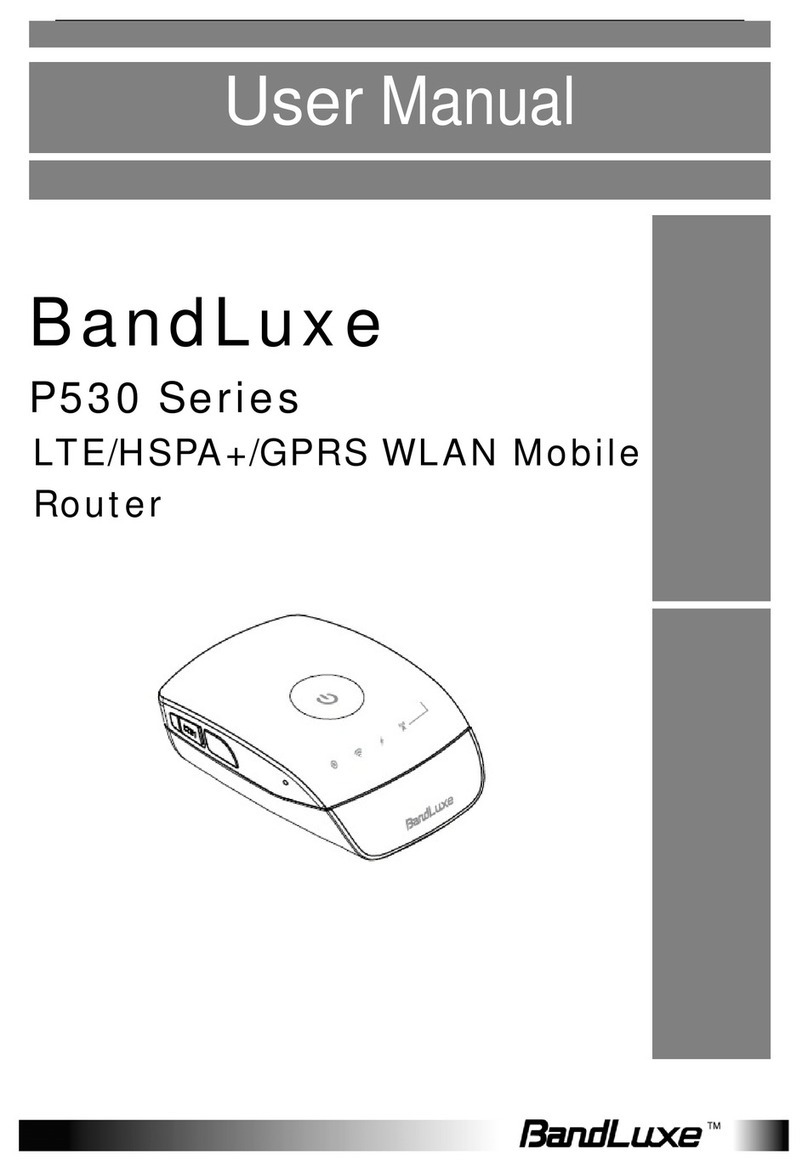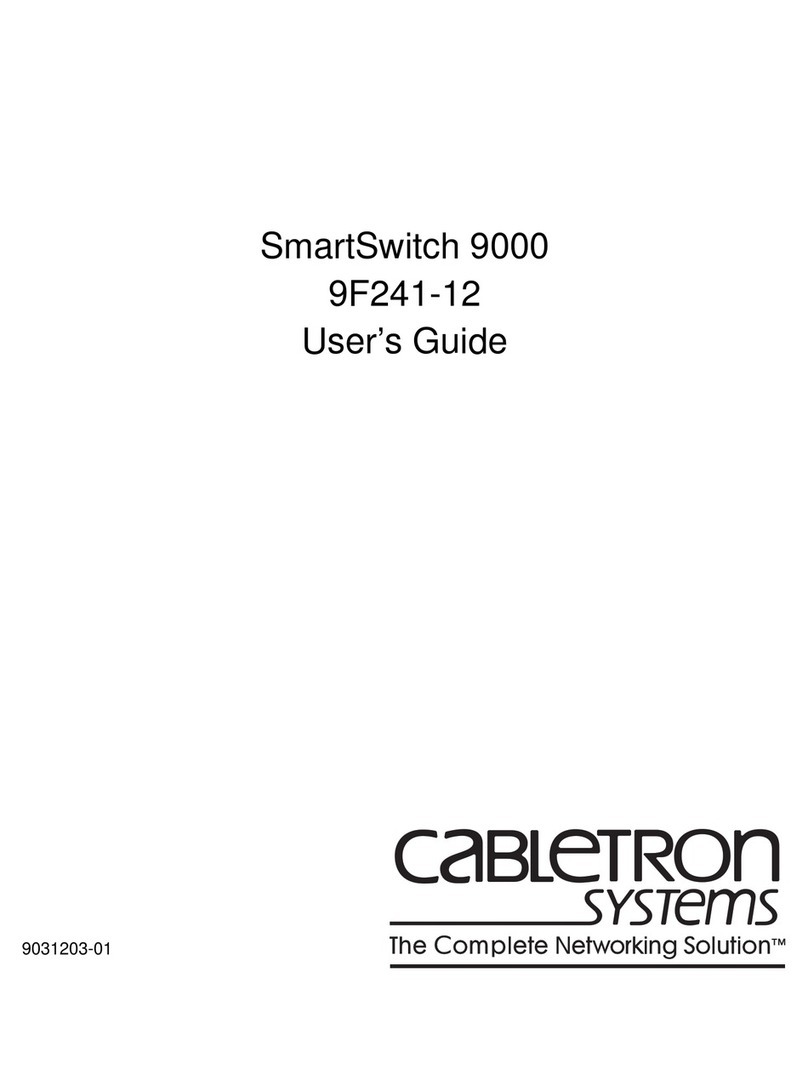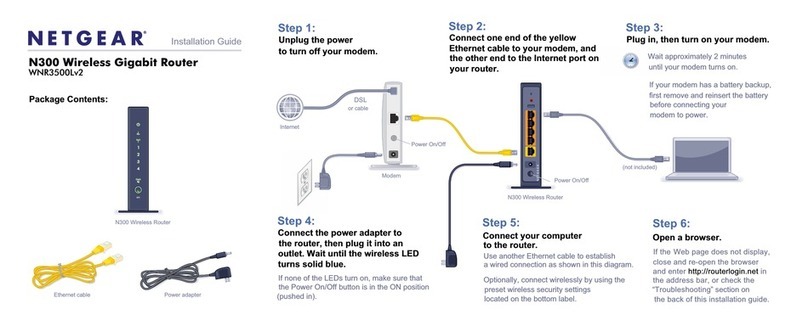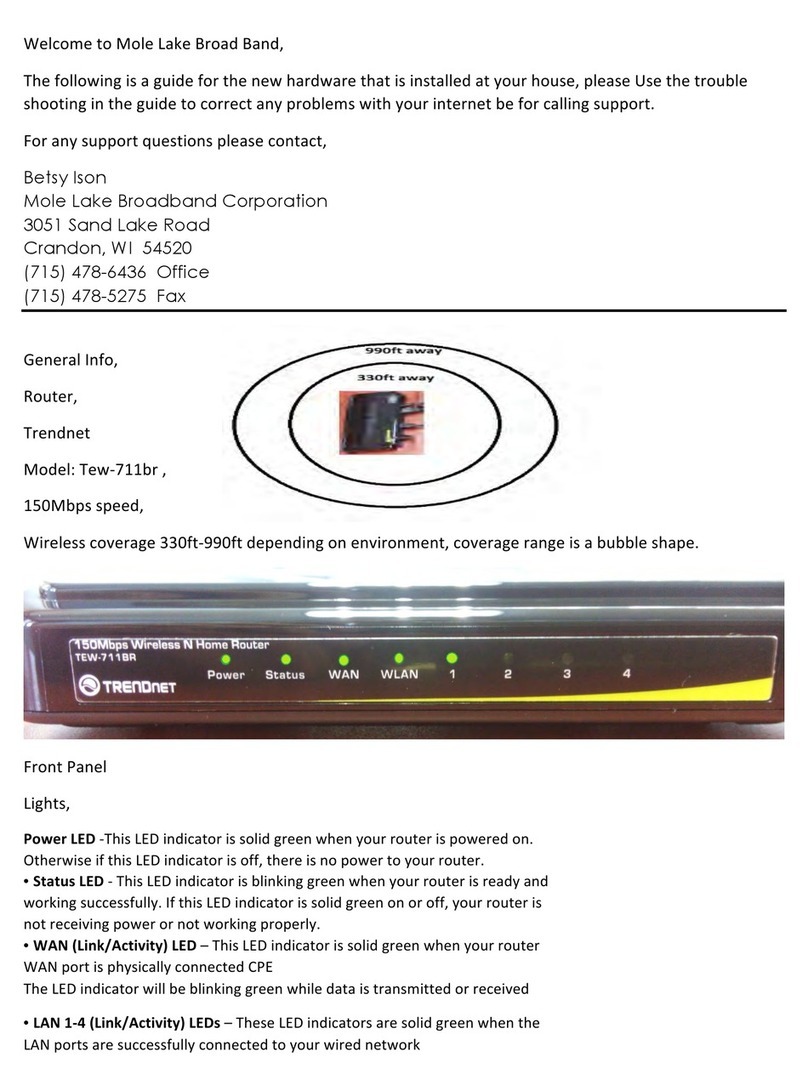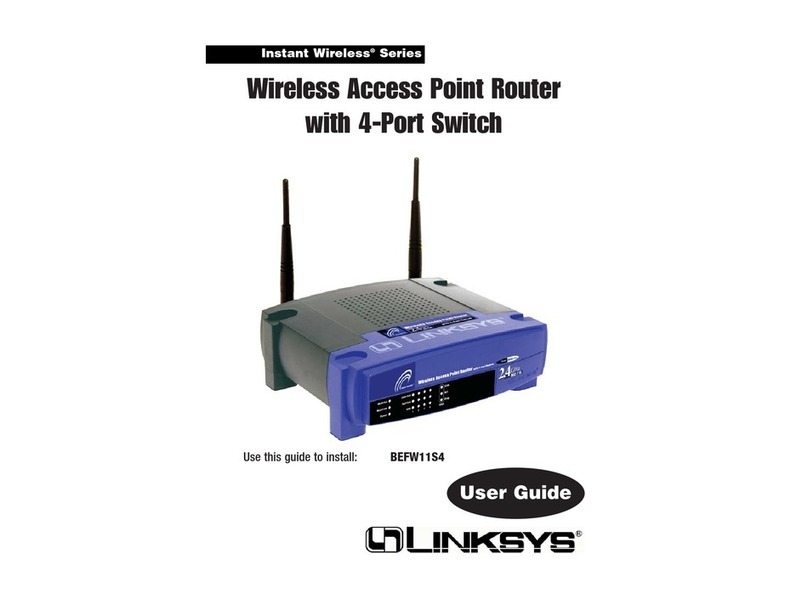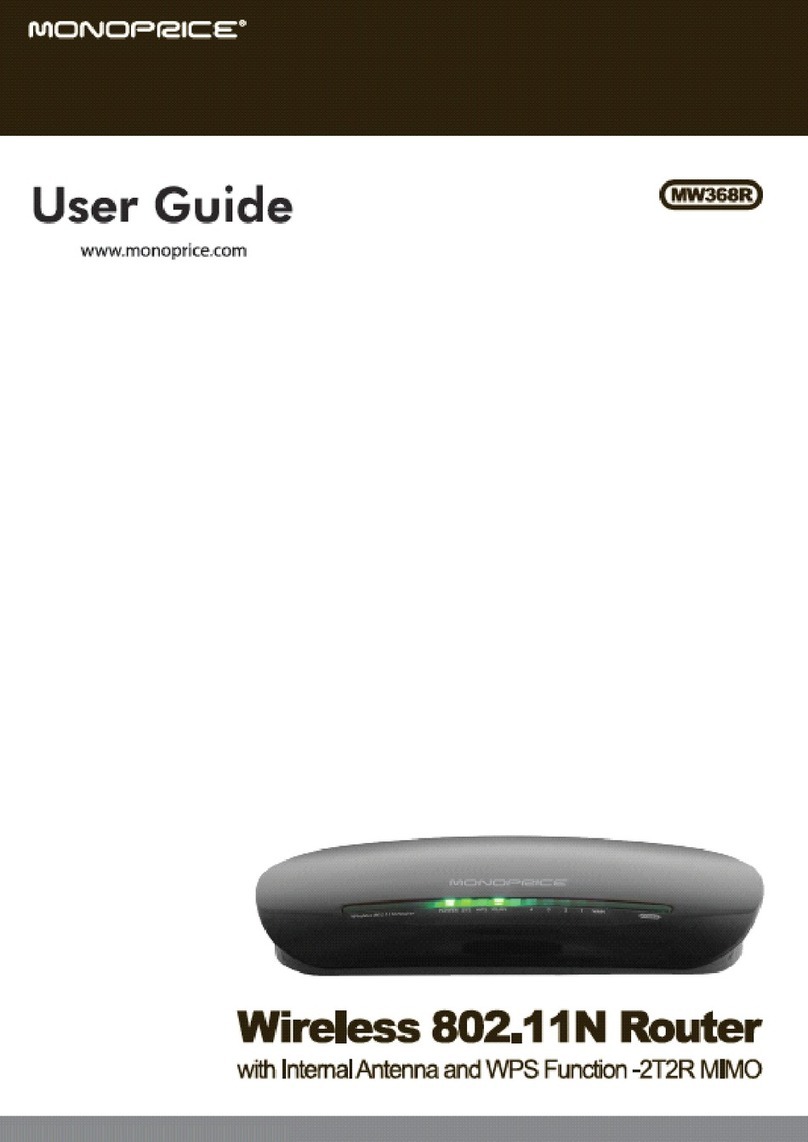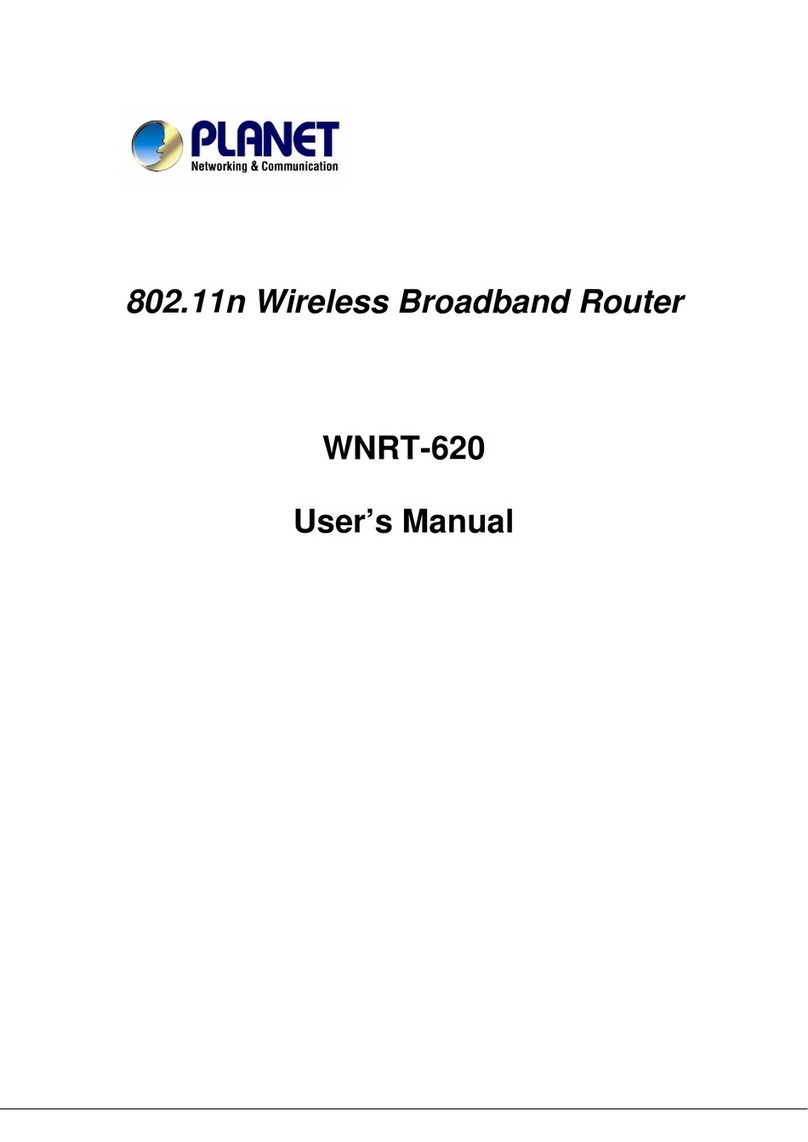FATEK FBs-W2C User manual

FBs-W2C User Manual
FBs-W2C
Wi-Fi Communication Module

FBs-W2C User Manual
I
Category
Table .......................................................................................................................................... 2
Figure......................................................................................................................................... 3
Chapter1. FBs-W2C Wi-Fi Communication Module Product Introduction......................... 1
1.1 Summary.................................................................................................................. 1
1.2 Product Function List............................................................................................... 1
1.3 Product Specification .............................................................................................. 2
1.4 Product Appearance................................................................................................ 3
1.5 Installation............................................................................................................... 4
1.6 LINK LED Status........................................................................................................ 4
Chapter2. Wi-Fi Connection Setting .................................................................................... 5
2.1 PLC Application Interface Wi-Fi Setting.................................................................. 5
2.2 Smart Config Wi-Fi Setting (SC)............................................................................... 7
2.3 FBs-W2C IP Searching.............................................................................................. 9
2.4 Wi-Fi RSSI................................................................................................................. 9
Chapter3. FATEK Standard Communication Service ......................................................... 10
Chapter4. Simple Network Time Protocol (SNTP)............................................................. 11
Chapter5. Firmware Upgrade (OTA).................................................................................. 13
Chapter6. FATEK Standard Searching Service ................................................................... 14
6.1 Window Layout ..................................................................................................... 14
6.2 Functional Area and Properties ............................................................................ 15
6.2.1 Scan.................................................................................................................... 15
6.2.2 Device Found..................................................................................................... 15
6.2.3 Option................................................................................................................ 16
6.2.4 Properties.......................................................................................................... 17
6.3 Work Area.............................................................................................................. 17
6.4 Properties Window ............................................................................................... 18
Appendix A PLC Register Configuration Table................................................................. 21

FBs-W2C User Manual
II
Appendix B Time Zone Table............................................................................................ 23
Appendix C Access Point Compatibility Table ................................................................. 35
Table
Table 1: W2C Function List .................................................................................................................1
Table 2: W2C Product Specification ....................................................................................................2
Table 3: LINK LED Operation Mode.....................................................................................................4
Table 4: PLC Register Config and Data Length Limitation ....................................................................5
Table 5: IP Access Method..................................................................................................................9
Table 6: Wi-Fi RSSI..............................................................................................................................9
Table 7: TCP/UDP Port PLC Register Config ....................................................................................... 10
Table 8: PLC Register Config Description........................................................................................... 12
Table 9: SNTP Functions and PLC Register Configuration .................................................................. 12
Table 10: OTA Register Configuration Description ............................................................................13
Table 11: W2C Configurator, Function Area and Properties introduction..........................................15
Table 12: W2C Configurator Properties Window .............................................................................. 20

FBs-W2C User Manual
III
Figure
Figure 1: FBs-W2C Front and Back Appearance ..................................................................................3
Figure 2: FBs-W2C Side Appearance ...................................................................................................3
Figure 3: WinProladder ASCII Table ....................................................................................................6
Figure 4: Build SSID ASCII table, edit table name and starting address ...............................................6
Figure 5: Enter SSID Data....................................................................................................................7
Figure 6: IOS –Esptouch APP..............................................................................................................7
Figure 7: Android –Esptouch APP ......................................................................................................7
Figure 8: Esptouch operation interface, display W2C IP when connect successfully ...........................8
Figure 9: Communication Service setting for WinProladder .............................................................10
Figure 10: W2C Configurator Window Layout................................................................................... 14

FBs-W2C User Manual
IV
Modify Record
Version
Date
Name
V1.0.0
2019/1/24
Curtis Li
V1.0.1
2019/1/24
Edison Lin
V1.0.2
2019/1/29
Curtis Li
V1.0.3
2019/1/29
Ted Hung
V1.0.4
2019/2/13
Curtis Li
V1.0.5
2019/2/27
Curtis Li
V1.0.6
2019/5/20
Curtis Li
V1.0.7
2019/11/18
Oscar Wu

FBs-W2C User Manual
1
Chapter1. FBs-W2C Wi-Fi Communication Module
Product Introduction
1.1 Summary
FBs-W2C is a Wi-Fi board plugged in the PLC, which enables wireless network
transmission capability. In addition, as a wireless communication module, it
supports Wi-Fi Station mode (STA mode) and needs to connect to router. In
order to make the W2C settings easier and more convenient, the Smart Config
function is provided to allow users to easily connect to the router via the mobile
app. This module breaks the traditional PLC only through wired transmission,
and the use is no longer subject to the physical network route. It can make
multiple PLCs establish connections through one AP at the same time. It is
superior to the traditional wired way in turns of maintenance.
1.2 Product Function List
Table 1: W2C Function List
Function
Description
Wi-Fi connection
Connect with router, wireless network
transmission.
FATEK Standard
Communication Service
Communicate with any of the FATEK standards and
communicate with devices that exist on the same
local area network.
SNTP
Support SNTP
Firmware Update
Firmware update using OTA (via wireless network).
FATEK Standard Search
Service
Users can use the W2C Configurator (FATEK
Standard Search Service Communication
Software) to search for W2C and other FATEK
devices in the same local area network, check
their operating status and set related
configuration to control.

FBs-W2C User Manual
2
1.3 Product Specification
FBs-W2C supports Wi-Fi protocol IEEE 802.11 b/g/n and with frequency 2.4 GHz
~ 2.5GHz. Maximum TCP connections are up to 4.
Table 2: W2C Product Specification
Category
Item
Characteristic
Wi-Fi
Wi-Fi protocol
802.11 b/g/n
Frequency Range
2.4 GHz ~ 2.5GHz (2400M ~ 2483.5M)
Transmit Power
802.11 b: +20 dBm
802.11 g: +17 dBm
802.11 n: +14 dBm
Receiving
Sensitivity
802.11 b: –91 dBm (11 Mbps)
802.11 g: –75 dBm (54 Mbps)
802.11 n: –72 dBm (MCS7)
Antenna
PCB on-board antenna
Wi-Fi Signal Range
The quality of Wi-Fi communication
depends on the level of interference in
the environment. FBs-W2C proves well
communicating in the range within 30M
in open wide space with low
interference.
Hardware
CPU
Tensilica L106 32-bit processor
Operating Voltage
2.5V ~ 3.6V
Operating Current
Average current: 80 mA
Range of Operating
Temperature
0°C ~ 60°C
Software
Wi-Fi Mode
Station
Security Protocol
WPA/WPA2
Encryption
WEP/TKIP/AES
Firmware Update
OTA (via Network)
Network Protocol
IPv4, TCP/UDP
Maximum TCP
Connections
4

FBs-W2C User Manual
3
1.4 Product Appearance
FBs-W2C Wi-Fi communication board appearance shown as Figure 1 and Figure
2, simply introduce as follow:
①LINK LED: Located below the Link label, display the operational status of
W2C, such as connection, disconnection and firmware update, etc. For
more LED status information please refer to 1.6-LINK LED.
②Mini Din Connector: Connector type of FBs-W2C Wi-Fi module, connect
through port 0, with 4 pins and support RS232.
Figure 1: FBs-W2C Front and Back Appearance
Figure 2: FBs-W2C Side Appearance

FBs-W2C User Manual
4
1.5 Installation
Directly plugged FBs-W2C in port 0 (port 1 for HB1 series). It can automatically
detect the baud rate. After the detection, it will set the port 0 (port 1 for HB1
series) baud rate as 115200 bps.
If using HB1 series PLC, please update the firmware version of W2C to V1.3.1 or
above. The baud rate of the port 1 cannot use 4800 bps. For instructions on
firmware upgrade, please refer to Chapter5 Firmware Upgrade (OTA).
1.6 LINK LED Status
LINK LED is in red, the LED will have different signal status depends on FBs-W2C
currently state. Table 3 shows the various signal status of LED.
Table 3: LINK LED Operation Mode
Connection Status
LINK LED
Connecting
On and off every 3 secs
Disconnected
Off
Execute Smart Config
Continuous flash
Execute OTA
Triple flash

FBs-W2C User Manual
5
Chapter2. Wi-Fi Connection Setting
By installing the FBs-W2C Wi-Fi communication module, the PLC can connect to
the router for wireless network connection and transmission. Currently, the
wireless network connection can be set in the following two ways:
Setting through the PLC application interface.
Setting through mobile App under Smart Config (SC) mode.
2.1 PLC Application Interface Wi-Fi Setting
According to the PLC register configuration in Table 4, please create two ASCII
tables for SSID and Password and enter the Wi-Fi account and password you
want to connect into their respective tables. As shown in Figure 3~Figure 5,
please note that SSID and Password must be enclosed in single quotes.
After the connection is successful, the LINK LED will flash at 3s intervals (3
seconds on, 3 seconds off). If you want to reconnect or connect other router,
just write any value to R904, and the W2C will reconnect according to the
information of the current register.
Table 4: PLC Register Config and Data Length Limitation
Item
PLC register config
Data Length
Limitation
SSID
R850 –R868
32Bytes
Password
R869 –R903
64 Bytes
Trigger Connection
R904

FBs-W2C User Manual
6
Figure 3: WinProladder ASCII Table
Figure 4: Build SSID ASCII table, edit table name and starting address
The starting address should match the following address:
SSID: R850~R868
Password: R869~R903

FBs-W2C User Manual
7
Figure 5: Enter SSID Data
2.2 Smart Config Wi-Fi Setting (SC)
For the convenience of use, the Smart Config connection method is also
provided. First you need to download the mobile app - Esptouch (support in iOS
/ Android), as shown below. Esptouch sends the SSID and Password of the
router via UDP broadcast. W2C connects according to the information received.
Figure 6: IOS –Esptouch APP
Figure 7: Android –Esptouch APP

FBs-W2C User Manual
8
To put the W2C into the Smart Config mode, needs to switch the W2C rapidly
3times in succession.
After the W2C is powered on, it must be powered off within three seconds.
After repeating twice, the Smart Config mode will be enabled when the third
power is turned on.
After entering the SC mode, W2C starts waiting for Esptouch broadcast
information. At this time, the LED will flash continuously to indicate that the APP
can start transmitting, the longest waiting time is 60 seconds.
If the connection fails after 60 seconds (such as wrong information, unstable
network quality), W2C will enter the PLC application interface mode and
connect through information stored in PLC before.
Since the Smart Config connection method is subject to the hardware
compatibility, we provide Appendix C-Access Point Compatibility Table for users
to choose the appropriate mobile phone for connection settings.
Figure 8: Esptouch operation interface, display W2C IP when connect successfully

FBs-W2C User Manual
9
2.3 FBs-W2C IP Searching
After the FBs-W2C is connected to the AP, the W2C IP address can be viewed in
two ways (Table 5), and other devices can be connected to the PLC.
Table 5: IP Access Method
Item
Description
Smart Config
Display on mobile APP
FATEK Standard
Communication Service
Display on FATEK standard communication service
software (W2C Configurator)
2.4 Wi-Fi RSSI
Wi-Fi RSSI is an indicator for measuring the strength of the signal received by the device in wireless
communication. In order to monitor the connection quality of the W2C, the user can view it through
the register R949 of the PLC. As shown in
Table 6, the signal strength is shown. Expressed as a negative number, the unit
is dBm, the value range is 0 ~ -100, the closer to 0, the better the signal strength.
Table 6: Wi-Fi RSSI
PLC Register Config
Wi-Fi RSSI
Signal Strength
R949
>-50
Good
-50~ -70
Normal
-70~ -90
Bad
<-90
No Signal

FBs-W2C User Manual
10
Chapter3. FATEK Standard Communication Service
PLC has wireless network communication capability by plugging FBs-W2C Wi-Fi
communication module. It can communicate with objects such as WinProladder
that use FATEK standard communication in the same local area network.
Supporting IPv4 and TCP/UDP protocols, can up to 4 TCP connections at the
same time. Default port of TCP/UDP are 500, it can be modified by PLC register,
shown as Table 7.
Table 7: TCP/UDP Port PLC Register Config
LED
PLC register config
TCP Port
R946
UDP Port
R947
In order to ensure the successful exchange of communication data in a wireless
environment, it is recommended to set the Time out and Retry as follow:
Time out : 3 sec
Retry : 5 times
WinProladder setting method can refer to Figure 9
Figure 9: Communication Service setting for WinProladder

FBs-W2C User Manual
11
Chapter4. Simple Network Time Protocol (SNTP)
In addition to the above functions, the PLC with the FBs-W2C Wi-Fi
communication module can be used to perform network time correction via the
NTP Server and support two synchronization modes according to different PLC
register value.
Sync mode 1: Synchronize time back to PLC RTC.
(For more details can refer PLC user manual 2 advanced application
chapter15: RTC)
Sync mode 2: Synchronize time back to specified PLC register.
The user can flexibly select different mode according to individual needs. The
PLC register configuration of these two modes is shown in Table 8.
In addition, W2C will automatically perform time correction with NTP Server at
the following timing, and update the time to the PLC registers.
①When W2C is powered on, the time of W2C and time in corresponding PLC
registers according to the mode will be synchronized with NTP server.
②Every 24 hours after powered on, the time of W2C and time in
corresponding PLC registers according to the mode will be synchronized
with NTP server.
The W2C also provides the user to manually update the time to the PLC register.
Simply set the value of the register R908 to 1, and the time will be updated to
the corresponding register according to the selected mode.
In addition, if you want to change the time zone, you can refer to Appendix
B-Time Zone Table. The time zone is the daylight time (if there is one in the
area), input the index value of the desired area into the register R910, and then
input 1 to the register to R908, the time will be updated.
If the entered index value is exceeded or not in the Appendix B table, the system
default area is Taipei.
If the SNTP server needs to be changed to another server, the new URL can be
written to the register and enable the corresponding PLC register to notify W2C
there’s a new setting needs to changed, default setting of SNTP server is ”
pool.ntp.org”, W2C will synchronize time with SNTP server every 24 hours after
powered on, the functions of SNTP and the configuration of the PLC register are
shown in
Table 9.

FBs-W2C User Manual
12
Table 8: PLC Register Config Description
(Mode 1/Mode 2)
Description
R4128/D3953
(Second) 0-59
R4129/D3954
(Minute) 0-59
R4130/D3955
(Hour) 0-23
R4131/D3956
(Day) 1-31
R4132/D3957
(Month) 1-12
R4133/D3958
(Year) 0-99
R4134/D3959
(Week) 0-6
Table 9: SNTP Functions and PLC Register Configuration
PLC register
SNTP function
R907
After setting the SNTP server URL, notify W2C to update the
Server URL.
R908
Synchronize time back to PLC register immediately.
R909
Synchronize time back to PLC mode:
1: mode 1
0: mode 2
R910
Setting location index
For example: Taipei area set to 86
R911-R942
Setting SNTP server URL
For example: time.google.com

FBs-W2C User Manual
13
Chapter5. Firmware Upgrade (OTA)
OTA is a function to update the W2C firmware through the cloud. W2C will
check the version information in the "w2c_info" file on the cloud to determine
whether it needs to be updated. If a new version is found, the PLC
corresponding register will be set to 1, means users can update new firmware
for the W2C.
W2C will check the latest version on the cloud when it connects to AP and every
morning 00:01.
When the user wants to update the firmware, W2C will check whether the
cloud has a new version. If there is, the W2C will immediately update the
firmware of the OTA. If it is not found, it will go to the cloud to check the version
information again. The result will be checked. Decide whether to allow updates.
When updating the firmware, LINK LED will flash three times per second then
off one second, PLC register configuration description as Table 10.
Table 10: OTA Register Configuration Description
PLC register
Description
R905
Result for the version check of W2C
0: No newer version
1: Can update to newer version
R906
After setting value > 0, W2C will decide whether the update
is needed.

FBs-W2C User Manual
14
Chapter6. FATEK Standard Searching Service
W2C Configurator is a communication software provided by FATEK standard
searching service. Users can use this software to search for W2C devices in the
same local network to check their execution status and set related configuration
if needed.
6.1 Window Layout
Figure 10: W2C Configurator Window Layout

FBs-W2C User Manual
15
6.2 Functional Area and Properties
The functional area provides the user to scan the W2C devices in the same local
area network, also provides related settings. When press the properties button,
the properties window will pop up to display more detailed information of
scanned device. Table 11 shows the functions in these areas, and more details
are introduced in later sections.
Table 11: W2C Configurator, Function Area and Properties introduction
Function
Description
Scan
Searching for the W2C devices in the same local
network.
Device Found
Record the number of scanned devices.
Option
Includes Select Network, Scan Setting, Language and
About for viewing the software version.
Properties
Press the button to display the scanned device
properties.
6.2.1 Scan
Searching for W2C devices in the same local network.
6.2.2 Device Found
Record the number of scanned W2C devices.
Table of contents