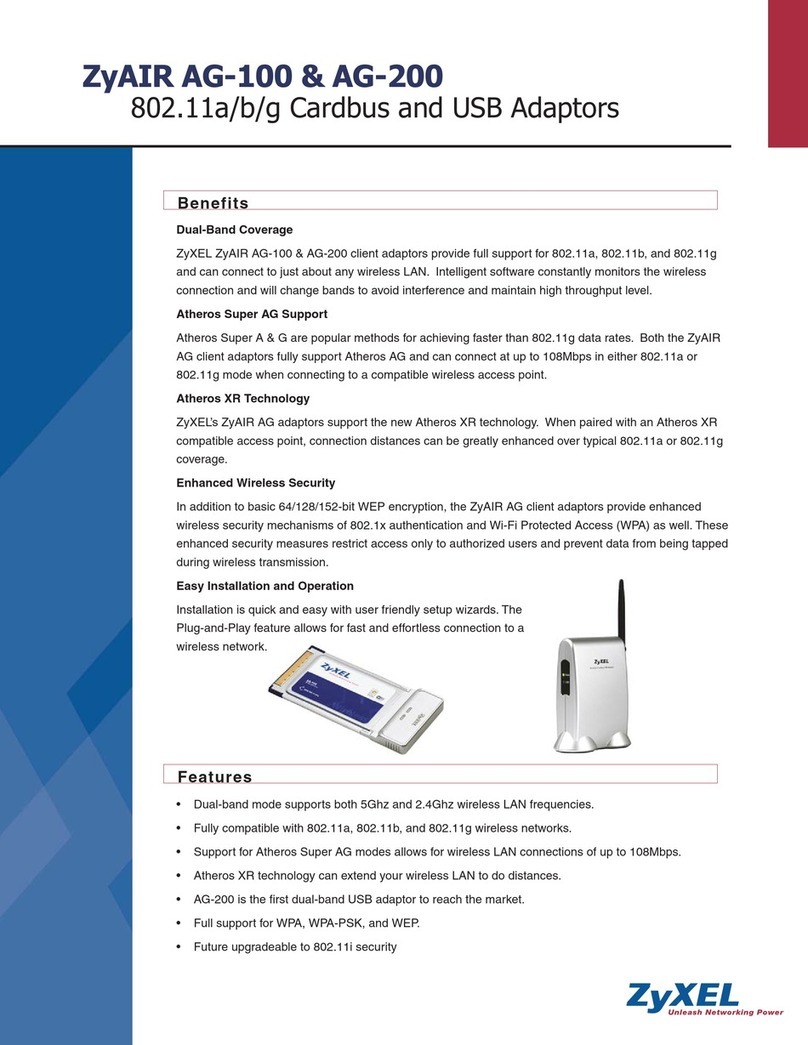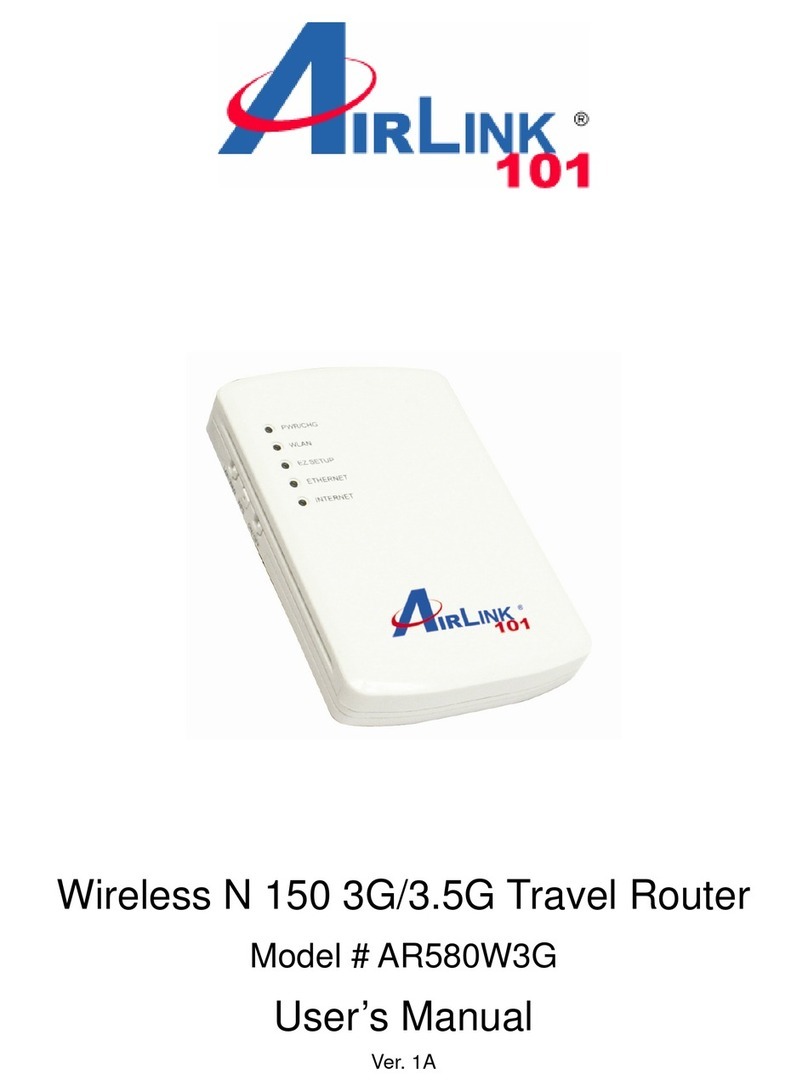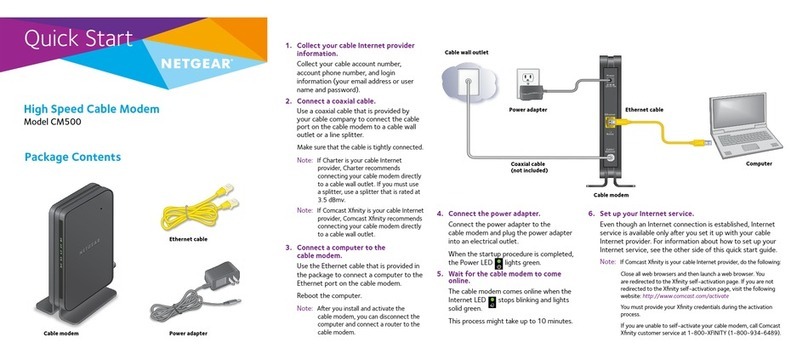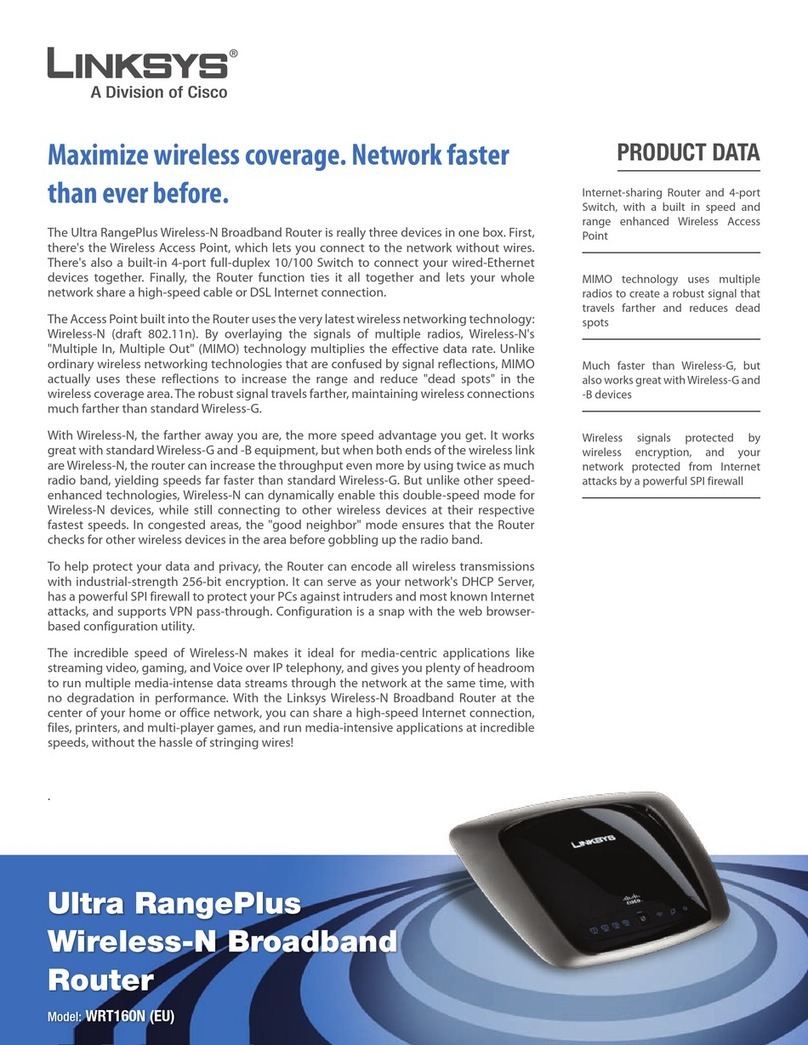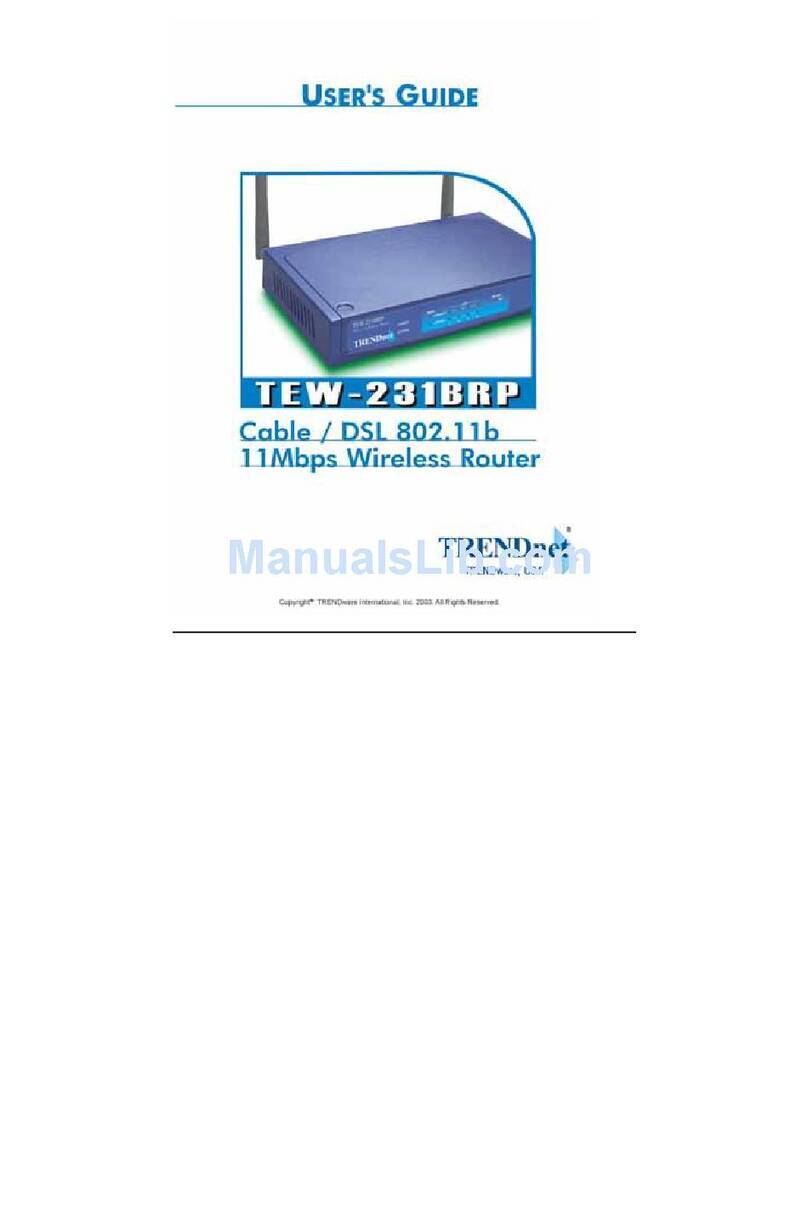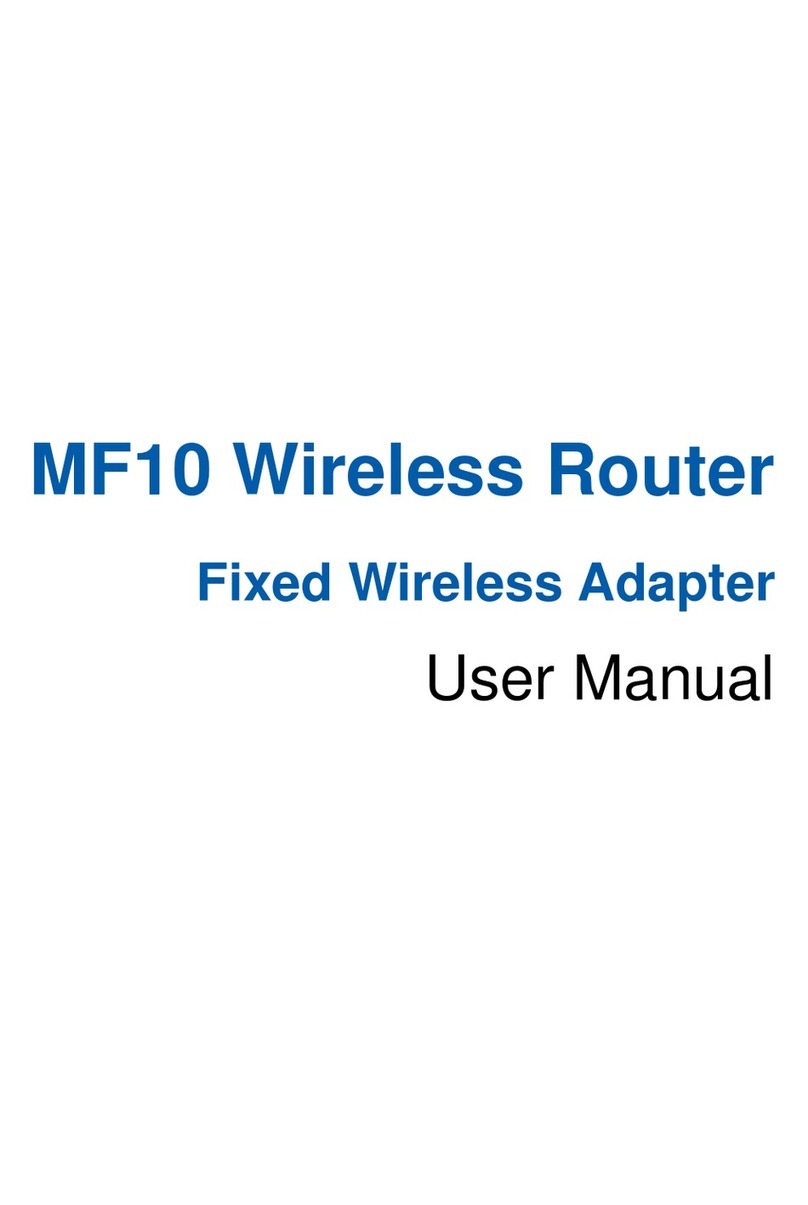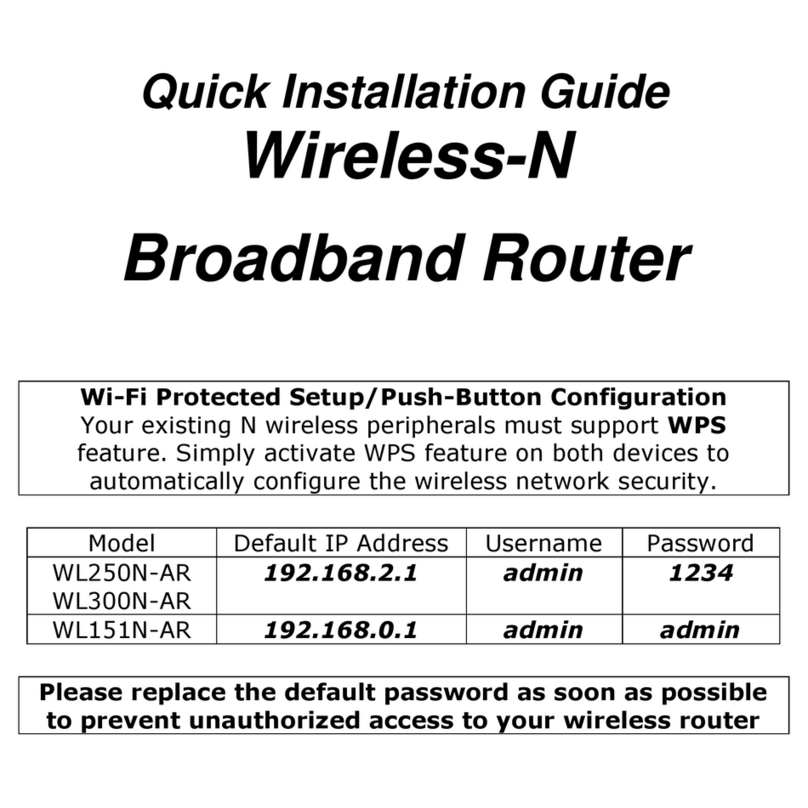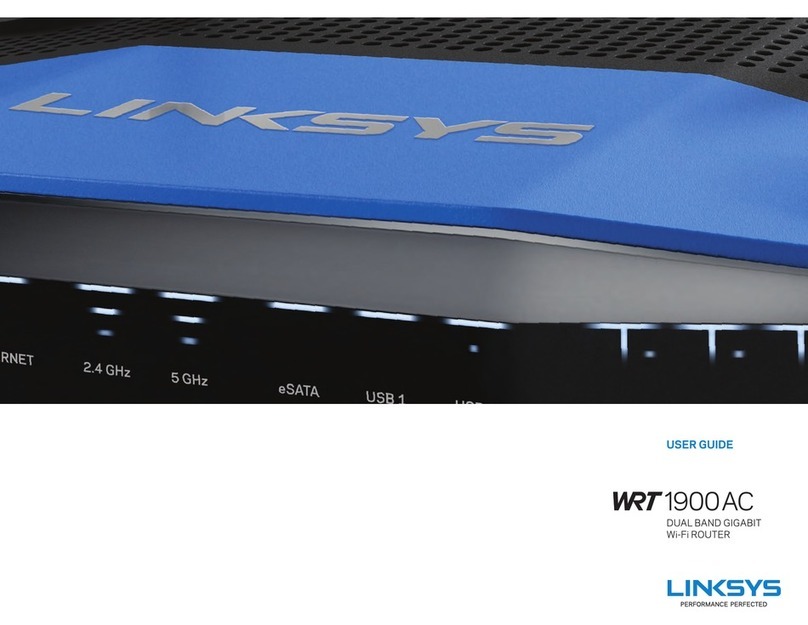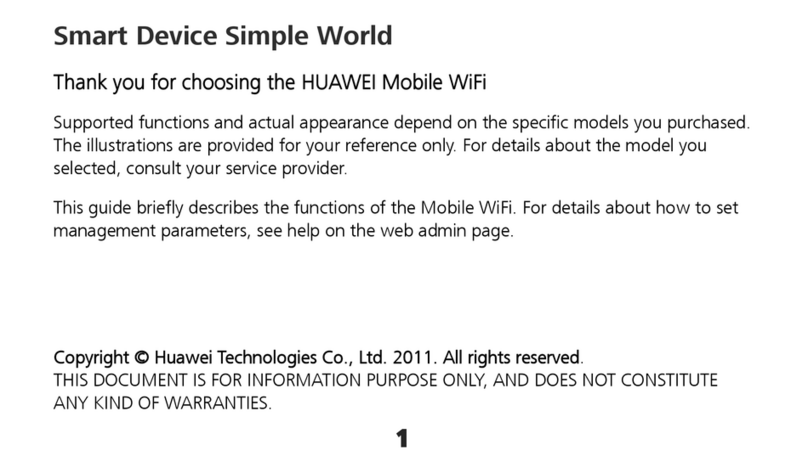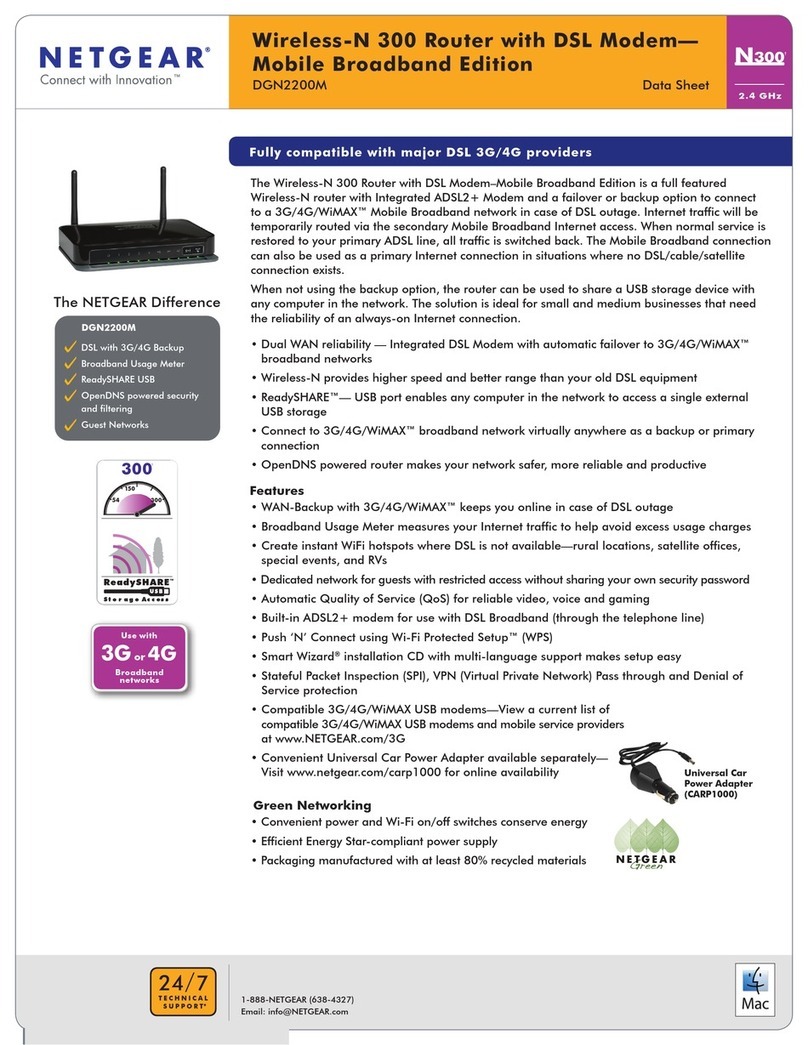Fibre WR7010v2 User manual

ROUTER SET UP GUIDE: WR7010v2 Fibre WiFi Router
A STEP-BY-STEP GUIDE TO SETTING UP
YOUR NEW FIBRE WiFi ROUTER

IN THE BOX
Make sure you have the following:
The WR7010v2 Router
A
DBlue Ethernet Cable
CPower Supply Unit
BQuick Start Guide
UPDATE THIS IMAGE
WR7010v2
FIBRE WiFi ROUTER

ROUTER DIAGRAM: Front Panel
LAN3
LAN2
LAN1
WLAN
WPS
LAN4
WAN
Power

ROUTER DIAGRAM: Back Panel
LAN Ports 1-4
WAN

STATUS LIGHTS
LED COLOUR STATUS DESCRIPTION
POWER WHITE
ON The router is receiving power and ready for use.
OFF The router is not receiving power.
WAN WHITE
ON The router detects an Ethernet connection on the Ethernet WAN port.
BLINKING The router is sending or receiving data to/from the Ethernet WAN port.
OFF The router does not detect an Ethernet link on the Ethernet WAN port.
INTERNET
WHITE
ON The router has an Internet connection but no traffic.
BLINKING The router is sending or receiving Internet traffic.
OFF There is no Internet connection.
RED ON The router failed to make an Internet connection.
LAN 1-4 WHITE
ON The router detects an Ethernet connection on one or more of the LAN ports.
BLINKING The router is sending or receiving data to/from one or more of the LAN ports.
OFF The router does not detect Ethernet links on the LAN ports.
WLAN WHITE
ON WiFi is enabled and ready.
BLINKING Wireless devices are connected.
OFF WiFi is disabled.
WPS WHITE
BLINKING The router is setting up a WPS connection.
OFF WPS is disabled.

CONNECTING THE ROUTER
Using the Blue Ethernet cable, connect the LAN port of the Fibre Device (ONT) to the blue port
labelled “WAN” on the back of the router
TIP: How Fibre enters your home can differ depending on the infrastructure provider and installation process. Some infrastructure providers use a wall
unit plus ONT device, others just have an ONT device and in some security complexes and apartments the cable itself enters the home. However,
when the Fibre connection enters your home, it will need to be plugged into a Fibre router to allow you to access the Internet.

CONNECTING THE
POWER SUPPLY
Plug the power supply unit into the wall socket and the small round plug from the power
supply unit into the power socket on the side of the router. Switch the power on at the wall
socket. The router has no power button and will start up as soon as you plug it in.

CONNECTING YOUR DEVICE TO THE
ROUTER VIA ETHERNET CABLE
(Device could be a Laptop, PC, tablet etc.)
You will need a second Ethernet cable for this step. If you do not have a spare Ethernet cable, skip
to step 5 to connect via WiFi.
Plug one other end of the Ethernet cable into the yellow LAN port labelled “LAN1, LAN2, LAN3,
or LAN4 at the back of the router . Plug the other end of of the Ethernet cable into the Ethernet
port of your PC or Laptop .

AUTOMATICALLY CONNECTING YOUR
DEVICE TO THE ROUTER VIA WiFi
TIP: For this step you will need the default SSID (WiFi Network Name) and WiFi key (WiFi Password) which are displayed on the
bottom of your router.
Before you start ensure that the WLAN LED on top of your router is lit up. If the LED is not lit you will need
to use an Ethernet cable to setup the WiFi Manually (as described in Step 6), or perform a factory reset to
restore default settings (advanced users).
On your WiFi-enabled device, browse for and select the router’s SSID (WiFi Network Name). Use the WiFi
key at the bottom of your router when prompted to connect your device to the WiFi network
OR
If your WiFi-enabled device that you are setting up, is equipped with a WPS button, press the WPS button
on the side of the router until the WPS LED blinks. Press the WPS button on the WiFi enabled client device
and allow 2 minutes for a secure WiFi connection to be established.

MANUAL WiFi SET UP
(You will first need to be connected to the
router using an Ethernet Cable as described in
Step 4)
Open a web browser on your device and
type 192.168.1.1 into the address bar at
the top . Enter the username and password
(default :admin/admin)
Click on WLAN in the menu on the left.
Click on Basic Settings and uncheck the box
named “Disable WLAN Interface” if it is
checked. You can now view or change the
SSID (WiFi Network Name). and Click Apply
Changes.
In the menu on the left click on Security.
You can now view or change the Pre-Shared
Key (WiFi Network Password). and Click
Apply Changes.
A
C
B

Open an Internet browser (e.g. Google Chrome, Firefox, Internet Explorer, Safari, etc.) on your device
(PC, Laptop, Smartphone, Tablet, etc.). Enter 192.168.1.1 in the address bar and enter the default
username (admin) and password (admin).
Click on WAN in the menu on the left and then Ethernet WAN. In the section at the bottom labelled
PPP Settings input your MWEB supplied FTTH username and password and click Apply Changes.
CONNECTING WITH A USERNAME
AND PASSWORD

MANUAL ROUTER SET UP FOR
IP BASED USERS
Follow the steps in 7a to get to the Ethernet Wan settings. In the settings near the top find the
Channel Mode drop down and change it to IPoE. Leave all the other settings at default and click
Apply Changes.
Table of contents