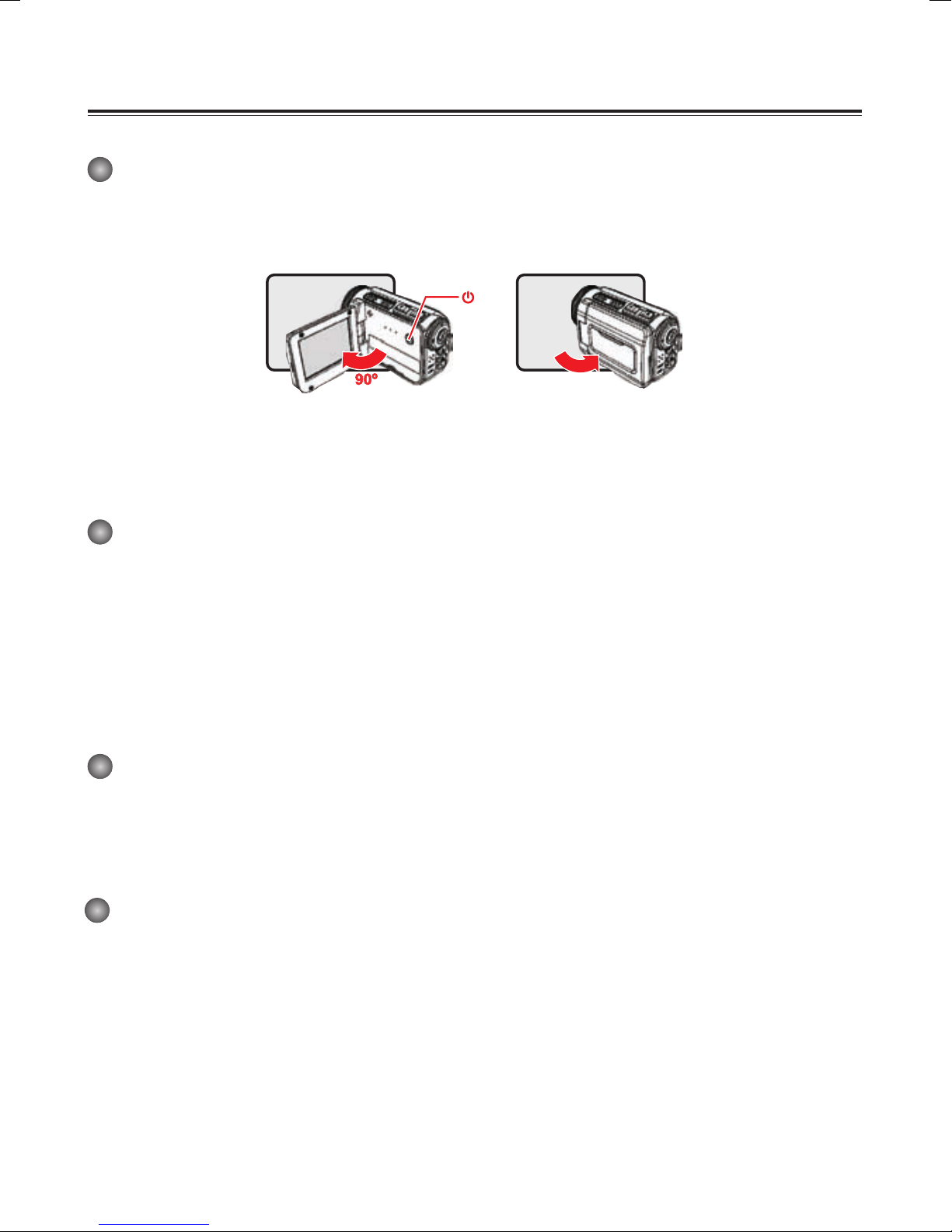Contents
Overview.............................................................................................................................................3
System Requirements........................................................................................................................3
Package Contents..............................................................................................................................4
DV Camcorder Diagram.....................................................................................................................5
Inserting the Battery ...........................................................................................................................6
Inserting an External Memory Card....................................................................................................6
Using the Power Adapter....................................................................................................................7
Attaching and Adjusting the Wrist Strap ...........................................................................................7
Getting Started.................................................................................................................................8-9
Understanding the Screen Icons..................................................................................................10-11
Basic Operations...............................................................................................................................12
Advanced Settings.......................................................................................................................13-16
Advanced Operations.......................................................................................................................17
Copying les to your Computer.........................................................................................................18
Using your camcorder as a Webcam................................................................................................18
Appendix...........................................................................................................................................19
Troubleshooting............................................................................................................................20-22
Specications....................................................................................................................................23
Maintenance ....................................................................................................................................24
Precautions.......................................................................................................................................25
FCC and CE Radiation Norm...........................................................................................................26
Service Procedure............................................................................................................................27
Warranty............................................................................................................................................28