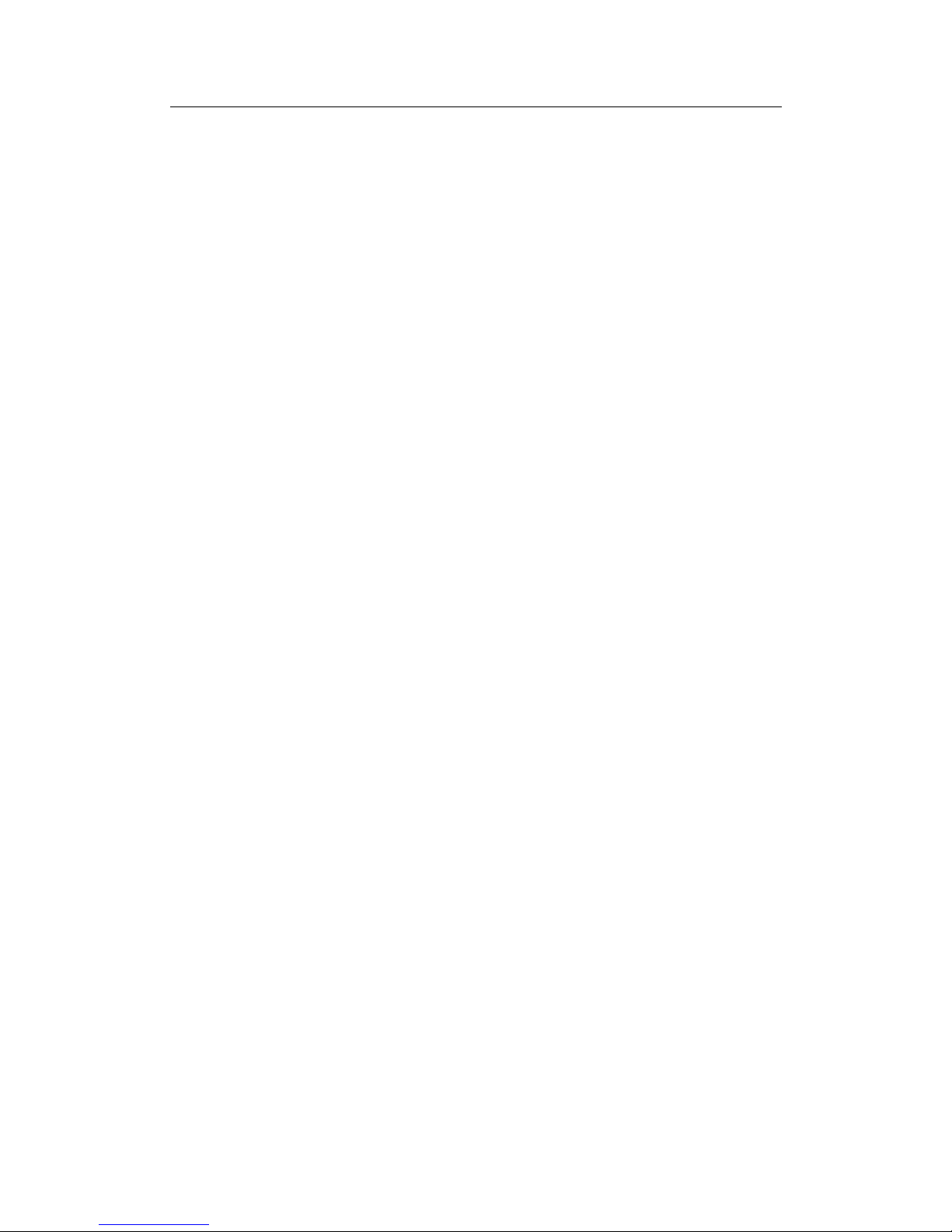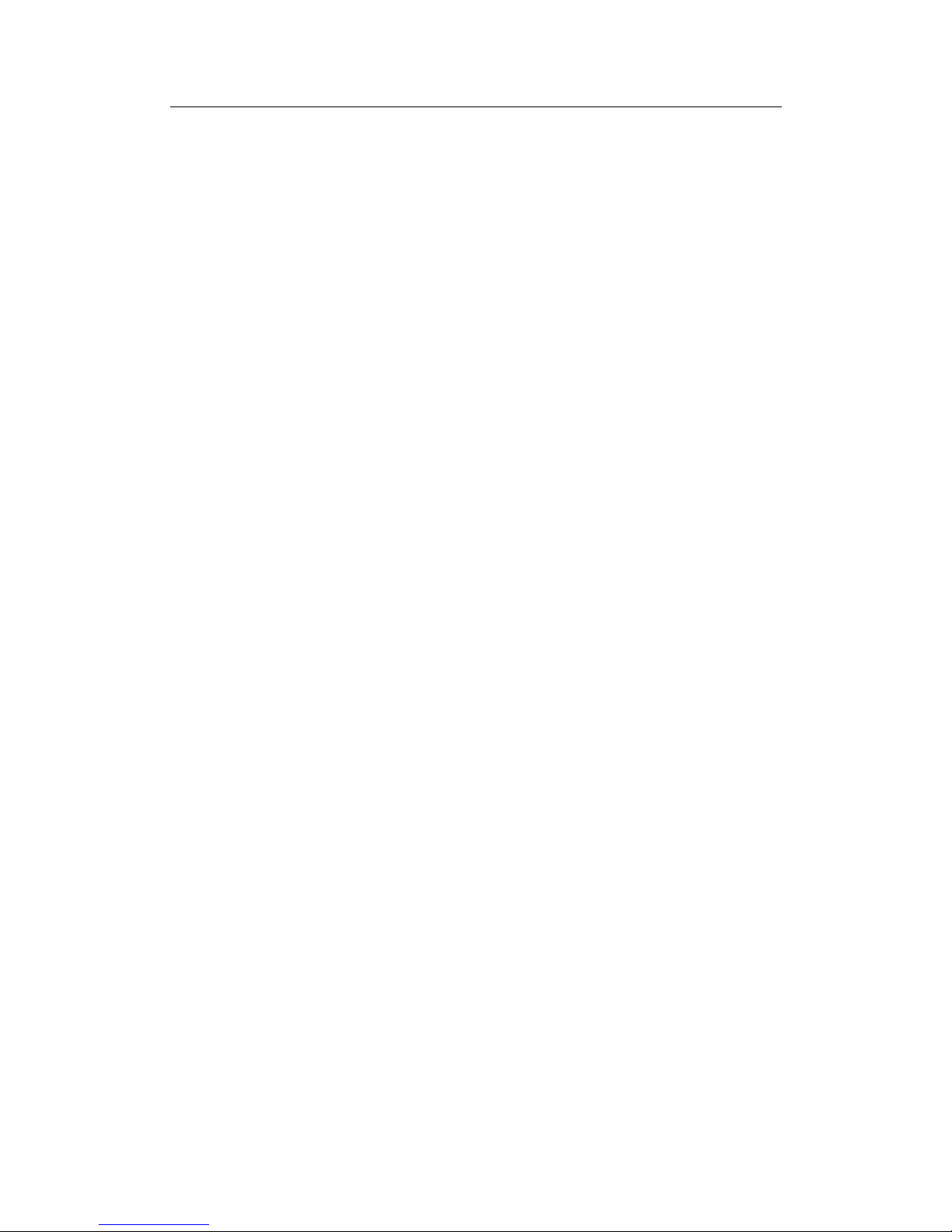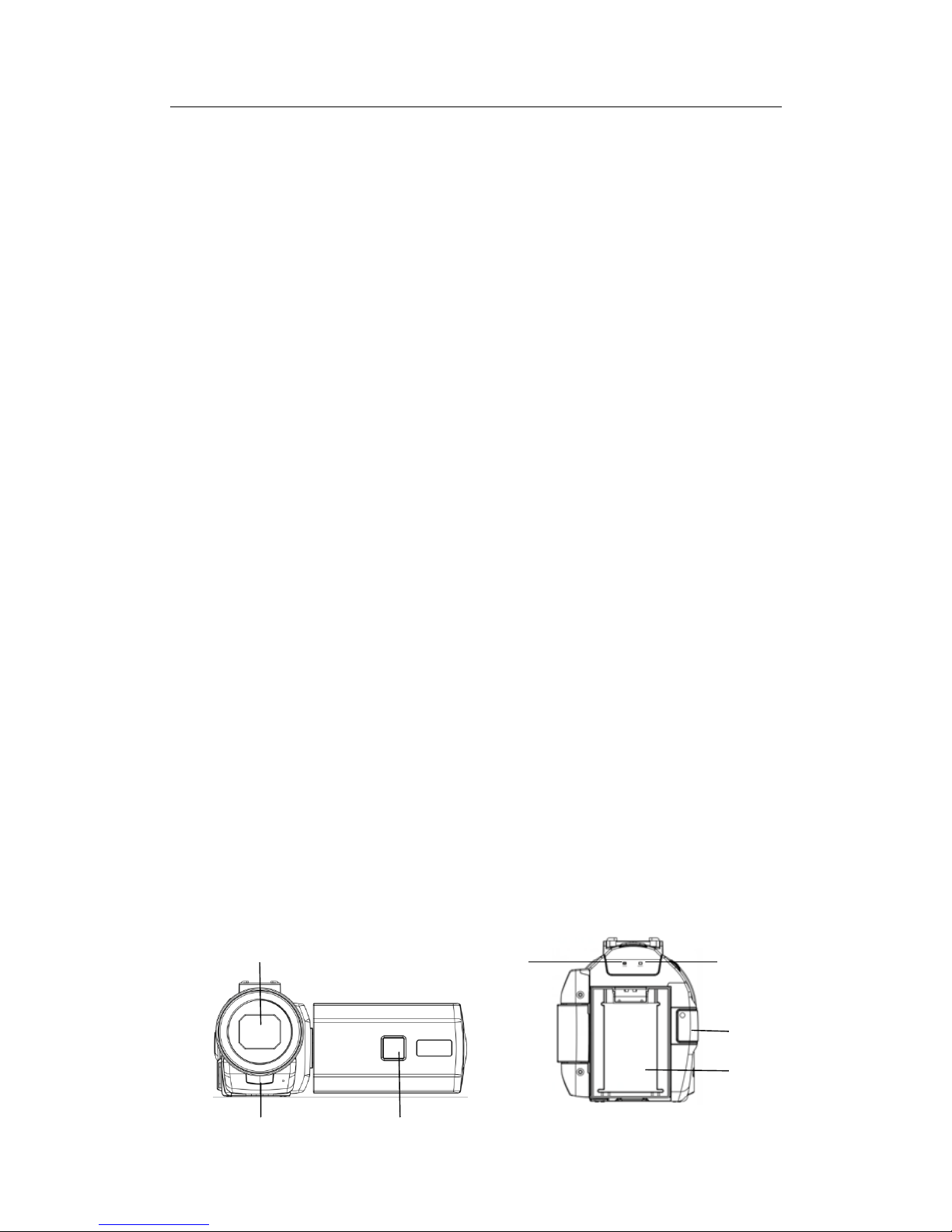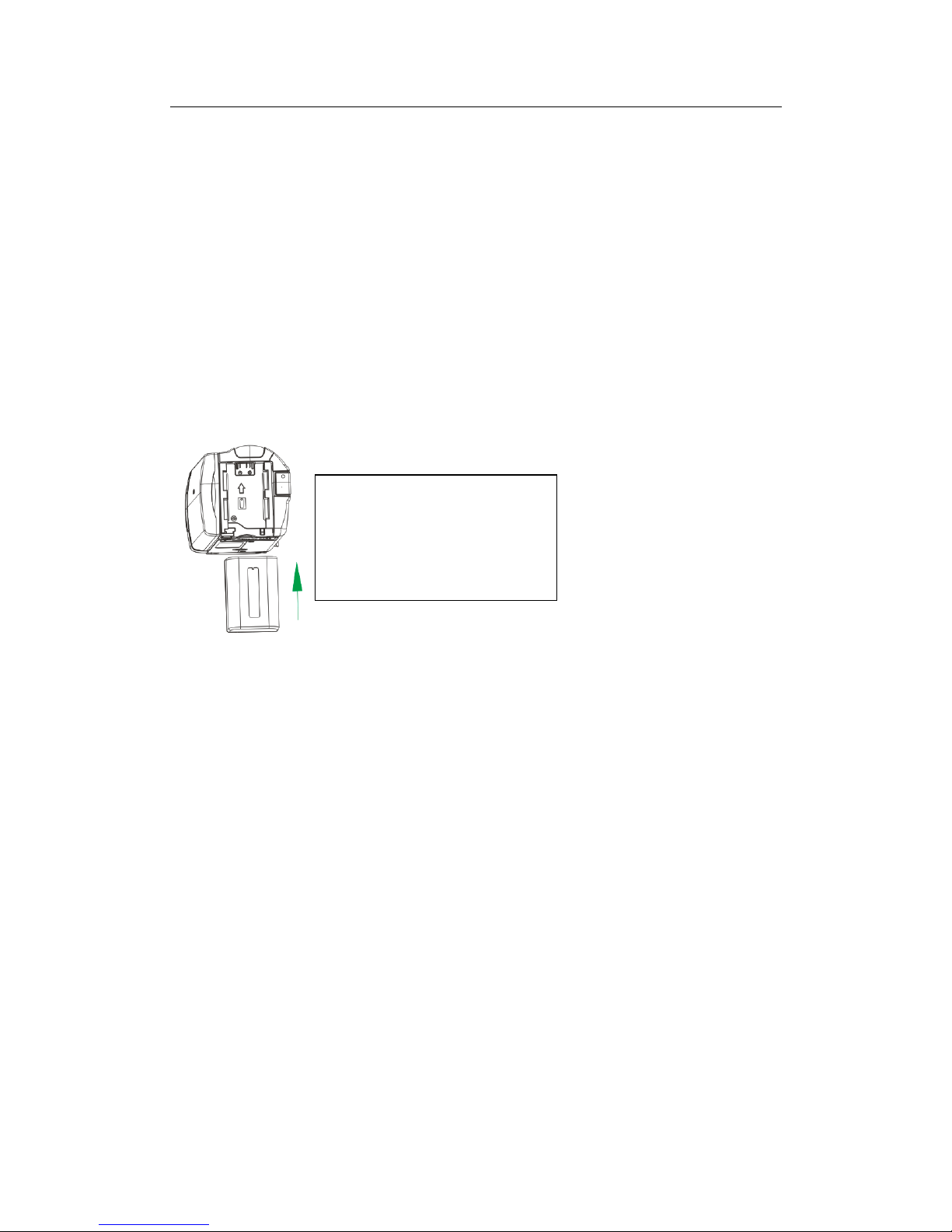User manual
1
Video camera
Model: X50W
Catalogue
Hazard, safety and warning notices…………………………….…………………………… ………………………….……3
1.1 System Requirements…………………………………………………………………………………………………………..4
1.2 Picture Presentations……………………………………………………….…………………………………………………..4
1.3 Functions of keys………………………………………………………………………………………………………………….5
2 Start to use………………………………………………………………………………………………………………………6
2.1 Installation of the SD card…………………………………………………………………………………………………….6
2.2 Installation of battery…………………………………………………………………………………………………………..7
2.3Charging the battery………………………………………………………………………………………..7
2.4 Power on and power off the camera…………………………………………………………………………..8
2.5 Switch working mode………………………………………………………………………………………………..8
2.6 Instructions of use remote………………………………………………………………………………………….8
2.7 Connect to PC……………………………………………………………………………………………………….9
2.8 Connect to TV………………………………………………………………………………………………………………..9
2.9 Use external microphone……………………………………………………………………………………………..10
2.10 Use zoom function………………………………………………………………………………………………………….10
2.11Use fill light function………………………………………………………………………………………………………….10
2.12Use micro spur function……………………………………………………………………………………………………11
3Use the camera………………………………………………………………………………………………………………………11
3.1Movie Mode…………………………………………………………………………………………………………………….11
3.1.1 Movie and the operation of each menu………………………………………………………………………11
3.1.2 Movie Size……………………………………………………………………………………………………..12
3.1.3 Video Quality………………………………………………………………………………………..12
3.1.4 Exposure……………………………………………………………………………………………………………………….13
3.1.5 White Balance……………………………………………………………………………………………………………………13
3.1.6 Effect……………………………………………………………………………………………………………………….14
3.1.7 DIS……………………………………………………………………………………………………………………….14
3.1.8 WDR……………………………………………………………………………………………………………………15
3.1.9 Time Lapse………………………………………………………………………………………………………………..15
3.1.10 Lapse Duration………………………………………………………………………………………………………………16
3.1.11 Slow Motion………………………………………………………………………………………………………………….17
3.2Photo Mode…………………………………………………………………………………………………………………….18
3.2.1 Take Photo……………………………………………………………………………………………………………………….18
3.2.2 Resolution………………………………………………………………………………………………………………..18
3.2.3 Photo Quality…………………………………………………………………………………………..19
3.2.4 ISO………………………………………………………………………………………………………………………….19
3.2.5 Exposure……………………………………………………………………………………………………………………..20
3.2.6 White Balance……………………………………………………………………………………………………………………20