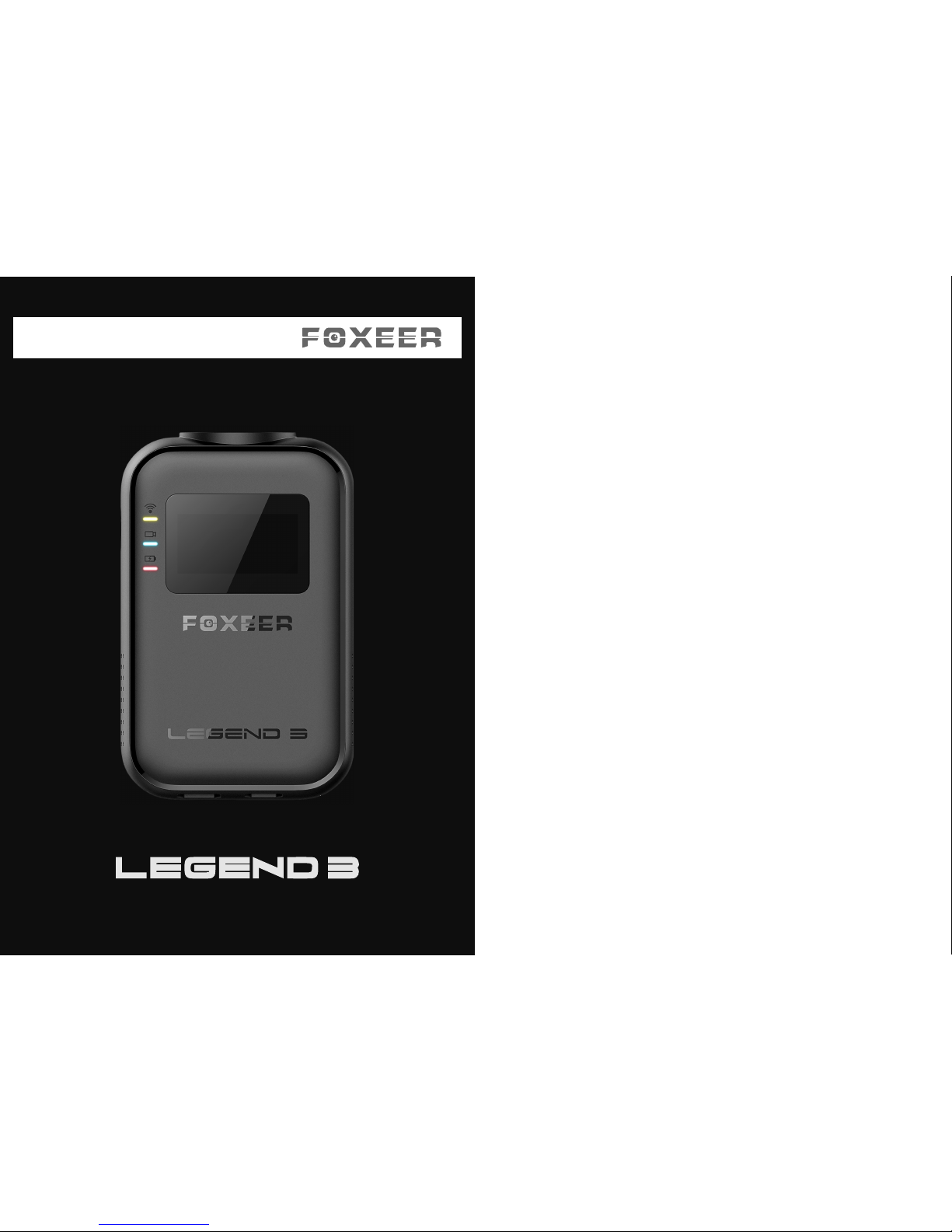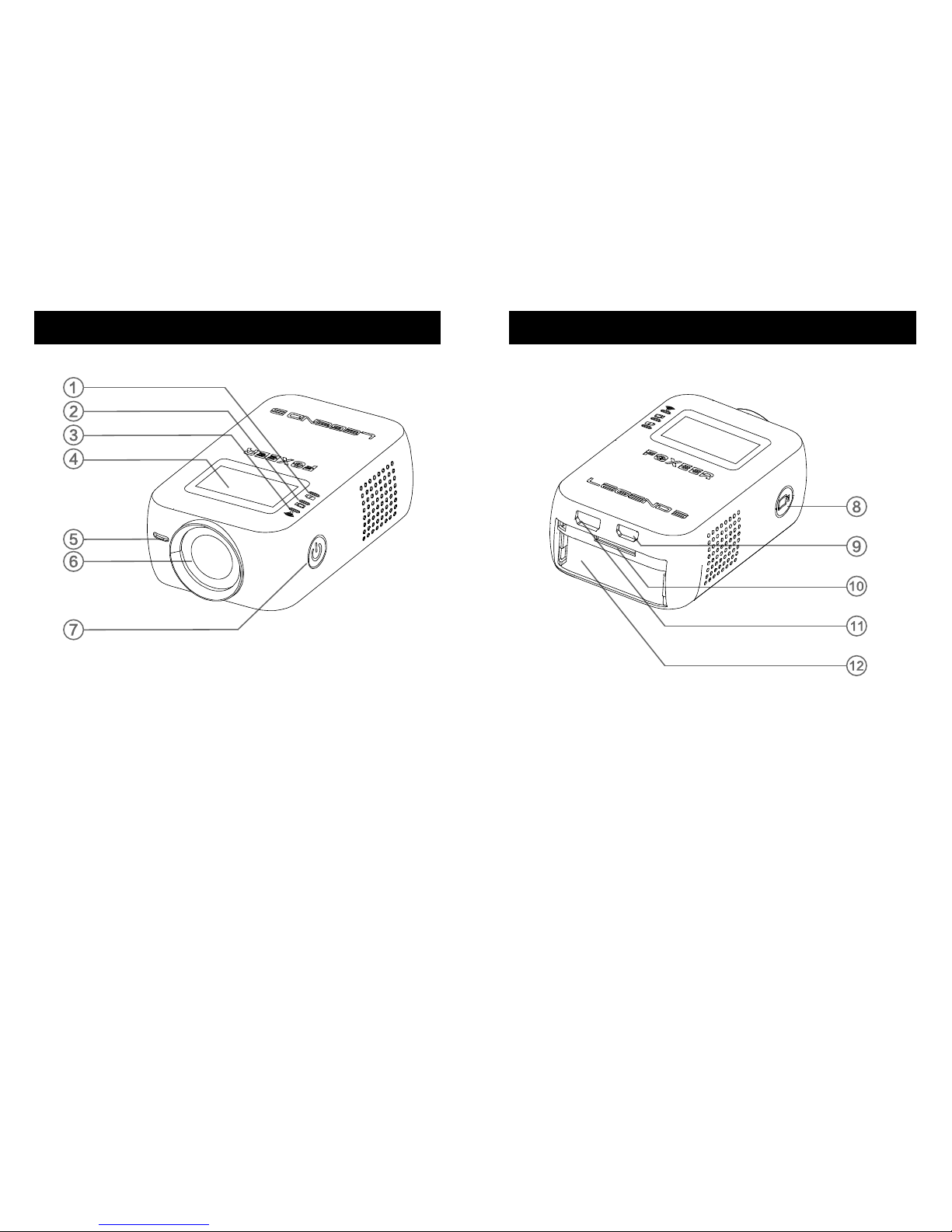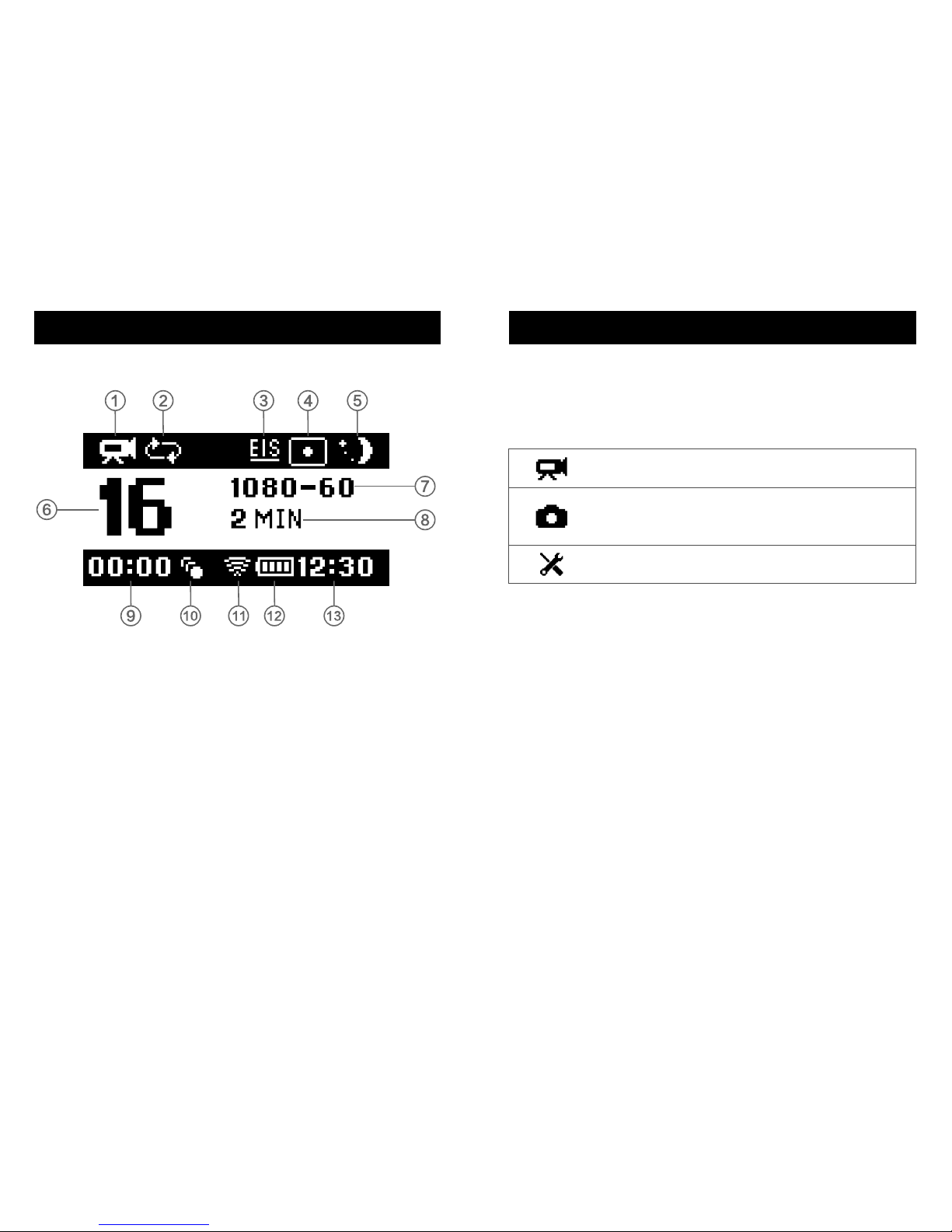Capturing Photo
1. Press the Power/Mode button repeatedly until you
get to photo mode.
2. To select Timing capture, Auto capture or Burst, please
set the option on the setting menu.
Single (default)
Timing
Auto
Burst
Captures a single photo.
Press the Shutter/Select button,
camera begins count down and
capture a picture within setting
time.
Press the Shutter/Select Button,
camera captures photo
automatically on setting interval
until press the Shutter/Select
button again.
Captures max 10 photos within 1
second, suitable for capturing
best moment on rapid motion.
①Timing Photo
To select Timing photo mode, please set the interval of
SelfTimer, the Timing Photo icon appears in the upper left
on your camera status screen.
②Auto Photo
To select Auto photo mode, please set the interval of
AutoPhoto, the AutoPhoto icon appears in the upper left
on your camera status screen.
③Burst
To select Burst mode, please set the rate of PhotoBurst, the
Burst icon appears in the upper left on your camera status
screen.
3. Press the Shutter/Select button, camera mode light
and status light flash, and the counter on the camera
status screen increases by one.
Photo mode contains four capture modes: Single,
Timing, Auto and Burst.
/Photo Mode /Photo Mode
17 18